How to create a cheat sheet using Canva 2020
TLDRIn this video from Union Media, viewers are introduced to creating a single sheet lead magnet, such as a cheat sheet, using Canva. The tutorial covers setting up the design, choosing a background, adding a logo, and inserting text and shapes. Union Media offers free access to their Hub platform for the first 50 subscribers, featuring over 100 training videos and courses on marketing strategies. The video aims to inspire viewers to craft their own lead magnets to solve client problems effectively.
Takeaways
- 😀 The video is about creating a single sheet lead magnet, such as a cheat sheet, using Canva.
- 📈 Union Media helps companies grow with marketing techniques including websites, sales funnels, and social media content.
- 🔔 They encourage viewers to subscribe to their YouTube channel and turn on notifications for updates on new material.
- 🎁 An exclusive offer is presented for free access to their paid Hub platform for the first 50 people who use the link in the description.
- 📚 The Hub platform contains over 100 training videos across 13 courses, including one on creating lead magnets, along with webinar recordings and free content.
- 💡 The video provides a step-by-step guide on creating a lead magnet in Canva, starting with setting up an A4 landscape design.
- 🎨 Canva offers both free and premium templates, with watermarks indicating the need for payment to remove them.
- 🖌️ Customizing the design involves choosing colors using hex codes, adding a logo, and creating headings with specific fonts and sizes.
- 📐 The process includes adding and resizing shapes, aligning elements, and ensuring a clean and professional layout.
- 📝 Text can be easily copied and pasted to maintain consistent styling across different sections of the lead magnet.
- 📁 Once the design is complete, it can be downloaded for free in various formats, such as PNG, making it easy to share or distribute.
- 🤔 The video suggests considering the problems clients face and how the lead magnet could help solve them, emphasizing the importance of relevance and utility.
Q & A
What is the main topic of the video?
-The main topic of the video is creating a single sheet lead magnet, such as a cheat sheet, using Canva.
Who is the target audience for the video?
-The target audience for the video is likely marketers, business owners, or anyone interested in learning how to create lead magnets to grow their business.
What is UniMedia and what do they offer?
-UniMedia is a company that helps businesses grow and thrive using the latest marketing tools and techniques. They offer services ranging from website creation to automated sales funnels and social media content.
What is a lead magnet and why is it important?
-A lead magnet is a valuable resource, like a cheat sheet or an e-book, offered for free in exchange for a visitor's contact information. It's important because it helps attract potential customers and build a mailing list.
How can viewers access the exclusive offer mentioned in the video?
-Viewers can access the exclusive offer by clicking on the link in the video description, which provides free access to UniMedia's paid Hub platform for the first 50 people.
What type of content can be found on UniMedia's YouTube channel?
-UniMedia's YouTube channel features new material on marketing techniques, including over 100 training videos in 13 courses, webinar recordings, and other free content.
What is Canva and how is it used in the video?
-Canva is a graphic design platform used in the video to create a single sheet lead magnet. It offers a variety of templates and design elements that can be customized.
What are the steps to create a design in Canva as described in the video?
-The steps include setting up an account, clicking 'Create a Design', searching for or customizing dimensions, choosing a background color, uploading an image or logo, and adding text and shapes to the design.
How can viewers ensure they don't miss out on UniMedia's content?
-Viewers can like, subscribe to UniMedia's YouTube channel, and turn on notifications to receive updates on new content.
What is the suggested file format for downloading the finished lead magnet in Canva?
-The suggested file format for downloading the lead magnet is PNG, which can be done for free on Canva.
What is the purpose of creating a single sheet lead magnet in the video?
-The purpose is to provide an example of how to create a lead magnet that can help solve problems for clients and attract potential customers.
Outlines
📘 Introduction to Creating a Lead Magnet with Canva
This paragraph introduces the video's focus on creating a single sheet lead magnet, such as a cheat sheet, using Canva. It emphasizes the importance of staying updated with UniMedia's marketing strategies and resources, including their YouTube channel for new material. The speaker also mentions an exclusive offer for free access to their paid Hub platform, available to the first 50 viewers who click the link in the description. The Hub contains over 100 training videos and 13 courses, including one on creating lead magnets. The video will demonstrate the creation process of an email marketing sheet in Canva, starting with setting up an account and choosing the right dimensions for the design.
🎨 Customizing a Lead Magnet Template in Canva
The second paragraph delves into the customization process of a lead magnet template in Canva. It explains how to select a background color using hex codes, upload a company logo, and add text elements with adjustable fonts and sizes. The paragraph highlights the ease of resizing and aligning elements, such as text boxes, to create a visually appealing layout. It also discusses the process of copying and pasting text styles for consistency and the convenience of Canva's alignment tools. The speaker guides viewers through adding white boxes to the design and inputting relevant text, ensuring the final product is both informative and aesthetically pleasing. The paragraph concludes with instructions on how to export the finished lead magnet as a downloadable file, suggesting the use of a PNG format for free.
Mindmap
Keywords
💡Lead Magnet
💡Canva
💡Union Media
💡YouTube Channel
💡Exclusive Offer
💡HubSpot
💡A4 Paper
💡Templates
💡Watermark
💡Custom Dimension
💡Hex Codes
Highlights
Introduction of a single sheet lead magnet concept, like a cheat sheet.
UniMedia's role in helping companies grow using the latest marketing techniques.
Encouragement to subscribe to UniMedia's YouTube channel for new marketing material.
Exclusive offer of free access to UniMedia's paid Hub for the first 50 people.
Overview of the 100+ training videos and 13 courses available on UniMedia's Hub.
Demonstration of creating a single sheet lead magnet using Canva.
Step-by-step guide on setting up an account and starting a design in Canva.
Instructions on customizing dimensions for A4 paper layout in Canva.
Explanation of Canva's template availability and the distinction between free and paid options.
How to upload and resize an image, such as a logo, within Canva.
Adding and customizing text elements like headings in Canva.
Using shapes and elements to create structured sections in the lead magnet.
Tips on aligning and copying elements for a clean design in Canva.
Adding text into the designed boxes with consistent styling.
Finalizing the lead magnet design and preparing it for download.
Downloading the lead magnet as a PNG file from Canva for free.
Encouragement to create custom single sheet lead magnets addressing client needs.
Transcripts
Browse More Related Video

How To Make A Poster In Canva 2024 (Step-By-Step)

How to Design an Email Newsletter in Mailchimp (with help from Canva!)

Create on Canva - how to use the design interface (easy tutorial)
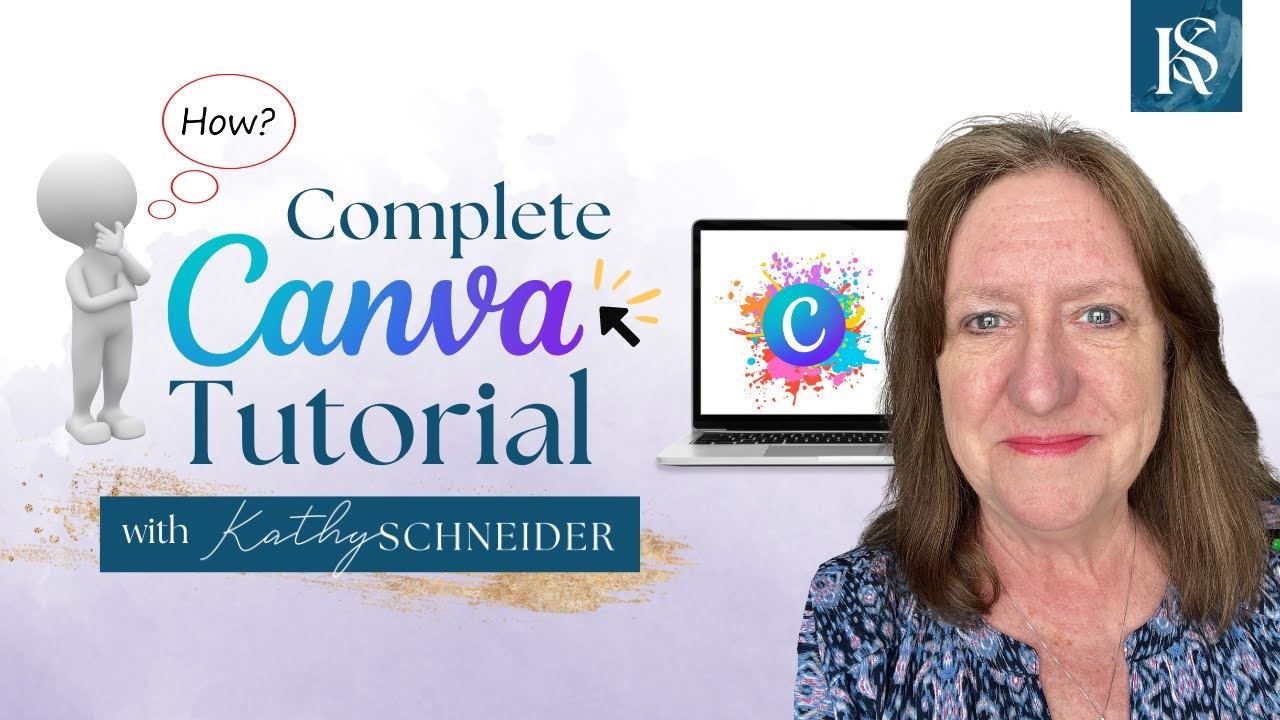
How To Use Canva For BEGINNERS! FULL Canva Tutorial 2023

MailerLite tutorial - best free email marketing platform? (Complete Guide 2023)

Create a Word Scramble Puzzle in Canva for Free - Easy Tutorial
5.0 / 5 (0 votes)
Thanks for rating: