Create a Word Scramble Puzzle in Canva for Free - Easy Tutorial
TLDRIn this tutorial, the presenter guides viewers through creating a word scramble puzzle using Canva, a free online design tool. Starting from the home page, they instruct users to create a new design with an A4 portrait document. The process involves adding and customizing text, such as animal names jumbled up for the puzzle, and adjusting font styles and sizes. The video also covers duplicating text boxes, aligning, and spacing them out neatly. Afterward, the presenter demonstrates how to create a grid of square boxes to hold the jumbled letters, using Canva's shape and border tools. They mention using online jumblers to rearrange the words and provide a screenshot if needed. The tutorial continues with grouping and duplicating elements for efficiency, adjusting the size of boxes to fit the number of letters in each word, and aligning everything neatly on the page. Adding graphics, such as monkeys and plants, for a more engaging design is also included. Finally, the presenter shows how to download the completed puzzle in various formats, such as JPEG, PNG, or PDF, for sharing or printing. The video is designed to be helpful and engaging, encouraging viewers to create their own word scramble puzzles with ease.
Takeaways
- 📝 Start by signing up for a free account on Canva and navigate to the home page to create a new design.
- 📑 Choose 'Document A4' in portrait mode as your starting template for the word scramble puzzle.
- ✍️ Input your words using the text tool, and customize the text's font and size as desired.
- 🔄 Copy and paste the text to avoid retyping, and use the duplicate icon to create multiple text boxes.
- 🔍 Use an online jumbler to randomize the letters of your animal names for the puzzle.
- 📐 Create a grid of square boxes using the shapes tool to hold the jumbled words.
- 🖌 Adjust the border style and weight of the boxes, and set the color to 'no color' for a clean look.
- 🔲 Duplicate the square boxes to match the number of letters in each word and arrange them in a grid.
- 🔄 Group the boxes for easier manipulation and alignment within your document.
- ➡️ Align and space the text boxes corresponding to the grid of letter boxes to finalize their positions.
- 🎨 Add a title and adjust its size and position to fit the design of your word scramble puzzle.
- 🌿 Incorporate graphics such as monkeys and plants from Canva's free elements to enhance the visual appeal.
- 🖇️ Group all elements together for a cohesive look and to easily center them on the page.
- 📋 Download your completed word scramble puzzle as a JPEG, PNG, or PDF for sharing or printing.
Q & A
What is the first step to create a word scramble puzzle in Canva?
-The first step is to go to the home page of Canva, sign up with an email address, and then go to 'Create a design' and select 'Document A4, portrait'.
How do you add text to the design in Canva?
-You can add text by clicking on 'Text', choosing the size of the text you want to insert, and then clicking inside the text box to type in your words.
What is the process to customize the text in Canva?
-To customize the text, select the text, go to the menu to choose your desired font, and then adjust the size of the text as needed.
How do you duplicate a text box in Canva?
-After selecting the text box, you can duplicate it by clicking on the icon that appears which looks like two overlapping squares.
How can you jumble up the names of animals to use in your puzzle?
-You can find a free online jumbler to jumble the words for you. You can't copy and paste the letters directly, but you can take a screenshot once the words are jumbled.
How do you insert a square shape in Canva?
-Go to 'Elements', then 'Shapes', and click on 'Square'. After inserting the square, you can adjust its border style, weight, and color.
What is the most efficient way to create multiple boxes for the puzzle?
-After creating one box with the desired dimensions, duplicate it the required number of times (corresponding to the number of letters in the word) for each word in the puzzle.
How can you align multiple boxes evenly in Canva?
-Select all the boxes, click on the three dots, go to 'Space evenly', and then select 'Tidy up' to align the boxes in a neat row.
How do you adjust the spacing of the boxes to fit your design layout?
-You can select all the boxes, use the three dots to 'Space evenly' and 'Tidy up', and then manually adjust the position of the boxes by dragging them to your desired locations.
What is the process to add a title to your word scramble puzzle?
-Go to 'Text', choose a title style, reduce the size as needed, and then double-click inside to insert your desired title text.
How do you add and adjust graphics in your Canva design?
-Go to 'Elements', type in the name of the graphic you want (e.g., 'monkey' or 'plants'), select a free version of the graphic, and then adjust its size, position, and rotation as needed.
What are the steps to download the final word scramble puzzle design?
-Once the design is complete, go to 'Share', then 'Download', choose the desired format (JPEG, PNG, or PDF), and then download your design.
Outlines
📝 Creating a Word Scramble Puzzle in Canva
This paragraph provides a step-by-step guide on creating a word scramble puzzle using Canva. The process starts with signing up for a free account on Canva and creating a new design with an A4, portrait layout. The user is instructed to input words, customize the text's font and size, and duplicate the text boxes for each word. The guide emphasizes the use of online jumbling tools to mix up the animal names, which are then entered into the boxes. To create a grid for the words, the user is shown how to insert square shapes, adjust their border style, and resize them. The squares are then duplicated and arranged evenly across the page, followed by grouping them for easier manipulation. The paragraph concludes with aligning the words with their corresponding boxes.
🔍 Adjusting and Grouping Puzzle Elements
The second paragraph focuses on the alignment and adjustment of the word scramble puzzle elements. It describes how to space out the words and boxes evenly and group them together for alignment. The user is guided on how to move and align the words with their respective boxes, ensuring that they are centered or aligned as desired. The paragraph also covers resizing the boxes to match the number of letters in each word by deleting excess boxes and grouping the boxes for easier manipulation. The process includes centering the boxes on the page and entering a title for the puzzle. The user is also shown how to adjust the title's size, position, and font, as well as how to add and position graphics such as monkeys and plants for visual appeal.
🖼️ Finalizing and Downloading the Puzzle Design
The final paragraph outlines the steps to finalize and download the completed word scramble puzzle. It guides the user on how to add graphics and adjust the text and layout elements to their liking. Once satisfied with the design, the user is instructed to share and download the puzzle in their preferred format, such as JPEG, PNG, or PDF for printing. The paragraph ends with a prompt for viewers to like and subscribe if they found the tutorial helpful, wishing them a great day.
Mindmap
Keywords
💡Word Scramble Puzzle
💡Canva
💡Document A4
💡Text Customization
💡Duplicate
💡Alignment
💡Elements and Shapes
💡Space Evenly
💡Grouping
💡Jumbler
💡Graphics
💡Download Options
Highlights
Creating a word scramble puzzle in Canva is demonstrated in the tutorial.
Canva is a free platform that can be accessed by signing up with an email address.
The tutorial begins by creating a design and selecting an A4 portrait document.
Inputting words into the design is the first step, using the text tool.
Customizing text involves selecting fonts and changing the size.
Duplicating text boxes is a time-saving method for creating multiple scrambled words.
Online jumblers can be used to scramble the names of animals for the puzzle.
Inserting square shapes as boxes for the scrambled letters is part of the design process.
Boxes are adjusted for the number of letters in each word, using duplication and deletion.
Aligning and spacing the boxes evenly is achieved through Canva's layout tools.
Grouping elements together simplifies the process of moving and aligning them.
The tutorial shows how to adjust the size and position of text boxes to fit the scrambled words.
Adding a title and adjusting its size and position is part of finalizing the design.
Graphic elements like monkeys and plants can be added for visual appeal.
Free graphics are available in Canva, and can be searched for and utilized in the design.
The process of rotating and resizing graphic elements is demonstrated.
The final step is to download the design in the desired format, such as JPEG, PNG, or PDF.
The tutorial concludes with a reminder to like and subscribe for more content.
Transcripts
Browse More Related Video

Create a Word Search puzzle in Canva - (easy tutorial)
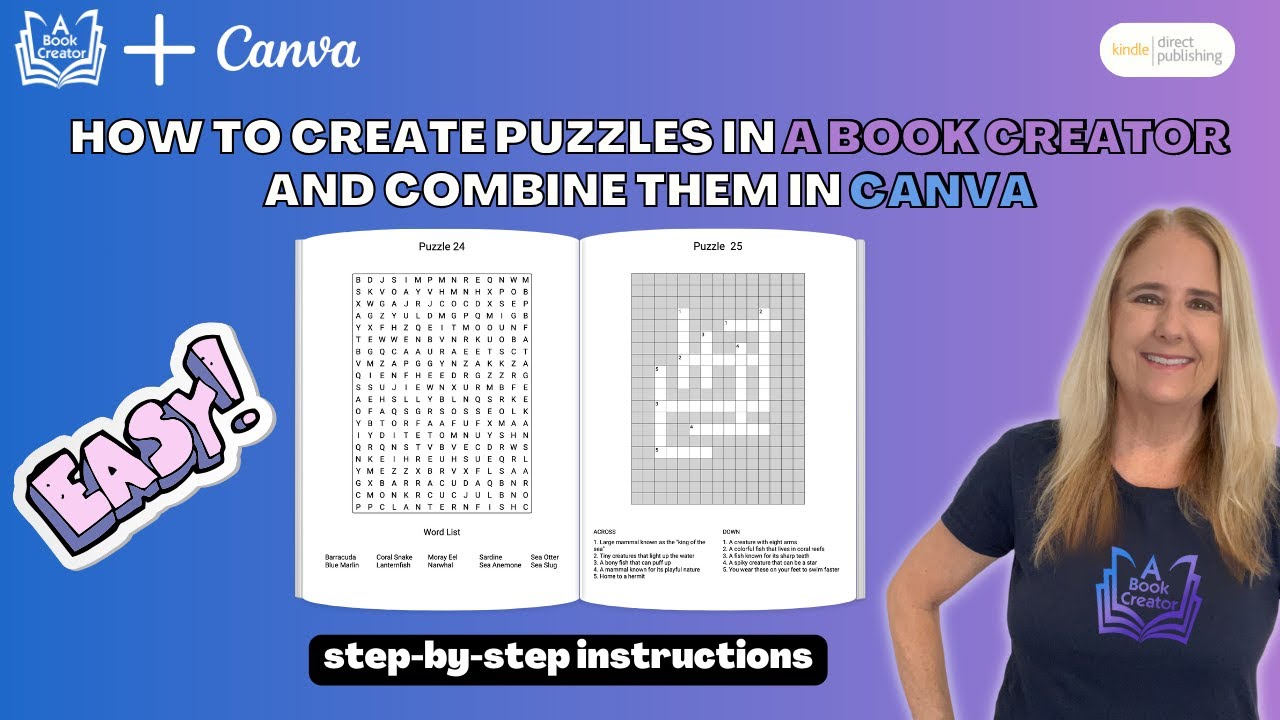
Quick & Easy Puzzle Book Creation with A Book Creator: Perfect Canva Imports Every Time!

Create on Canva - how to use the design interface (easy tutorial)
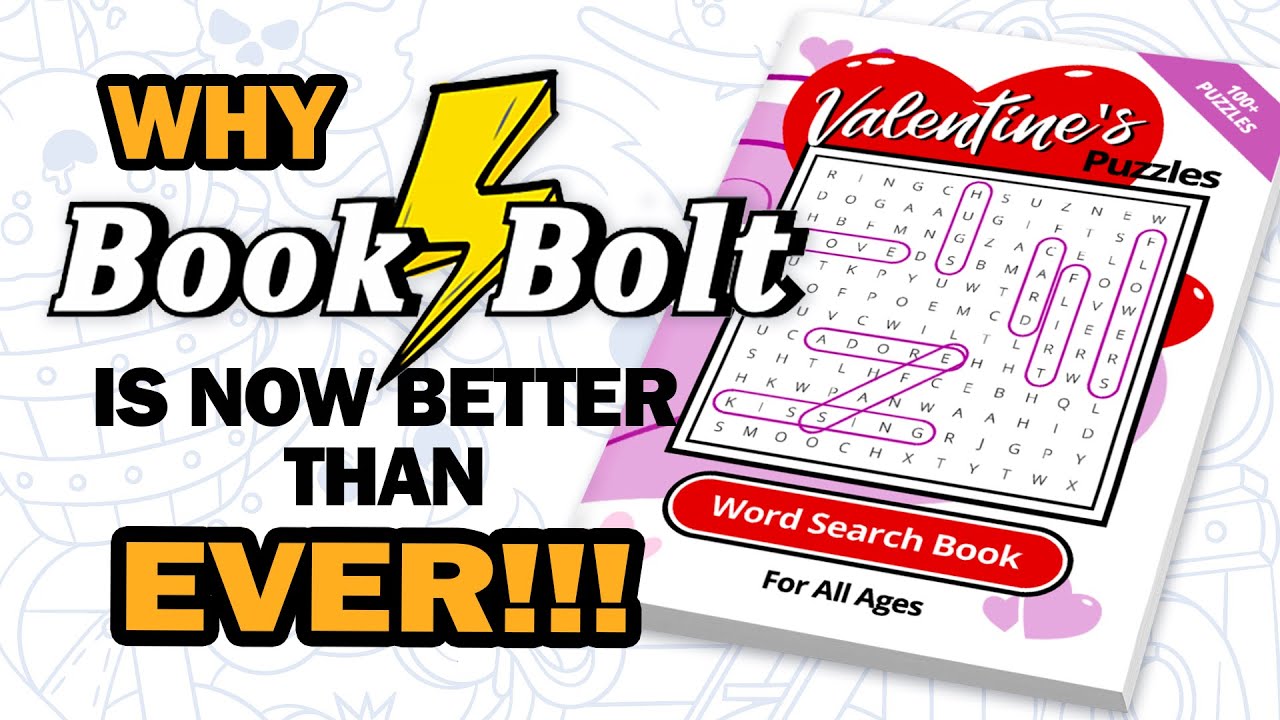
Creating Puzzle Books with the New Book Bolt Studio
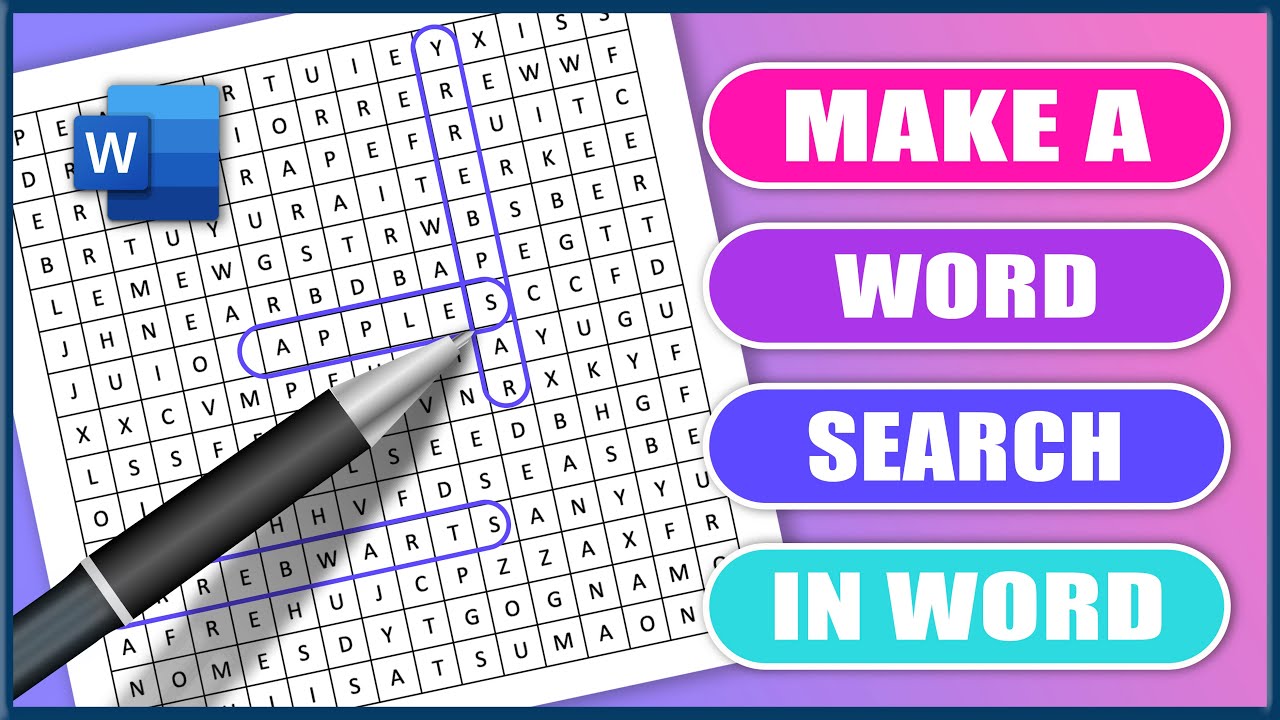
How to Make a Word Search in MS Word | Microsoft Word Tutorials

Easiest Way To Make Puzzle Books To Sell On Amazon KDP - Fast & Easy Tutorial For Beginners
5.0 / 5 (0 votes)
Thanks for rating: