How to Program a Quadratic Solver for TI-83/84
TLDRIn this instructional video, the presenter guides viewers on programming a TI-83 or TI-84 calculator to solve the quadratic formula. The tutorial is particularly useful for students in advanced math and science courses, like Chemistry 163. The process involves creating a new program named 'quad', prompting for A, B, and C values, and entering the quadratic formula with careful attention to parentheses. The program calculates the roots and displays them, exemplified with an input problem, demonstrating the practical application of the calculator in solving quadratic equations.
Takeaways
- 📚 The video is a tutorial on programming a TI-83 or TI-84 calculator to solve the quadratic formula.
- 💡 It's particularly useful for subjects like Chemistry 163 and other math classes.
- 🔑 The process starts by accessing the 'Program' menu and creating a new program named 'quad' or 'quadratic formula'.
- 📝 The program prompts the user to input values for 'A', 'B', and 'C' using the calculator's prompt feature.
- 🔢 The quadratic formula is entered into the calculator, carefully including the negative sign and square root operations.
- 📈 The formula involves calculating the discriminant (B squared minus 4AC) and then using it to find the roots.
- 🔄 The program stores the calculated roots in variables X and Y, representing the two possible solutions.
- 👉 The 'sto' and 'arrow' buttons are used to store the results, ensuring proper syntax with parentheses.
- 🖥 The final step is to display the roots with a message, formatted as 'roots equal X, Y'.
- ✅ The program can be exited using the 'Quit' function and then run to input values and calculate the roots.
- 📈 An example calculation is demonstrated, showing how to input scientific notation and receive the calculated roots.
Q & A
What is the purpose of the video?
-The video demonstrates how to program a TI-83 or TI-84 calculator to solve the quadratic formula, which is useful for subjects like chemistry and math.
Which calculator models are discussed in the video?
-The TI-83 and TI-84 calculator models are the focus of the video.
What is the first step in creating a new program on the calculator?
-The first step is to press the program button, then select 'new' to create a new program.
How do you name a new program on the calculator?
-You use the keypad to type in the name of the program, in this case, 'quad' or 'quadratic'.
What does the 'prompt' command in the calculator program do?
-The 'prompt' command is used to have the calculator ask for the values of A, B, and C for the quadratic formula.
How is the negative sign represented in the calculator program?
-The negative sign is represented by the negative key on the calculator, not the minus sign.
What does the 'store' command do in the calculator program?
-The 'store' command is used to save the calculated value, in this case, storing the result in variable X.
How do you enter the square root in the calculator program?
-You use the Alpha key to get the variable, then press the 'x squared' button to indicate a square root.
What is the significance of using parentheses in the program?
-Parentheses are used to ensure that the correct order of operations is followed and to enclose the numerator of the quadratic formula correctly.
How do you display the results of the program?
-You use the 'display' command to show the results, formatting the output to show 'roots equal' followed by the calculated values X and Y.
What does the video suggest to do after programming the calculator?
-The video suggests quitting the program editing mode and then running the program to input values and get the roots of the quadratic equation.
Outlines
📚 Programming the TI-83/84 for Quadratic Formula
This paragraph introduces a tutorial on how to program a TI-83 or TI-84 calculator to solve the quadratic formula, which is particularly useful for students in chemistry or math courses. The process begins by creating a new program named 'quad' or 'quadratic formula' using the calculator's program mode. The user is guided to prompt for A, B, and C values using the calculator's 'Prompt' function and then to input the quadratic formula correctly, ensuring to use negative signs and square root functions. The formula is entered in two parts, representing the plus and minus scenarios, and stored as 'X' and 'Y'. The final step is to display the roots using the 'Display' function, formatting the output to show 'roots equal X, Y'. The tutorial concludes with instructions on how to run the program and input example values to calculate the roots of a quadratic equation.
Mindmap
Keywords
💡TI-83/TI-84
💡Quadratic Formula
💡Program
💡Prompt
💡Alpha Lock
💡Square Root
💡Store (STO)
💡Display
💡Parentheses
💡Coefficients
💡Function Mode
Highlights
Introduction to programming a TI-83/84 calculator for solving the quadratic formula.
The application of the calculator in chemistry and math classes.
Starting a new program by pressing the program button and naming it 'quad' or 'quadratic formula'.
Using the prompt command to input values for A, B, and C.
Entering the quadratic formula into the calculator program.
Explanation of the negative sign versus the subtraction sign in the formula.
Entering the square root and squaring B in the formula.
Careful attention to parentheses in the formula for correct calculation.
Storing the first part of the formula as 'X' using the store arrow button.
Re-entering the formula for the second root with the negative sign.
Storing the second part of the formula as 'Y'.
Using the display command to show the roots of the equation.
Formatting the display to show 'roots equal' with appropriate spacing.
Quitting the program setup with the second function mode.
Running the program and inputting values for A, B, and C.
Example calculation with specific values for A, B, and C.
Explanation of the output showing two different roots.
Conclusion and encouragement for viewers to apply this knowledge.
Transcripts
Browse More Related Video
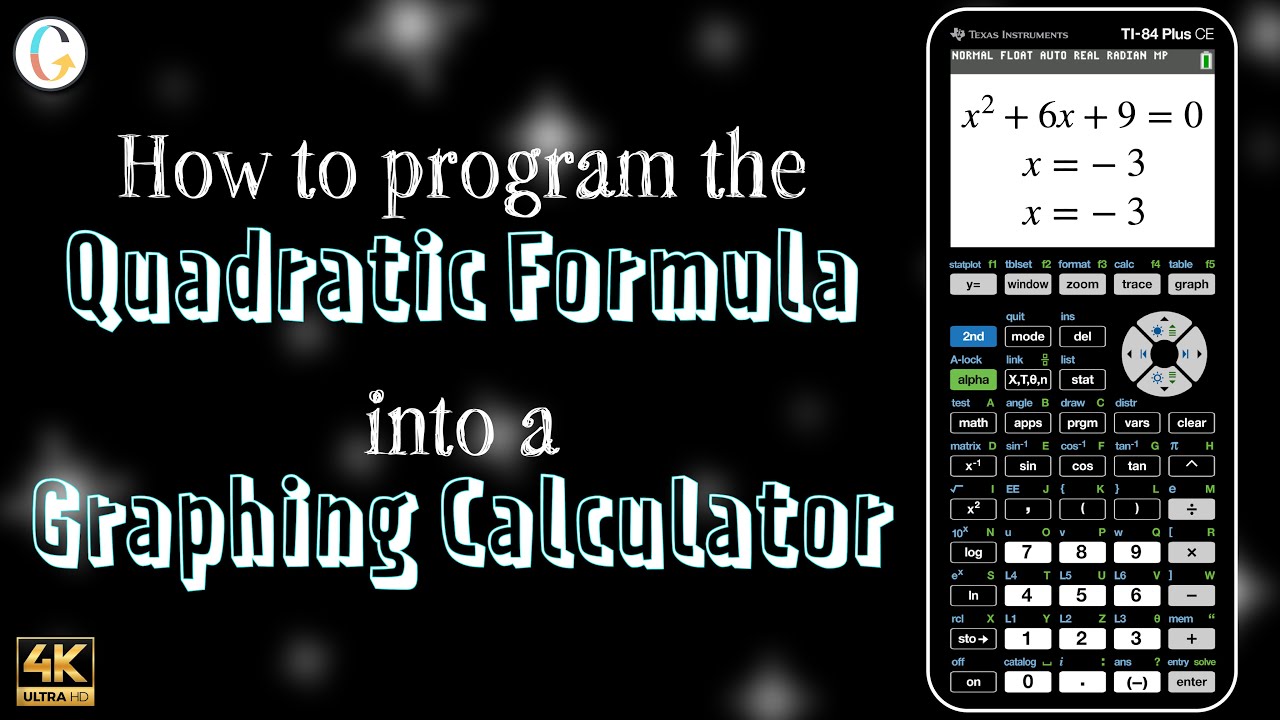
How to program the quadratic formula into a TI-84 or TI-84 Plus CE
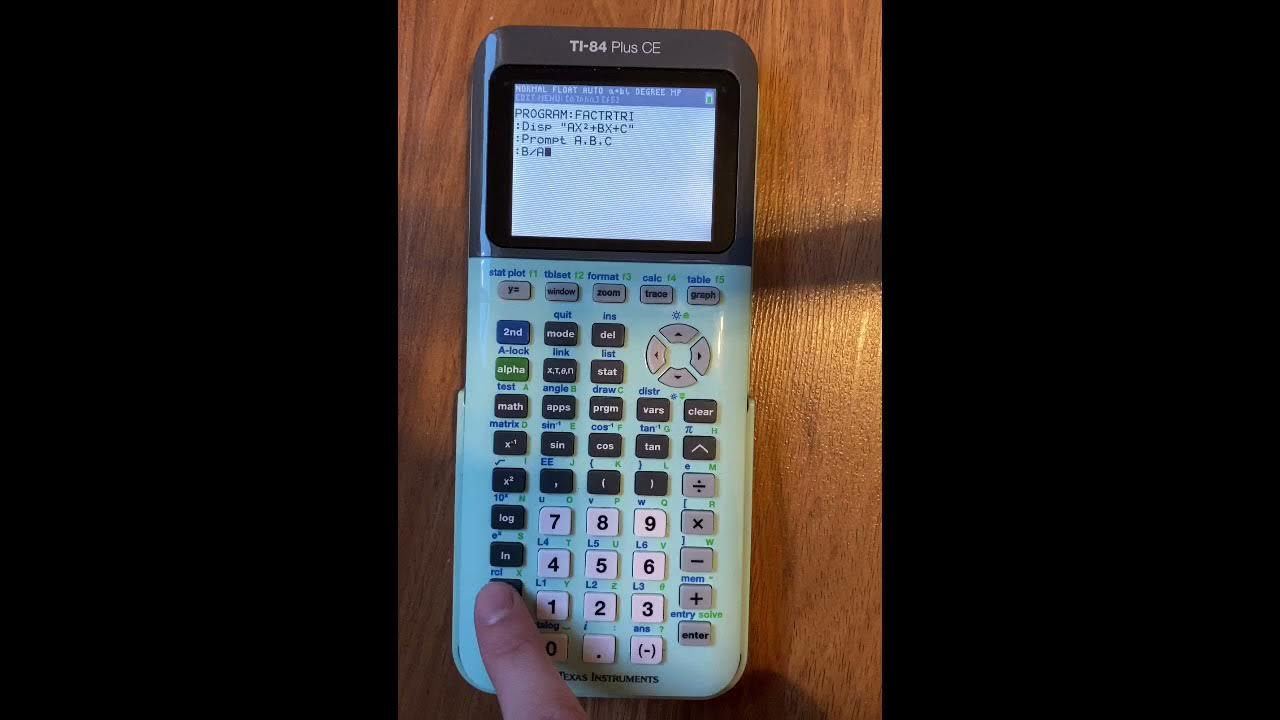
Factoring Trinomials Program for TI-84 Plus CE
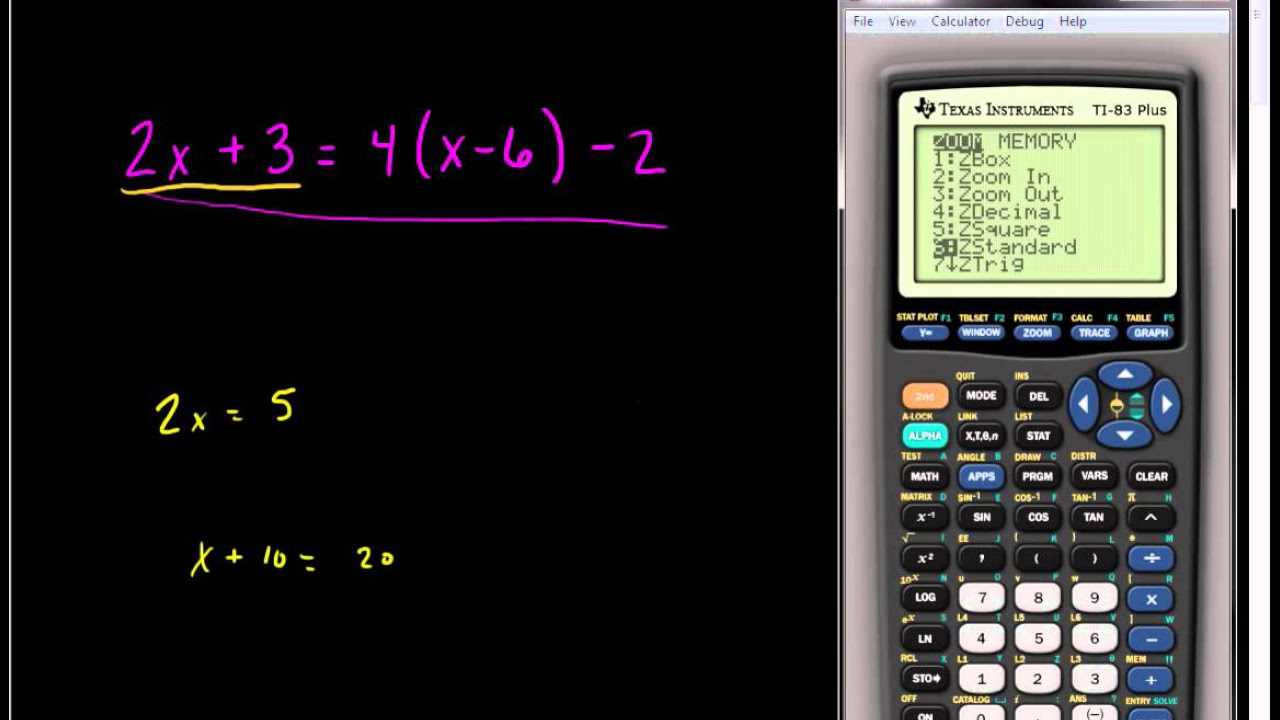
Solving Linear Equations Using the TI 83 or TI 84 Series Calculator
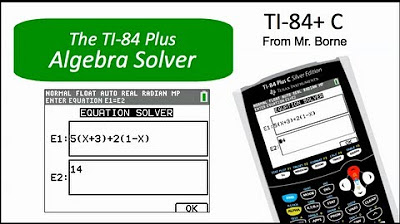
How to use the Algebra Solver on the TI-84 Plus
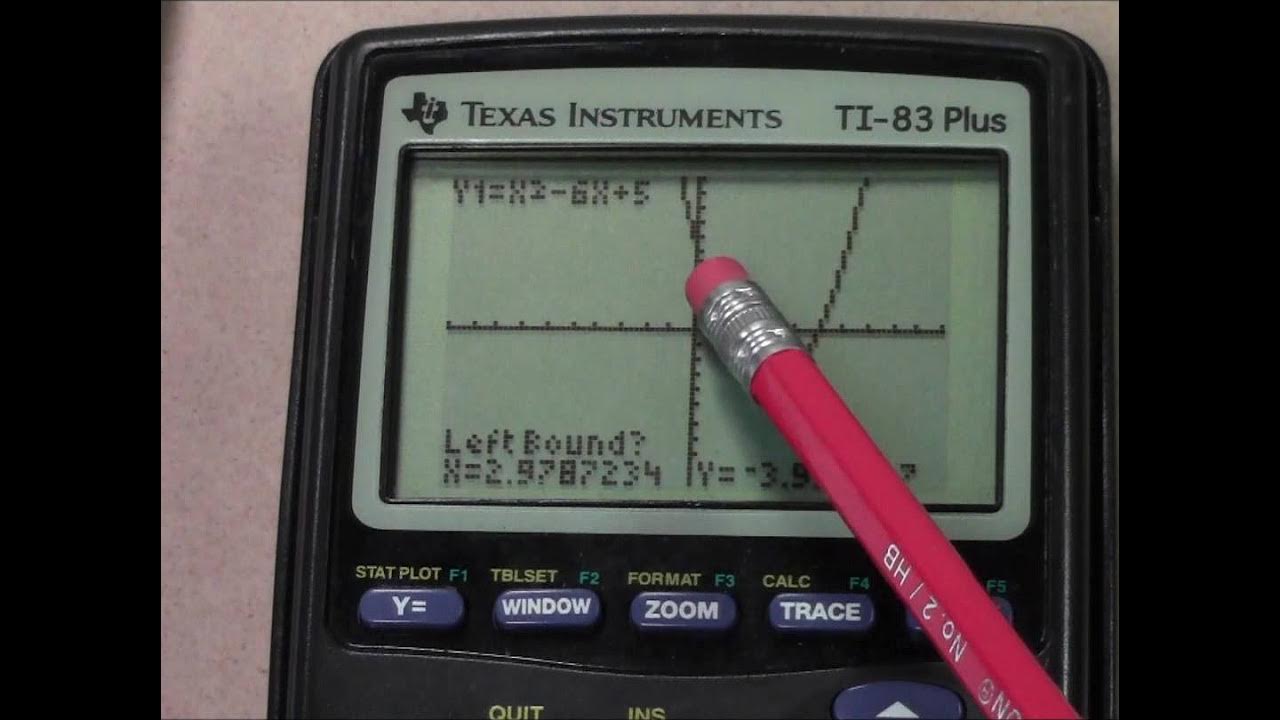
Quadratic Equations using a TI 83 Plus Graphing Calculator
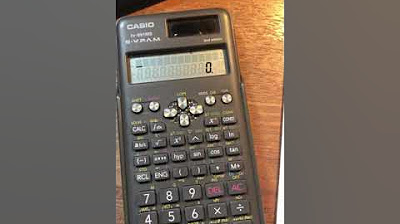
How to solve a quadratic equation with Casio fx-991MS edition 2 scientific calculator
5.0 / 5 (0 votes)
Thanks for rating: