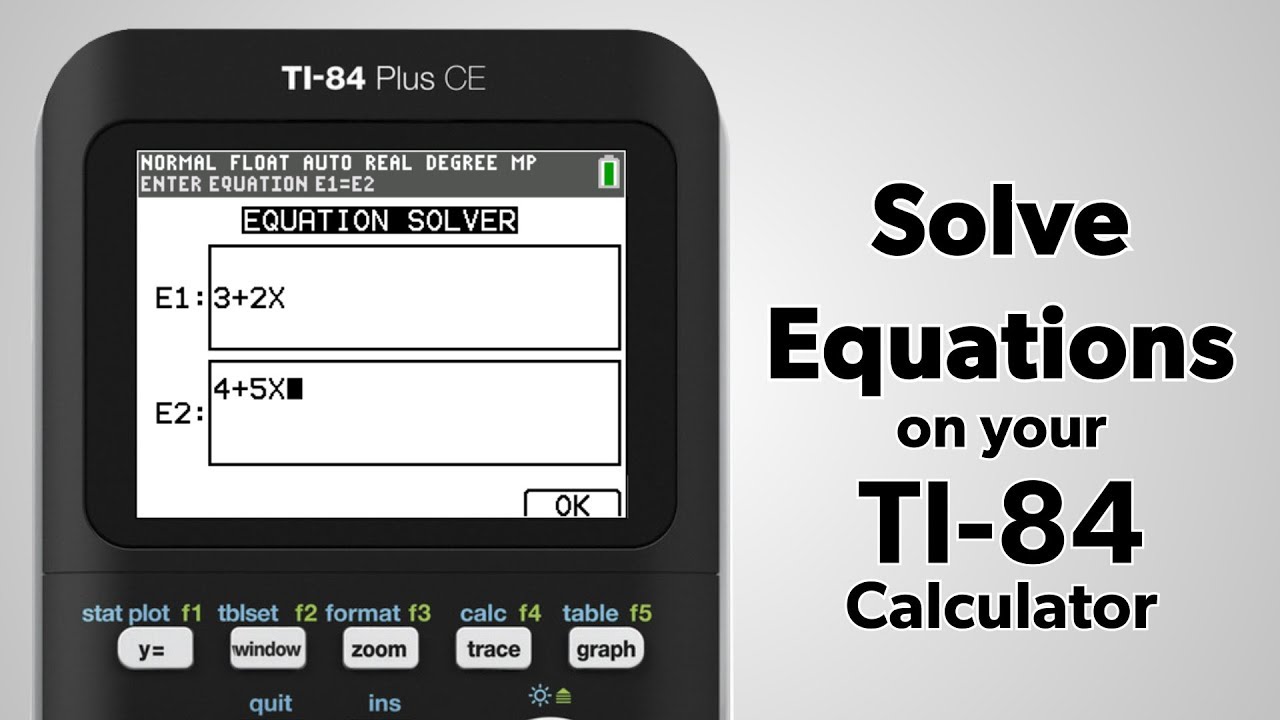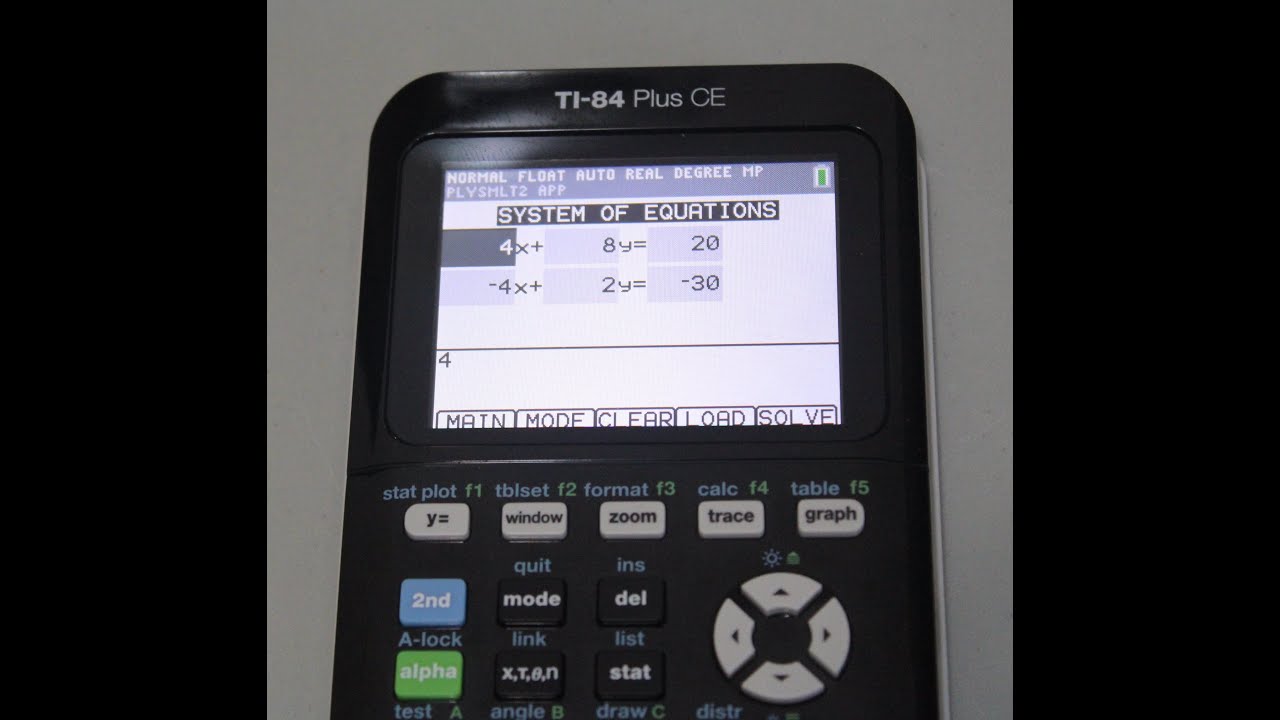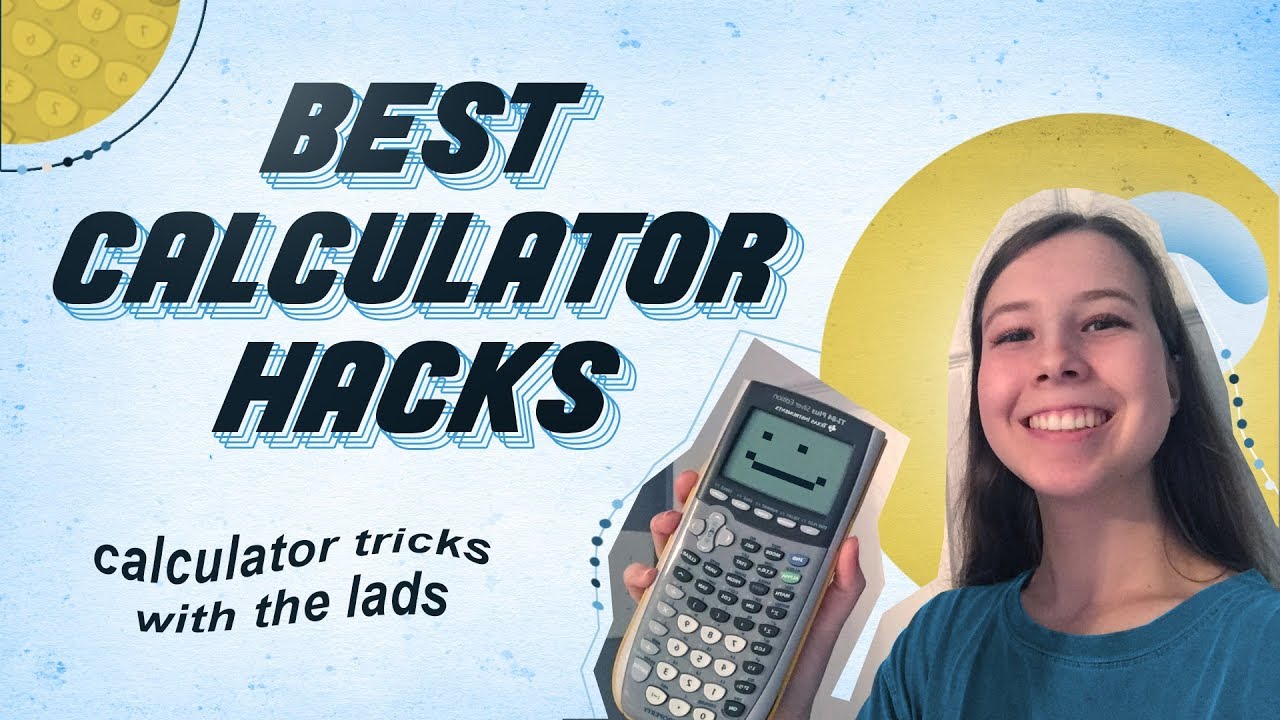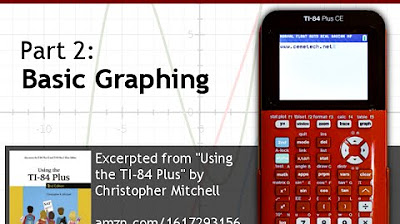How to use the Algebra Solver on the TI-84 Plus
TLDRIn this instructional video, Mr. Bourne, a math teacher from Minnesota, demonstrates how to use the algebra solver feature on the TI-84 Plus calculator. He explains the process of solving multi-step equations, highlights the limitations of the solver, and shows how it behaves with quadratic equations, absolute value equations, and equations with no solutions. The video also addresses the differences in using the solver on older, non-color TI-84 Plus calculators. Viewers are directed to a PDF on Andy Bourne's website for detailed examples and are reminded of the importance of understanding calculator limitations when solving algebra problems.
Takeaways
- 👨🏫 The video is a tutorial by Mr. Bourne, a math teacher from Minnesota, demonstrating how to use the algebra solver on the TI-84 Plus calculator.
- 🔍 The tutorial focuses on solving algebra equations, understanding the limitations of the solver, and how to use it on older TI-84 models without color screens.
- 📚 A PDF document with examples shown in the video is available at Andy Bourne's website for reference, eliminating the need to take notes.
- 📝 The solver on the TI-84 Plus does not show the steps to solve an equation but directly provides the solution, such as solving for X in a multi-step equation.
- 🔢 The calculator may sometimes produce roundoff errors, such as showing -1.000001 instead of -1, which users should mentally correct.
- ⚠️ There are limitations to the solver, such as not always finding all solutions to quadratic equations, which may require manual adjustments like setting bounds.
- 📉 Quadratic equations can have up to two solutions, but the solver might only find one, so users need to be aware and check for multiple answers.
- 🚫 Some equations, like absolute value equations with no solution or equations that are inherently unsolvable, can lead the calculator to provide incorrect or no answers.
- 📱 For older TI-84 Plus calculators without color screens, equations must be in terms of zero before using the solver, requiring a slight adjustment in input.
- 🔑 The 'solver' function on the TI-84 Plus is accessed by pressing the 'math' key and navigating to the bottom of the submenu.
- 👍 The video concludes with a reminder to visit Andy Bourne's website for additional resources and thanks the viewers for watching.
Q & A
Who is the speaker in the video?
-The speaker in the video is Mr. Bourne, a math teacher from Minnesota.
What is the main purpose of the video?
-The main purpose of the video is to demonstrate how to use the algebra solver on the TI-84 Plus calculator.
What are the three main points covered in the video?
-The three main points covered are how to use the solver to solve algebra equations, the limitations of the solver, and how to use the solver on older TI-84 Plus calculators that are not color.
Where can viewers find a PDF with examples shown in the video?
-Viewers can find a PDF with examples at AndyBourne.com/math.
What is the first example equation given in the video?
-The first example equation is a multi-step equation that requires the distributive property and combining like terms to solve for X, which equals negative 1.
How does the TI-84 Plus color edition access the solver feature?
-On the TI-84 Plus color edition, the solver feature is accessed by pressing the math key, then selecting the submenu, and choosing 'Solver' at the very bottom.
What key on the TI-84 Plus is used to input the variable X?
-The key marked with an X, which is next to the alpha key on the keypad, is used to input the variable X.
What is one limitation of the solver mentioned in the video?
-One limitation is that the solver might not show all the steps of the solution process and can sometimes result in roundoff errors.
How does the solver handle quadratic equations that have two possible solutions?
-The solver might only provide one solution due to a bad guess or limitation in its algorithmic processes, and it may not always find the second solution.
What are two examples of equations that the solver might not handle correctly?
-Two examples are absolute value equations that have no solution, and equations like 'x equals x plus one', which also have no solution but the solver might incorrectly provide an answer.
How must equations be formatted for the older TI-84 Plus calculators that do not have color screens?
-For the older TI-84 Plus calculators without color screens, equations must be in terms of zero, meaning they should be set to equal zero for the solver to work properly.
Outlines
📚 Introduction to Algebra Solver on TI-84 Plus
Mr. Bourne introduces himself as a math teacher from Minnesota and outlines the purpose of the video: to demonstrate how to use the algebra solver on the TI-84 Plus calculator. He mentions that the video will be concise, covering the use of the solver, its limitations, and differences in the solver on older calculator models. The video is supported by a PDF available on Andy Bourne's website, which contains all the examples shown. The first example presented is solving a multi-step equation using the solver, which simplifies the process of solving for 'X' without showing the intermediate steps.
🔍 Exploring Limitations and Features of the Algebra Solver
This section delves into the limitations of the algebra solver on the TI-84 Plus. Mr. Bourne discusses how the solver handles quadratic equations, which can have two solutions, and demonstrates that the solver may not always find both. He shows how to set bounds to guide the solver to the correct range. Additionally, he points out that certain equations, such as absolute value equations with no solution and the equation 'x = x + 1', can lead to incorrect results or no solution at all. The video highlights the importance of being aware of these limitations when using the calculator.
📱 Using the Algebra Solver on Older TI-84 Plus Models
In the final part of the video, Mr. Bourne addresses users of the older, non-color TI-84 Plus calculators. He explains that before using the solver on these models, equations must be manipulated to be in terms of zero. He demonstrates the process of entering the equation into the solver and obtaining the solution, emphasizing that while the process is similar to the color edition, this specific step is necessary for the older models. The video concludes with a reminder to visit Andy Bourne's website for additional resources and thanks the viewers for watching.
Mindmap
Keywords
💡Algebra Solver
💡TI-84 Plus
💡Solver Limitations
💡Multi-Step Equation
💡Quadratic Equation
💡Roundoff Error
💡Absolute Value Equation
💡Non-Color TI-84 Plus
💡Digital Circuitry
💡Algorithmic Processes
Highlights
Introduction to the algebra solver on the TI-84 Plus calculator by Mr. Bourne.
Quick tutorial on using the solver for algebra equations.
Limitations of the solver and their implications.
Instructions for using the solver on older TI-84 Plus calculators.
Accessing the solver feature on the calculator.
How to input equations into the solver.
Using the 'X', 'T', 'theta', 'n' key to input variables.
Explanation of the solution process for a multi-step equation.
Demonstration of solving a multi-step equation on the calculator.
Dealing with roundoff errors in calculator solutions.
Quadratic equations and the potential for multiple solutions.
Editing bounds to find specific solutions in quadratic equations.
Absolute value equations and the possibility of no solution.
Equations with no solutions and the calculator's response.
The importance of being aware of the calculator's limitations.
Instructions for using the solver on non-color TI-84 Plus calculators.
How to adjust equations for the older model's solver requirements.
Final summary and reminder to visit Andy Bourne's website for more resources.
Transcripts
Browse More Related Video
5.0 / 5 (0 votes)
Thanks for rating: