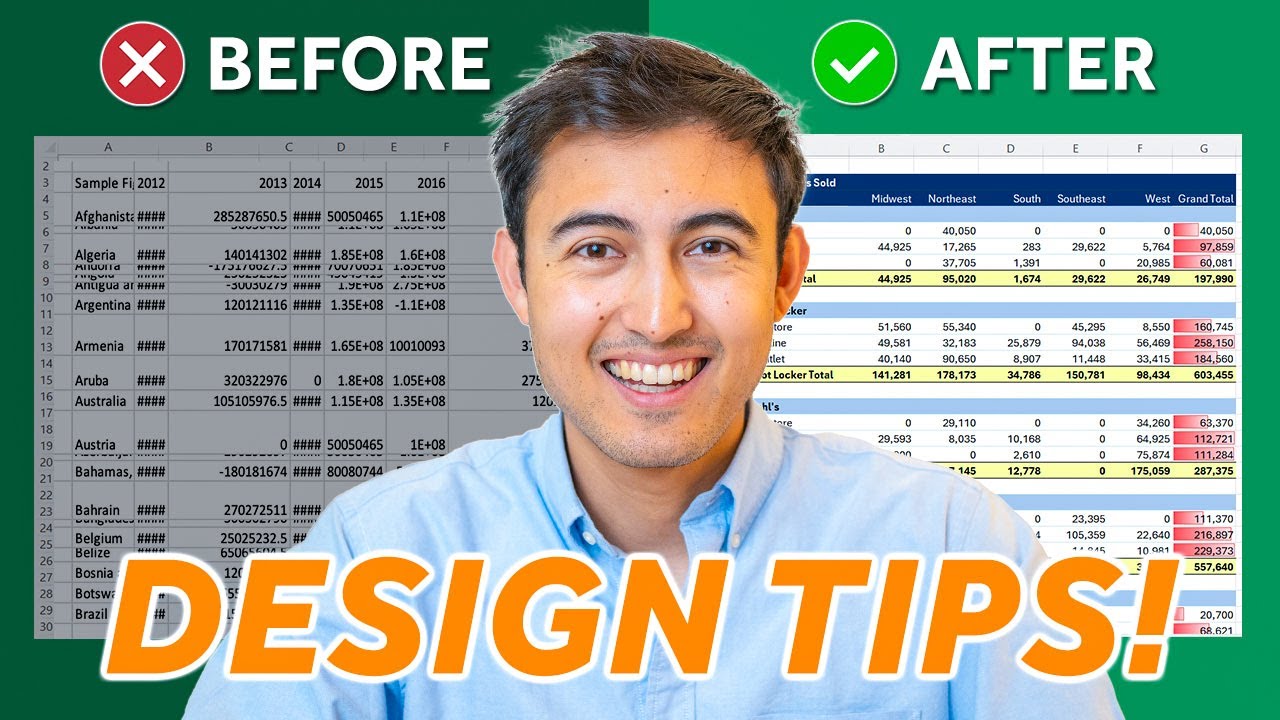Track Your Expenses in Mac Numbers
TLDRIn this tutorial, Gary from MacMost.com demonstrates how to create a simple spreadsheet in Mac Numbers to track personal or home expenses. The guide starts with launching Numbers and choosing a blank template, then explains organizing data in a single table to avoid complexity when calculating over time. Gary advises against using multiple tables or sheets, focusing on creating columns for Date, Description, Amount, Category, and Notes. He details formatting cells for dates, currency, and text, and emphasizes the importance of limiting categories for better data analysis. The tutorial then covers sorting data by date and using Pivot Tables for summarizing expenses without formulas, showcasing how to filter and refresh data for up-to-date expense tracking.
Takeaways
- 📊 To track personal or home expenses, a simple spreadsheet in Mac Numbers can be created without complex formulas.
- 🔗 Visit MacMost.com/patreon to support the creators and gain access to exclusive content and course discounts.
- 📝 Launch Numbers and choose a blank template to start from scratch for the expense tracking spreadsheet.
- 📑 Numbers documents consist of sheets, which can be thought of as pages, and each sheet can contain multiple tables.
- 🚫 Avoid separating expenses into different tables or sheets by months or years to simplify calculations across time periods.
- 🛑 Remove unnecessary columns and headers that don't apply to the expense tracking, such as unique identifiers for each row.
- 🗓️ Create columns for Date, Description, Amount, Category, and optionally Notes to structure the expense entries.
- 📈 Format the Date column as Date & Time, the Amount column as Currency with 2 decimal places and a thousand separator, and leave Description and Notes as text.
- 🔢 Limit the number of expense categories to a manageable amount (around 7 to 10) to make data analysis more effective.
- 📉 Utilize sorting features to organize expenses by date or other criteria, and use filters to view specific time frames or categories.
- 📊 Pivot Tables in Numbers provide an easy way to summarize and analyze expense data without creating formulas, offering various visualizations of the data.
Q & A
What is the purpose of the video tutorial?
-The purpose of the video tutorial is to show viewers how to create a simple spreadsheet in Mac Numbers to track personal or home expenses.
How can viewers support MacMost and gain access to exclusive content and course discounts?
-Viewers can support MacMost and gain access to exclusive content and course discounts by visiting MacMost.com/patreon and joining the group of supporters.
What is the recommended approach for recording expenses in the spreadsheet?
-The recommended approach is to keep all expenses in one table on a single sheet, regardless of the months or years they span, to facilitate calculations across different time periods.
Why is it not recommended to separate expenses by months or years in different tables or sheets?
-Separating expenses by months or years in different tables or sheets makes it difficult to perform calculations that span over those time periods, such as summing up expenses for several months or years.
What is the significance of the 'Category' column in the spreadsheet?
-The 'Category' column is significant because it allows users to categorize their expenses, making it easier to analyze spending patterns and see how much is spent on different categories like housing, clothing, or travel.
Why should the number of categories be limited when tracking expenses?
-Limiting the number of categories helps to simplify the analysis of expenses, making it easier to understand spending patterns. Having too many categories can complicate the spreadsheet and make it harder to discern where money is being spent.
How can the spreadsheet be sorted to view expenses in chronological order?
-The spreadsheet can be sorted by date by clicking on the down arrow next to the 'Date' column letter and selecting the sort option, which will arrange the entries in ascending order by date.
What is a Pivot Table and how can it be used in the spreadsheet?
-A Pivot Table is a tool that allows users to summarize and analyze data by organizing it into a more readable format. In the spreadsheet, it can be used to show categories and amounts spent over different time periods without creating any formulas.
How can the Pivot Table be customized to show data by month instead of by year?
-To customize the Pivot Table to show data by month, click the 'i' button next to the 'Date' in the Rows section, and change the grouping from 'Year' to 'Year, Month', which will display each month of each year in separate rows.
What is the benefit of using filters in the Pivot Table?
-Filters in the Pivot Table allow users to narrow down the data displayed, such as filtering by date range or specific categories. This enables a more focused analysis of expenses and provides a summary of spending within those parameters.
How can viewers ensure they are keeping their data up to date in the Pivot Table?
-Viewers should ensure their data is up to date by selecting the table in the Pivot Table and clicking the 'Refresh' button located at the top right. This will update the Pivot Table with any new rows added to the journal table.
Outlines
📊 Introduction to Creating a Simple Spreadsheet in Mac Numbers
Gary from MacMost.com introduces a tutorial on creating a simple spreadsheet using Mac Numbers to track personal or home expenses. He emphasizes the simplicity of the process, noting that no formulas will be used. The tutorial begins by launching Numbers and choosing a blank template to start from scratch. Gary explains the structure of Numbers documents, which consist of sheets and tables, and suggests using a single table for all expense data to facilitate easy calculations across different time periods. He also advises against separating expenses by months or years, recommending a unified approach for better data analysis. The tutorial continues with modifying the table by removing unnecessary columns and setting up the essential columns for tracking expenses, including Date, Description, Amount, Category, and Notes.
📈 Organizing and Formatting the Expense Spreadsheet
The tutorial proceeds with organizing the expense spreadsheet by renaming columns appropriately and deleting unnecessary ones. Gary demonstrates how to resize columns for better readability and renames the table and sheet to 'Expenses' Journal'. He then explains how to format the Date column to display dates only, without specific times, and sets the Amount column to display as currency with two decimal places and a thousand separator. Gary advises keeping the Description and Notes columns as regular text fields. He also discusses the importance of entering detailed descriptions and being selective with expense categories to avoid overwhelming the spreadsheet with too many categories, suggesting a limit of around 7 to 10 categories for effective analysis.
📊 Utilizing Pivot Tables for Data Analysis
Gary introduces the concept of using Pivot Tables in Numbers for analyzing expense data without the need for complex formulas. He demonstrates how to create a Pivot Table by selecting the expense data table and clicking the Pivot Table button, which automatically generates a new sheet with a linked Pivot Table. The tutorial covers how to organize the Pivot Table by dragging and dropping fields into Rows, Columns, and Values to display categorized expenses by date. Gary shows how to adjust the grouping of dates from yearly to monthly for more detailed analysis and emphasizes the ease of updating the Pivot Table by refreshing it to include new data. He also explains how to filter the Pivot Table by date range and category, providing examples of how to create a summary of expenses for a specific year or for selected categories. The tutorial concludes with Gary creating an additional Pivot Table to visualize data differently and discussing the use of Quick Filters to customize the view of expense categories.
Mindmap
Keywords
💡Mac Numbers
💡Spreadsheet
💡Template
💡Sheets
💡Tables
💡Header Columns
💡Categories
💡Pivot Table
💡Filters
💡Refresh
Highlights
Introduction to creating a simple spreadsheet in Mac Numbers for tracking personal or home expenses.
MacMost supported by over 1000 patrons offering exclusive content and course discounts.
Starting with a blank template in Numbers to create an expense tracking spreadsheet.
Understanding the structure of Numbers documents with sheets and tables.
Advising against separating expenses by months or years to simplify calculations.
Removing unnecessary header columns for a cleaner expense tracking table.
Setting up columns for Date, Description, Amount, Category, and Notes in the expense table.
Customizing column widths for better readability and data entry.
Entering sample data to demonstrate the spreadsheet's functionality over multiple years.
Formatting cells to display dates, currency, and text appropriately.
Importance of limiting expense categories for effective data analysis.
Sorting data by date to organize expenses chronologically.
Using Pivot Tables to analyze expense data without creating formulas.
Creating a new Pivot Table to display categories by month for detailed analysis.
Refreshing the Pivot Table to update it with new data from the expense journal.
Filtering the Pivot Table by date range and categories for focused summaries.
Creating multiple Pivot Tables for different data visualizations.
Final summary of using Mac Numbers for expense tracking with practical applications.
Transcripts
5.0 / 5 (0 votes)
Thanks for rating: