Google Sheets Tutorial for Beginners
TLDRIn this informative video, Kevin guides viewers on how to utilize Google Sheets effectively. Starting from the basics of navigating the interface to advanced features like formulas, functions, charts, and pivot tables, the tutorial is complemented by Google's official training resources. Kevin demonstrates practical uses, such as tracking sales data and collaborating with others in real-time. He also covers data analysis techniques, including sorting, filtering, and creating insightful visualizations. The video concludes with sharing options for collaboration and publishing, emphasizing the dynamic capabilities of Google Sheets for both beginners and advanced users.
Takeaways
- 📝 Google Sheets is a free spreadsheet software that helps analyze and gain insights from data, similar to Microsoft Excel.
- 🚀 To get started with Google Sheets, visit Google.com, use the app launcher, and select the Sheets icon or navigate directly to sheets.google.com.
- 📊 Google Sheets offers a variety of ways to visualize data, such as inserting charts, using pivot tables, and applying conditional formatting.
- 📈 The software automatically saves changes, and you can enable offline access by installing an extension.
- 🔢 Basic data manipulation in Sheets includes entering data, adjusting zoom for better visibility, and using smart fill to quickly populate cells with patterns.
- 🎨 Formatting options in Google Sheets allow you to change the appearance of your data, including number formatting, text alignment, and row height adjustments.
- 🔄 Google Sheets provides functionalities like freezing rows or columns, sorting data, and applying filters to better analyze and present information.
- 📊/🔢 Functions and formulas in Sheets enable advanced data analysis. You can perform calculations like sum, average, and VLOOKUP to extract and summarize information.
- 📝 Named ranges in Sheets simplify complex formulas by allowing you to assign names to cells or groups of cells for easier reference.
- 🔄 Pivot tables offer a powerful way to summarize and analyze data by dragging and dropping fields into different areas of the table.
- 🤝 Collaboration is easy in Google Sheets with real-time sharing and editing permissions, commenting, and chat features.
Q & A
What is Google Sheets and how can it be used?
-Google Sheets is a free spreadsheet software that can be used for analyzing and gaining insights from data. It allows users to track, organize, and visualize data in various ways, such as using formulas, functions, charts, pivot tables, and more.
How can one get started with Google Sheets?
-To get started with Google Sheets, you can head to Google.com and click on the app launcher in the top right-hand corner. From there, select the Google Sheets icon. If you don't have a Google account, you can create one for free. Alternatively, you can navigate directly to sheets.google.com or use the URL sheets.new to access Google Sheets.
What are some of the features available in Google Sheets?
-Google Sheets offers a variety of features such as basic cell operations, formulas, functions, charts, pivot tables, conditional formatting, data validation, and more. It also supports real-time collaboration and automatic saving of changes.
How can Google Sheets help with data analysis?
-Google Sheets can help with data analysis by providing tools like conditional formatting to visually identify trends, pivot tables for summarizing and exploring data, and pre-built functions like SUM, AVERAGE, and VLOOKUP for quick calculations and data lookups.
What is the significance of the starter template in Google Sheets?
-The starter template in Google Sheets provides users with a pre-formatted structure that can be used to quickly start working on specific types of data. It can save time and effort by providing a head start on organizing data for common use cases like budgeting, project management, or inventory tracking.
How can users learn more about Google Sheets and its advanced features?
-Users can learn more about Google Sheets and its advanced features through the official training provided by Google. They offer courses on getting started, advanced topics, using functions, formulas, and charts. Links to these resources can typically be found in the description of related educational content.
What is the role of the 'Explore' feature in Google Sheets?
-The 'Explore' feature in Google Sheets allows users to quickly get insights and statistics about their data without the need for complex formulas or functions. It can generate charts and provide quick calculations like sum, average, min, and max for a selected range of data.
How can users collect data from forms in Google Sheets?
-Users can collect data from forms in Google Sheets by creating a Google Form through the 'Tools' menu. The responses from the form are automatically fed back into the spreadsheet, making it easy to analyze and manage collected data.
What are some ways to share and collaborate on a Google Sheets document?
-Google Sheets allows users to share documents by inviting specific people, providing a link, or publishing the sheet to the web. Users can also collaborate in real-time, leave comments, and assign tasks within the document. Version history allows users to track changes and revert to previous versions if needed.
How can users ensure their Google Sheets data is organized and easily accessible?
-Users can organize and make their Google Sheets data easily accessible by using features like sheet naming, sheet reordering, named ranges, and folder organization in Google Drive. These practices help in keeping the data structured and simple to navigate for both the creator and collaborators.
What is the purpose of the version history feature in Google Sheets?
-The version history feature in Google Sheets allows users to track changes made to the document, revert to previous versions, and restore specific edits. This feature is useful for reviewing changes, collaborating with others, and ensuring that the document's integrity is maintained.
Outlines
📘 Introduction to Google Sheets
The video begins with Kevin introducing the topic of Google Sheets, a free spreadsheet software that aids in data analysis and insights. He emphasizes the importance of understanding the basics of navigation and usage, and recommends Google's official training for further learning. Kevin also shares his experience using Google Sheets to track cookie sales data at the Kevin Cookie Company, showcasing its capabilities like conditional formatting, charts, and pivot tables. He encourages viewers to follow along and learn by doing, and mentions the possibility of earning badges for proficiency in Google Sheets.
📱 Getting Started with Google Sheets
Kevin explains various methods to access and start using Google Sheets, including navigating through Google Drive and using direct links. He guides through creating a new workbook, naming it, and returning to the start page. He also talks about starting from templates, using the recent list and search function, and uploading spreadsheets from a computer. The paragraph highlights the ease of use and accessibility of Google Sheets, setting the foundation for further exploration in the video.
🔢 Understanding Cells and Basic Data Entry
In this section, Kevin delves into the basics of cells, the building blocks of spreadsheets, and how to reference them using column and row intersections. He demonstrates how to enter data, use smart fill for pattern recognition, and adjust zoom for better visibility. Kevin also covers formatting options, such as text alignment and number formatting, and introduces the concept of smart fill for both text and numbers. The paragraph emphasizes the simplicity and efficiency of data entry and formatting in Google Sheets.
🌈 Formatting and Enhancing Spreadsheets
Kevin focuses on enhancing the readability and visual appeal of the spreadsheet through various formatting options. He discusses adjusting column widths, moving and inserting columns, applying conditional formatting for visual cues on sales performance, and using styles to highlight important data. The paragraph showcases the flexibility of Google Sheets in customizing the presentation of data to meet specific user needs and preferences.
📊 Summarizing Data with Conditional Formatting and Charts
This paragraph covers the use of conditional formatting to visually represent data trends, such as good and bad sales figures. Kevin also talks about hiding and un-hiding columns for different audiences, adding new columns, and freezing rows for constant visibility of headers. He then introduces the use of the 'explore' feature to quickly generate charts and get insights without complex formulas. The section emphasizes the ease of understanding data and presenting it effectively using Google Sheets' tools.
🧠 Entering Formulas and Functions
Kevin introduces the concept of formulas and functions in Google Sheets, starting with basic arithmetic operations and moving on to referencing cells for dynamic calculations. He explains the difference between hard-coded values and cell references, and demonstrates how to use functions like SUM for total calculations. The paragraph highlights the power of formulas and functions in performing complex calculations with ease, and the importance of understanding how to use them effectively.
🔎 Advanced Functions and Data Analysis
The video continues with Kevin explaining advanced functions like VLOOKUP for searching and returning values from a table. He demonstrates how to use this function to find sales data for specific months and emphasizes the flexibility of using dynamic references. Kevin also discusses the benefits of organizing and structuring data across multiple sheets within a single spreadsheet, and the ease of referencing data across sheets. This paragraph showcases the capabilities of Google Sheets in handling complex data analysis and the efficiency it offers in managing and analyzing large datasets.
📊 Creating and Customizing Charts
Kevin guides viewers through the process of creating and customizing charts in Google Sheets. He explains how to select data, choose chart types, and edit chart properties for better visualization. He also introduces the concept of syncing charts with data, allowing for real-time updates and accurate data representation. The paragraph highlights the importance of visualizing data to gain quick insights and make informed decisions.
🔄 Pivot Tables for Data Analysis
In this section, Kevin introduces pivot tables as a powerful tool for analyzing data through simple drag-and-drop actions. He demonstrates how to create a pivot table, organize data fields, and calculate summaries like sum and average. Kevin also shows how to filter data within a pivot table and change the way data is displayed, such as showing percentages of total sales. The paragraph emphasizes the ease and efficiency of using pivot tables to quickly analyze and understand data patterns.
🤝 Collaborating and Sharing Spreadsheets
The final paragraph focuses on the collaborative features of Google Sheets. Kevin discusses sharing the spreadsheet with others, setting permissions, and using the chat feature for communication within the document. He also talks about version history, allowing users to track changes and revert to previous versions if needed. Kevin mentions additional sharing options like publishing to the web, emailing the file, and printing. The paragraph highlights the convenience of Google Sheets in facilitating teamwork and ensuring that everyone stays on the same page.
Mindmap
Keywords
💡Google Sheets
💡Spreadsheet
💡Formulas and Functions
💡Pivot Tables
💡Data Analysis
💡Conditional Formatting
💡Charts
💡Google Forms
💡Collaboration
💡Data Visualization
Highlights
Google Sheets is free spreadsheet software offering powerful data analysis tools.
It provides a variety of ways to visualize data, such as inserting charts and using pivot tables.
Conditional formatting allows users to apply specific formats based on cell values, making data more interpretable at a glance.
Google Sheets supports real-time collaboration, enabling multiple users to work on the same document simultaneously.
The software automatically saves changes, ensuring no work is lost due to unexpected interruptions.
Users can create and manage spreadsheets from a web browser without the need for additional software installation.
Google Sheets offers a range of templates to help users quickly start their projects with pre-built formats.
The software's interface includes a rich set of menus and buttons that may initially seem complex but offers extensive functionality.
Google Sheets supports offline access, allowing users to continue working even without an internet connection.
The platform provides an official training resource for users to enhance their skills and master the software's features.
Google Sheets allows users to upload and convert files from other formats, such as Microsoft Excel.
The software includes a feature for randomizing data, which can be useful for creating mock data sets for analysis.
Google Sheets offers the ability to freeze rows or columns, keeping headers visible while scrolling through large data sets.
The platform has a 'smart fill' feature that automatically extends patterns in data entry, saving time and effort.
Users can create custom formulas and functions to perform specific calculations and analyze data according to their needs.
Google Sheets supports naming cells or ranges, making it easier to reference and manipulate data in complex spreadsheets.
The software includes a version history feature, allowing users to review and revert to previous versions of their spreadsheets.
Transcripts
Browse More Related Video

Google Sheets Advanced Tutorial
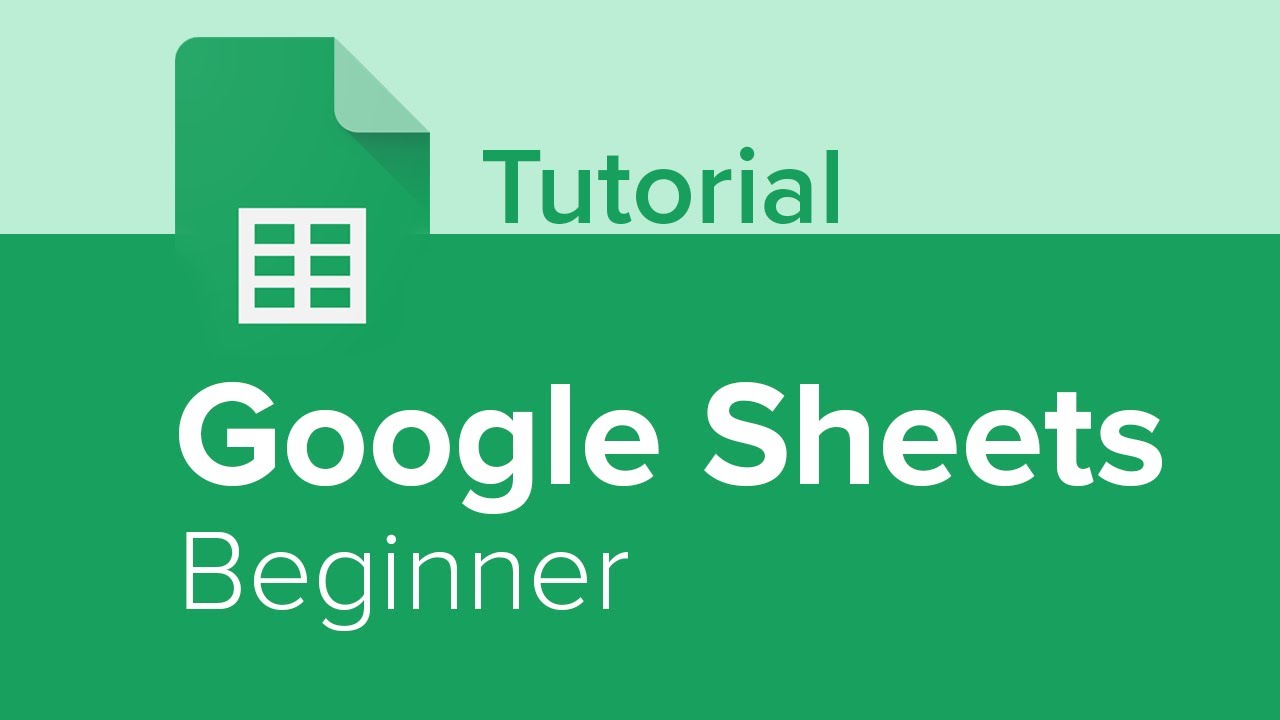
Google Sheets Beginner Tutorial

Google Drive for Beginners - The Complete Course - Including Docs, Sheets, Forms, and Slides

Beginners Google Sheets Tutorial - Lesson 1

How to Build a Sales Funnel Dashboard for a Sales Team Google Forms & Google Sheets QUERY COURSE

Google Sheets Formulas Tutorial
5.0 / 5 (0 votes)
Thanks for rating: