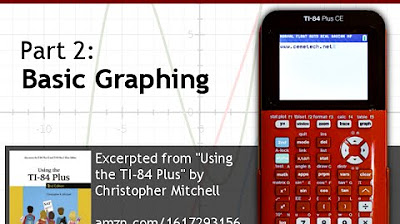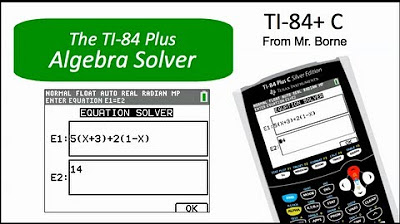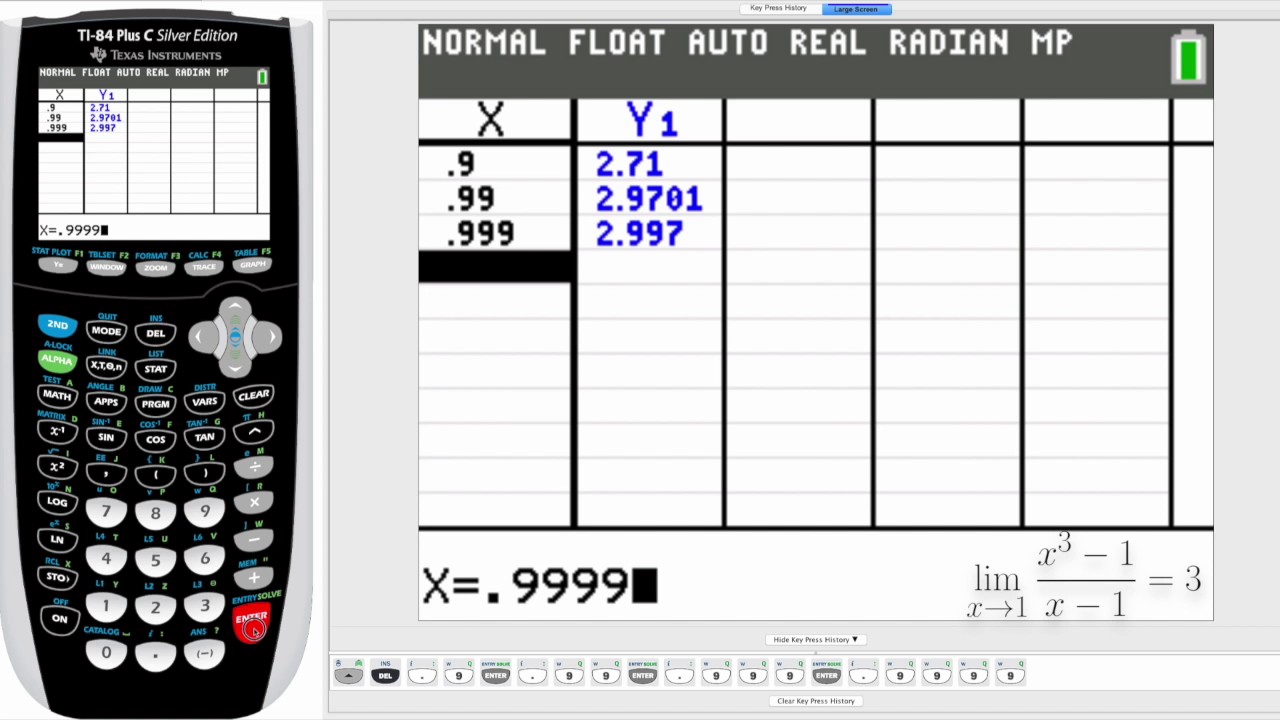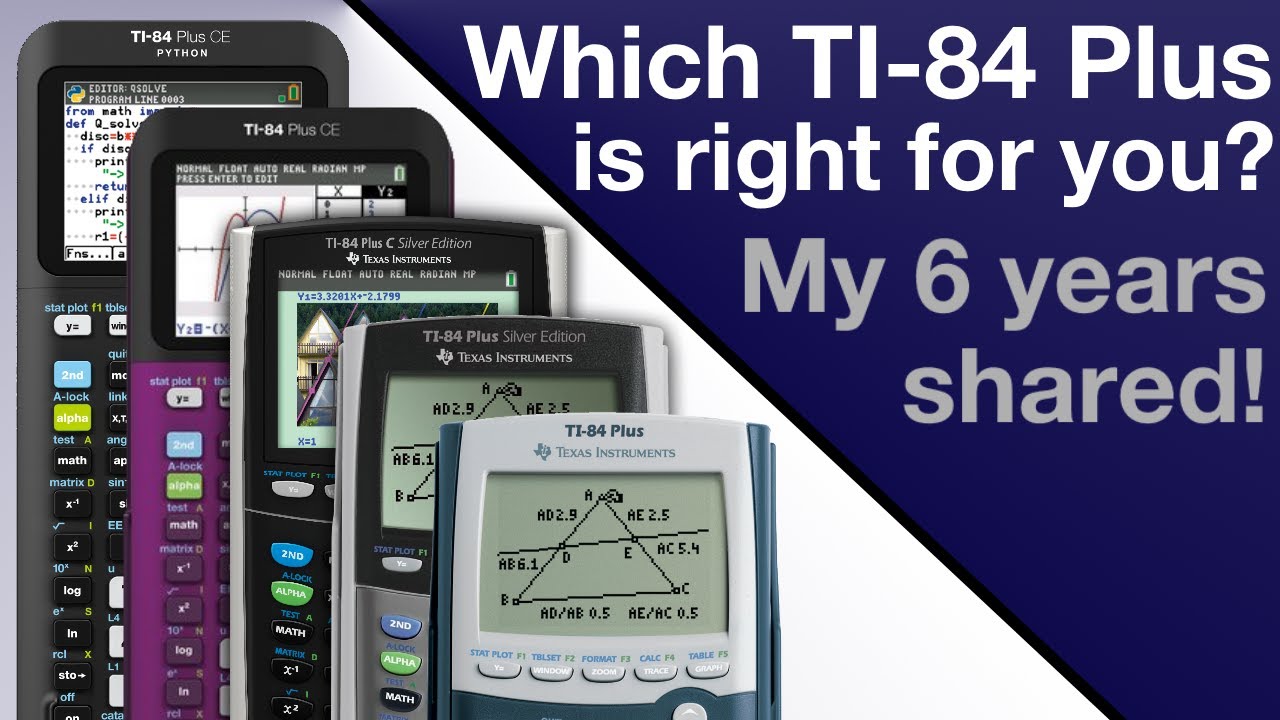Ti-84 Calculator: Downloading Programs
TLDRIn this SuperTutorTV tutorial, Brooke demonstrates how to legally install calculator programs on a TI-84 to enhance exam performance, stressing the importance of checking exam policies first. She guides viewers through downloading TI Connect Software, using a USB cable to connect the calculator to a computer, and sourcing programs from ticalc.org. Brooke also showcases how to transfer programs to the calculator and run them, with examples like A-Factor for prime factorization, and offers tips for troubleshooting display issues on color edition calculators.
Takeaways
- 📚 Brooke from SuperTutorTV is teaching how to add programs to a calculator for exams, emphasizing that it's not cheating but a tool to assist.
- 🚫 She strongly advises checking the calculator policy of exams like the SAT and ACT, as they can change and may restrict certain programs.
- 🔍 Brooke recommends visiting the SAT and ACT websites to understand the current policies on calculator programs.
- 📱 For the tutorial, you need a TI-84 calculator and a USB cable, with the TI-84 Plus C being a preferred model by Brooke.
- ⚠️ If you have a TI-Nspire, finding compatible programs might be more challenging.
- 💻 Brooke demonstrates downloading the TI Connect Software for Mac, noting that some Mac OS versions may not be compatible.
- 🔗 She explains the process of installing the TI Connect Software and restarting the computer afterward.
- 🔍 Brooke guides viewers on how to use the Device Explorer in the TI Connect Software to connect to the calculator.
- 🌐 She suggests visiting ticalc.org to find and download calculator programs, noting the site is self-policed and programs are user-uploaded.
- 📁 Brooke advises downloading programs one at a time to avoid potential issues and to ensure compatibility with the calculator.
- 📝 She provides examples of useful programs like A-Factor for prime factorization, Algebra 2 solver, and geometry-related tools.
- 📲 Brooke explains how to transfer downloaded programs to the calculator using the Device Explorer and how to run them.
Q & A
What is the main topic of the video?
-The main topic of the video is how to put programs on a calculator, specifically a TI-84, to assist with exams like the SAT or ACT.
Why does the presenter suggest checking the calculator policy before an exam?
-The presenter suggests checking the calculator policy because it can change at any time, and using unauthorized programs could be considered cheating.
What is the name of the software required to transfer programs to a TI calculator?
-The software required is called TI Connect Software.
What type of calculators can the tutorial be applicable for?
-The tutorial can be applicable for TI-83, TI-84, TI-89, and TI-92 calculators, although the specific programs downloaded may vary.
Why might some USB cables not work with the calculator?
-Some USB cables that did not come with the calculator may not work because they might not be compatible with the calculator's requirements.
What website does the presenter recommend for finding calculator programs?
-The presenter recommends ticalc.org for finding calculator programs.
What is the potential risk of downloading programs from ticalc.org?
-The potential risk is that the files are uploaded by random people on the internet, and they may not work well or could contain errors.
What is the significance of the '84PlusCE' directory on ticalc.org?
-The '84PlusCE' directory contains files specifically for the TI-84 Plus Color Edition, but some files from the 83 and 84 Plus directories may also work, albeit with potential display issues.
How does the presenter demonstrate using a downloaded program on the calculator?
-The presenter demonstrates by running a prime factorization program called AFactor, inputting a number, and showing the output of prime factors and divisors.
What are some issues that might arise when using non-color specific programs on a color edition calculator?
-Issues might include improper display of information, such as repeating decimals or graphical elements not aligning correctly on the screen.
What are three important keys mentioned for using calculator programs effectively?
-The three important keys mentioned are 2nd quit, clear, and enter.
What is the presenter's closing advice for using calculator programs to enhance test performance?
-The presenter advises to explore ticalc.org, download useful programs, and use them effectively to improve performance on tests like the SAT.
Outlines
📚 Calculator Programs for Exams
Brooke from SuperTutorTV introduces a tutorial on installing calculator programs to aid in exams. She emphasizes the importance of checking exam policies, especially for the SAT and ACT, which have specific rules regarding calculator use. Brooke suggests that while companies don't advertise the use of calculator programs, they can be beneficial. She advises caution, as policies can change, and recommends visiting the official SAT and ACT websites for the latest information. The tutorial is aimed at users with a TI-84 calculator, but may also apply to other TI models. Brooke also mentions the need for a USB cable and the TI Connect Software for transferring programs.
🔌 Setting Up and Downloading Programs
The second paragraph details the setup process for using calculator programs. Brooke explains how to download and install the TI Connect Software for Mac, noting potential compatibility issues with certain Mac operating systems. She guides viewers through the installation process, including agreeing to terms and restarting the computer. Brooke then demonstrates how to access the Device Explorer and connect the calculator to the computer. She advises on the importance of having the calculator turned on and using the refresh button if the device doesn't appear. Brooke also introduces the process of finding and downloading programs from ticalc.org, a platform for sharing calculator applications. She provides tips on downloading one program at a time and managing redundancy among programs. The paragraph concludes with a demonstration of how to transfer a downloaded program to the calculator and run it.
Mindmap
Keywords
💡Calculator programs
💡TI-84
💡SAT
💡ACT
💡TI Connect Software
💡ticalc.org
💡USB cable
💡Device Explorer
💡Prime factorization
💡Polygon program
💡Heron's Formula
Highlights
Introduction to SuperTutorTV and the topic of installing calculator programs for exams.
Emphasis on checking the calculator policy before exams to ensure compliance with test rules.
Mention of the SAT and ACT calculator policy changes and the importance of reviewing them online.
Explanation of the restrictions on calculator programs for the ACT, highlighting the need to check the FAQ and CAS systems.
Introduction of the TI-84 calculator model and its variations, including the TI-84 Plus C color edition.
Compatibility note for other calculator models like TI-83, TI-89, and TI-92 with potential differences in program downloads.
The challenge of finding programs for the TI-Nspire and a warning about potential difficulties.
Requirement of a USB cable for connecting the calculator to the computer, with a note on cable compatibility.
Instructions for downloading the TI Connect Software for different operating systems, including a warning for Mac users.
Process of installing the TI Connect Software, including steps for Mac users and handling installation prompts.
How to access and use the TI Connect Software's Device Explorer feature to connect the calculator.
Recommendation to visit ticalc.org for downloading free calculator programs created by the community.
Caution about downloading programs from the internet and the self-policed nature of ticalc.org.
Advice on downloading one program at a time to troubleshoot any issues with the calculator.
Explanation of the redundancy in calculator programs and the trial and error process to find the best fit.
Demonstration of how to navigate ticalc.org to find and download specific types of calculator programs.
Tutorial on transferring downloaded programs to the calculator using the Device Explorer.
Description of how to run a downloaded program on the calculator and an example with AFactor.
Note on potential display issues when using non-color specific programs on the TI-84 Plus C.
Highlighting three essential keys on the calculator for operating programs: 2nd, quit, clear, and enter.
Listing of various downloaded calculator programs with brief descriptions of their functionalities.
Encouragement to explore ticalc.org for useful calculator programs to enhance student effectiveness.
Closing remarks with an invitation to subscribe to SuperTutorTV and engage with the community.
Transcripts
Browse More Related Video
5.0 / 5 (0 votes)
Thanks for rating: