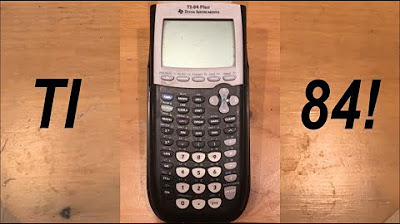Final Cut Pro Tutorial: Complete Beginners Guide to Editing
TLDRThis comprehensive guide offers beginners a deep dive into editing with Final Cut Pro 10. It covers the basics of importing footage, organizing projects, and utilizing various editing tools to enhance videos. The tutorial also explores advanced techniques like color grading, audio editing, and creative effects, aiming to boost efficiency and elevate the production quality of your videos.
Takeaways
- 📚 Begin by understanding the basics of Final Cut Pro 10 for smooth video editing.
- 🎥 Import and organize your footage into the software using libraries and events for efficient access.
- 📷 Utilize proxies for faster editing on computers with limited resources.
- 🎬 Edit your videos by trimming, transitioning, and effecting clips to create a cohesive narrative.
- 🔊 Balance and enhance audio using tools like the equalizer, compressor, and noise removal.
- 💡 Use text and graphics to add context and emphasis in your videos.
- 🌟 Apply color grading and correction to improve the visual appeal and create a stylistic look.
- 🎵 Sync music and sound effects to enhance the mood and pacing of your video.
- 📊 Use scopes and vectorscopes to analyze and adjust your video's color and light balance.
- 🚀 Save time by using keyboard shortcuts and creating presets for recurring effects and adjustments.
- 🔄 Utilize techniques like the Ken Burns effect and handheld effect to add dynamism to static footage.
Q & A
What is the main purpose of the video?
-The main purpose of the video is to provide a comprehensive guide for beginners on how to use Final Cut Pro 10 for video editing, including tips for faster editing, improving editing skills, and applying cool effects.
What are some practical tips shared in the video for editing in Final Cut Pro 10?
-Some practical tips include how to import footage from an SD card or phone, organizing footage into folders for better management, creating a library, and using proxies for faster editing on slower computers.
How does the video cover the basics of starting a project in Final Cut Pro 10?
-The video explains how to open the software, start a new project, and import footage into the software. It also provides a walkthrough on how to create a library, select footage, and begin the editing process.
What are some editing techniques discussed in the video?
-The video discusses techniques such as using the blade tool for cutting clips, adjusting clips' positions on the timeline, adding transitions and effects, and using the transform tool for scaling and cropping.
How does the video address audio editing in Final Cut Pro 10?
-The video touches on audio editing by explaining how to adjust the volume of clips, add fade in and fade out effects to audio, and remove unwanted noise using the noise removal feature.
What are the benefits of using proxies in Final Cut Pro 10?
-Using proxies can significantly improve the editing speed and performance on slower computers. Proxies are low-resolution files that allow for smoother playback and faster editing processes, which can be especially helpful when working with high-resolution footage.
How does the video guide viewers on organizing their editing workspace in Final Cut Pro 10?
-The video suggests creating separate folders for different types of assets like footage, music, and images. It also explains how to use the library and event features within Final Cut Pro 10 to keep projects organized and easily accessible.
What is the role of the color grading in video editing as discussed in the video?
-Color grading is used to improve the visual appeal of the footage. It can make the video look better by adjusting the colors to appear more vibrant or to correct any color imbalances. The video mentions that color grading can add a stylistic look to the footage, making it look more cinematic or vibrant.
How does the video help beginners avoid common editing mistakes?
-The video advises beginners to avoid making their background music too loud, as it can be annoying to viewers. It also suggests using the software's features like proxies and noise removal wisely, to prevent any distortion in the audio quality or to avoid boosting up background noise unintentionally.
What are some advanced features or techniques mentioned in the video that could enhance a video's production value?
-The video mentions using sound effects for transitions, adjusting the pacing of the video with music, and using the hue saturation curves for more stylized color grading. These techniques can enhance the production value and keep viewers engaged.
How does the video guide users on exporting their edited videos for upload to platforms like YouTube?
-The video provides specific export settings recommended for YouTube, such as changing the video codec to H.264 and the format to .mp4. It also explains how to reduce the library size by deleting render files, which can save hard drive space and make the upload process faster.
Outlines
🎥 Introduction to Final Cut Pro 10 for Beginners
This paragraph introduces the video as a comprehensive guide for beginners to learn editing in Final Cut Pro 10. The speaker expresses the wish for having such a resource when they started and shares practical tips for faster editing, improving editing skills, and using cool effects within the software. The video also includes advice on organizing footage and audio for efficient video production.
📂 Importing and Organizing Your Footage
The speaker explains the process of importing footage from an SD card or phone to the computer, emphasizing the importance of organization for easy access and backup. They guide through creating folders for footage, music, and other assets, and demonstrate how to open Final Cut Pro X, create a new library, and import media with various options, including creating proxy media for efficient editing on slower computers.
🎬 Starting a New Project and Basic Editing
This section covers the steps to start a new project in Final Cut Pro X, including creating a new event and project, and setting the appropriate video resolution and frame rate. The speaker also explains how to navigate the interface, add clips to the timeline, and use basic editing tools like the blade tool, trim tool, and selection for cutting and arranging clips.
🌟 Adding Effects, Transitions, and Adjusting Clips
The speaker demonstrates how to add effects and transitions to clips in Final Cut Pro X, including using the effects browser, applying transitions between clips, and adjusting the duration of transitions. They also show how to use the viewer window to adjust clip properties such as opacity, transform, and crop, and how to use keyboard shortcuts for faster editing.
🎥 Advanced Editing Techniques
In this part, the speaker delves into more advanced editing techniques, including using the graphic equalizer to enhance audio quality, adjusting audio levels to avoid clipping, and using noise removal to eliminate background noise. They also discuss the use of compressors to balance audio levels and provide tips on syncing audio and video, fading in and out, and detaching audio for smoother transitions.
🎼 Working with Background Music and Sound Effects
The speaker provides tips on adding and adjusting background music in a project, including setting the initial volume, fading in and out, and using keyframes for precise control. They also discuss the use of sound effects and generators for creating custom backgrounds and titles, and demonstrate how to adjust the properties of text and other elements for a polished final video.
📊 Using Scopes and Color Correction Tools
The speaker introduces the use of scopes in Final Cut Pro X for color correction and grading, explaining the difference between color grading and color correction. They guide through adjusting the color wheels for shadows, midtones, and highlights, and demonstrate how to use the color inspector and other tools for fine-tuning the look of the footage. The section also covers the importance of working with original, high-quality files for effective color grading.
🎥 Enhancing Video with Creative Effects
In this section, the speaker shares creative ways to enhance videos using various effects in Final Cut Pro X. They demonstrate how to create text pop-ups, blur out unwanted elements, and add overlays for interesting visual effects. The speaker also explains how to achieve a stop-motion effect, adjust the pacing of the video with music, and use the Ken Burns effect to add movement to static images.
📊 Final Cut Pro 10 Tips and Tricks
The speaker concludes the video with additional tips and tricks for speeding up the editing process in Final Cut Pro 10. They discuss the use of proxies for faster editing, the importance of watching videos at different speeds, and the efficiency of copying and pasting attributes between clips. The speaker also shares keyboard shortcuts for various editing tasks and provides a brief overview of how to export the final video with optimal settings for YouTube.
Mindmap
Keywords
💡Final Cut Pro 10
💡Video Editing
💡Color Grading
💡Audio Editing
💡Proxies
💡Transitions
💡Text Effects
💡Ken Burns Effect
💡Workspaces
💡Export Settings
Highlights
The guide provides a comprehensive walkthrough for beginners on how to use Final Cut Pro 10 for video editing.
Practical tips for editing are shared, including how to edit faster and improve the editing process.
The video covers essential aspects like importing footage, organizing files, and starting a project in Final Cut Pro 10.
Basics of audio editing, including equalization and noise removal, are explained to enhance the sound quality of the videos.
Color grading techniques are discussed to improve the visual appeal of the footage.
Effects and transitions are explored to add a professional touch to the videos.
The guide emphasizes the importance of maintaining organization and backup of footage for smooth video editing.
It introduces the concept of proxies for efficient editing on slower computers.
Keyboard shortcuts are shared to speed up the editing process and improve workflow.
The tutorial provides a step-by-step approach to creating text pop-ups, a popular effect used by many YouTubers.
Instructions on how to blur parts of the image for privacy or aesthetic purposes are given.
A method for creating a stop motion effect using simple text is demonstrated.
Overlays are introduced as a way to add interesting visual elements to shots.
The guide explains how to use the Ken Burns effect to add camera movement to static images.
A technique for tracking camera movement with facial movements is described.
Color correction and grading are discussed, focusing on enhancing the look of the shot through adjustments.
The importance of pacing in videos and using music effectively to maintain viewer engagement is highlighted.
Export settings optimized for YouTube are recommended for the best upload experience and playback.
A method to reduce library size by deleting render files is shared, preventing unnecessary storage consumption.
Transcripts
Browse More Related Video
5.0 / 5 (0 votes)
Thanks for rating: