How To Use Canva For BEGINNERS! [FULL Canva Tutorial 2023]
TLDRThis comprehensive Canva tutorial offers beginners a step-by-step guide to designing graphics using Canva's array of tools and templates. It covers creating an account, navigating the homepage, utilizing the search bar for specific designs, and understanding the differences between the free and Pro versions. The tutorial also delves into creating and customizing designs, working with text, photos, and various elements, as well as exploring advanced features like animations and the content planner for social media scheduling. The video emphasizes Canva's ease of use, making it an ideal tool for entrepreneurs and creatives looking to enhance their content marketing efforts.
Takeaways
- 🌟 Canva is a free design tool offering a wide variety of templates for different platforms like YouTube, Instagram, and other social media channels.
- 📈 Canva's interface is user-friendly, with a search bar that helps users quickly find templates and designs with specific dimensions.
- 🎨 The platform provides numerous design elements, photos, icons, and fonts, including options for Pro users to upload their own brand elements and fonts.
- 🔧 Canva allows users to easily resize and adjust designs for different social media formats and resolutions with a simple copy and resize feature.
- 👥 Pro users can access additional features such as the brand kit, content planner, and the ability to create and save templates for future use.
- 💡 Canva offers a content planner for Pro users to schedule social media posts directly from the platform, streamlining the content creation process.
- 📚 Canva's Learn section and design school provide free resources and courses for users to enhance their design skills and knowledge.
- 🔗 Users can connect their Canva account to other platforms like Google Drive and Instagram, making it easier to import and use their own media files.
- 🎥 Canva Pro includes video editing capabilities, allowing users to add animations and effects to their designs for a more engaging visual presentation.
- 💼 Pro users get 100 GB of cloud storage compared to 5 GB for free users, providing ample space for storing and organizing designs and media files.
- 📌 Canva's design tutorials and templates cater to a wide range of needs, from personal branding to business marketing, making it a versatile tool for creators and entrepreneurs.
Q & A
What is the primary purpose of Canva and who is it designed for?
-Canva is a free design tool primarily designed for entrepreneurs and creatives. It offers a variety of tools for designing graphics for social media, websites, blogs, presentations, and more.
How can one get started with Canva?
-To get started with Canva, one can create an account for free by signing up with Google, Facebook, or an email address. Once signed up, users can begin designing with a plethora of templates and design elements available on the platform.
What are the different areas in Canva's interface designed to do?
-Canva's interface includes areas such as account settings, create design button, settings, help center, and a search bar. These areas are designed to help users navigate the platform, change account settings, create new designs, access help when needed, and search for specific templates or designs.
How does Canva support content marketing?
-Canva supports content marketing by providing a vast array of templates and design elements that can be used to create engaging content for various platforms. It also offers a search function that helps users quickly find designs with specific dimensions, making it easier to create content tailored to different marketing channels.
What is the difference between the free version of Canva and Canva Pro?
-The free version of Canva offers basic design functionalities with access to a significant number of templates and elements. Canva Pro, on the other hand, provides additional features such as the ability to create a brand kit, upload custom fonts and logos, access to more design elements, and higher cloud storage capacity.
How does Canva facilitate consistent branding?
-Canva facilitates consistent branding through its brand kit feature, which is available only for Pro users. This feature allows users to upload their logos, create different brand palettes, and select brand fonts for headings, subheadings, and body text, ensuring that all designs adhere to the brand's visual identity.
What are some of the integrations available with Canva?
-Canva offers integrations with different apps such as Google Drive and social media platforms like Instagram and Pinterest. These integrations allow users to easily import photos and other content directly into their Canva designs.
How can users learn more about Canva and improve their design skills?
-Users can learn more about Canva and improve their design skills through the 'learn' section of the platform, which offers a variety of tutorials and courses on different aspects of graphic design, from the basics to more specialized topics.
What are the benefits of using Canva for social media management?
-Canva is beneficial for social media management as it provides templates specifically designed for various social media platforms, allows for easy resizing and adjustment of designs for different post dimensions, and offers a content planner for scheduling posts across multiple platforms, making the process more efficient and streamlined.
How can users upgrade their Canva experience?
-Users can upgrade their Canva experience by subscribing to Canva Pro, which offers advanced features such as the brand kit, additional design elements, higher resolution downloads, and more cloud storage. New users can try Canva Pro for free for 30 days to experience these benefits.
What is the process for creating and using templates in Canva?
-To create a template in Canva, users can save their designs as templates by clicking on the three dots next to the design and selecting 'Save as template'. These templates can then be accessed from the user's homepage and used to quickly create new designs with the same layout and elements, streamlining the design process.
Outlines
🎨 Introduction to Canva for Beginners
This paragraph introduces the video as a comprehensive Canva tutorial aimed at beginners. It emphasizes Canva's free design tool features, its wide range of applications from social media to website content, and the ease of use. The speaker, Natalia, welcomes viewers to her channel, which focuses on actionable content creation ideas for entrepreneurs and creatives.
📝 Account Creation and Homepage Navigation
In this section, the process of creating a Canva account is outlined, with options to sign up through Google, Facebook, or an email address. The video then walks through the Canva homepage, detailing its navigation panels, account settings, and the search bar's functionality. It also touches on the differences between the free Canva version and Canva Pro, which is mentioned to be explained later in the video.
🔍 Template Exploration and Design Selection
This part of the script explains how to search for and select design templates within Canva. It highlights the variety of templates available for different social media platforms and the convenience of finding specific designs through the search bar. The section also discusses the categorization of templates and the integration of apps like Bitmoji for personalized avatars in designs.
📚 Utilizing Canva's Learn Section and Pricing Plans
The speaker encourages viewers to explore Canva's 'Learn' section for additional tutorials and resources, especially for beginners. It also discusses the pricing section, emphasizing the affordability and utility of the free version, while mentioning the Pro, Enterprise, and non-profit pricing plans. The section concludes with a note on the potential for future Canva developments and a promise of an in-depth resource at the end of the video.
🗂️ Organizing Designs with Canva's Features
This paragraph delves into Canva's organizational features, such as the 'Recommended for You' section, the ability to view all designs, shared designs, and the Brand Kit for Pro users. It also covers folder creation for better organization and the trash folder for deleted items. The section includes a brief mention of team collaboration features within Canva Pro.
🖼️ Designing with Canva: Methods and Tools
The speaker explains the three primary ways to create a design in Canva: using the 'Create a Design' button, searching for specific templates, and copying existing designs. The paragraph outlines the process of navigating through Canva's template library and emphasizes the continuous updates to the platform. It also touches on the development speed of Canva in adding new features and resolutions, such as those for TikTok.
🎨 Customizing Designs and Elements in Canva
This section focuses on how to customize designs in Canva, including the use of templates, uploading personal media, and accessing Canva's stock photo library. It discusses the availability of free and premium images, the option to remove watermarks, and the benefits of Canva Pro for accessing high-quality resources. The paragraph also mentions the variety of elements and features like photos, videos, and audio that Canva offers to enhance designs.
🌟 Exploring Canva's Library of Elements
The speaker guides viewers through Canva's extensive library of elements, including recently used items, featured elements, and seasonal subjects. It highlights the ability to search for specific icons, shapes, and frames, and the option to adjust and personalize these elements. The paragraph also touches on Canva's grid and gradient features, offering ways to make designs more visually appealing.
📝 Adding Text and Music to Canva Designs
This part of the script covers the process of adding text and music to Canva designs. It explains how to use the text panel to input various types of text and customize fonts, as well as the option to pair different fonts together. The paragraph also discusses the addition of music to videos, with options to search by genre or feel, and the availability of free and Pro music tracks.
🎨 Advanced Design Manipulation in Canva
The speaker describes advanced design manipulation techniques in Canva, such as adjusting element colors, cropping images, flipping and rotating elements, and aligning them with the canvas or other elements. It also covers the use of effects like shadows, lifts, hollow, splice, echo, glitch, neon, and the newly added curved text feature.
🔗 Aligning and Grouping Elements in Canva
This section explains how to align and group elements in Canva for a more cohesive design. It covers the use of alignment tools, margin guides, and the grouping feature for easier manipulation of multiple elements together. The paragraph also discusses the ability to lock elements in place and the use of shortcuts for common actions like duplicating and copying/pasting elements.
🌐 Importing and Animating Graphics in Canva
The speaker discusses the option to import custom graphics and animate them within Canva. It covers the process of uploading files, aligning and resizing them, and the various animation effects available. The paragraph also touches on the ability to add links to designs and the option to download and share the final designs in different formats, such as MP4 videos or GIFs.
📊 Canva Pro Features and Templates
This paragraph highlights the additional features available with Canva Pro, such as the brand kit for customizing fonts and logos, the content planner for scheduling social media posts, and the option to create and save templates. It also mentions the increased cloud storage and the ability to resize designs for different platforms with a single click.
Mindmap
Keywords
💡Canva
💡Design
💡Templates
💡Elements
💡Account
💡Brand Kit
💡Social Media
💡Animations
💡Content Planner
💡Learn Section
Highlights
Canva is a free design tool offering a variety of templates for different platforms like YouTube, Instagram, and other social media channels.
Creating an account in Canva is free and can be done with Google, Facebook, or an email address.
The Canva interface includes areas such as account settings, create design button, settings, help center, and a search bar for templates.
Canva offers templates categorized by type such as social media, personal, business, marketing, and education.
Users can upload their own photos, videos, and audio files to use in their designs in Canva.
Canva provides a stock photo library with numerous images, some of which are free and others are available for Pro users.
The editor in Canva allows users to easily manipulate elements, adjust text, and align items within the design.
Canva offers the ability to animate graphics, adding a dynamic element to designs for social media platforms.
The Pro version of Canva provides additional features such as brand kits, the ability to upload custom fonts and logos, and a content planner for scheduling social media posts.
Canva Pro users can create and organize templates, allowing for quick design replication and consistency across multiple posts.
Users can search for specific design elements, icons, and shapes within Canva, and even find similar items based on keywords.
Canva offers a collaborative feature where users can invite team members to work together on designs and share comments.
The platform provides a learning section with tutorials for beginners to learn how to use Canva effectively.
Canva has a recommendations feature that suggests templates and design elements based on user preferences and trends.
The editor allows users to adjust the透明度 and apply effects like shadows and 3D lifts to text and elements.
Canva offers the ability to link social media buttons and other elements in a design to their respective URLs.
Users can download their designs in various formats such as PNG, JPEG, MP4, and SVG, depending on the intended use.
Transcripts
Browse More Related Video

FULL CANVA TUTORIAL 2024 | How To Use Canva For BEGINNERS!

Create on Canva - how to use the design interface (easy tutorial)

15 Genius Canva Hacks In Under 10 Minutes
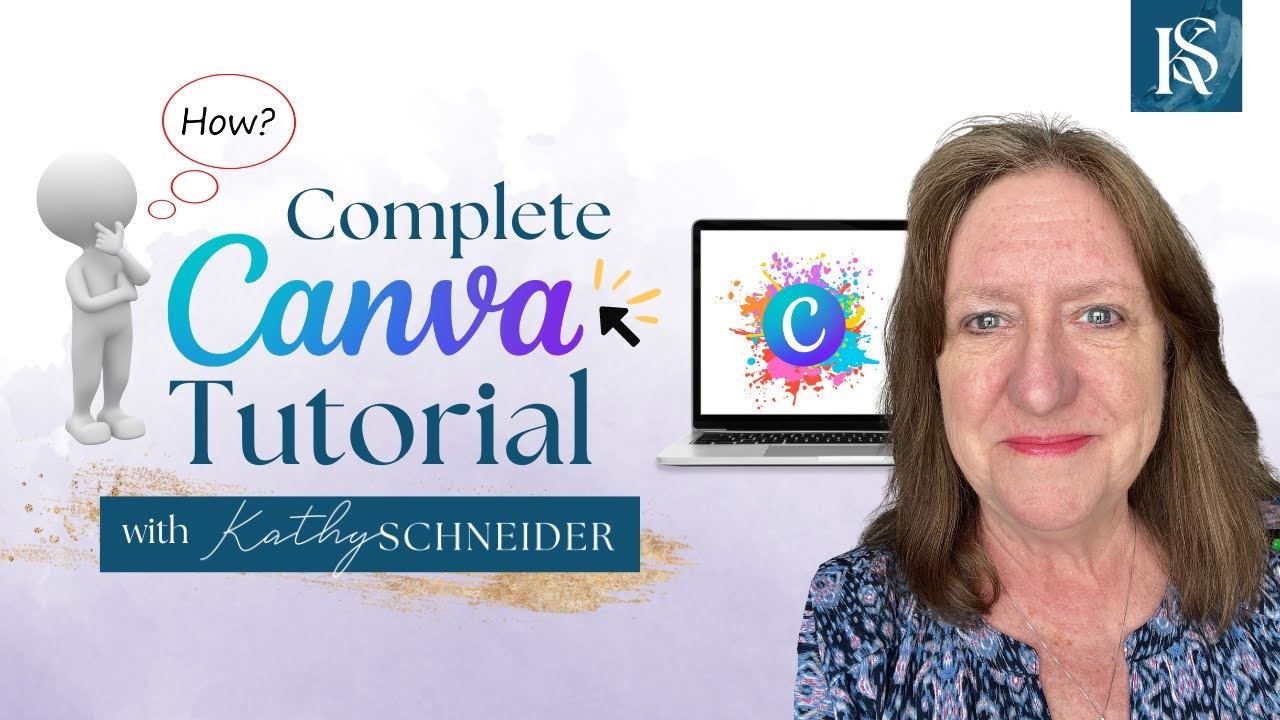
How To Use Canva For BEGINNERS! FULL Canva Tutorial 2023

How To Use Kittl: Full Masterclass Plus New Features!

Brevo Email Marketing for Beginners | How to Use Brevo for Beginners 2024
5.0 / 5 (0 votes)
Thanks for rating: