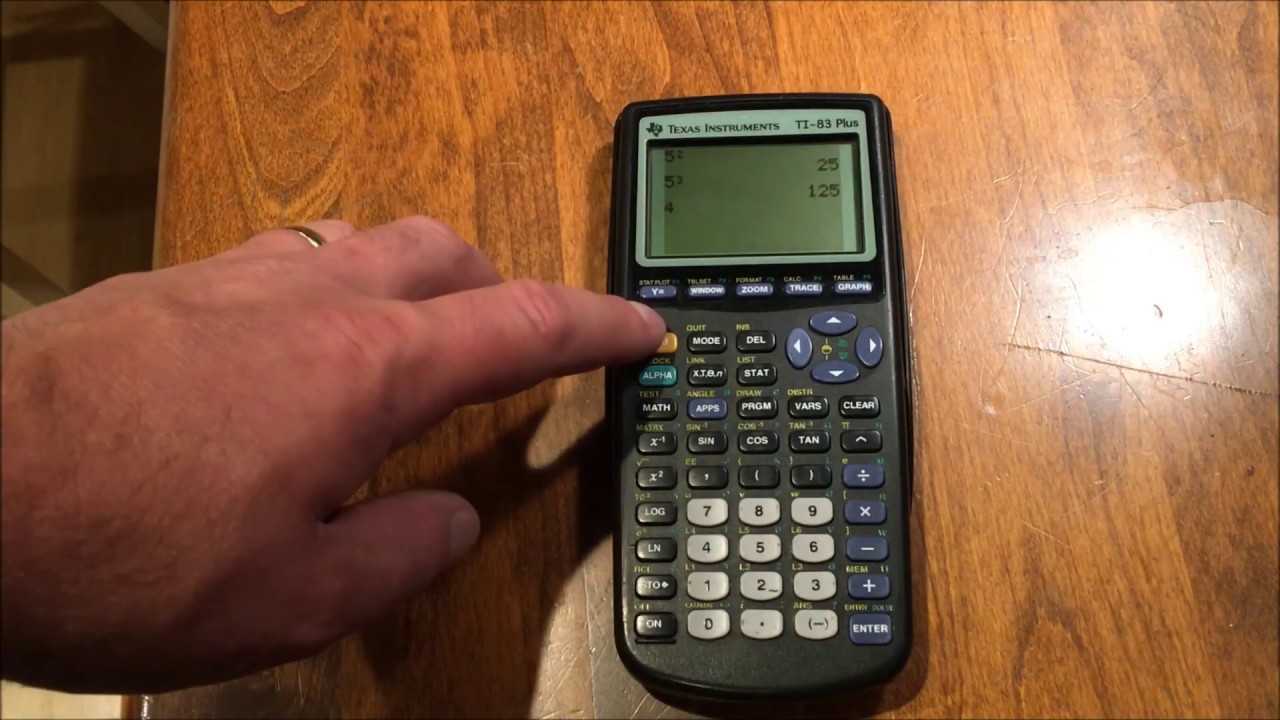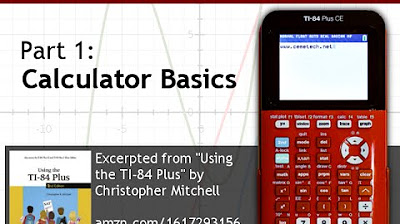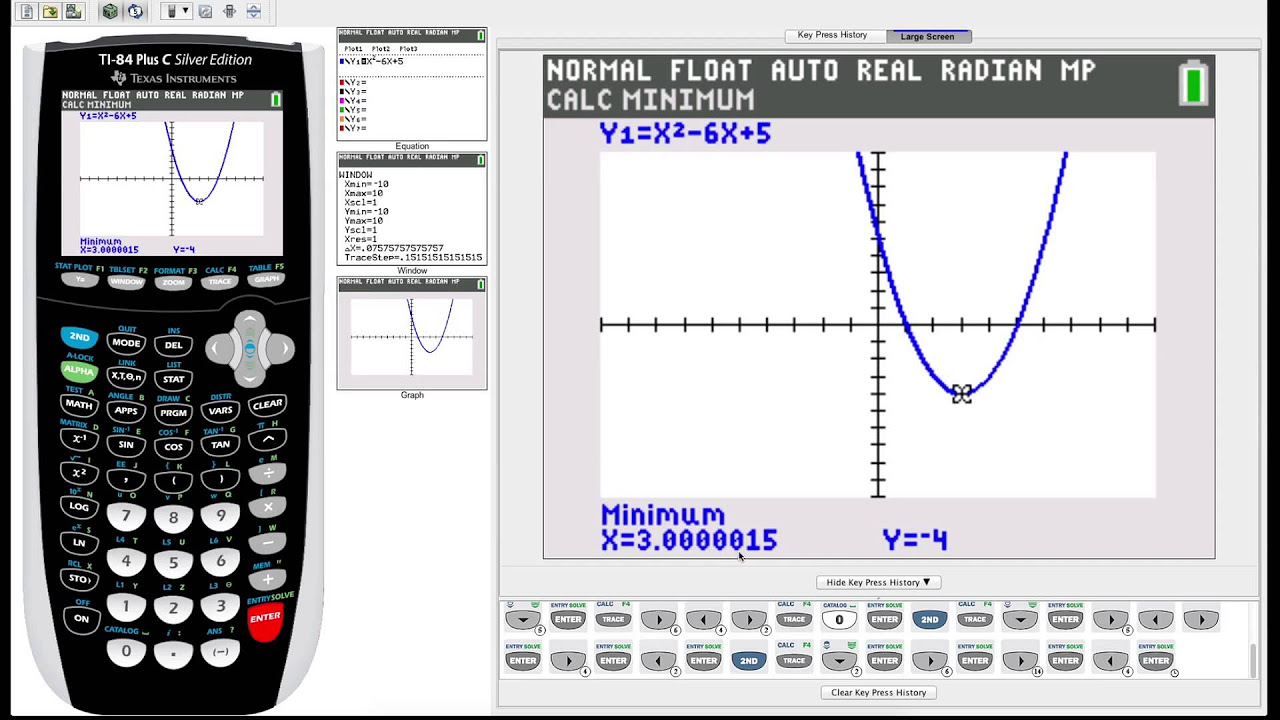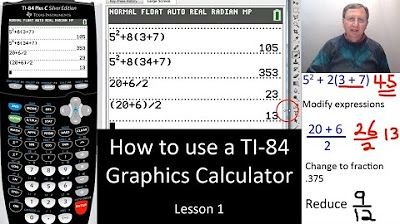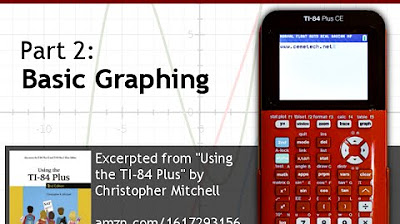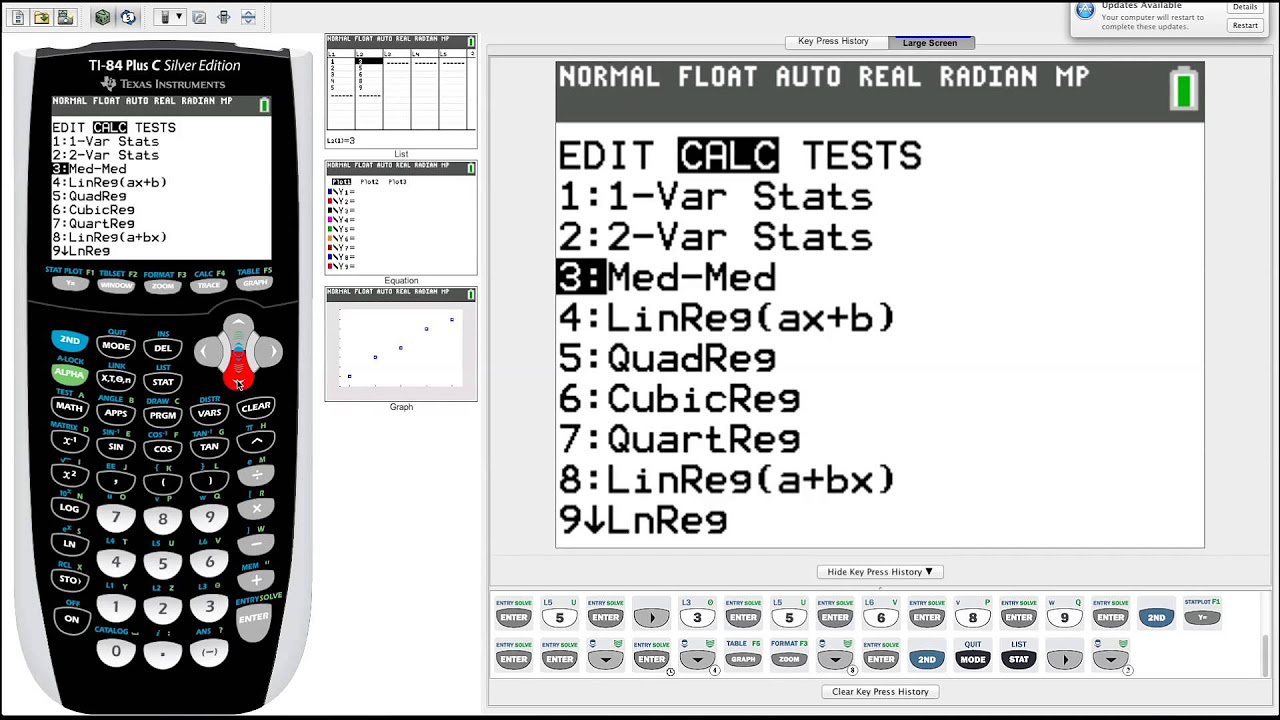Calculator Tutorial - Intro to the TI 84 Plus
TLDRThis comprehensive tutorial delves into the functionalities of the Texas Instruments TI-84 Plus calculator, covering the basics from turning the device on and off, to executing simple and advanced mathematical operations. Highlighting the calculator's equation operating system, the video explains how to input expressions, utilize memory features, and execute algebraic operations with ease. It also guides viewers through editing mistakes, storing values, and utilizing the 'second' and 'alpha' buttons for advanced tasks. Additionally, the tutorial covers trigonometric functions, graphing features, and the importance of mode settings for precision in calculations. Whether you're new to the TI-84 Plus or seeking to refine your skills, this video offers valuable insights into maximizing the calculator's potential.
Takeaways
- 🖥️ The Texas Instruments TI-84 Plus calculator operates on an equation operating system, allowing users to input and evaluate entire expressions before executing.
- 📝 The calculator supports basic algebraic operations, order of operations, and provides immediate feedback on the results, ensuring accuracy in calculations.
- ⏰ An auto-shutoff feature conserves battery life, but users can manually turn the calculator off using the 'second' button followed by the 'on' button for immediate shutdown.
- 📚 Users can edit inputs directly on the calculator without needing to re-enter the entire equation, facilitating easier correction of mistakes.
- 📖 The 'alpha' button enables the assignment of numeric values to letters, allowing for easy recall and use of stored values in calculations.
- 📈 Advanced calculations like squaring, square roots, and other power functions are directly accessible, streamlining complex computations.
- 📉 Trigonometric functions can be performed in both radian and degree modes, with easy switching between the two for flexible calculation options.
- ✏️ The 'mode' button allows customization of calculation settings, including the number of decimal places and the angle measurement unit, tailoring the calculator to the user's needs.
- 🛠️ Graphing capabilities include plotting multiple equations simultaneously, adjusting viewing windows, and zooming in/out to analyze graphical data effectively.
- 🔬 The calculator offers functions for analyzing graphs, like finding minimums, maximums, and intercepts, enriching the toolset for mathematical exploration.
Q & A
What type of calculator is being discussed in the video?
-The Texas Instruments TI-84 Plus calculator is being discussed, specifically the original version.
How does the Equation Operating System of the TI-84 Plus differ from the Algebraic Operating System?
-The Equation Operating System allows users to input entire expressions and evaluate them all at once, while the Algebraic Operating System performs one algebraic operation at a time and then shows how the result is affected by that operation.
How do you turn on the TI-84 Plus calculator?
-To turn on the calculator, press the 'ON' button located in the bottom corner.
What is the function of the '2ND' button on the TI-84 Plus calculator?
-The '2ND' button activates the action of any of the blue text above each button on the calculator.
How can you store values using letters with the ALPHA button on the TI-84 Plus?
-By pressing the ALPHA button followed by a specific letter, users can store a value to that letter for later use in expressions.
What is the purpose of the 'INSERT' button on the calculator?
-The 'INSERT' button allows users to insert characters before the currently blinking cursor, enabling corrections or additions to existing entries without erasing the whole input.
How do you change the mode settings on the TI-84 Plus calculator?
-To change mode settings, press the 'MODE' button to access options like normal, scientific, and engineering modes, as well as settings for the number of decimal places and the angle unit (radian or degree).
What is the use of the 'QUIT' button on the calculator?
-Pressing 'QUIT' exits the current task and returns the user to the main screen of the calculator.
How can you graph a function on the TI-84 Plus calculator?
-To graph a function, enter the equation using the 'Y=' button followed by the function, then press the 'GRAPH' button to display the graph on the screen.
What is the 'ZOOM TRIG' feature on the TI-84 Plus calculator?
-The 'ZOOM TRIG' feature optimizes the viewing window for trigonometric functions by aligning the x-axis tick marks with multiples of pi/2 and adjusting the y-axis tick marks accordingly.
How do you calculate minimum and maximum values of a graph on the TI-84 Plus calculator?
-Use the 'TRACE' feature with the 'MIN' or 'MAX' option to calculate minimum and maximum values by specifying the left and right bounds on the graph.
Outlines
📚 TI-84 Plus Calculator Basics
This section introduces the Texas Instruments TI-84 Plus calculator, emphasizing its use of the equation operating system for advanced calculations. The instructor outlines the process of turning the calculator on and off, demonstrates basic arithmetic operations, and highlights the importance of the order of operations for accurate results. Users are guided on how to use the calculator for simple algebraic operations like addition, subtraction, multiplication, and division, ensuring they understand the basics before moving on to more complex features.
🔢 Advanced Functions and Memory Features
Expanding on basic operations, this segment delves into storing values using the alpha function, illustrating how to assign numerical values to letters for later retrieval in expressions. It also covers error correction techniques without needing to re-enter the entire calculation by utilizing the delete and insert functions, enhancing the efficiency of using the calculator. The narrative includes using the calculator's memory to recall and edit previous entries, showcasing the device's capability to handle complex calculations through simple navigational steps.
🌐 Mode Settings and Trigonometric Functions
The focus shifts to the calculator's mode settings, detailing how to customize calculation views and precision through the mode window. Key settings such as the choice between radian and degree for angle measurements are discussed, highlighting their impact on trigonometric functions. The segment thoroughly explains how to perform basic trigonometric calculations, including sine, cosine, and tangent, and their reciprocals, emphasizing the importance of understanding the calculator's mode to ensure accurate results.
🔍 Power, Logarithmic Functions, and Inverse Trig Functions
This part introduces power and logarithmic functions, guiding users on how to perform squared, cubed, and nth power calculations, including their respective roots. It distinguishes between inverse trig functions and reciprocal trig functions, clarifying potential confusion. The explanation extends to using the calculator for common and natural logarithms, with a workaround for calculating logarithms of any base using the change of base formula, thereby broadening the calculator's utility for various mathematical operations.
📉 Graphing Functions and Window Adjustments
The script transitions to graphing functions, one of the TI-84 Plus's hallmark features. Instructions on inputting functions, adjusting the viewing window, and utilizing zoom features are provided to help users effectively display and analyze graphs. Special attention is given to the zoom trig function for better representation of trigonometric graphs. This segment emphasizes the calculator's capability to handle multiple graphs simultaneously, offering a detailed guide on customizing graph settings for optimal visualization.
🔬 Graph Analysis and Calculation Features
Concluding the tutorial, this section covers the calculator's graph analysis features, focusing on calculating minimums, maximums, and x-intercepts. Through step-by-step instructions, users learn how to navigate the graph to precisely identify these points, using the calculate function to derive specific values. The tutorial wraps up with tips for ensuring accurate trigonometric function graphing, highlighting the importance of mode settings and offering a farewell message, encouraging viewers to explore further features in future videos.
Mindmap
Keywords
💡TI-84 Plus
💡Equation Operating System
💡Algebraic Operating System
💡Basic Operations
💡Memory Recall
💡Alpha Button
💡Mode Window
💡Trigonometric Functions
💡Graphing Features
💡Zoom and Trace
Highlights
Introduction to the TI-84 Plus calculator focusing on its equation operating system for advanced calculations.
Explanation of the equation operating system versus the algebraic operating system, highlighting the TI-84 Plus's capability to work with complete expressions.
Demonstration of basic calculator functions including turning it on/off, performing basic operations, and ensuring correct order of operations.
Guide on using the calculator's history feature to recall previous entries for ease of use.
Tutorial on using the 'square' and 'square root' functions, among other basic operations.
Introduction to the 'alpha' button for storing values in the calculator's memory for later use.
How to edit and correct errors in complex calculations without starting over, using the insert and delete functions.
Explanation of the calculator's mode settings, including decimal places and angle units (radian vs. degree).
Demonstration of trigonometric functions and how to switch between radian and degree modes.
Introduction to power and logarithm functions, including special shortcuts for common calculations.
Guide to graphing functions, accessing the graph menu, and adjusting the view window for different graph types.
Explanation of how to graph and analyze trigonometric functions, emphasizing the importance of angle unit settings.
Tutorial on finding specific graph features such as minimums, maximums, and zeros using the calculate function.
Demonstration of the 'trace' feature to manually explore graphed functions and identify points of interest.
Conclusion and recap of the TI-84 Plus's features and capabilities, with an invitation for feedback and future tutorial requests.
Transcripts
Browse More Related Video
5.0 / 5 (0 votes)
Thanks for rating: