FULL CANVA TUTORIAL 2024 | How To Use Canva For BEGINNERS!
TLDRThis comprehensive Canva tutorial for beginners covers everything from setting up an account to creating designs for various platforms like Instagram, YouTube, and blogs. The video showcases how to use Canva's free and Pro versions, highlighting the differences and benefits of each. It guides users through the process of designing from scratch, using templates, and exploring Canva's extensive library of elements. The tutorial also delves into advanced features like animation, video editing, and the Content Planner for social media scheduling, emphasizing the efficiency and creativity Canva Pro offers.
Takeaways
- 🌟 Canva offers a comprehensive suite of design tools for beginners, covering a wide range of applications from social media graphics to website content.
- 🆓 Canva is free to use with a vast library of templates and elements, but also offers a Pro version with additional features and resources.
- 🎨 Users can create designs from scratch or utilize Canva's extensive template library, which caters to various platforms and purposes.
- 🖼️ Canva provides access to over 100 million premium stock photos, videos, and graphics with a Pro subscription.
- 📊 The platform includes an AI-powered search function that assists in finding design inspiration and templates based on keywords.
- 🌈 Canva Pro offers advanced editing features such as background removal, photo effects, and the ability to create animated graphics.
- 🔄 The magic switch feature in Canva Pro allows for easy content translation, document transformation, and social media resizing.
- 🔗 Canva Pro's Brand Kit helps users maintain brand consistency by organizing and applying logos, color palettes, fonts, and other brand assets.
- 📅 Canva's Content Planner enables users to schedule social media posts directly from the platform, streamlining the content creation process.
- 📚 Canva offers a Learn tab with tutorials, courses, and a community for users to enhance their design skills and collaborate with other creators.
- 📈 The Pro version of Canva is particularly beneficial for social media managers and businesses looking to scale their content creation efficiently.
Q & A
What is the main purpose of Canva and who can benefit from using it?
-Canva is a graphic design platform used by a wide range of users, from small business owners to social media managers and content creators. It provides an easy-to-use interface with a variety of templates and tools to create designs for social media posts, videos, presentations, and websites, among other uses.
How can a beginner get started with Canva?
-A beginner can start by signing up for a free account on Canva's website. They can then explore the available templates for different platforms like Instagram, YouTube, and other social media sites. Canva also offers a free Pro account for 45 days to new users, which allows them to test out more features.
What are some of the functionalities that Canva offers?
-Canva offers functionalities such as creating designs from scratch, using templates, editing photos, adding text, and incorporating various elements like shapes, icons, and videos. It also provides tools for branding, content planning, and even has an AI-powered search bar to help find design inspiration.
How does Canva's AI technology enhance the design process?
-Canva's AI technology, referred to as 'Magic Design', suggests templates based on a user's search query. It can also help in finding specific design types based on the description provided by the user. Additionally, AI is used in the content planner to help schedule posts for automatic publication on social media platforms.
What is the difference between Canva Free and Canva Pro?
-Canva Free provides basic design capabilities with access to over a million photos and graphics. Canva Pro, on the other hand, offers premium features such as over 100 million premium stock photos, videos, and audio, advanced design tools, brand kit integration, and the ability to schedule posts directly on social media platforms.
How can users organize their designs and assets in Canva?
-Users can organize their designs and assets by creating folders within the 'Projects' panel. This helps keep all designs and uploaded assets neatly categorized and easily accessible. Additionally, Canva Pro users can set up a brand kit to manage and apply their brand elements consistently across designs.
What are some tips for customizing templates in Canva?
-Users can customize templates by changing the dimensions, applying their brand colors and fonts, adding their own text and images, and adjusting the layout and design elements. Canva Pro users can also use the 'Magic Switch' feature to transform their design into different formats, like a blog post or social media post, and the 'Brand Kit' to ensure brand consistency.
How does Canva support users in creating video content?
-Canva allows users to create video content by adding video clips, trimming them to the desired length, applying filters, and adjusting playback speed. Users can also add text, graphics, and other elements to their videos, and use animations and transitions for a more dynamic presentation.
What is the process for adding links to designs in Canva?
-To add links to designs in Canva, users can select a text box or any other element, right-click on it, and choose the 'Link' option. They can then paste the URL they want to link to. However, it's important to note that these links are only functional when the design is downloaded as a PDF; they do not work in JPEG or PNG formats.
How can users learn more about Canva and improve their design skills?
-Users can access the 'Learn' tab on Canva's homepage, which offers tutorials, courses, design school resources, a blog, and a community group for sharing tips and feedback. Additionally, users can follow along with tutorials and courses created by Canva experts and other creators.
Outlines
🎨 Introduction to Canva for Beginners
The video begins with Natalia introducing an updated comprehensive Canva tutorial for beginners. She explains that Canva is a versatile tool for creating designs, including graphics, short videos for social media platforms, and content for blogs and websites. Natalia emphasizes that Canva is user-friendly and offers a free version. She also mentions her intention to create a Canva course for beginners and encourages viewers to sign up for updates.
🖼️ Exploring Canva's Templates and Features
Natalia delves into Canva's extensive library of templates for various purposes such as business, social media, education, and more. She highlights the availability of different formats, photos, icons, and Canva creators' contributions. The video also covers the use of the brand template feature, which is part of Canva Pro, and the starter elements that help users begin their designs.
🔍 Discovering Canva's Search and Design Functionality
This section focuses on Canva's search bar, which is AI-powered and can help users find specific design templates. Natalia demonstrates how to create a design from scratch, customizing dimensions and using Canva's 'Magic Design' feature to generate template suggestions based on a description. She also explains how to import media to create designs and the various options for starting a new design.
📊 Understanding Canva's Interface and Organization
Natalia provides an overview of Canva's interface, including the top panel, left panel, and project panel. She explains the importance of the homepage, the different tabs available, and the organization features like folders and the projects tab. The video also touches on the settings for rulers, guides, margins, and accessibility features that help in designing more effectively.
🌟 Canva Pro Features and Customization
The paragraph discusses the features exclusive to Canva Pro, such as the brand tab and the ability to upload and manage own media. Natalia talks about the importance of organization within Canva, the apps tab which integrates different apps to enhance the design workflow, and the various options for uploading and organizing files. She also mentions the ability to draw within Canva and the projects tab, which serves as the headquarters for all design projects.
🎨 Starting a Design from Scratch in Canva
Natalia guides viewers on how to start designing from scratch in Canva. She explains the functionalities of the editor, including the utilities panel, page management, and the various options available for customizing the design. The video also covers the use of Canva's AI-powered assistant for help and the Canva assistant for quick searches within the editor. Natalia emphasizes the importance of the grid view for managing pages and the options for full-screen presentation and editing.
🖼️ Working with Photos in Canva
This section focuses on the process of adding and editing photos in Canva. Natalia demonstrates how to search for photos using keywords, the options for photo editing such as effects, adjustments, cropping, and border styles. She also talks about the 'Info' button, which provides details about the image and its creator, and the 'Magic Recommendations' feature for finding similar images.
🎨 Positioning and Styling Elements in Canva
Natalia explains the various tools and options available for positioning and styling elements in a design. She covers the layering and alignment features, the use of the position tab, and the utilities panel for changing element properties. The video also discusses the corner rounding option, the animate feature, and the importance of using guides for precise alignment and design balance.
🖋️ Adding and Customizing Text in Canva
The paragraph focuses on the process of adding text to a design in Canva. Natalia demonstrates how to use text boxes, change fonts, adjust text properties like size, color, and spacing, and align text within the design. She also talks about the importance of line spacing and letter spacing for achieving a balanced and professional look in the final design.
🔄 Utilizing Shapes and Lines in Canva Designs
Natalia discusses the use of shapes and lines in Canva designs. She explains how to add and manipulate shapes, change their colors and borders, and use them as backgrounds or design elements. The video also covers the use of lines, including different styles and the ability to create arrows or other custom line shapes. Natalia emphasizes the versatility of shapes and lines in enhancing the overall design.
📌 Aligning and Grouping Elements in Canva
This section covers the techniques for aligning and grouping elements in Canva. Natalia demonstrates how to use the position tab to align elements evenly and the 'Tidy Up' feature for perfect positioning. She also explains the process of grouping elements together for easier manipulation and the importance of maintaining the integrity of grouped elements when ungrouping.
🔗 Adding Links to Graphics in Canva
Natalia explains how to add links to graphics in Canva, with the caveat that links are only functional in PDF format. She demonstrates the process of linking text boxes and other elements, and the importance of using the 'Link' feature for creating interactive PDFs. The video also touches on the limitations of using links with free Canva accounts and the options for downloading designs with premium content.
📷 Uploading and Using Media in Canva
The paragraph discusses the process of uploading and using media in Canva. Natalia shows how to upload files from Google Drive and other sources, as well as the ability to copy and paste elements directly into Canva. She also highlights the importance of respecting licenses and copyrights when using images or videos in designs.
🎥 Creating Animated Graphics and Videos in Canva
Natalia introduces the process of creating animated graphics and videos in Canva. She demonstrates how to add animated elements and use page-level animations to bring designs to life. The video also covers the 'Create an Animation' feature, which allows for custom animations by dragging elements, and the importance of downloading designs as MP4 videos to retain animations.
🌐 Canva Free vs. Canva Pro: Features and Benefits
The video concludes with a comparison between Canva Free and Canva Pro. Natalia outlines the additional features and benefits of Canva Pro, such as access to premium stock photos, videos, audio, and graphics, brand kit, magic switch, background removal, and more. She encourages viewers to try Canva Pro for 30 days to experience these features firsthand.
Mindmap
Keywords
💡Canva
💡Design Tutorial
💡Templates
💡Elements
💡AI-Powered Features
💡Brand Kit
💡Animations
💡Video Editing
💡Content Planner
💡Canva Pro
Highlights
Learn how to create designs from scratch using Canva's free and Pro versions.
Discover the updated functionalities of Canva and how to empower your design skills.
Explore the variety of templates available for different platforms like Instagram, YouTube, and blogs.
Understand the process of setting up a Canva account and utilizing the homepage features.
Get tips on adjusting the playback speed of the tutorial to suit your learning pace.
Find out how to create and organize your designs using folders and the projects panel.
Learn about the different apps integrated with Canva to improve your workflow.
Gain insights on how to use Canva's AI-powered search bar to find design inspiration.
Create custom video content and animated graphics with Canva's animation features.
Dive into the details of Canva Pro's additional features like brand kits, AI apps, and content planning.
Explore the option to schedule social media posts directly from Canva.
Get a free Canva Pro account for 45 days by using the provided link.
Learn how to add text, elements, and adjust the formatting to enhance your designs.
Find out how to use Canva's drawing tool to create unique design elements.
Understand the differences between Canva Free and Canva Pro and their pricing.
Access Canva's design school resources and courses for further learning.
Join the Canva community for tips, feedback, and collaboration with other creators.
Transcripts
Browse More Related Video

How To Use Canva For BEGINNERS! [FULL Canva Tutorial 2023]
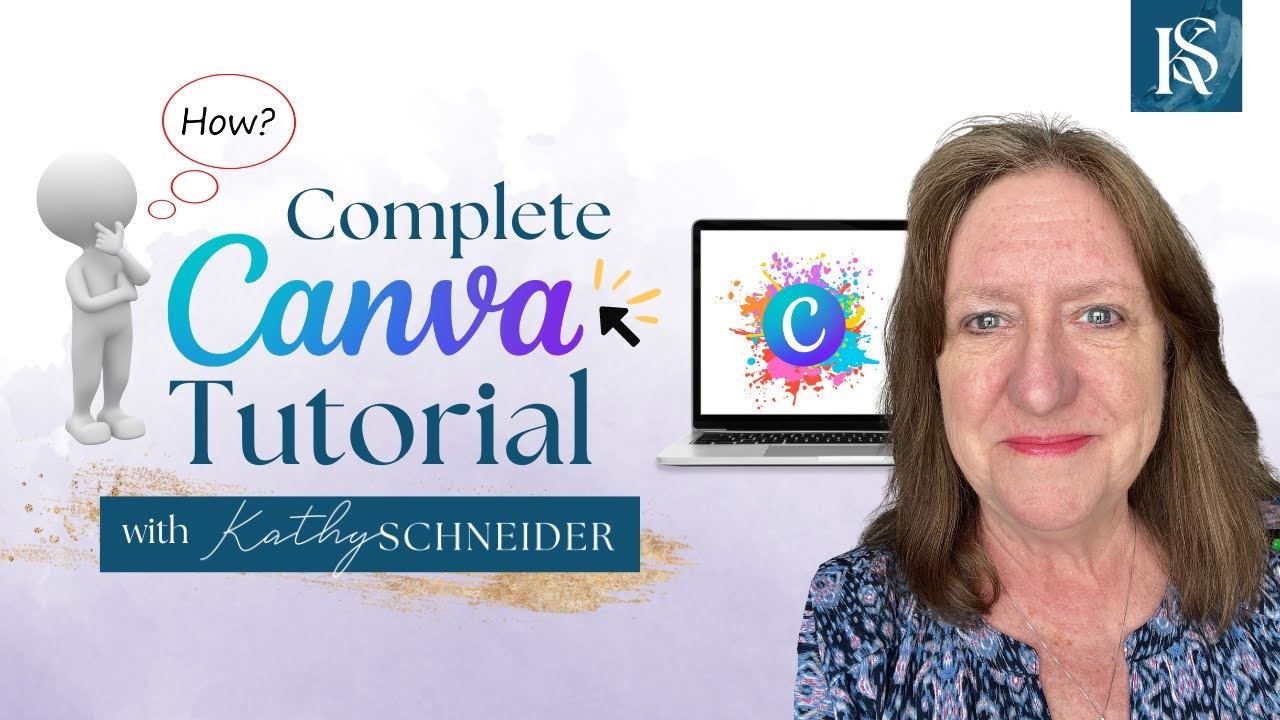
How To Use Canva For BEGINNERS! FULL Canva Tutorial 2023

Create on Canva - how to use the design interface (easy tutorial)

15 Genius Canva Hacks In Under 10 Minutes

Reddit API tutorial Python - Reddit PRAW

How to Design an Email Newsletter in Mailchimp (with help from Canva!)
5.0 / 5 (0 votes)
Thanks for rating: