ParseHub Tutorial: Directories
TLDRThis tutorial demonstrates how to use ParseHub, a web scraping tool, to extract data from directory websites. It guides users through creating a new project, inputting search criteria, and selecting data fields to scrape. The process includes teaching ParseHub to navigate through multiple pages of results, extracting relevant information such as business names, addresses, phone numbers, and additional details. The tutorial concludes by showcasing a test run of the project, highlighting the tool's capability to automate the scraping process and preview data in various formats.
Takeaways
- 🔍 Start by opening your ParseHub client and initiating a new project with the target website URL.
- 📋 The ParseHub interface consists of three main sections: commands and settings on the left, an interactive website view in the middle, and data preview on the right.
- 🔎 Enter the URL of the directory website you wish to scrape and begin a new project on it.
- 📝 Utilize 'Select' commands to identify and input data such as business names, cities, and other relevant information.
- 🔄 Rename commands to descriptive terms for better organization and understanding of the data flow.
- 🔘 Use 'Click' commands to simulate interactions with the website, such as clicking the search button.
- 📊 Create new templates for different pages of the website, like 'Results' and 'Details', to extract various data points.
- 👌 Verify that ParseHub correctly identifies and highlights elements of the same type for consistency in data extraction.
- 📂 Organize data into structured formats like CSV or JSON for easy analysis and use.
- 🔄 Train ParseHub to navigate through multiple pages of results by using 'Click' commands on 'Next' buttons.
- 🚀 Test your project by running a test data extraction, which can be done step-by-step or in full auto-play mode.
Q & A
What is the main topic of the video tutorial?
-The main topic of the video tutorial is how to scrape data from a directory type website using ParseHub.
Which website is used as an example in the tutorial?
-The Yellow Pages website (yellowpages.com) is used as an example in the tutorial.
What are the three main sections of the ParseHub tool?
-The three main sections of the ParseHub tool are the commands and settings on the left-hand side, the interactive view of the website in the middle, and the data preview section in either CSV or JSON format.
How does the tutorial guide the user to input the business they are looking for?
-The tutorial guides the user to input the business they are looking for by using a 'Select' command to type the desired search term, in this case, 'web developers', into the input field on the directory website.
What is the purpose of the 'Click' command in ParseHub?
-The 'Click' command in ParseHub is used to instruct the tool to simulate a mouse click on a specific element, such as a search button, to interact with the website and proceed to the next step of the scraping process.
How does the tutorial demonstrate the extraction of data from the results page?
-The tutorial demonstrates the extraction of data by using 'Select' commands to identify and select the desired information, such as business names, addresses, and phone numbers, and then renaming the selections for clarity.
What is a 'Relative Select' command in ParseHub?
-A 'Relative Select' command in ParseHub allows the user to associate one piece of data with another. For example, it can be used to associate the name of a business with its address or phone number.
How does the tutorial handle pagination of results in the scraping process?
-The tutorial instructs the user to use a 'Select' command on the 'Next' button to navigate through multiple pages of results, and to create a new template for each subsequent page to continue extracting data in the same manner as the first page.
What additional information can be extracted from the 'Details' template created in the tutorial?
-The 'Details' template created in the tutorial can extract additional information such as the number of years the business has been operational and a description of the business.
How can users test their ParseHub project after setting it up?
-Users can test their ParseHub project by clicking on 'Get Data' and choosing to either step through the project manually or run it automatically using the 'Play' button to ensure the scraping process works as intended.
Where can users get help if they encounter issues with their ParseHub project?
-If users encounter issues with their ParseHub project, they can contact the support team at hello@parcel.com for assistance.
Outlines
🚀 Introduction to Web Scraping with ParseHub
This paragraph introduces the process of web scraping using ParseHub, a tool that allows users to extract data from directory type websites. It begins by guiding users to open their ParseHub client and start a new project with a specific URL, in this case, the Yellow Pages (wwlp.com). The paragraph explains the three main sections of the ParseHub tool: commands and settings on the left, the interactive website view in the middle, and the data preview pane on the right. It emphasizes the select mode and the availability of an empty select command as a starting point for the tutorial.
🔍 Setting Up the Scraping Process
The second paragraph delves into the specifics of setting up the scraping process using ParseHub. It instructs users on how to input search criteria, such as the business type and location, and how to simulate the clicking of the search button. The paragraph details the process of creating a new template for the results page, selecting and renaming elements to capture relevant data like business names, locations, and phone numbers. It also touches on the use of relative select commands to associate data and the importance of ensuring that ParseHub correctly identifies similar elements on the page.
📊 Extracting and Organizing Data
This paragraph focuses on the extraction and organization of data from the results page. It explains how to use ParseHub's select commands to extract additional information such as the number of years a business has been operating and its description. The paragraph also covers the creation of additional templates for further details and the process of automating the scraping of multiple pages of results. The tutorial concludes with instructions on how to test the project and the option to run it step-by-step or in full auto-play mode. It emphasizes the comprehensive nature of the scraping process, capturing various details about businesses from the directory website.
📞 Support and Conclusion
The final paragraph concludes the tutorial by offering support for any questions or issues users might encounter with their ParseHub projects. It provides contact information for assistance and encourages users to reach out for help. The paragraph wraps up the tutorial, leaving users with a clear understanding of how to scrape data from directory type websites using ParseHub and where to seek help if needed.
Mindmap
Keywords
💡Web Scraping
💡ParseHub
💡Yellow Pages
💡Input Command
💡Select Command
💡Template
💡CSV
💡JSON
💡Relative Select Command
💡Quick Command
💡Data Extraction
Highlights
Introduction to using ParseHub for web scraping
Starting a new project with a directory type website URL
Understanding the three main sections of the ParseHub tool
Using the 'Select' command to input search criteria
Automated input command recognition by ParseHub
Renaming commands for better organization and clarity
Creating a new template for the search results page
Selecting and extracting data in JSON or CSV format
Using 'Begin New Entry' command to structure data
Renaming 'Selection' commands for data clarity
Utilizing 'Relative Select' command to associate data
Automatic identification and highlighting of similar elements
Extraction of additional data such as business descriptions
Creating additional templates for deeper data extraction
Teaching ParseHub to navigate through multiple pages of results
Finalizing the project with multiple templates for comprehensive scraping
Testing the project and running a data extraction
Previewing and reviewing the extracted data
Transcripts
Browse More Related Video
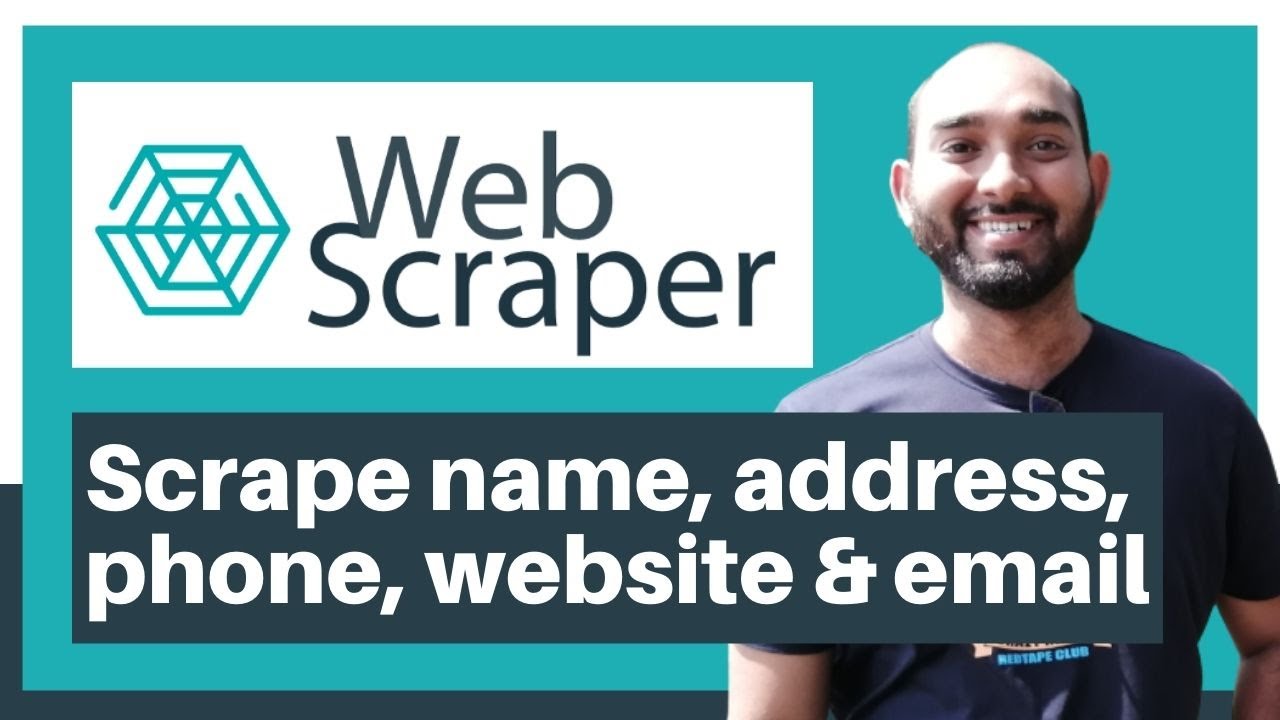
Web Scraping Tutorial | Data Scraping from Websites to Excel | Web Scraper Chorme Extension
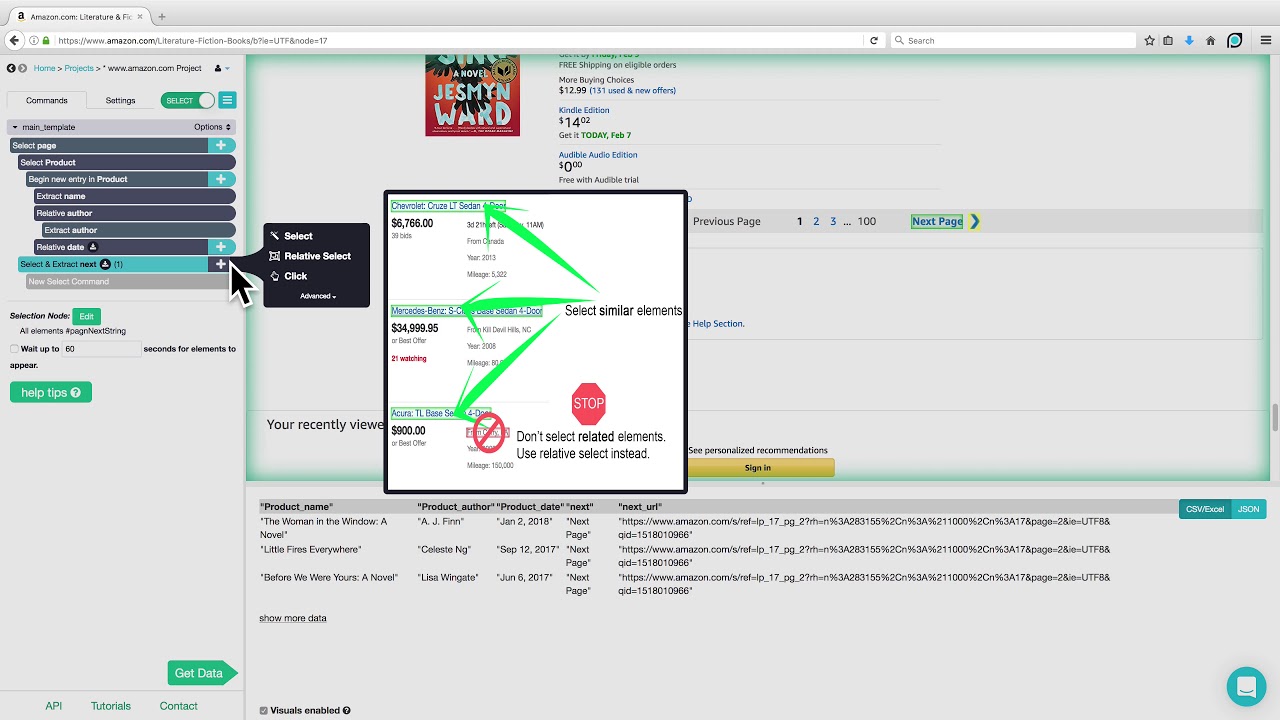
ParseHub Tutorial: Scraping Product Details from Amazon

ParseHub Tutorial: Scraping 2 eCommerce Websites in 1 Project
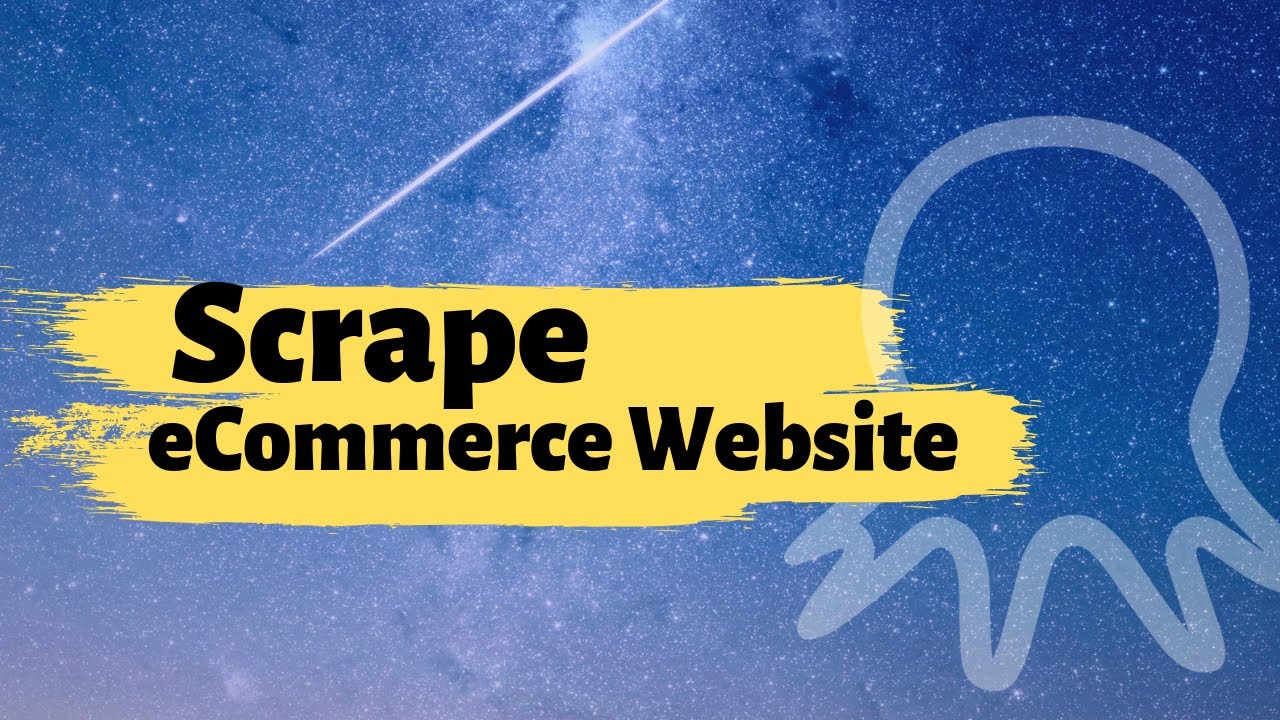
Web scraping | Scrape eCommerce Websites Without Coding
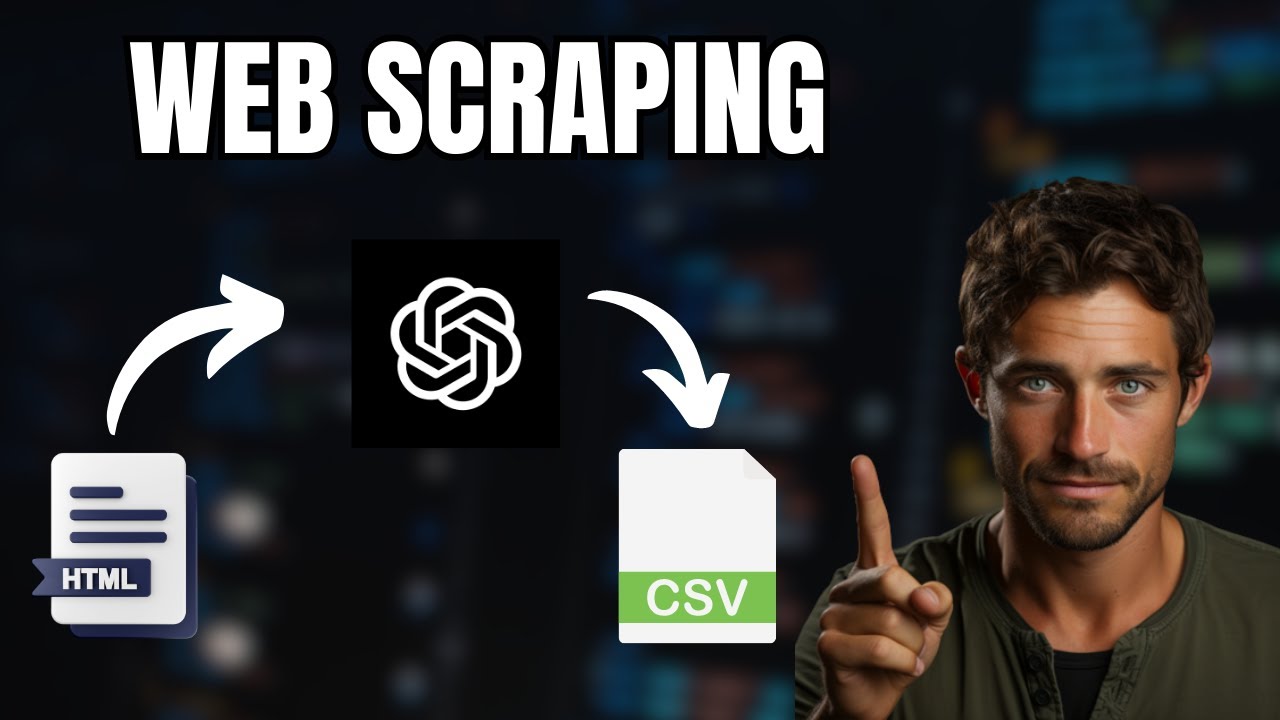
Web Scraping with ChatGPT is mind blowing 🤯
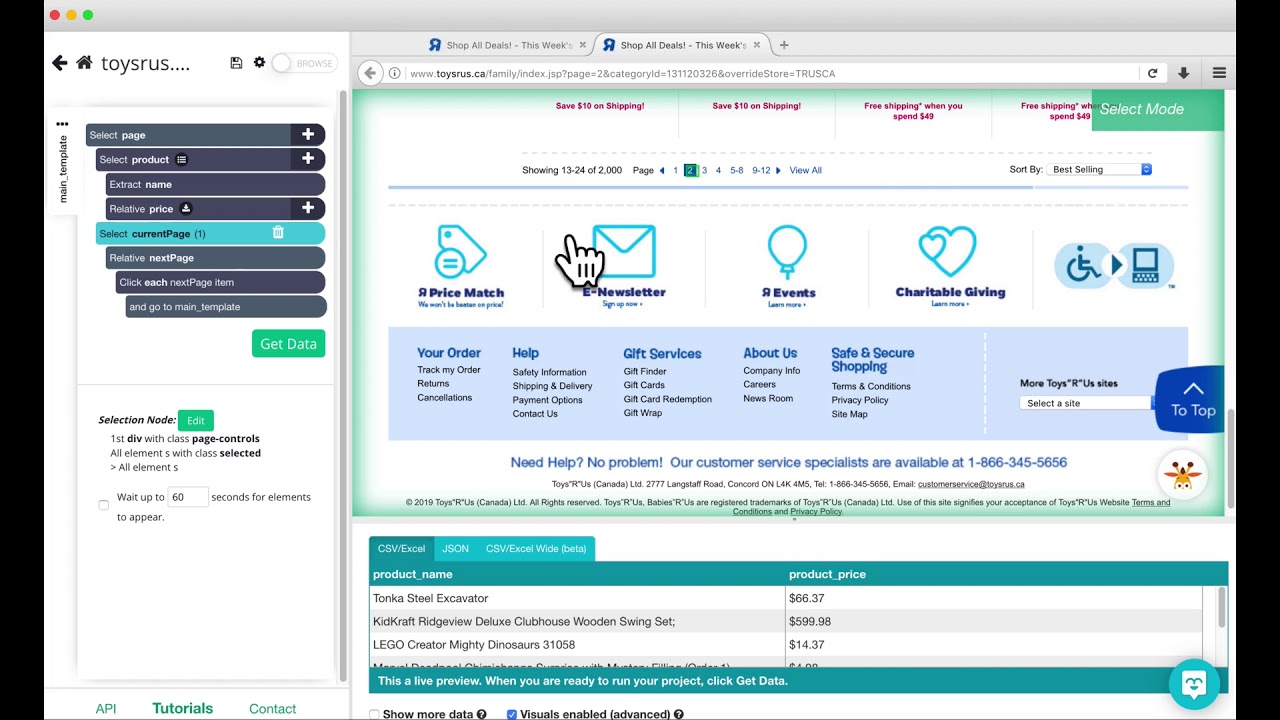
ParseHub Tutorial: Pagination (no 'next' button)
5.0 / 5 (0 votes)
Thanks for rating: