Web scraping | Scrape eCommerce Websites Without Coding
TLDRThis tutorial demonstrates how to use Octoparse for web scraping on Aliexpress.com. It guides viewers through the process of setting up a task to scrape product information, starting from opening the website and entering a keyword, to creating pagination loops and item loops for detailed pages. The steps include selecting elements to extract data, such as product names and prices, and running the task for local extraction. The tutorial is designed to be clear and engaging, ensuring users can efficiently gather the needed product information.
Takeaways
- 🌐 Start by opening AliExpress and searching for the product category you want to scrape, such as 'laptop'.
- 🔗 Copy the URL of the product listing page to use in Octoparse for building a new task.
- 🛠️ In Octoparse, enter the URL in 'Invest Mode' to create a new task and save the URL.
- 🔄 Create a pagination loop in Octoparse to navigate through all listing pages by interacting with the 'next page' button.
- 🔍 The Octoparse interface is divided into three parts: the workflow box, settings area, and the website view.
- 🔁 To scrape all product information, set up a loop to go through each listing page and click through each detail page.
- 🎯 Select elements on the product listing to create a loop item, which allows Octoparse to identify and interact with similar items.
- 📊 Choose 'Extract the Text of the Selected Element' to gather specific data like product names and prices from the detail pages.
- 💼 After setting up the extraction rules, run the task by starting extraction and selecting 'Local Extraction'.
- 📈 Monitor the task's progress and check the data panel to ensure the scraped data is collected successfully.
- 💬 For any questions or issues, leave a comment in the tutorial for assistance or further guidance.
Q & A
What is the main topic of the tutorial?
-The main topic of the tutorial is how to scrape product information from Aliexpress.com using Octoparse.
Where should you start the tutorial from?
-You should start the tutorial by opening Aliexpress.com in your browser and searching for the product you want to scrape, in this case, laptops.
What is the first step in creating a new scraping task in Octoparse?
-The first step is to enter the URLs of the website you want to scrape and save the URL in Octoparse's Advanced Mode.
How does Octoparse divide its interface?
-Octoparse divides its interface into three parts: the workflow box on the left, the setting area on the right, and the view of the website at the bottom.
What is the purpose of creating a pagination loop in the scraping process?
-The purpose of creating a pagination loop is to allow Octoparse to go through each listing page and scrape all product information available across multiple pages.
How does Octoparse identify similar items for looping?
-Octoparse identifies similar items by selecting an element from the listing, and then it finds and puts other similar items in red color for the loop.
What action should you take to navigate through each detail page?
-You should create a loop item and select an element, like the product name, to click and then choose 'Loop click selected link' from the action tip.
How do you select the data to extract during the scraping process?
-To select the data to extract, you click on the element you want to extract, like the product name or price, and choose 'Extract the text of the selected element' from the action tip.
What is the final step in running the scraping task?
-The final step is to click 'Start extraction' and select 'Local extraction' to run the task, and then check the scripting status and data panel for the extracted data.
What is suggested for users who have questions about the tutorial?
-Users are encouraged to leave a comment down below the tutorial video if they have any questions.
Outlines
🌐 Introduction to Octoparse Web Scraping Tutorial
This paragraph introduces the Octoparse web scraping tutorial led by Ashley. The tutorial aims to demonstrate how to extract product information from AliExpress using Octoparse. It begins by instructing the user to open AliExpress in their browser and search for a product, using 'laptop' as an example. The user is then asked to copy the URL of the search results page, which will be utilized in the tutorial. The paragraph outlines the initial steps of using Octoparse, including entering the URL in the investment mode and saving it to proceed to the product listing page within the Octoparse building browser.
🔄 Setting Up Pagination Loop for Data Scraping
The second paragraph delves into the creation of a pagination loop for efficient web scraping. It explains that after the webpage finishes loading, the user should interact with the Octoparse interface, which is divided into three parts: the workflow box, the setting area, and the website view. The tutorial instructs the user to scroll down to the bottom of the page to find the pagination bar and click the 'next page' button. By doing so, the user enables Octoparse to navigate through each listing page, thereby creating a pagination loop that allows for the scraping of product information across all pages.
🔍 Clicking Through Each Detail Page with Loop Item
This paragraph focuses on creating a loop item to click through each product detail page and gather further information. The user is guided to select an element, such as the product name from the listing, and use the 'select all' function to create a looper item. By clicking 'Lube click selected link' from the action tip, a loop is established that enables Octoparse to click through each detailed page, mirroring the actions performed on the first page.
📋 Selecting and Extracting Required Data
The fourth paragraph emphasizes the selection and extraction of necessary data. Users are instructed to click on elements, like the product name or price, and choose to extract the text from the selected element using the 'extract the text' action tip. The tutorial suggests repeating this process for additional elements, thus ensuring comprehensive data extraction from the product listing pages.
🚀 Running the Task for Data Extraction
The final paragraph outlines the process of executing the data scraping task. After setting up the rules, users can initiate the task by clicking 'start extraction' and opting for local extraction. The tutorial mentions that users can monitor the scripting status and view the extracted data in the data panel. The video concludes with an invitation for viewers to leave comments and ask questions if they encounter any issues.
Mindmap
Keywords
💡Octoparse
💡Aliexpress
💡Web Scraping
💡Product Information
💡Pagination Loop
💡Looper Item
💡Data Extraction
💡Task
💡Start Extraction
💡Local Extraction
💡Data Panel
Highlights
Ashley introduces an Octoparse web scraping tutorial.
The tutorial demonstrates scraping product information from Aliexpress.com.
Octoparse is used for the web scraping task.
The first step is to open Aliexpress.com and enter a product keyword.
The URL of the search results is copied for use in the tutorial.
A new task is created in Octoparse by entering the URL.
The tutorial explains how to create a pagination loop for multiple pages.
The Octoparse interface is divided into a workflow box, setting area, and website view.
The pagination loop is created by interacting with the next page button.
A loop item is created to click through each product detail page.
The tutorial shows how to select and extract data from the product listing.
Different elements like product name and price can be extracted.
The extraction rules are set up in the Octoparse task.
The task is run for local extraction to gather data.
The extracted data can be viewed in the data panel.
The tutorial concludes with an invitation for questions and comments.
Transcripts
Browse More Related Video
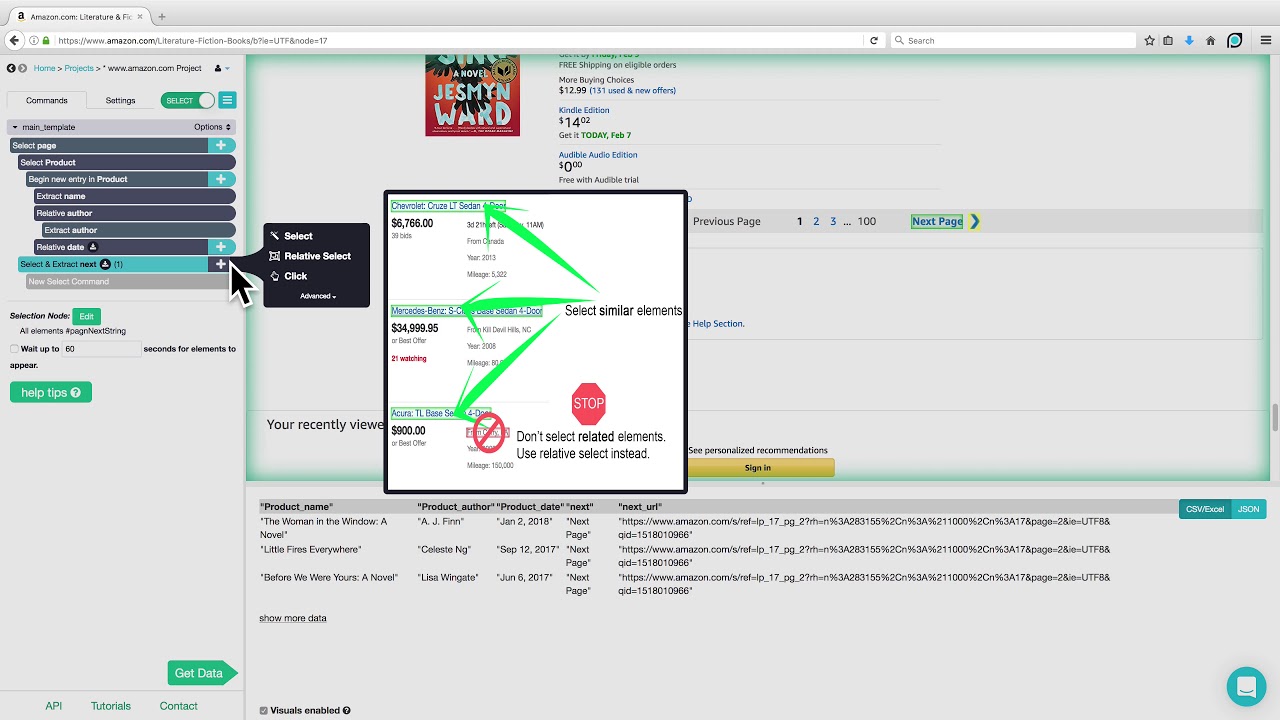
ParseHub Tutorial: Scraping Product Details from Amazon

ParseHub Tutorial: Scraping 2 eCommerce Websites in 1 Project
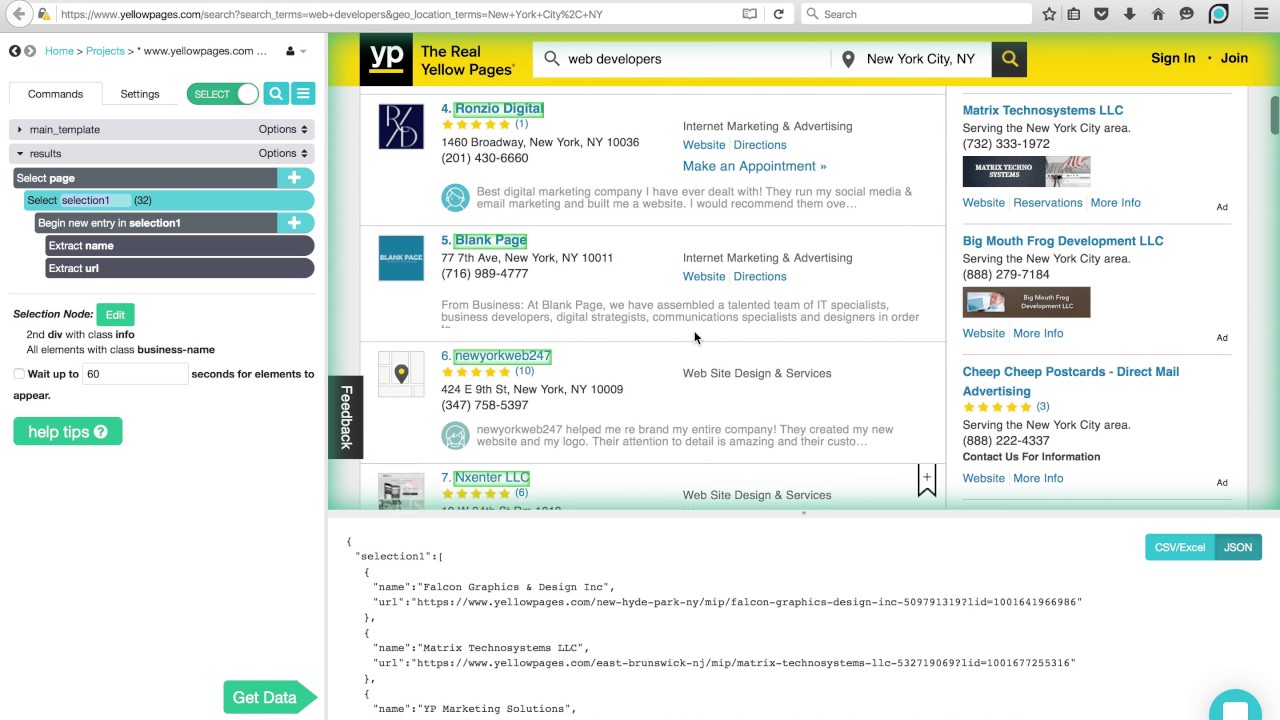
ParseHub Tutorial: Directories

Beautiful Soup 4 Tutorial #1 - Web Scraping With Python
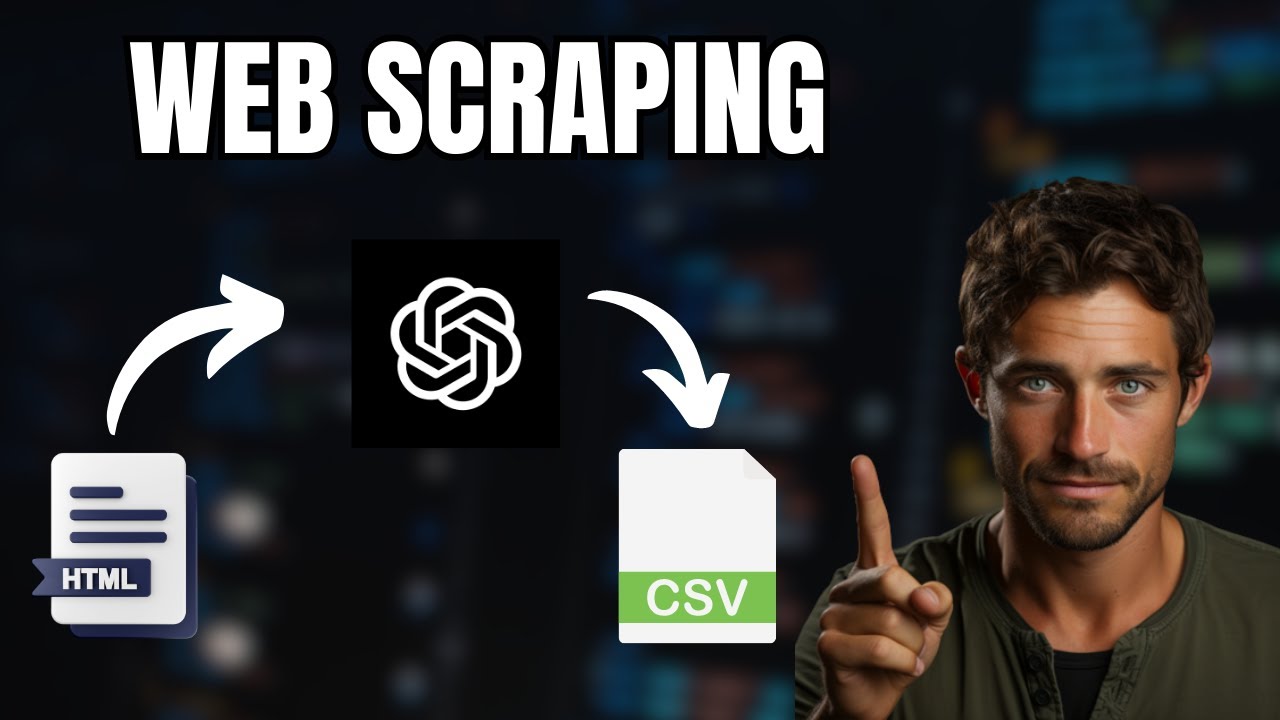
Web Scraping with ChatGPT is mind blowing 🤯
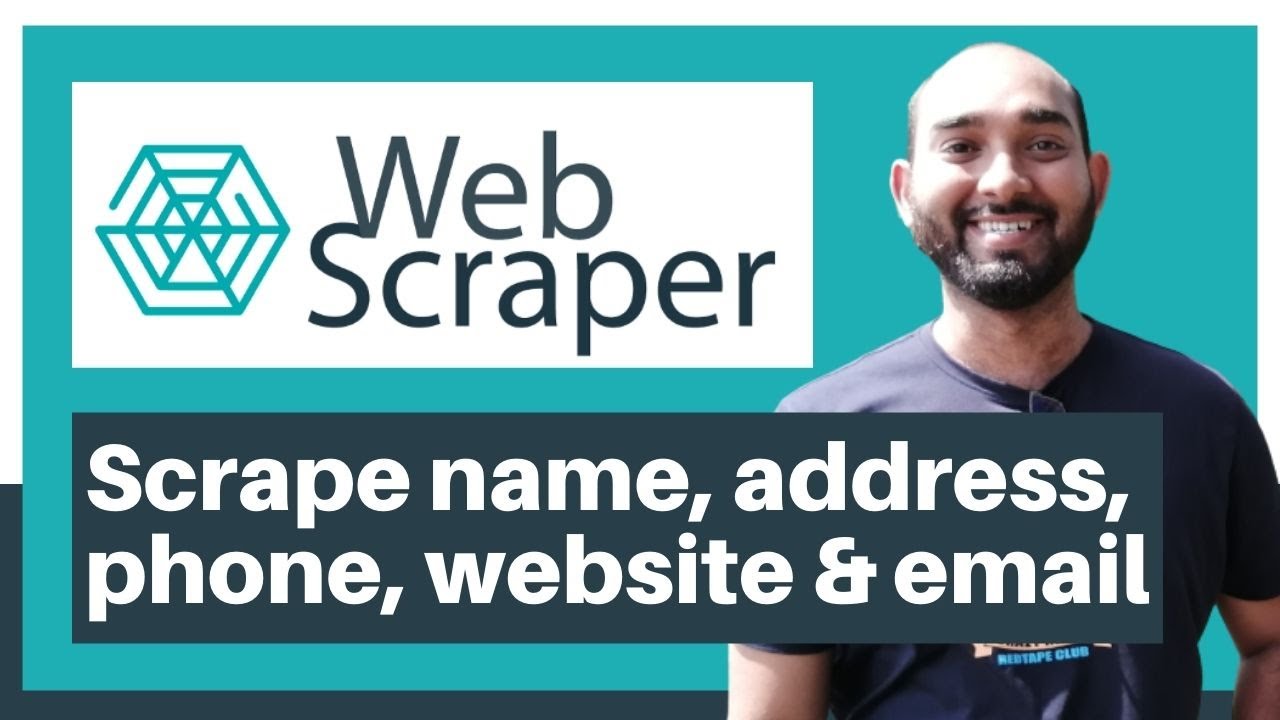
Web Scraping Tutorial | Data Scraping from Websites to Excel | Web Scraper Chorme Extension
5.0 / 5 (0 votes)
Thanks for rating: