15 Genius Canva Hacks In Under 10 Minutes
TLDRIn this fast-paced tutorial, the presenter challenges themselves to share 15 innovative Canva hacks within 10 minutes. They start by demonstrating a font boldening trick, proceed to image search optimization, and explain the difference between scalable vector graphics and traditional graphics. The presenter also showcases how to create color palettes, apply them to designs, and use Canva's align tools for precise layout adjustments. Additionally, they cover methods to increase image resolution for print, such as enlarging canvas size or using Canva's Pro feature, and introduce the Prisma app for transforming photos into paintings or cartoons. The video also highlights the use of public domain images from Pixabay and Canva's Smart Mockups for commercial designs. The presenter concludes by teaching how to combine images using the crop tool, all while keeping the content engaging and informative.
Takeaways
- 📌 Canva allows you to make fonts appear bolder by using the outline tool and matching the outline color to the text.
- 🔍 When searching for images in Canva, you can use keywords from one image to refine your search and find similar images more quickly.
- 🎨 Canva distinguishes between scalable vector graphics (SVGs) and traditional graphics, with SVGs allowing color changes and better scalability.
- 🌈 You can create custom color palettes in Canva by using vector graphics with editable colors or by using Canva's AI to generate a palette from a photo.
- 🖼️ Canva's AI can apply a color scheme from one image to all elements on a page with the 'apply colors to page' feature.
- 👩🎨 To hide an image while keeping its color palette accessible, you can set its transparency to zero and move it to the lowest layer.
- ⚙️ Canva's alignment tools can help you realign and evenly space multiple design elements with ease.
- 🖼️ Increasing the canvas size or using the Pro account feature can help you achieve higher resolution images suitable for printing.
- 🖼️ Canva downloads PDF files in 300 DPI, and you can convert them to other formats while retaining the high resolution using a tool like CloudConvert.
- 🎨 Canva's image editing features, such as the Prisma app, allow you to turn photos into paintings or cartoons with various styles.
- 🔗 Canva's image information tab can provide source details, which may lead you to websites like Pixabay for additional free images with more permissive licenses.
- 📦 Canva's Smart Mockups feature offers a variety of mockups to showcase your designs in realistic contexts.
- 🧩 The crop tool in Canva can be used to combine different images, such as adding a smiling face to a photo of a dog.
Q & A
What is the main challenge the speaker sets for themselves in the video?
-The speaker challenges themselves to show 15 Canva hacks in under 10 minutes and teach something new about Canva that the viewers may not have known.
How can you make a non-bold font appear bolder in Canva?
-You can make a non-bold font appear bolder by clicking on the text, selecting effects, using the outline tool, making it the same color as the text, and then reducing the thickness of the outline.
What is a useful trick to find images that match a specific style on Canva?
-A useful trick is to find one picture that fits the desired style, open the more information tab, check the keywords associated with the picture, and then use those keywords to do another search for images.
What is the difference between scalable vector graphics and traditional graphics in Canva?
-Scalable vector graphics can have their colors changed and can be scaled to any size without losing quality because they are made with mathematical formulas. Traditional graphics, on the other hand, are made by filling in lots of little dots with colors, and when enlarged too much, they can become pixelated.
How can you quickly create a color palette in Canva using vector graphics?
-You can quickly create a color palette by searching for a vector graphic with editable colors that fit the aesthetic you want, and then using that graphic's colors as your document colors.
How does Canva's AI help in creating a color palette from a photo?
-Canva's AI can analyze a photo's color scheme and aesthetic, and when you try to edit an object's colors, it offers a color palette based on the photo for you to use.
What is a quick way to change the color scheme of multiple elements to match a photo's aesthetic?
-You can right-click the photo and select 'apply colors to page'. The AI technology will then recolor all the elements on the page to match the photo's color scheme.
Why might a design saved as a PNG or JPEG print blurry?
-By default, Canva saves designs as 96 DPI, which is fine for computer use but results in blurry prints because it is a low resolution for printing.
How can you increase the resolution of images for printing in Canva?
-You can increase the canvas size by 3.125 times, use the pro account feature to increase the file size by 3.125 times upon download, or save the file as a PDF and convert it to another file type using a tool like Cloud Convert while retaining the 300 DPI resolution.
What is a lesser-known feature in Canva that allows you to turn images into paintings or cartoons?
-The lesser-known feature is the Prisma app, which can be accessed by clicking 'edit image' on an image and selecting the Prisma icon to turn the photo into various painting and cartoon styles.
How can you find the source of an image in Canva and check its licensing?
-You can open the information tab of an image to see where Canva sourced it from. If the image was sourced from Pixabay, for example, and was uploaded before January 9th, 2019, it likely has a public domain license.
What is Canva's Smart Mockups feature and how can it be used?
-Canva's Smart Mockups is a feature that provides a range of different mockups that you can use to showcase your designs. You can add elements from Canva onto the mockup and edit the position of the image on it to create a realistic representation of your design on various products.
How can you combine images to create a new image, like adding a smile to a dog's face?
-You can use the crop tool to cut out the desired part of an image, such as a smiling face, and then add it onto another image, like a dog's face, to create a new composite image.
Outlines
😀 Canva Design Hacks and Image Resolution Tips
The speaker challenges themselves to teach 15 Canva design hacks within 10 minutes. They start by demonstrating how to make a font appear bolder by using the outline tool and matching the outline color to the text. Next, they discuss optimizing Canva's image search by using keywords from a preferred image to refine future searches. They also explain the difference between scalable vector graphics and traditional graphics, highlighting the scalability and color changeability of vectors. Moving on, they show how to create color palettes using vector graphics and Canva's AI feature, which can generate color schemes from photos. The speaker also shares a trick to hide images while retaining their color palette for future use, and introduces Canva's align tools for precise design alignment. Lastly, they offer three methods to increase the image resolution of Canva designs for better print quality, including increasing canvas size, utilizing a Pro account feature, and saving as a PDF to maintain 300 DPI resolution.
🎨 Advanced Canva Techniques and Image Editing
The speaker continues with more Canva hacks, starting with a method to increase the canvas size to achieve higher resolution prints. They mention a Pro account feature that automatically increases file size for high-resolution downloads and highlight that Canva's PDF downloads are inherently 300 DPI, suggesting the use of a web-based app to convert PDFs to other formats while retaining high resolution. The speaker then introduces Canva's image editing feature, which allows users to transform photos into paintings or cartoons using the Prisma app, and suggests combining this with Canva's background remover for unique effects. They also reveal that many images on Canva come from Pixabay, which offers public domain licenses for images uploaded before January 9th, 2019, providing more flexibility for commercial use. The speaker promotes Canva's Smart Mockups for creating realistic product displays and explains how to combine multiple elements into a mockup by creating a separate project file. They conclude with a creative hack using the crop tool to combine images, such as adding a smiling face to a dog's photo, and wraps up the video by inviting viewers to watch another challenge video and offering a free ebook for further learning.
Mindmap
Keywords
💡Canva
💡Hacks
💡Scalable Vector Graphics (SVGs)
💡Image Resolution
💡Color Palettes
💡Transparency
💡Layers
💡Align Tools
💡DPI
💡Mockups
💡Prisma
💡Public Domain License
Highlights
Creating a bolder font look by outlining text with the same color and reducing thickness.
Using Canva's image search bar and keywords to quickly find desired images.
Differentiating between scalable vector graphics and traditional graphics in Canva.
Advantages of vector graphics for scalability and color customization.
Quickly creating color palettes using vector graphics and Canva's AI.
Applying a photo's color scheme to a design with Canva's AI technology.
Hiding a photo in the design while keeping its color palette available.
Using Canva's align tools to realign and space elements evenly in a design.
Increasing image resolution for printing by adjusting canvas size or using Canva's Pro feature.
Converting PDF files to high-resolution images using cloud-based apps.
Transforming images into paintings or cartoons using Canva's Prisma app.
Combining background removal with Prisma for custom photo products.
Finding the source of Canva's images and checking for more permissive licenses.
Utilizing Canva's Smart Mockups for commercial design applications.
Creating a mockup featuring multiple elements from a separate project file.
Using the crop tool to combine images for creative design purposes.
Transcripts
Browse More Related Video

How To Use Canva For BEGINNERS! [FULL Canva Tutorial 2023]

Create on Canva - how to use the design interface (easy tutorial)

FULL CANVA TUTORIAL 2024 | How To Use Canva For BEGINNERS!

Create a Word Scramble Puzzle in Canva for Free - Easy Tutorial

NEW 2024 Canva Tips and Tricks you NEED this year 🤯 (7 BRAND NEW Canva features)
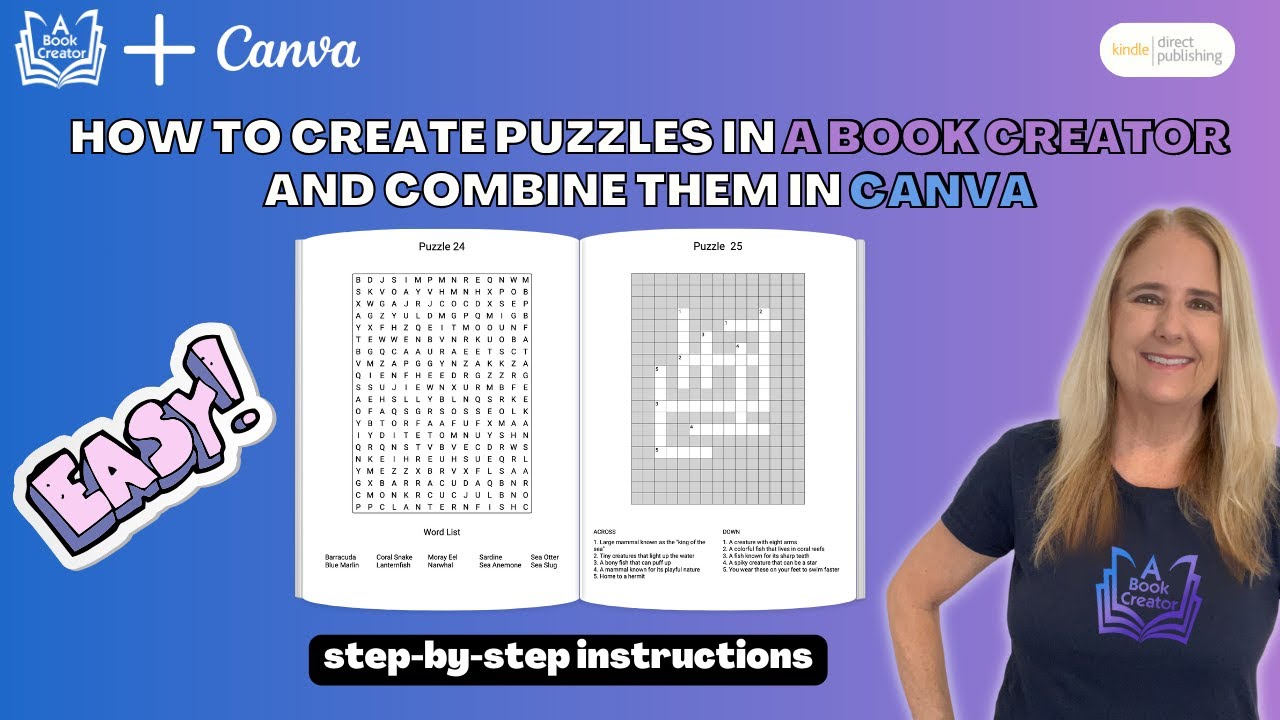
Quick & Easy Puzzle Book Creation with A Book Creator: Perfect Canva Imports Every Time!
5.0 / 5 (0 votes)
Thanks for rating: