How to Set Up Google Authenticator for 2 Factor Authentication (2024)
TLDRThis informative video tutorial guides viewers on how to enhance their online security by setting up Google Authenticator for two-factor authentication. It begins with an introduction to Google Authenticator, emphasizing its role in protecting accounts against unauthorized access by generating unique codes on your smartphone. The video then underscores the importance of backing up these codes to prevent being locked out of accounts, noting that Google Authenticator automatically backs up codes to your Google account, although not end-to-end encrypted yet. The tutorial proceeds to demonstrate the setup process for Google Authenticator with popular platforms like Facebook and Coinbase, detailing how to add, use, and remove the authenticator for each service. By following the step-by-step instructions, users can secure their accounts with an additional layer of protection, ensuring safer online experiences.
Takeaways
- 🔒 Google Authenticator is a free security app that adds an extra layer of security to your accounts by generating unique codes for two-factor authentication.
- 📱 The app is easy to set up and can be used with many apps and services, including Google, Facebook, and Coinbase.
- 🔑 It's crucial to backup your Google Authenticator codes to recover your account in case you lose or damage your phone.
- ☁️ Google Authenticator automatically backs up codes to your Google account, but these backups are not end-to-end encrypted.
- 📲 Download Google Authenticator from the App Store or Google Play and set up without needing to remember any login details.
- 🔄 You can add new accounts or import existing ones using the app's interface.
- 🔍 The app shows a list of your accounts and generates time-sensitive codes that refresh every 30 seconds.
- 🛡️ To set up Google Authenticator with a service like Facebook, you need to go to the account's security settings and follow the prompts to scan a QR code or enter a setup key.
- 🔗 After setup, the service will require a code from the Google Authenticator app whenever you log in from an unrecognized device.
- 🚫 To remove Google Authenticator from a service, go back to the security settings and disable the authentication app option.
- 🔄 Google has plans to provide end-to-end encryption for the backup codes, enhancing security for users requiring a higher level of protection.
Q & A
What is Google Authenticator and how does it provide security for user accounts?
-Google Authenticator is a free security app that generates unique codes on your smartphone. These codes are used in addition to your passwords when logging in to your accounts, adding an extra layer of security against password theft.
Why are backup codes important when using Google Authenticator?
-Backup codes are crucial for recovering your Google Authenticator account in case you lose or damage your phone. Without these backup codes, you could be locked out of your accounts.
Does Google Authenticator automatically back up codes and how is this done?
-Yes, Google Authenticator automatically backs up your codes to your Google account. This allows you to restore your codes to a new device from the cloud if you lose your phone.
Is the backup of codes through Google Authenticator end-to-end encrypted?
-No, the backups of codes through Google Authenticator are not end-to-end encrypted. This means that while it's unlikely, it is technically possible for someone at Google or someone with the ability to compel Google to give them access to see your backup codes.
How can users download Google Authenticator?
-Users can download Google Authenticator onto a mobile device via the App Store for iOS or Google Play for Android devices.
What happens when you open the Google Authenticator app for the first time?
-When you open the Google Authenticator app for the first time, there's no login or sign-in details required. The account is empty with no codes yet, and you have the option to add a code or change your account.
How can you add an existing account to Google Authenticator?
-If you have existing accounts, you can import them by tapping the Overflow button in the top right, exporting your accounts from the menu, and following the instructions provided.
How does the setup process for two-factor authentication with Google Authenticator on Facebook work?
-To set up two-factor authentication with Google Authenticator on Facebook, you navigate to 'Settings and Privacy' then 'Settings', go to 'Account Center', select 'Password and Security', choose 'Two-factor Authentication', and then select 'Authenticator App'. You then scan the QR code provided by Facebook using the Authenticator app or enter the setup key manually.
What happens when you log into Facebook from a recognized device after enabling two-factor authentication?
-After enabling two-factor authentication and logging out then back into Facebook, if you log in from a recognized device, you are not prompted for your code because Facebook already recognizes the device.
How can you remove Google Authenticator from your Facebook account if needed?
-To remove Google Authenticator from your Facebook account, go to 'Settings and Privacy', then 'Settings', navigate to 'Account Center', select 'Passwords and Security', and then 'Authentication'. Click on the blue dial next to 'Authentication App' to switch it off.
How does the setup process for two-factor authentication with Google Authenticator on Coinbase work?
-To set up two-factor authentication with Google Authenticator on Coinbase, log in to your account, go to the profile icon, select 'Settings', then 'Security'. Under 'Two-step verification', choose 'Authenticator', enter the current two-step verification code (usually via SMS), and then scan the QR code shown on the website using the Google Authenticator app on your mobile device.
How can you disable Google Authenticator for Coinbase if you no longer wish to use it?
-To disable Google Authenticator for Coinbase, go to the profile icon, select 'Security' from the top tabs, scroll down to the 'Manage' button next to 'Authenticator', and click on it. From there, you have the option to disable it.
Outlines
🔐 Introduction to Google Authenticator and Setup Basics
This paragraph introduces the concept of Google Authenticator, a free security app designed to provide an additional layer of security through two-factor authentication. It explains the importance of unique codes generated by the app, which are required alongside passwords when logging into accounts. The paragraph also emphasizes the necessity of backing up these codes to prevent account lockout in case of phone loss or damage. Google Authenticator's automatic backup feature to Google accounts is mentioned, along with a caution about the current lack of end-to-end encryption for these backups. The process of downloading and using the app, including adding and managing codes, is outlined, and the video script provides a step-by-step guide for setting up the app with popular sites like Facebook and Coinbase.
📱 Setting Up Google Authenticator with Facebook
The second paragraph demonstrates how to integrate Google Authenticator with a Facebook account for enhanced security. It guides viewers through the process of enabling two-factor authentication within Facebook's settings, selecting Google Authenticator as the authentication method, and scanning a QR code or entering a setup key from the Facebook interface into the Google Authenticator app. The paragraph explains how to use the generated six-digit code to complete the setup and activate two-factor authentication. It also covers how to log in with the new security measure in place, including the option for Facebook to remember the device used for login to avoid repeated code entry. Lastly, the paragraph briefly shows how to disable two-factor authentication if needed.
🛡️ Adding Google Authenticator to Coinbase for Account Protection
The final paragraph of the script details the process of adding Google Authenticator to a Coinbase account to increase security. It begins with the current setup of two-factor authentication via text message and proceeds to guide the viewer through the steps of replacing it with Google Authenticator. This includes navigating to the security settings on Coinbase, selecting the authenticator option, and using the Google Authenticator app to scan a QR code provided by Coinbase. The viewer is shown how to enable the authenticator and log in using the new setup, ensuring they have the current six-digit code from the app before proceeding. The paragraph concludes with instructions on how to disable the authenticator if the user decides to revert to the previous security method.
Mindmap
Keywords
💡Two-factor authentication
💡Google Authenticator
💡Backup codes
💡QR code
💡End-to-end encryption
💡Meta account center
💡Security keys
💡Coinbase
💡Authenticator app
💡SMS service
💡Everybet helps.io
Highlights
Google Authenticator is a free security app that can protect your accounts against password theft by generating unique codes on your smartphone.
The app adds an extra level of security as even if someone knows your password, they won't be able to log in without the code.
It's important to backup your Google Authenticator codes to recover your account in case you lose or damage your phone.
Google Authenticator now automatically backs up your codes to your Google account, allowing you to restore them on a new device from the cloud.
However, these backups are not end-to-end encrypted, meaning it's technically possible for someone at Google to access your backup codes.
Google has stated they plan to provide end-to-end encryption for these backups in the future.
Google Authenticator can be downloaded as a mobile app via the App Store or Google Play.
The app does not require any login or sign-in details to remember.
You can add a new account or import existing ones using the app's interface.
The app allows you to switch between backing up codes to your Google account or using the app without an account.
A step-by-step guide on setting up Google Authenticator with Facebook is provided, including enabling two-factor authentication.
You can choose to have Facebook remember the browser you're using so you don't have to enter the code every time.
A demonstration is given on how to remove Google Authenticator from Facebook if needed.
Google Authenticator can also be added to a cryptocurrency exchange like Coinbase for extra security.
A tutorial is provided on setting up Google Authenticator with Coinbase, including scanning a QR code and entering a verification code.
After enabling, you'll be prompted to enter a 6-digit code from your authenticator app each time you log in to Coinbase.
A quick guide is shown on how to disable Google Authenticator for Coinbase if needed.
Adding Google Authenticator to your accounts provides an extra level of security and protects against unauthorized access.
Transcripts
Browse More Related Video

I Lost My Phone With My Second Factor for Authentication. How Do I Recover?

Google Analytics 4 Tutorial for Beginners (2023) || GA4 course
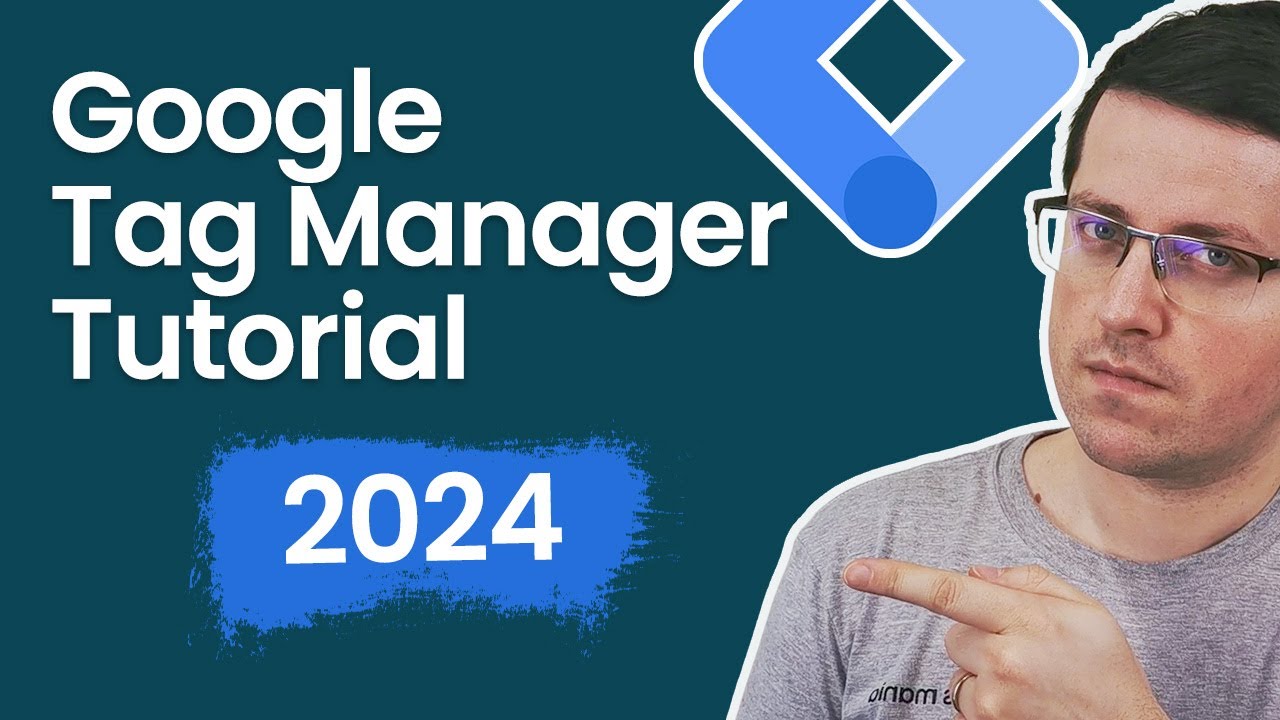
Google Tag Manager Tutorial for Beginners (2024) with New Google Tag

How to become a Digital Marketing Freelancer (the right way!)

Track Email Link Clicks in Google Analytics with Google Tag Manager (set up, testing, reporting)

Complete Google Trends Tutorial 2023 - Improve SEO, Keyword Research, and Content Marketing
5.0 / 5 (0 votes)
Thanks for rating: