Track Email Link Clicks in Google Analytics with Google Tag Manager (set up, testing, reporting)
TLDRThe video tutorial guides viewers on utilizing Google Analytics 4 and Google Tag Manager to create a custom event for tracking email link clicks. It explains how to set up a link click trigger for email addresses within the content and how to configure a Google Analytics 4 event tag to capture additional data like link text and URL. The process includes testing the setup, previewing the results in Google Analytics, and publishing the changes to make the tracking live. The video also touches on registering event parameters as custom dimensions for more accessible data reporting in GA4.
Takeaways
- 🚀 Start by navigating to Google Tag Manager at tagmanager.google.com to set up the custom event tracking.
- 🔗 Create a new trigger within Tag Manager by selecting 'Triggers' from the left-hand navigation and clicking the 'New' button.
- 📧 Choose to create a 'Link Click Trigger' specifically for tracking email link clicks within your website.
- 🎯 Configure the trigger to fire on link clicks and ensure it's set to detect when the Click URL contains 'mailto:', indicating an email link.
- 🔍 Use the 'Preview' and 'Debug' mode in Tag Manager to test the trigger and observe the results of clicking on the tracked email links.
- 🏷️ Set up a 'GA4 Event' tag to correspond with the trigger, which will send data to Google Analytics 4 (GA4) when the trigger fires.
- 📊 Input your GA4 Measurement ID into the tag configuration, which can be found in the Admin section of your GA4 property settings.
- 📝 Utilize event parameters such as 'link URL' and 'link text' to add context to the events in GA4, allowing you to understand which email links are being clicked.
- 🔄 Use variables like 'Click URL' and 'Click Text' from Tag Manager in your GA4 event parameters to dynamically capture the necessary data.
- 📈 In GA4, register the event parameters as custom dimensions to make them accessible in standard reports and easier to analyze.
- 👀 After testing and confirming the setup, publish the changes in Tag Manager to push the tracking live and start collecting data.
- 📊 Check your GA4 reports to view the collected data in the 'Events' report and gain insights into email link engagement on your website.
Q & A
What is the main topic of the video?
-The main topic of the video is how to use Google Analytics 4 (GA4) and Google Tag Manager to create a custom event for tracking email link clicks.
Who is the speaker in the video?
-The speaker in the video is Zach from Rooten Branch Group.
What is the first step in setting up the custom event?
-The first step is to go to Google Tag Manager (tagmanager.google.com) and navigate to the 'Triggers' section in the left-hand navigation.
What type of trigger is being created for email link tracking?
-A 'Link Click Trigger for Email Clicks' is being created.
How can you test the link click trigger?
-You can test the link click trigger by using the 'Preview' button to go into 'Preview and Debug Mode' and then clicking on the email link in the specific page being tested.
What is the significance of the 'Click URL' in the link click trigger setup?
-The 'Click URL' is significant because it contains the 'mailto:' which is a key identifier for email links on the website, allowing the trigger to fire when an email link is clicked.
How is the GA4 Event tag configured for email clicks?
-The GA4 Event tag is configured by setting it as a 'Google Analytics: GA4 Event' tag type, inputting the measurement ID from the GA4 admin section, and setting event parameters such as 'link URL' and 'link text' to add context to the events.
What naming convention is recommended for GA4 event names?
-The recommended naming convention for GA4 event names is 'snake case', which means using lowercase letters and replacing spaces with underscores.
How can you ensure the event parameters show up in your GA4 reports?
-To ensure event parameters show up in your GA4 reports, you need to register them as custom dimensions in the 'Admin' area under 'Data Display' -> 'Custom Definitions' in GA4.
What is the final step in making the custom event tracking live?
-The final step is to publish the changes in Google Tag Manager by first clicking 'Submit' and then 'Publish' to push the setup live.
Where can you see the email click event data in GA4 after publishing?
-After publishing, you can see the email click event data in the 'Lifecycle Reporting' area under 'Engagement' in GA4, specifically in the 'Events Report'.
Outlines
🚀 Setting Up Google Analytics 4 and Google Tag Manager for Email Link Tracking
This paragraph introduces the process of using Google Analytics 4 (GA4) and Google Tag Manager to create a custom event for tracking email link clicks. The speaker, Zach from Rooten Branch group, explains how to navigate to Google Tag Manager, create a new trigger under 'Triggers' for email link clicks, and set up a link click trigger. It details the steps of discarding changes, testing the setup in preview and debug mode, and identifying the 'Click URL' and 'Click Text' variables that are crucial for tracking email links on a website. The paragraph emphasizes the importance of the 'mailto:' prefix in email links and demonstrates how to configure the trigger to fire on link clicks containing 'mailto:'.
📊 Configuring GA4 Event Tag and Event Parameters for Enhanced Reporting
This paragraph delves into the configuration of a GA4 event tag to accompany the trigger created in the previous section. It outlines the process of naming the tag, selecting the tag type as Google Analytics, and inputting the measurement ID, which can be found in the GA4 admin section. The paragraph also explains the concept of event parameters, which provide additional context to events in Google Analytics reports. It describes how to set up specific event parameters such as 'link URL' and 'link text' using variables from the Tag Manager. The speaker demonstrates how to save the trigger and event parameters and how to test them to ensure they function correctly, resulting in the GA4 event for email clicks being fired and recorded.
🎯 Viewing and Publishing Data in Google Analytics and Custom Dimensions
The final paragraph discusses the steps to view the data collected from the email link tracking setup in Google Analytics. It explains how to navigate to the debug view to see the event parameters 'link text' and 'link URL' in action. The speaker then guides on how to publish the changes in Google Tag Manager to make the data available in GA4 reports. The paragraph highlights the importance of registering event parameters as custom dimensions to make them accessible in standard reports. It also briefly introduces the Explorations feature in GA4, where the custom dimensions can be used to create a customized report focusing on the email clicks event, providing insights into the event count and the specific email links and text associated with each click.
Mindmap
Keywords
💡Google Analytics 4
💡Google Tag Manager
💡Custom Event
💡Link Click Trigger
💡Click URL
💡Click Text
💡Event Parameters
💡Data Collection
💡Measurement ID
💡Preview and Debug Mode
💡Custom Dimensions
Highlights
Learn how to use Google Analytics 4 and Google Tag Manager to create a custom event for email link clicks.
Begin by navigating to Google Tag Manager and accessing the Triggers section.
Create a new trigger by selecting 'Link Click Trigger for Email Clicks'.
Utilize the Preview and Debug mode to test the functionality of the trigger on a specific page.
Identify the 'Click URL' and 'Click Text' variables for email links, which are essential for tracking.
Configure the trigger to fire on link clicks with a 'Click URL' containing 'mailto'.
Create a GA4 Event tag to pair with the trigger, named 'ga4 event email clicks'.
Input the Measurement ID from the GA4 admin section into the tag configuration.
Use snake case naming convention for event names in Google Analytics reports.
Add event parameters 'link URL' and 'link text' to provide additional context to events.
Test the setup by clicking email links and observing the GA4 event for email clicks firing in the Tag Manager.
Review the event parameters 'link text' and 'link URL' in the GA4 Debug View.
Publish the changes in Tag Manager to make the data available in GA4 reports.
Find the email clicks event in the GA4 'Lifecycle Reporting' area under 'Engagement'.
Register event parameters as custom dimensions for easier access in standard reports.
Explore the custom dimensions in GA4 by creating a new exploration and applying filters.
The video provides a comprehensive guide on tracking email link clicks for better data analysis.
Transcripts
Browse More Related Video

Google Analytics 4 Events Tutorial: Custom Events and Much More
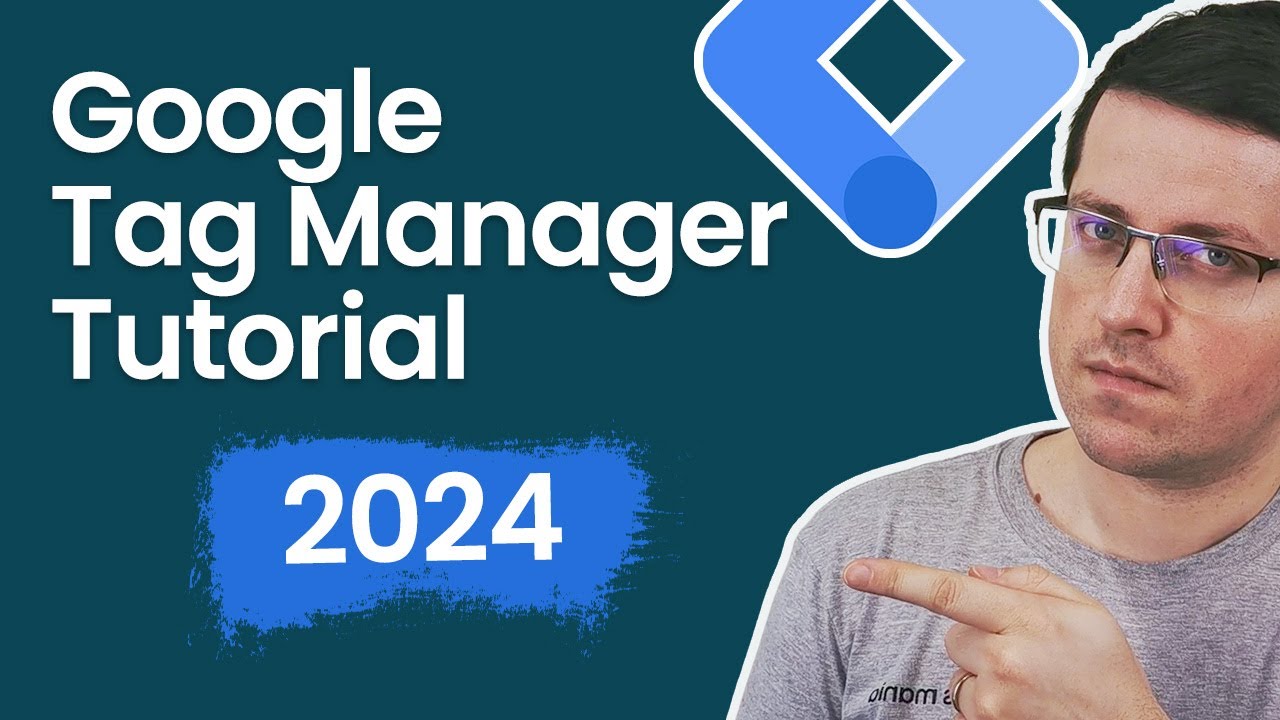
Google Tag Manager Tutorial for Beginners (2024) with New Google Tag

Google Analytics 4 Tutorial for Beginners (2023) || GA4 course

How To Track And Report On Campaigns In GA4 (Google Analytics 4)

Email Marketing Stats in 2023 - And Analyzing Traffic With Google Analytics
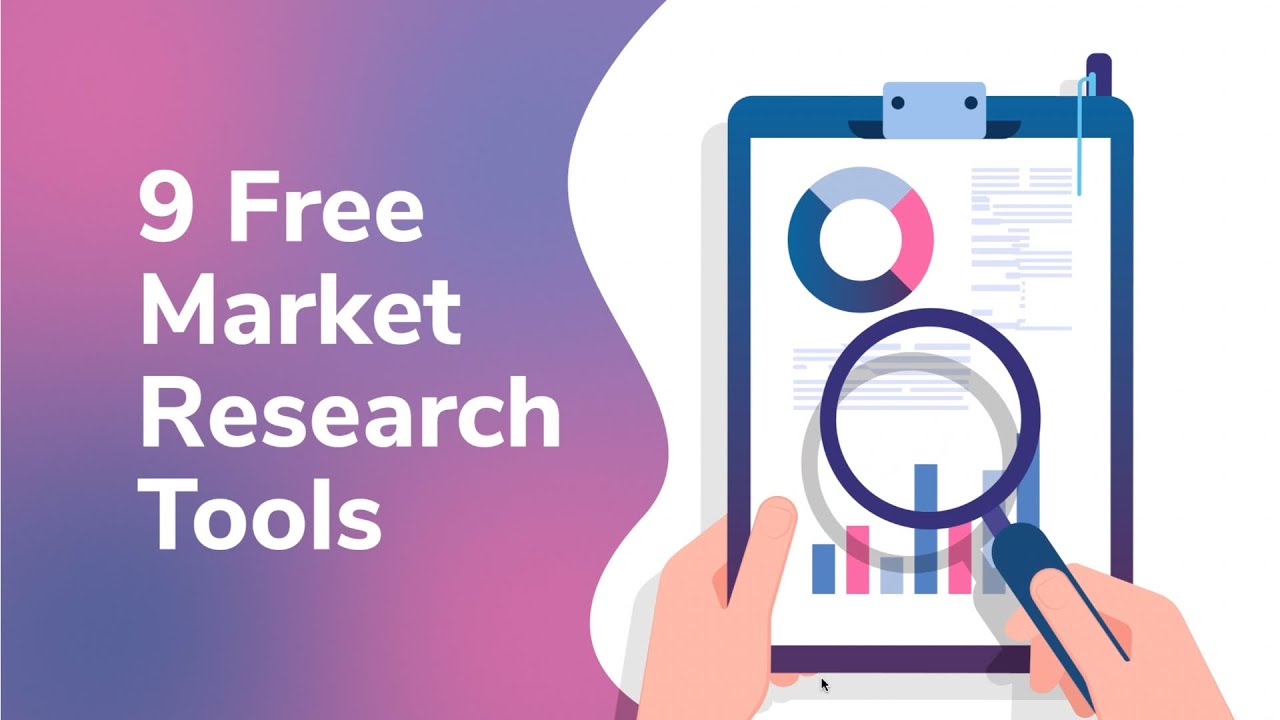
9 Free Market Research Tools you should be using Right Now
5.0 / 5 (0 votes)
Thanks for rating: