Google Analytics 4 Tutorial for Beginners (2023) || GA4 course
TLDRThis tutorial offers a comprehensive guide for beginners to get started with Google Analytics 4 (GA4). It covers the basics of setting up a GA4 account, navigating the interface, and understanding the various reports and data it provides. The video also delves into the installation process of GA4 using Google Tag Manager, highlighting the importance of event tracking and custom dimensions for deeper data analysis. By following this guide, users can effectively track website visitor behavior and gain valuable insights to optimize their online presence.
Takeaways
- 🚀 Google Analytics 4 (GA4) is heavily under development, with frequent updates changing its features and interface.
- 📝 To get started with GA4, visit the official Google Marketing Platform website or analytics.google.com to create an account and set up properties.
- 👥 For agencies managing multiple clients, it's recommended to create separate accounts for each client to avoid management issues in the long run.
- 🌐 The property in GA4 is akin to a 'bucket' where data is stored, and it can be used to track one or multiple logically connected websites or mobile apps.
- ⏰ The reporting timezone selection in GA4 should ideally match the timezone of the business headquarters or backend/CRM system for accurate data alignment.
- 💰 Selecting the right business objectives during property setup in GA4 will determine the standard reports available for analysis.
- 🔧 The admin panel in GA4 contains various settings for account and property management, including user access, data collection, and data retention.
- 🔄 GA4 offers automatic event tracking features such as scroll tracking, outbound clicks, and embedded YouTube player engagement.
- 🛠️ To implement GA4 on a website, a unique measurement ID or tracking ID is required, which can be installed using Google Tag Manager or directly by developers.
- 📊 The standard reports in GA4 provide insights into acquisition, engagement, and monetization, with the ability to customize and add dimensions and metrics as needed.
Q & A
What is the first step in getting started with Google Analytics 4 (GA4)?
-The first step in getting started with GA4 is to visit the official Google marketing platform website, search for Google Analytics, or directly go to analytics.google.com. If you're new to Google Analytics, you'll be asked to create a new account.
What is the significance of creating separate accounts for each client when managing multiple clients in an agency setting?
-Creating separate accounts for each client helps avoid management problems in the long run. It allows for better organization and separation of data for each client, making it easier to analyze and manage their individual performance and settings.
What is the difference between a property and a data stream in Google Analytics 4?
-A property is like a bucket where you store your data. It can be for one website or multiple websites and mobile apps that are logically connected and part of the same user journey. A data stream, on the other hand, is the actual method of data collection for a specific platform like web, Android, or iOS. Each data stream has a unique measurement ID for tracking.
How does Google Analytics 4 handle the concept of 'events'?
-GA4 is capable of tracking not only page views but also various types of user interactions and actions on the website, which are referred to as 'events'. These can include scroll tracking, outbound clicks, site search, embedded YouTube video engagement, file downloads, and form interactions. The list of trackable events may grow over time.
What are custom dimensions in Google Analytics 4 and how are they used?
-Custom dimensions in GA4 are user-defined data points that you can send to Google Analytics along with events. They allow you to collect and analyze additional data that is not automatically tracked by GA4, such as form names, product categories, or any other specific parameter relevant to your analysis.
Why is it recommended to disable form interactions in Google Analytics 4?
-Form interactions are recommended to be disabled in GA4 because they can track forms inaccurately, firing too often or sometimes not firing when the form is submitted. This can lead to incorrect data analysis and reporting.
How can you ensure that your Google Analytics 4 implementation is properly tracking events?
-To ensure proper tracking, you can use the debug view in GA4. This feature allows you to see real-time data and check if events are being tracked correctly by analyzing the parameters sent with each event. You can also use the preview mode in Google Tag Manager to test your setup before it goes live.
What is the role of Google Tag Manager in implementing Google Analytics 4?
-Google Tag Manager (GTM) is a tool that simplifies the process of adding tracking codes to your website. With GTM, you can install GA4 by adding the GTM container code to your website and then setting up tags and triggers within GTM to fire the GA4 tracking code and send events to Google Analytics.
What are the benefits of using Google Analytics 4 over previous versions of Google Analytics?
-GA4 offers enhanced data collection capabilities, improved user interface, more detailed reporting options, and better integration with other Google products. It also provides more robust tracking of user interactions beyond just page views, such as events and user journeys, which can lead to more accurate and insightful data analysis.
What is the recommended data retention period when creating a new GA4 property?
-It is recommended to set the data retention period to 14 months when creating a new GA4 property. This allows for a longer period of data analysis, which is beneficial for businesses as it provides a more comprehensive understanding of user behavior and website performance over time.
How can you update Google Analytics 4 to reflect changes in your website's structure or content?
-To update GA4 to reflect changes in your website, you may need to adjust your tracking code, data streams, and custom dimensions. You can do this by going to the admin panel of GA4, selecting the property and data stream in question, and making the necessary changes. After making changes, you should test the new setup using the debug view and preview mode before publishing the updates live to your website visitors.
Outlines
🚀 Introduction to Google Analytics 4
This paragraph introduces viewers to Google Analytics 4 (GA4) and provides a brief overview of what the video will cover. It emphasizes that GA4 is still under development, hence the tutorial might need updates. The speaker intends to show not only the platform's overview but also share useful tips along the way. The video starts with guidance on navigating to the official Google marketing platform website and creating a new GA4 account. It also touches on the importance of creating separate accounts for different clients to avoid management issues in the long run.
📋 Navigating GA4's Interface and Settings
This paragraph delves into the admin panel of Google Analytics 4, highlighting the account and property setup process. It explains the concept of data streams and their types, emphasizing the need to create a data stream to install GA4 on a website. The speaker also discusses the importance of configuring user access, data sharing settings, and selecting appropriate business objectives to tailor the standard reports in GA4. Additionally, it touches on the potential need to adjust data retention settings and the importance of understanding event tracking within GA4.
🔧 Configuring Data Streams and Automatic Event Tracking
The speaker continues the tutorial by discussing the creation of data streams in GA4, focusing on web tracking. It explains the process of obtaining a unique measurement ID and installing GA4 on a website using Google Tag Manager. The paragraph also covers GA4's automatic event tracking features, such as scroll tracking, outbound clicks, site search, embedded YouTube player interactions, and form downloads. However, it advises disabling the form interactions feature due to its inaccuracy. The speaker then explains the process of installing GA4 using Google Tag Manager and the importance of the measurement ID in this process.
🌐 Understanding Traffic Acquisition and User Behavior
This section focuses on traffic acquisition reports in GA4, explaining how they provide insights into where visitors are coming from. It discusses the difference between user acquisition and traffic acquisition reports, emphasizing the importance of understanding the traffic sources for each session. The speaker also demonstrates how to customize reports by adding dimensions and metrics, and how to use comparison features to analyze specific subsets of data, such as organic Google traffic performance.
📊 Exploring Standard Reports and Engagement Metrics
The speaker guides viewers through the standard reports available in GA4, such as engagement, conversions, pages, and screens. It highlights the importance of understanding top events, user behavior, and page performance. The section also covers landing page reports, e-commerce purchases, and the nuances of how GA4 handles data, including the issue of 'not set' or empty rows. The speaker advises on how to add secondary dimensions and change primary dimensions for deeper data analysis.
🎯 Advanced Analysis with Explorations
This paragraph introduces the advanced analysis features in GA4 known as Explorations. The speaker explains the three main analysis methods: freeform, funnel exploration, and path exploration. It provides a quick overview of how to use these tools for in-depth data analysis, such as identifying top keywords used in site search, analyzing funnel steps, and tracking user navigation paths. The speaker emphasizes the power and convenience of these features compared to older versions of Google Analytics.
🛠️ Installing GA4 and Tracking Events
The speaker demonstrates how to install GA4 on a website using Google Tag Manager, explaining the process of creating a tag for GA4 and testing its functionality. It covers the importance of the measurement ID and how to use it in Google Tag Manager. The paragraph also shows how to track additional events, such as menu item clicks, and how to send these events to GA4 with custom parameters. The speaker emphasizes the need to register these custom parameters as dimensions in GA4 to see the data in reports.
📈 Building Reports and Continuing Education
In the final paragraph, the speaker discusses the process of building reports in GA4, emphasizing the need for patience as data processing can take up to 48 hours. It highlights the importance of learning event tracking, understanding standard reports, and using Explorations to gain insights from data. The speaker encourages viewers to take a full course on GA4 for a comprehensive understanding and to get the most value out of the platform. The tutorial concludes with instructions on how to publish the Google Tag Manager container to make the GA4 setup live on the website.
Mindmap
Keywords
💡Google Analytics 4 (GA4)
💡Data Streams
💡Measurement ID
💡Google Tag Manager
💡Enhanced Measurement
💡Custom Dimensions
💡Events
💡Debug View
💡Reports
💡User Journey
Highlights
Introduction to Google Analytics 4 (GA4) and its interface, reports, and setup process.
Google Analytics is still under heavy development, with frequent updates and changes.
Creating a new GA4 account and property, with recommendations for managing multiple clients or websites.
Explanation of data streams in GA4, which are necessary for tracking website data and installing GA4 on a site.
Automatic event tracking features in GA4, such as scroll tracking, outbound clicks, and embedded YouTube player engagement.
Recommendation to disable form interactions due to inaccurate tracking.
Overview of the GA4 admin panel and its various settings, including user access, data collection, and retention.
Explanation of cross-domain tracking and how to configure domains for accurate user journey tracking.
Definition of internal traffic and how to exclude it from GA4 reports to avoid skewing data.
Use of Google Tag Manager for installing GA4 tracking code and managing event tracking.
Debugging and troubleshooting tips for ensuring GA4 is installed and functioning correctly on a website.
Demonstration of tracking additional events, such as menu item clicks, using GA4 and Google Tag Manager.
Creating custom dimensions for additional event parameters and registering them in GA4 for reporting.
Explanation of standard reports in GA4, including acquisition, engagement, and monetization sections.
Use of Explorations in GA4 for advanced data analysis, including freeform, funnel, and path exploration.
Conclusion and next steps for beginners learning GA4, emphasizing the importance of event tracking and report analysis.
Transcripts
Browse More Related Video
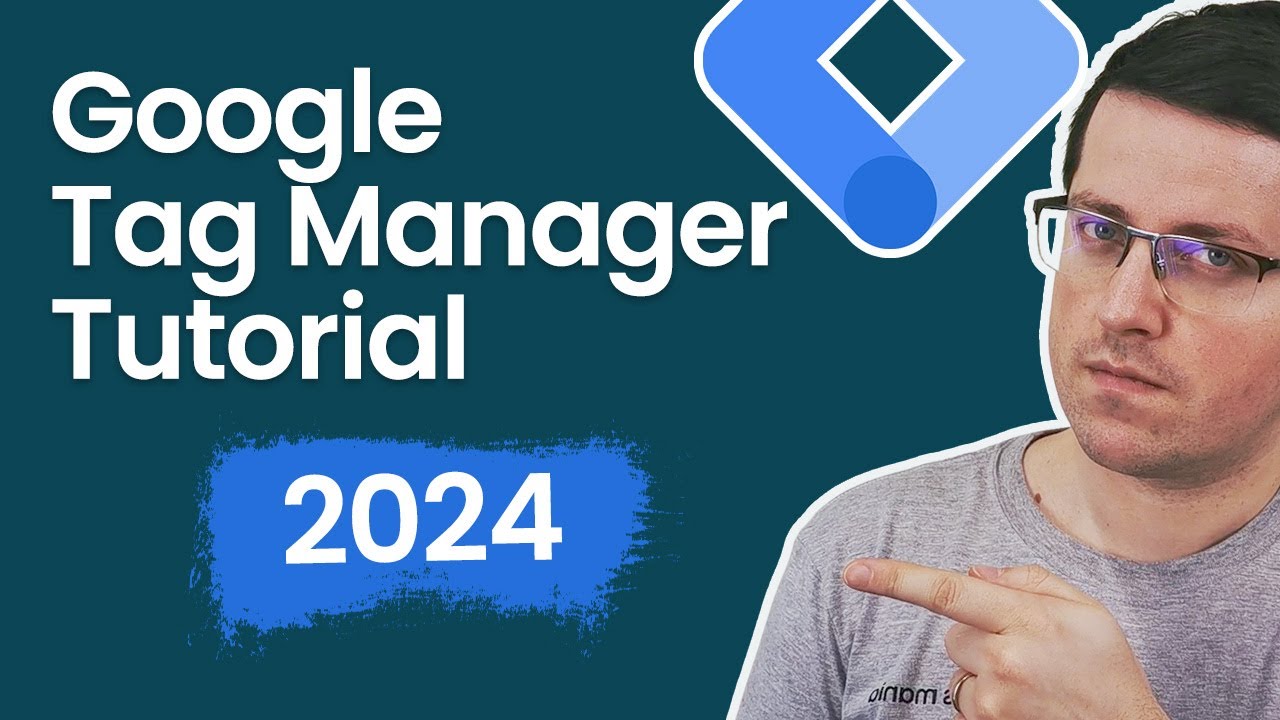
Google Tag Manager Tutorial for Beginners (2024) with New Google Tag

Google Analytics 4 Events Tutorial: Custom Events and Much More

Track Email Link Clicks in Google Analytics with Google Tag Manager (set up, testing, reporting)

How To Track And Report On Campaigns In GA4 (Google Analytics 4)

Google Sheets Tutorial for Beginners

Learn Mailchimp in under 30 Minutes (New for 2023) ⭐⭐⭐⭐⭐
5.0 / 5 (0 votes)
Thanks for rating: