Google Tag Manager Tutorial for Beginners (2024) with New Google Tag
TLDRThis tutorial offers a comprehensive guide for beginners on getting started with Google Tag Manager (GTM) and Google Analytics 4 (GA4). It explains the benefits of using GTM, such as speeding up the implementation of tracking codes and reducing dependency on developers. The video walks through the process of setting up a GTM account and container, installing GA4, and creating the first tag to track menu link clicks. It also touches on the importance of understanding tags, triggers, and variables in GTM, and the various types of events that can be tracked in GA4. The tutorial emphasizes the need for proper configuration and testing before publishing changes, ensuring accurate tracking and data collection for website analysis.
Takeaways
- 🚀 Google Tag Manager (GTM) is a powerful tool for digital marketers and analysts to quickly implement marketing and analytics tracking codes, such as Google Analytics.
- 🔧 GTM allows users to manage tracking codes themselves, reducing dependence on developers and speeding up the process of adding tracking codes to websites.
- 📈 By using GTM, users can store all tracking codes in a single place, making it easier to manage and trigger them based on defined conditions.
- 💡 GTM is popular and constantly evolving, with abundant learning resources and community support available for various formats like blog posts, documentation, and videos.
- 🛠️ The learning journey with GTM can be confusing initially, but persistence leads to understanding and proficiency in managing tracking codes effectively.
- 🔗 To get started with GTM, one must visit tagmanager.google.com, create an account, and set up a container for the website or multiple websites if applicable.
- 🔄 GTM works by having the developer install GTM on the website, after which the user can manage and fire tracking codes through the GTM interface.
- 🔍 GTM provides a workspace for managing tags, triggers, and variables, as well as a version history for tracking changes and rolling back if necessary.
- 🌐 Google Analytics 4 (GA4) is a platform for measuring user engagement and behavior on websites and mobile apps, offering detailed reports and insights.
- 🔑 GA4, when used with GTM, allows for the tracking of various user interactions such as page views, link clicks, and custom events, providing a comprehensive view of user behavior.
- 🔄 To track events with GA4 through GTM, one must create tags in GTM, configure triggers, and use variables to capture specific data related to user interactions.
Q & A
What is Google Tag Manager and why is it useful for digital marketers and analysts?
-Google Tag Manager is a tool that allows digital marketers and analysts to quickly and easily add tracking codes to their websites without needing to involve developers. It centralizes the management of these tracking codes, reduces dependence on developers for minor changes, and speeds up the implementation process. This results in more efficient tracking and analysis of website performance.
How does Google Tag Manager work in conjunction with Google Analytics 4?
-Google Tag Manager works by storing all tracking codes in a single place and activating them based on conditions defined by the user within the GTM interface. When GTM is installed on a site, it can activate tracking codes for tools like Google Analytics 4. This integration allows for seamless data collection and analysis, enhancing the user's ability to measure website effectiveness and user engagement.
What are the benefits of using Google Tag Manager for tracking codes management?
-The benefits of using Google Tag Manager include having all tracking codes in one place for easier management, reducing dependence on developers for code implementation, speeding up the process of adding or changing tracking codes, and the availability of various learning resources and community support to assist users when needed.
How does one get started with Google Tag Manager?
-To get started with Google Tag Manager, one should visit tagmanager.google.com, sign in with a Google account, create a new account for the business, and set up a container for the website or multiple websites. The next step involves installing the GTM code on the website, either by manually adding the codes to the site's HTML or by using plugins if the content management system supports GTM.
What is the process for installing Google Tag Manager on a website?
-The process for installing Google Tag Manager on a website involves adding two pieces of code to the site's HTML. The first code is placed in the head of the website and is essential for GTM to function, while the second code, which is optional, is placed in the body of the website. If the website uses a content management system, there may be built-in support or plugins available to simplify the installation process.
How can you verify that Google Tag Manager is properly installed on a website?
-To verify that Google Tag Manager is properly installed, one can use the GTM interface to go into preview mode and enter the URL of the website. If the tag assistant is connected and shows that the container is loaded, it indicates that GTM has been installed correctly. Additionally, using the tag assistant companion extension can help in debugging the GTM setup.
What is the role of triggers in Google Tag Manager?
-Triggers in Google Tag Manager define the conditions under which a tag should fire. They are essentially event listeners that determine when a specific action, such as a user clicking a button or filling out a form, should activate the associated tag and initiate the tracking process.
What are variables in Google Tag Manager and how are they used?
-Variables in Google Tag Manager are used to dynamically capture and insert specific data into tags, such as the URL of the current page or the value of a form field. They provide flexibility and customization, allowing tags to adapt to different situations and capture more precise data for analysis.
What are the different types of events that can be tracked with Google Analytics 4?
-Google Analytics 4 can track various types of events, including automatically tracked events like first visit and session start, enhanced measurement events that cover user engagement and file downloads, recommended events like sign-ups and product views, and custom events that allow for tracking any user-defined actions.
How can you ensure that Google Tag Manager is sending data correctly to Google Analytics 4?
-To ensure that Google Tag Manager is sending data correctly to Google Analytics 4, one should create the appropriate tags with the correct tracking codes and triggers, test the setup using the GTM preview mode and the debug view in Google Analytics 4, and verify that the data is appearing in the reports as expected. Regular monitoring and adjustments are necessary to maintain accurate tracking.
What is the process for creating a custom event tag in Google Tag Manager?
-To create a custom event tag in Google Tag Manager, one should first define the event parameters, such as event name and any additional data to be sent. Then, a new tag is created using the GA4 event template, the measurement ID is inserted using a constant variable for ease of future updates, and the tag is linked to the appropriate trigger. After testing and ensuring the tag fires correctly, the changes are published to go live.
Outlines
🚀 Introduction to Google Tag Manager for Digital Marketers
This paragraph introduces Google Tag Manager (GTM) as an essential tool for digital marketers and analysts looking to implement marketing and analytics tracking codes, such as Google Analytics, more efficiently. It discusses the traditional challenges of relying on developers for adding tracking codes and highlights GTM's ability to streamline this process. The video aims to guide viewers on setting up GTM and Google Analytics 4, noting the constant changes in these platforms and providing updates in the video description for viewers who may encounter differences.
📚 Understanding Google Tag Manager and its Benefits
This section delves into what Google Tag Manager is and its benefits. It uses an example to illustrate how GTM simplifies the process of managing tracking codes, reducing dependence on developers and speeding up the implementation of analytics tools. The paragraph outlines the advantages of using GTM, such as centralized storage of tracking codes, decreased reliance on developers, and the ability to add tracking codes more rapidly. It also mentions the availability of learning resources and support communities for GTM users.
🛠️ Getting Started with Google Tag Manager
This paragraph provides a step-by-step guide on how to get started with Google Tag Manager. It explains the process of creating an account and a container within GTM, highlighting the difference between the two. The paragraph also discusses the interface of GTM, including its various components such as tags, triggers, and variables, and how they can be organized and managed. Additionally, it touches on the importance of testing changes before publishing them and the ability to revert to previous versions if needed.
🔄 Installing Google Tag Manager on Your Website
This section explains the process of installing Google Tag Manager on a website. It outlines the two primary methods of installation, depending on the content management system used. The paragraph provides detailed instructions for developers on where to place the GTM codes and emphasizes the importance of adding the code to every page for proper functionality. It also mentions the availability of plugins for popular content management systems like WordPress to simplify the installation process and the necessity of verifying the installation through GTM's interface.
🔗 The Relationship Between Tags, Triggers, and Variables in GTM
This paragraph clarifies the roles of tags, triggers, and variables within Google Tag Manager. It uses a three-question approach to explain the concept: what do you want to do (tag), when do you want to do it (trigger), and how exactly do you want to do it (variable). The section provides a practical example involving a Google Ads conversion tag, a thank you page, and the use of variables like page URL and order total to illustrate how these components interact within GTM.
📊 Google Analytics 4: An Overview and Its Capabilities
This section offers an overview of Google Analytics 4 (GA4) and its capabilities. It discusses the types of data GA4 can provide, such as user behavior, traffic sources, page views, and event tracking. The paragraph highlights the automatic tracking of certain events and the potential for additional data through e-commerce tracking. It also mentions advanced reporting options like freeform funnel exploration and path exploration, which can offer deeper insights into user journeys and behaviors on a website.
🎯 Creating the First Tag in Google Tag Manager
This paragraph guides the user through the process of creating the first tag in Google Tag Manager, specifically for Google Analytics 4. It instructs on obtaining the measurement ID from GA4 and using it to configure a tag in GTM. The paragraph explains the importance of testing the tag using GTM's preview mode and verifying its functionality through GA4's debug view. It emphasizes the need to name and publish the changes for the new configuration to go live on the website.
🔍 Utilizing Google Tag Manager's Preview Mode
This section discusses the utility of Google Tag Manager's preview mode for debugging and ensuring the proper functioning of tags. It explains how to use the preview mode to test tags, triggers, and variables, and how to interpret the information provided. The paragraph also mentions the ability to share the preview mode with others for collaborative troubleshooting and the importance of publishing changes after thorough testing.
🛠️ Custom HTML Tag and Template Usage in GTM
This paragraph covers the use of custom HTML tags and templates in Google Tag Manager. It explains how to add a custom HTML tag when a standard or custom template is not available. The section provides an example of adding a chat widget from Drift and highlights the process of selecting triggers and naming tags. It also touches on the availability of various tag templates for different platforms and the importance of testing and publishing these tags in GTM.
🎯 Event Tracking in Google Analytics 4
This section delves into event tracking in Google Analytics 4, outlining the different types of events that can be tracked, including automatically tracked events, enhanced measurement events, recommended events, and custom events. The paragraph explains the process of tracking a specific event using Google Tag Manager, focusing on link clicks as an example. It highlights the importance of understanding triggers and variables in effectively tracking events.
🔗 Narrowing Down Link Click Triggers in GTM
This paragraph provides a detailed explanation on how to narrow down link click triggers in Google Tag Manager to track specific link clicks, such as those in a menu bar. It discusses the use of click variables and the creation of a trigger that activates only when certain conditions are met, like the presence of specific classes in the clicked element. The section also covers the process of creating a Google Analytics 4 event tag and associating it with the newly created trigger.
📊 Viewing Tracked Events in Google Analytics 4 Reports
This final paragraph discusses the process of viewing tracked events in Google Analytics 4 reports. It explains the steps to create a custom report that displays the tracked menu link clicks, including the setup of dimensions, metrics, and filters. The paragraph emphasizes the need to wait up to 48 hours for the data to appear in the reports and suggests looking into further analytics education for a comprehensive understanding of GA4 reporting.
🎓 Conclusion and Further Learning with Google Tag Manager
The conclusion summarizes the tutorial's content, emphasizing that it only scratches the surface of what Google Tag Manager can do. It encourages viewers to explore further with the help of more comprehensive resources, such as the speaker's full course on GTM for beginners. The paragraph also invites viewers to engage with the content by subscribing to the channel and looking into other related courses.
Mindmap
Keywords
💡Digital Marketer
💡Google Tag Manager
💡Google Analytics 4
💡Tracking Codes
💡Analytics Tools
💡Developer
💡Container
💡Triggers
💡Variables
💡Workspace
💡Event Tracking
Highlights
Google Tag Manager (GTM) is a powerful tool for digital marketers and analysts to implement marketing and analytics tracking codes, such as Google Analytics, much faster.
GTM allows users to manage tracking codes themselves, reducing dependence on developers and speeding up the process of adding tracking codes to websites.
Google Analytics 4 and GTM are constantly evolving, with new features and changes being added, so it's important to keep up-to-date with the latest versions.
GTM centralizes all tracking codes in a single place, making it easier to manage and deploy them across different websites or platforms.
The interface of GTM is designed to organize tags, triggers, and variables, allowing for efficient management and implementation of tracking codes.
Templates in GTM can be used to quickly add common tracking codes, such as those for Google Ads or Facebook Pixel, without needing to manually input the code.
GTM's Preview mode is a crucial tool for testing and debugging changes before they go live, ensuring that tracking codes function as intended.
Google Analytics 4 provides detailed insights into user behavior and engagement with a website or mobile app, offering a wealth of data for analysis.
Event tracking in Google Analytics 4 allows for the capture of specific user interactions, such as form submissions or button clicks, providing valuable data for understanding user journeys.
GTM's built-in variables, such as click classes and click text, can be used to add context to the data sent to Google Analytics 4, enhancing the depth of insights available.
Custom event tracking in Google Analytics 4 enables the sending of unique events and parameters not automatically tracked by the platform, offering a high level of customization for data collection.
The tutorial provides a step-by-step guide on setting up GTM and Google Analytics 4, including creating accounts, containers, and tags, as well as installing tracking codes on a website.
The process of setting up GTM and Google Analytics 4 involves multiple steps, including account creation, container setup, tag creation, trigger configuration, and variable definition.
GTM offers a variety of learning resources, including blog posts, documentation, videos, and community forums, making it easier for users to find help and improve their skills.
The tutorial emphasizes the importance of testing and verifying the correct installation of GTM and Google Analytics 4 on a website to ensure accurate tracking and data collection.
Google Analytics 4 offers enhanced measurement features that automatically track certain user interactions, such as link clicks and page scrolls, providing additional data for analysis.
The tutorial demonstrates how to create a custom HTML tag in GTM for platforms not covered by existing templates, allowing for the integration of a wide range of tracking codes.
By using GTM, users can reduce the technical barriers to implementing tracking codes, making it easier for non-developers to manage and optimize their website's analytics tracking.
Transcripts
Browse More Related Video

Google Analytics 4 Tutorial for Beginners (2023) || GA4 course

Track Email Link Clicks in Google Analytics with Google Tag Manager (set up, testing, reporting)

Google Analytics 4 Events Tutorial: Custom Events and Much More

How To Track And Report On Campaigns In GA4 (Google Analytics 4)
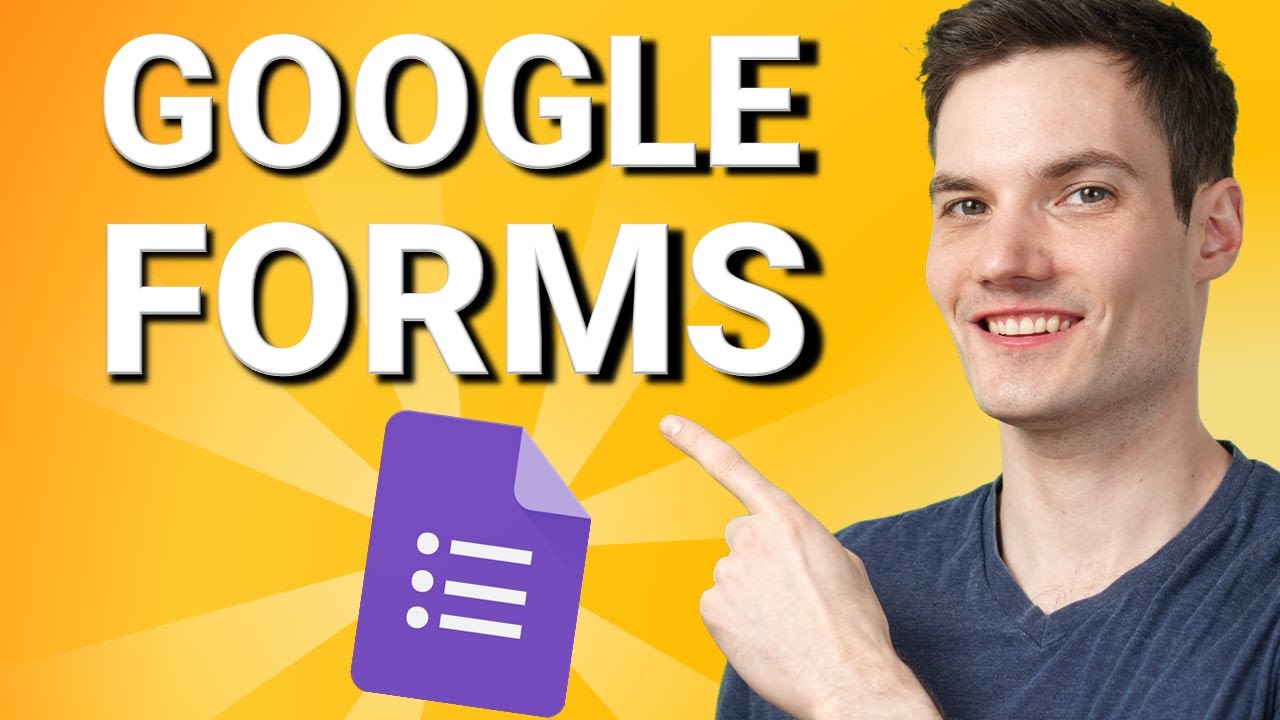
Google Forms Tutorial
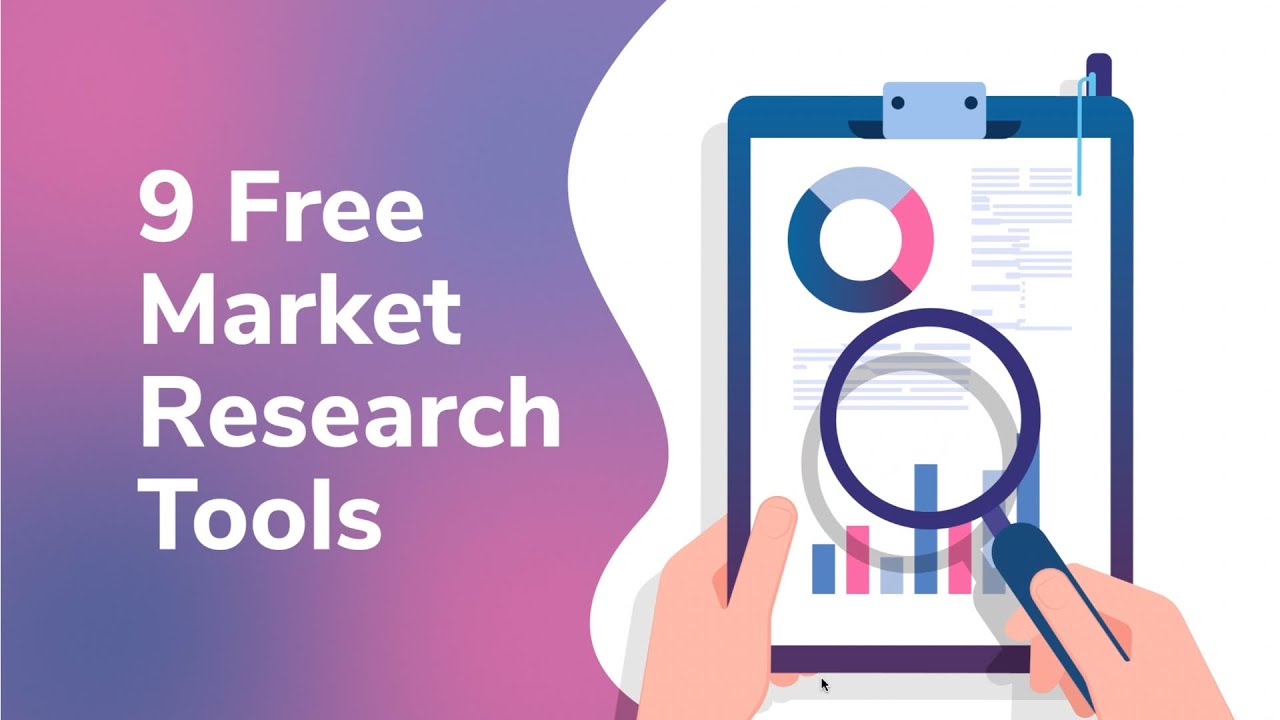
9 Free Market Research Tools you should be using Right Now
5.0 / 5 (0 votes)
Thanks for rating: