TI-84 Plus CE: How to Solve Equations
TLDRThis tutorial offers a step-by-step guide on solving equations using the TI-84 Plus CE graphing calculator. It begins with solving a basic equation, illustrating the process of inputting the equation into the calculator and using the numeric solver to find the solution. The video then addresses equations with multiple solutions, explaining how the calculator provides the closest solution to the initial input. It highlights limitations, such as the inability to solve equations with multiple variables and the calculator's occasional inaccuracy with infinite solutions or very close approximations. The tutorial concludes with a reminder to be aware of these limitations and a prompt for viewer engagement.
Takeaways
- 📚 The video is a tutorial on solving equations using the TI 84 Plus CE graphing calculator.
- 🔍 It covers how to use the equation solver function, accessed by pressing the math button and selecting 'equation solver'.
- 📝 The tutorial explains how to input equations into the calculator, using two boxes to represent each side of the equation.
- 🔢 The first example demonstrates solving a basic equation, with steps shown to input '3 + 2x = 4 + 5x' into the calculator.
- 💡 After inputting the equation, pressing the 'graph' button brings up an initial guess which may not be the correct answer.
- 🚀 To find the correct solution, the 'solve' button (uf button) is pressed, which provides the accurate result, such as 'X = -1/3'.
- 🔄 For exiting the equation solver, the video suggests pressing 'second' and then 'mode' to quit.
- 🔍 The second example addresses solving an equation with multiple solutions, like '0 = x - 3x + 3', where the solutions are x = 3 and x = -3.
- 🔎 The program provides the solution closest to the initial guess, so typing in different numbers and solving can help find all solutions.
- 🚫 The video points out limitations, such as the inability to solve equations with multiple variables or infinite solutions.
- ⚠️ It also warns about potential inaccuracies, where the calculator might give a very close but not exact answer, like '2.999...' instead of '3'.
Q & A
What is the purpose of the video tutorial?
-The purpose of the video tutorial is to teach viewers how to solve equations on the TI 84 plus CE graphing calculator.
How do you access the equation solver on the TI 84 plus CE calculator?
-To access the equation solver, press the math button followed by the last option in the menus, or quickly by pressing the up arrow key and then pressing enter to select the numeric solver.
What does the 'e^2' button represent on the calculator?
-The 'e^2' button on the calculator represents the right side of the equation when solving equations.
How do you input an equation into the calculator?
-You input an equation by typing the left side of the equation first, then pressing the down arrow key to get to 'e^2' which is the right side of the equation, and typing that in as well.
What does the calculator initially display after pressing the 'ok' button?
-After pressing the 'ok' button, the calculator initially displays 'x equals 0 or x equals some random number', which is not necessarily the correct answer but the answer to the previous equation or the stored value in X.
What button do you press to get the correct answer after typing in the equation?
-To get the correct answer, press the solve button, which is the 'uf' button on the calculator.
Why might the calculator give an incorrect solution for an equation with multiple solutions?
-The calculator might give an incorrect solution because it provides the answer closest to whatever value is typed in the X register, not necessarily all the solutions.
What is the limitation of the calculator when dealing with equations with multiple unknown variables?
-The calculator cannot solve equations with multiple unknown variables; it assumes the other variables are equal to zero and only solves for the variable you are inputting.
What issue arises when solving equations with infinite solutions on the calculator?
-The calculator might not indicate that there are infinite solutions and will just say that whatever number is typed in is the correct answer.
How can the calculator sometimes give an incorrect solution for a simple equation?
-The calculator might give an incorrect solution, such as '2.999...' instead of '3', due to rounding or precision limitations.
What is the recommended action if you have an equation with multiple solutions and want to find all of them?
-The recommended action is to keep typing in random numbers and hitting solve until you find all the solutions, as there isn't a better way to do that with the calculator.
Outlines
📚 Introduction to Solving Equations on TI 84 Plus CE
This paragraph introduces a tutorial on solving equations using the TI 84 Plus CE graphing calculator. The speaker outlines the plan to demonstrate solving basic equations, equations with multiple solutions, and discusses the limitations of the calculator's equation solver. The process begins with accessing the equation solver via the math menu and involves entering the equation's two sides into the calculator. The example given is a simple linear equation, 3 + 2x = 4 + 5x, which the speaker solves step by step, explaining how to input the equation and use the 'solve' function to find the value of x.
🔍 Solving Equations with Multiple Solutions
The speaker proceeds to solve an equation with multiple solutions, specifically 0 = x - 3x + 3, which has solutions x = 3 and x = -3. The process involves re-entering the equation into the equation solver and using the 'solve' function. The calculator initially provides an incorrect solution, but by typing in a number close to one of the correct solutions, the speaker demonstrates how the calculator can be coaxed into providing the correct answer. The paragraph highlights the trial-and-error nature of finding all solutions when dealing with multiple solutions on the TI 84 Plus CE.
🚫 Limitations of the Equation Solver on TI 84 Plus CE
The tutorial concludes by addressing the limitations of the TI 84 Plus CE's equation solver. The speaker explains that the calculator cannot solve equations with multiple variables, as it assumes other variables are zero unless specified. Additionally, the solver may not recognize equations with infinite solutions, instead reflecting the input value as the 'correct' answer. The speaker also notes that the calculator can sometimes provide an approximate value, such as 2.999..., instead of the exact solution, such as 3. The paragraph serves as a cautionary note for users to be aware of these limitations when using the equation solver.
Mindmap
Keywords
💡TI 84 Plus CE
💡Equation Solver
💡Basic Equation
💡Multiple Solutions
💡Limitations
💡Numeric Solver
💡Graph Button
💡Solve Button
💡Multiple Variables
💡Infinite Solutions
💡Approximation
Highlights
Introduction to a quick tutorial on solving equations using the TI 84 plus CE graphing calculator.
Explanation of how to access the equation solver feature on the calculator.
Demonstration of solving a basic equation by entering the equation into the calculator.
Clarification on how to input variables and equations into the calculator using the 'X T theta n' button.
Instructions on using the 'graph' button to initiate the equation solving process.
Note on the initial solution provided by the calculator not necessarily being the correct answer.
Use of the 'solve' button to find the accurate solution for the equation.
Exiting the equation solver by using 'second' and 'mode' which corresponds to 'quit'.
Approach to solving equations with multiple solutions using the calculator.
Example of solving an equation where the solutions are x equals 3 and x equals -3.
Description of the calculator's behavior when providing the closest solution to the inputted number.
Strategy for finding all solutions to an equation with multiple solutions by inputting random numbers.
Limitations of the calculator when dealing with equations involving multiple variables.
Behavior of the calculator when presented with an equation that has infinite solutions.
Potential issue of the calculator providing an approximate solution instead of the exact one.
Advice on recognizing when the calculator's solution is an approximation of the exact value.
Closing remarks encouraging viewers to like the video and look forward to the next one.
Transcripts
Browse More Related Video

Ti-84 Calculator - 14 - Using the Equation Solver
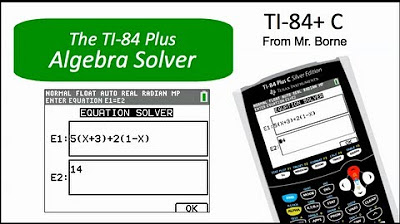
How to use the Algebra Solver on the TI-84 Plus
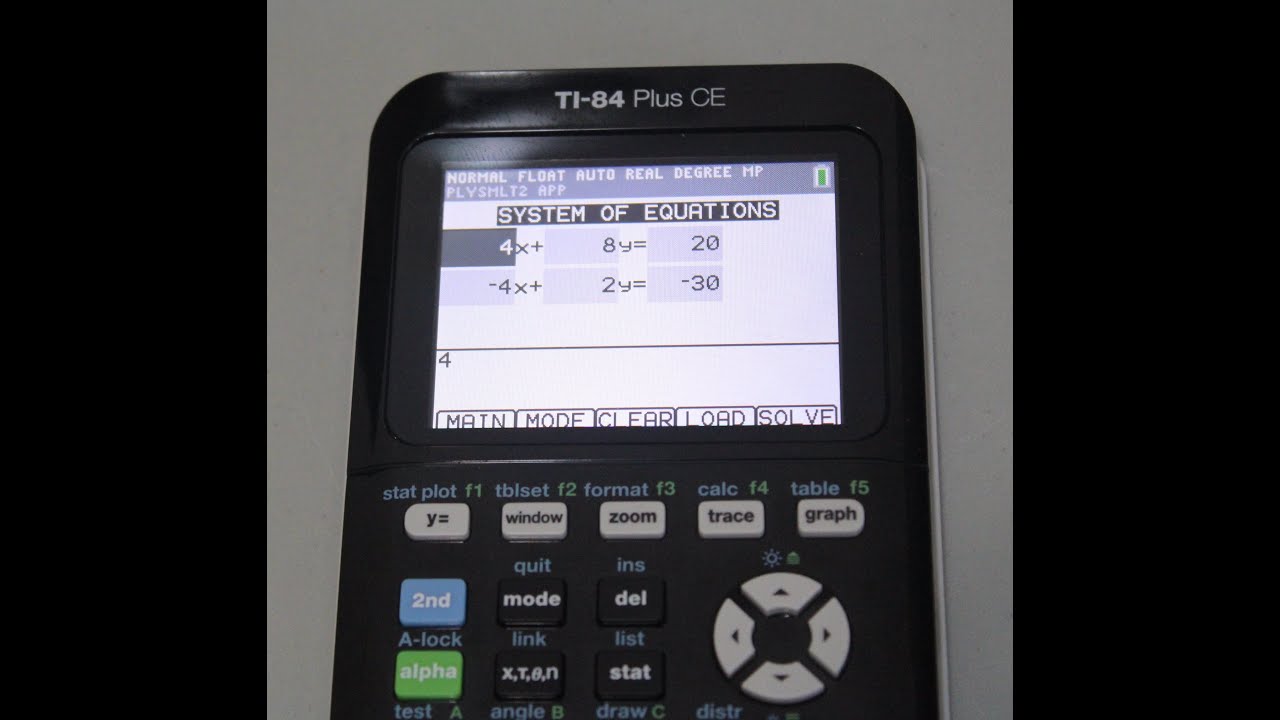
How to Solve Systems of Equations on TI-84 Plus CE and TI-84 Plus Silver Edition
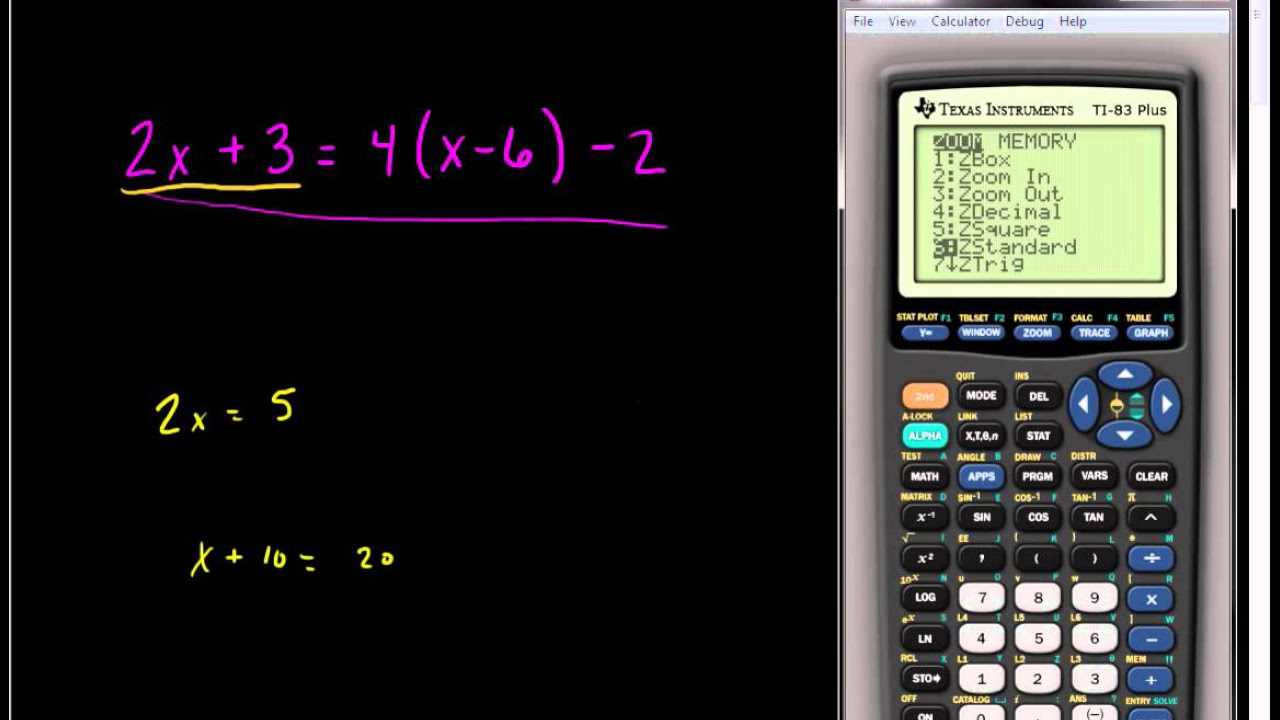
Solving Linear Equations Using the TI 83 or TI 84 Series Calculator
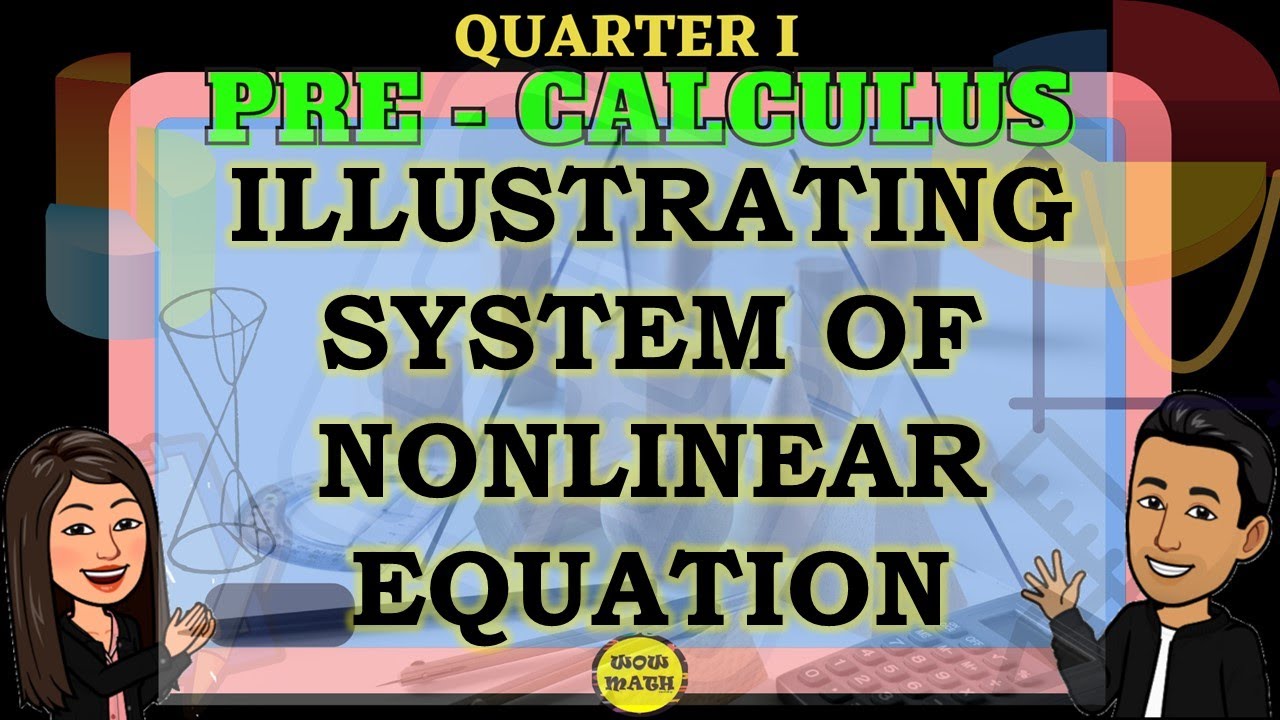
ILLUSTRATING THE SYSTEM OF NONLINEAR EQUATIONS || PRECALCULUS
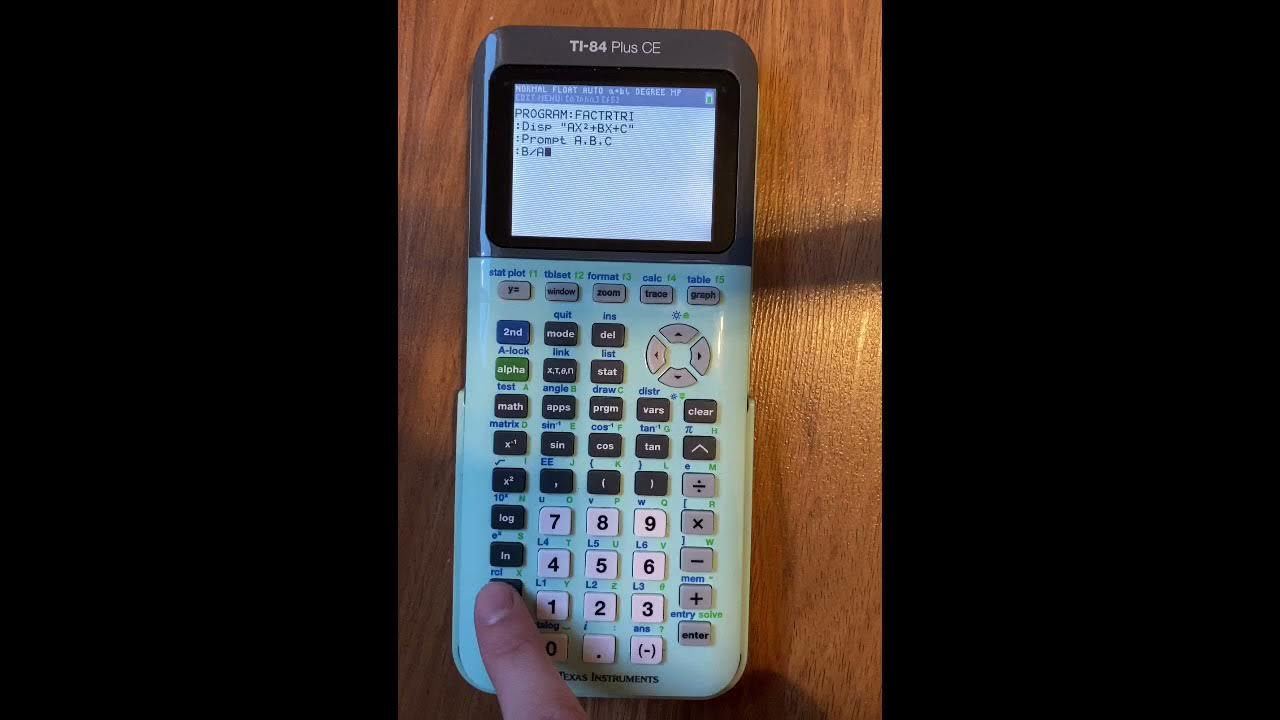
Factoring Trinomials Program for TI-84 Plus CE
5.0 / 5 (0 votes)
Thanks for rating: