Ti-84 Calculator - 14 - Using the Equation Solver
TLDRThis tutorial introduces the equation solver function on the TI-84 calculator, a tool that can simplify solving algebraic equations. However, it comes with limitations: equations must be set to equal zero, and users must provide an initial guess for the solution. The video demonstrates how to input equations correctly, adjust for multiple variables by assigning values to all but one, and use the solver for equations with real number solutions. It also covers how to find multiple solutions for equations like x squared equals four by altering guesses. Despite its constraints, the solver can be a valuable time-saving feature for specific problems, especially when dealing with real roots of polynomial equations.
Takeaways
- 🧑🏫 The tutorial teaches how to use the calculator's equation solver function, emphasizing its utility and limitations.
- 🔍 The calculator can solve simple algebraic equations, but it requires users to manipulate equations to set them equal to zero before solving.
- 🔢 Users must provide an initial guess for the variable's value, which serves as a starting point for the calculator's algorithm to find the solution.
- 📊 The calculator uses an algorithm that involves making guesses to find the correct solution, rather than traditional algebraic methods.
- 📚 The equation solver can only find real number solutions and cannot solve for complex numbers, so it's important to set the calculator to real numbers mode.
- 🔍 Users need to define the values for all variables in an equation except for the one they plan to solve for.
- 🔑 The 'bound' or window for the solution is automatically set by the calculator and usually does not need to be adjusted by the user.
- 🔄 The calculator can solve for multiple variables if the values for all other variables are provided, focusing on solving for the highlighted variable when the solve button is pressed.
- 🤔 For equations with multiple solutions, such as quadratic equations, users need to be strategic with their guesses to find all possible solutions.
- 🚫 The solver has limitations, including the inability to find complex roots and the requirement for user input of guesses, which can be time-consuming for higher-order polynomials.
Q & A
What is the main function of the calculator discussed in the tutorial?
-The main function discussed in the tutorial is the calculator's ability to solve simple algebraic equations.
What is a limitation of the calculator when solving equations?
-One limitation is that the calculator can only solve equations that have real number solutions and cannot handle complex numbers.
How should equations be formatted before inputting them into the calculator?
-Equations should be formatted so that they equal zero before being inputted into the calculator.
What is the term used for the range within which the calculator searches for a solution?
-The term used for this range is 'bound' or 'boundary'.
Why is it not recommended to change the boundary set by the calculator?
-It is not recommended because the default boundary is usually sufficient for most calculations and changing it is not necessary for the majority of problems.
What does the calculator require from the user before it can solve an equation?
-The calculator requires an initial guess for the solution from the user before it can begin solving the equation.
How does the calculator indicate that it has found a solution to the equation?
-The calculator indicates a found solution by displaying a black square next to the variable's value.
What should the user do if the calculator's 'left - right' does not equal zero?
-If the 'left - right' does not equal zero, it suggests that the solution provided by the calculator may not be correct, and the user might need to re-evaluate the equation or their inputs.
Can the calculator solve equations with more than one variable?
-Yes, but the user must supply values for all variables except for the one they wish to solve for.
How does the calculator handle equations with multiple solutions, like x squared equals four?
-The calculator may find one solution based on the initial guess provided. To find additional solutions, the user needs to input different guesses.
What is a potential downside to using the calculator's equation solver for polynomial equations?
-A potential downside is that the calculator cannot find complex roots, and for equations with many roots, the user may need to input numerous guesses, which can be time-consuming.
Outlines
🔢 Introduction to Calculator's Equation Solving Function
This paragraph introduces the tutorial's focus on the calculator's equation solving function. It explains that the calculator can solve simple algebraic equations, such as 2x + 3 = 0, but also emphasizes the importance of understanding the calculator's limitations. The speaker guides the user on how to access the equation solver via the math menu and highlights the requirement that all equations must be set to equal zero before input. The paragraph also mentions the calculator's inability to handle equations with complex number solutions, advising users to set their calculator to real numbers mode.
📚 How to Use the Equation Solver with Initial Guesses
The speaker explains the process of using the equation solver, starting with the need to input an initial guess for the variable's value. They demonstrate this with a simple equation (X + 3 = 0) and explain how the calculator uses an algorithm to make guesses and find the correct solution. The importance of setting a 'bound' for the solution is discussed, although it's noted that this is typically not changed by the user. The paragraph concludes with the calculation process, where the user inputs a guess, initiates the solve function, and receives the solution, which in this case is X = -3.
🔍 Exploring Equations with Multiple Variables
This section delves into solving equations with multiple variables using the calculator. The speaker illustrates how to input an equation with two variables (X + 2Y = 3) and the necessity of providing values for all but one variable, which the calculator will solve for. The process involves entering the equation, setting a guess for the variable being solved, and using the solve function to find the value of X. The explanation includes the use of placeholders for the other variables and the importance of the cursor's position when solving.
🔑 Understanding the Equation Solver's Limitations
The speaker discusses the limitations of the equation solver, such as the requirement to format equations to equal zero and the need to provide an initial guess. They also mention the calculator's inability to solve for complex roots and the impracticality of guessing for higher-order polynomials with multiple roots. Despite these limitations, the speaker encourages users to learn the solver's functionality for situations where it can save time, such as tests or when stuck on a problem.
🎯 Utilizing the Solver for Polynomial Equations
The final paragraph focuses on using the equation solver for polynomial equations, which may have multiple solutions. The speaker demonstrates solving a quadratic equation (x^2 + 2x - 3 = 0) and finding both roots by providing different initial guesses. They explain that while the solver is a useful tool, it requires the user to be strategic with their guesses to find all possible solutions, especially when dealing with higher-degree polynomials that have complex roots, which the calculator cannot solve.
Mindmap
Keywords
💡Calculator
💡Equation Solver
💡Algebraic Equation
💡Variable
💡Polynomial
💡Real Numbers
💡Guess
💡Boundary
💡Solution
💡Limitations
Highlights
The tutorial introduces the equation solver function of the calculator.
Calculator can solve simple algebraic equations like 2x + 3 = 0.
Limitations of the calculator's equation solver are discussed.
Equations must be manipulated to equal zero for the calculator to solve them.
The equation solver is accessed through the math menu.
Calculator can only solve equations with real number solutions.
The calculator uses an algorithm to guess and check for the correct solution.
Users must provide an initial guess for the calculator to start solving.
The calculator provides a boundary for the solution process.
The equation solver can handle equations with multiple variables.
For multivariable equations, users must supply values for all but one variable.
Equations with higher powers, like x^2, have multiple solutions.
Guessing the right initial value can lead to finding different solutions.
The calculator cannot solve for complex roots.
The equation solver is useful but has limitations, especially with complex equations.
Transcripts
Browse More Related Video
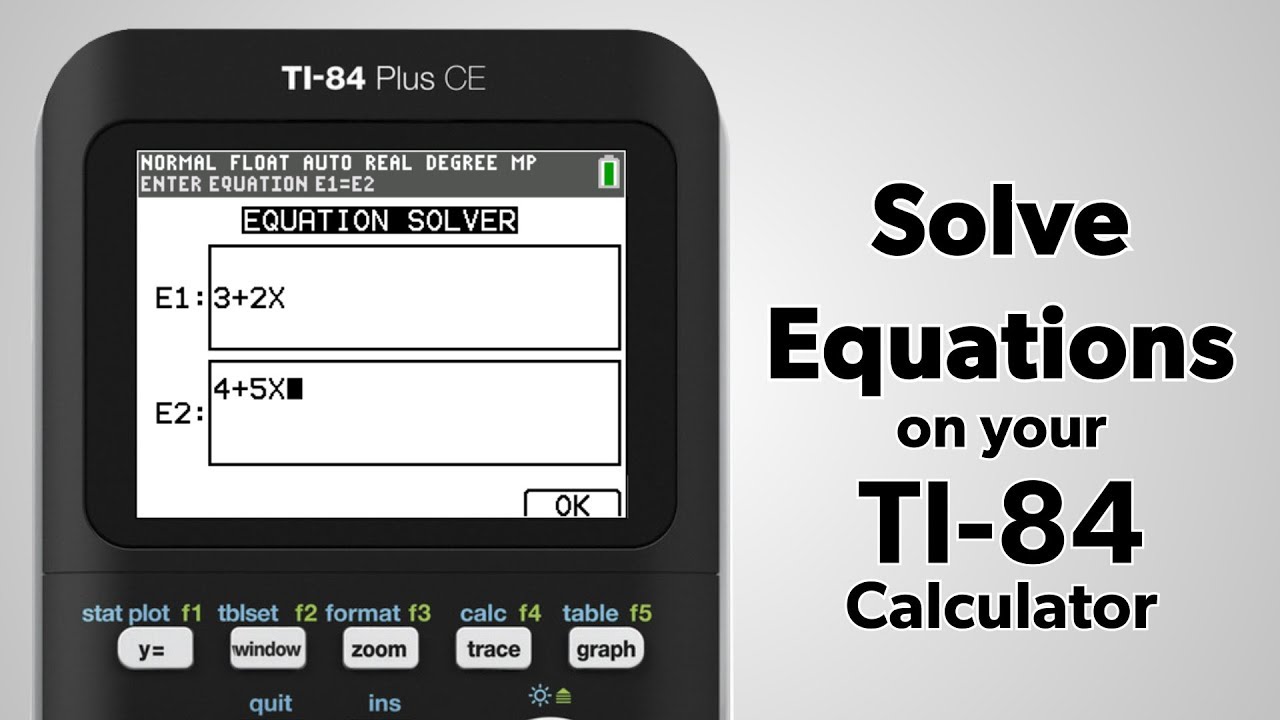
TI-84 Plus CE: How to Solve Equations
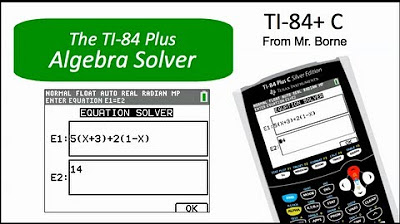
How to use the Algebra Solver on the TI-84 Plus
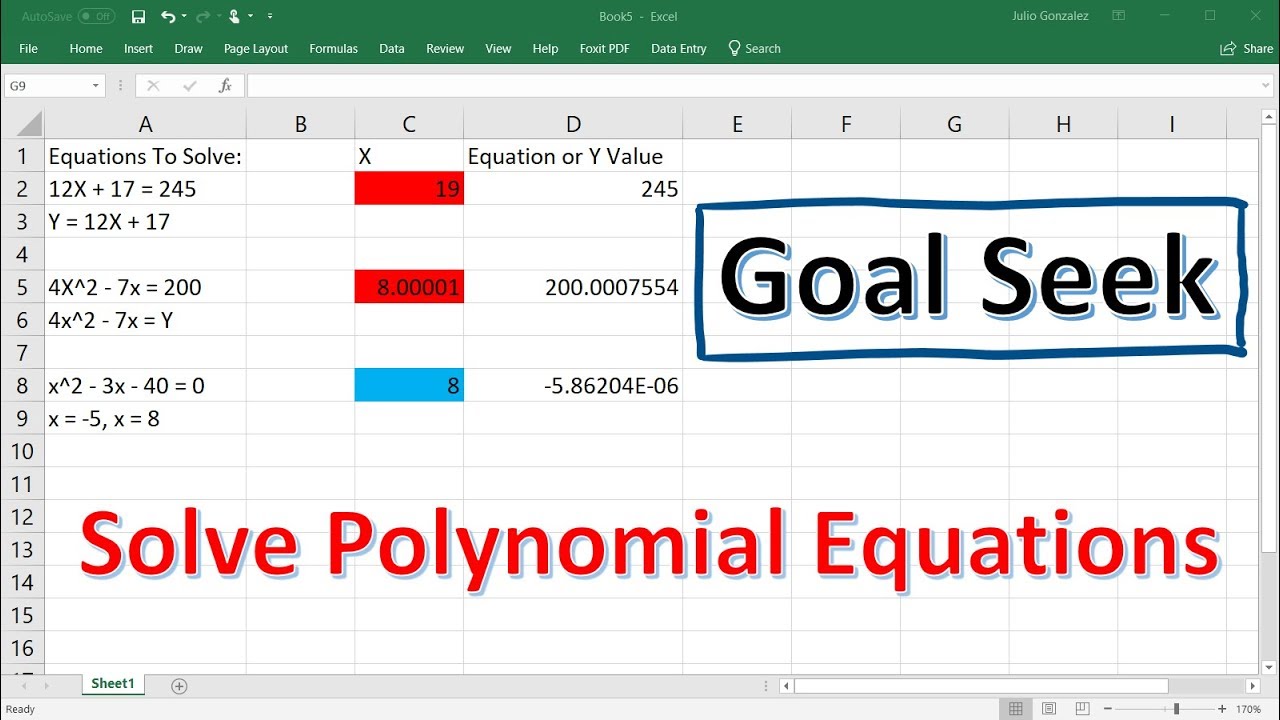
Solving Polynomial Equations Using Goal Seek In Excel
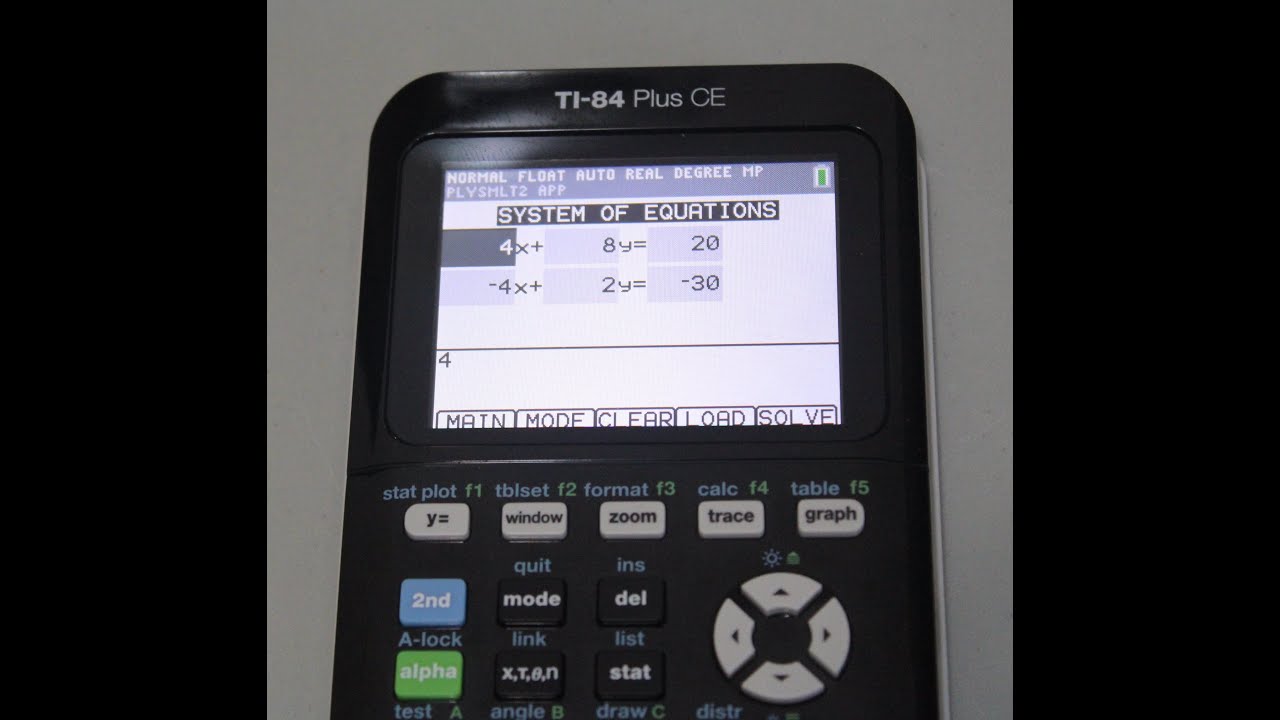
How to Solve Systems of Equations on TI-84 Plus CE and TI-84 Plus Silver Edition

Solving system of ODEs using MATLAB

Algebra and Mathematics. Explained with easy to understand 3D animations.
5.0 / 5 (0 votes)
Thanks for rating: