How to Solve Systems of Equations on TI-84 Plus CE and TI-84 Plus Silver Edition
TLDRThis tutorial video guides viewers on how to efficiently solve systems of equations using the TI-84 Plus C II calculator. It walks through the process of solving a specific system, 4x + 8y = 20 and -4x + 2y = -30, by accessing the calculator's app menu and selecting the simultaneous equation solver. The video demonstrates entering coefficients and constants, and using the 'graph' button under 'solve' to find the solution, x = 7 and y = -1. It also briefly covers the process for an older silver edition of the TI-84 Plus, emphasizing the use of the negative sign and entering values in the correct order. The video concludes with an offer of help for any questions and an invitation to subscribe.
Takeaways
- 📚 The video is a tutorial on solving systems of equations using the TI-84 Plus C II calculator.
- 🔍 The system of equations to be solved is 4x + 8y = 20 and -4x + 2y = -30.
- 📱 To begin, the user must access the calculator's apps by pressing the 'apps' button.
- 📈 The user then selects option 8 for 'PL y SML T 2' or simply presses the number 8 to access the simultaneous equation solver.
- ✏️ The calculator is instructed on the number of equations and unknowns, which in this case are both two.
- 📝 Coefficients for the equations are entered next, with attention to using the negative sign correctly.
- 🔢 The coefficients for the first equation are entered as 4, 8, and 20, and for the second as -4, 2, and -30.
- 💡 After entering the coefficients, the 'graph' button is pressed to solve the equations.
- 📉 The solution provided by the calculator is x = 7 and y = -1.
- 📱 For users with an older TI-84 Plus (silver edition), the process is similar but the feature is located further down the list.
- 🔄 The older model also requires entering coefficients in a specific order, and pressing 'graph' under 'solve' to get the result.
- 👍 The video offers help for any questions in the comments section and encourages subscriptions for more content.
Q & A
What is the purpose of the video?
-The purpose of the video is to demonstrate how to solve systems of equations using the TI-84 Plus C II calculator efficiently.
What system of equations does the video cover?
-The video covers the system of equations: 4x + 8y = 20 and -4x + 2y = -30.
How does one access the apps on the TI-84 Plus C II calculator?
-To access the apps on the TI-84 Plus C II calculator, you press the 'apps' button when the calculator is turned on.
What is the specific app used for solving systems of equations on the TI-84 Plus C II?
-The specific app used for solving systems of equations is 'PL y SML T 2' or the simultaneous equation solver.
How many equations and unknowns are involved in the example provided?
-In the example provided, there are two equations and two unknowns (x and y).
What is the first step after selecting the simultaneous equation solver on the calculator?
-The first step after selecting the simultaneous equation solver is to indicate the number of equations and unknowns to the calculator.
How are the coefficients for the first equation entered into the calculator?
-The coefficients for the first equation are entered as follows: the coefficient for x (which is 4), followed by the plus button, then the coefficient for y (which is 8), and finally the constant (which is 20).
What is the significance of using the negative sign instead of the minus sign when entering coefficients?
-The negative sign is used to indicate that the coefficient is negative, which is different from the minus sign used for subtraction operations.
What button should be pressed to solve the system of equations after entering all the coefficients?
-After entering all the coefficients, press the 'graph' button right under 'solve' to get the answer.
What is the solution for the system of equations provided in the video?
-The solution for the system of equations is x = 7 and y = -1.
Is there a difference in the process for an older TI-84 Plus calculator?
-Yes, the process is similar but the feature is located further down the list in the apps menu on the older TI-84 Plus calculator.
How does one navigate the apps menu on an older TI-84 Plus calculator?
-On an older TI-84 Plus calculator, you navigate the apps menu by pressing the 'apps' button and then scrolling down to find 'PL y SMLT'.
What is the format for entering coefficients in the older TI-84 Plus calculator?
-In the older TI-84 Plus calculator, the coefficients are entered in the order of x coefficient, y coefficient, and constant.
What is the solution format provided by the older TI-84 Plus calculator?
-The older TI-84 Plus calculator provides the solution in the format X1 = value and X2 = value.
How can viewers get help if they have questions or trouble with the calculator features?
-Viewers can leave a comment below the video with their questions or issues, and the video creator will try to help to the best of their ability.
What is the final call to action for viewers who haven't subscribed to the channel?
-The final call to action is for viewers who haven't subscribed to do so, and the video creator will see them next time.
Outlines
📚 Solving Systems of Equations on TI-84 Plus C II
This video tutorial provides a step-by-step guide on how to solve systems of equations using the TI-84 Plus C II calculator. The equations given are 4x + 8y = 20 and -4x + 2y = -30. The process begins by accessing the Apps menu on the calculator and selecting the 'PL y SML T 2' option for simultaneous equation solving. The user is then guided through setting up the system by inputting the coefficients and constants for the equations. The video also addresses how to use an older version of the TI-84 Plus, with a similar process but with slight differences in navigation. The ultimate goal is to find the values of x and y that satisfy both equations, with the video concluding with the solution x = 7 and y = -1.
Mindmap
Keywords
💡TI-84 Plus C II
💡Systems of Equations
💡Simultaneous Equation Solver
💡Coefficients
💡Graph Button
💡Variables
💡Negative Sign
💡Constants
💡Apps Button
💡TI-84 Plus Silver Edition
Highlights
Introduction of the video's purpose: demonstrating how to solve systems of equations on the TI-84 Plus C II calculator efficiently.
Presentation of the system of equations to be solved: 4x + 8y = 20 and -4x + 2y = -30.
Guidance on turning on the calculator and accessing the Apps button.
Navigation to the 'PL y SML T 2' app for solving equations.
Selection of the simultaneous equation solver option.
Explanation of inputting the number of equations and unknowns into the calculator.
Instructions on entering coefficients and constants for the first equation.
Clarification on using the negative sign for entering coefficients.
Demonstration of entering coefficients and constants for the second equation.
Use of the graph button to solve the system of equations.
Reveal of the solution: x = 7 and y = -1.
Differentiation between the TI-84 Plus C II and the older silver edition.
Instructions for the older silver edition on accessing the simultaneous equation solver.
Matrix input method for the older silver edition.
Emphasis on the order of entering coefficients and constants in the matrix format.
Final solution display for the older silver edition: X1 = 7, X2 = -1.
Offer of assistance for any questions or difficulties with the calculator's features.
Encouragement for viewers to subscribe for more content.
Transcripts
Browse More Related Video

TI 84 Plus CE Solving Quadratic Equations with the Polynomial Root Finder App
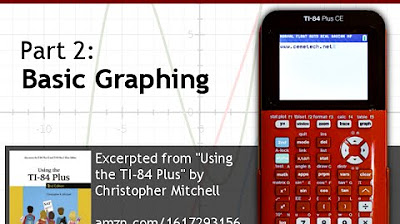
Using Your TI-84 Plus CE Part 2: Basic Graphing
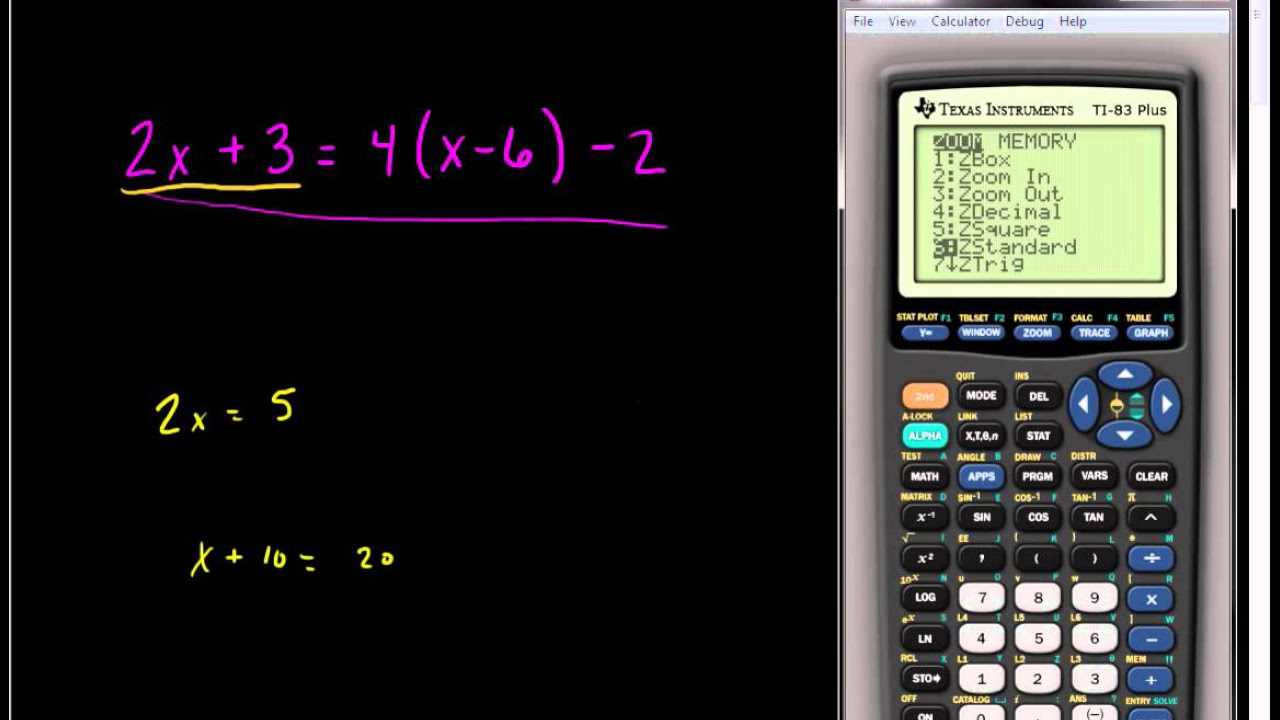
Solving Linear Equations Using the TI 83 or TI 84 Series Calculator
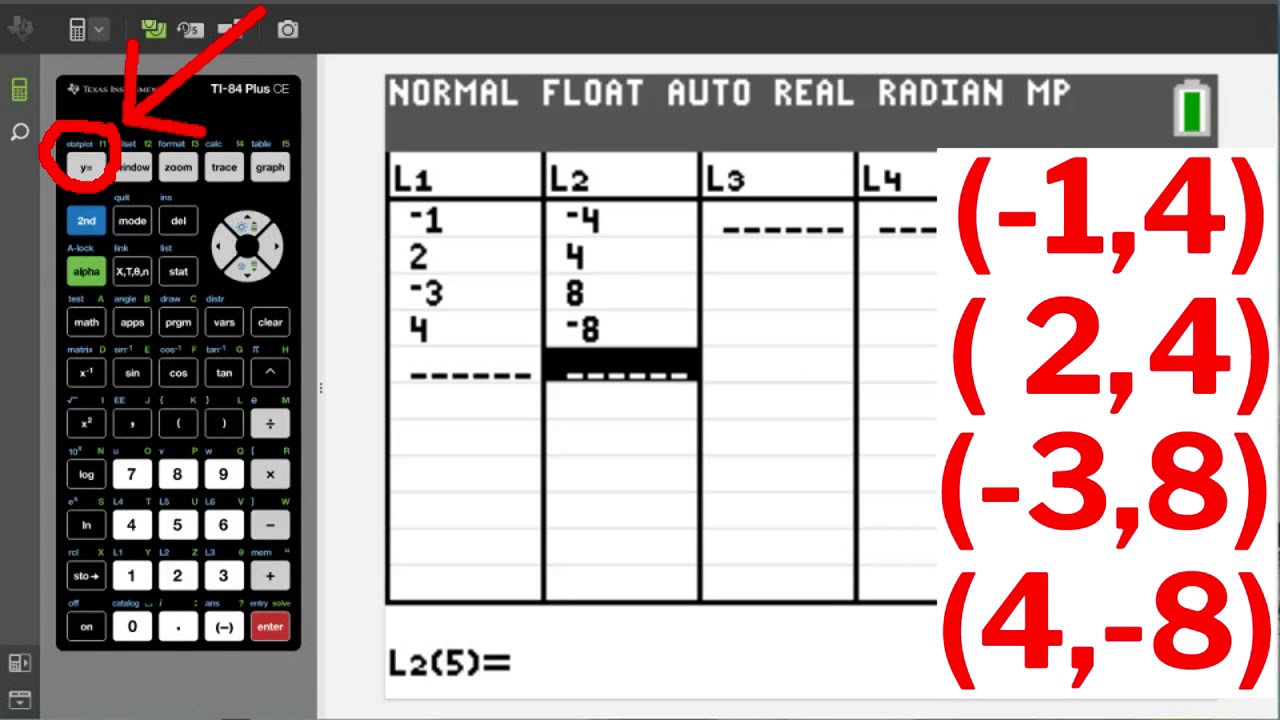
TI84 Plus CE Plotting and Graphing Points
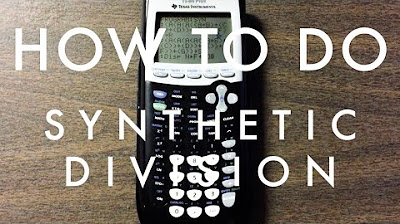
How To Do Synthetic Division on a TI-84
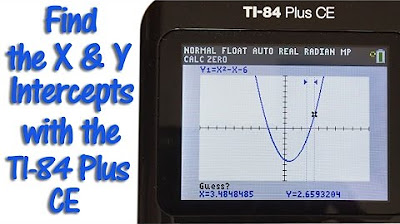
TI 84 Plus CE Calculator Find the X and Y Intercepts
5.0 / 5 (0 votes)
Thanks for rating: