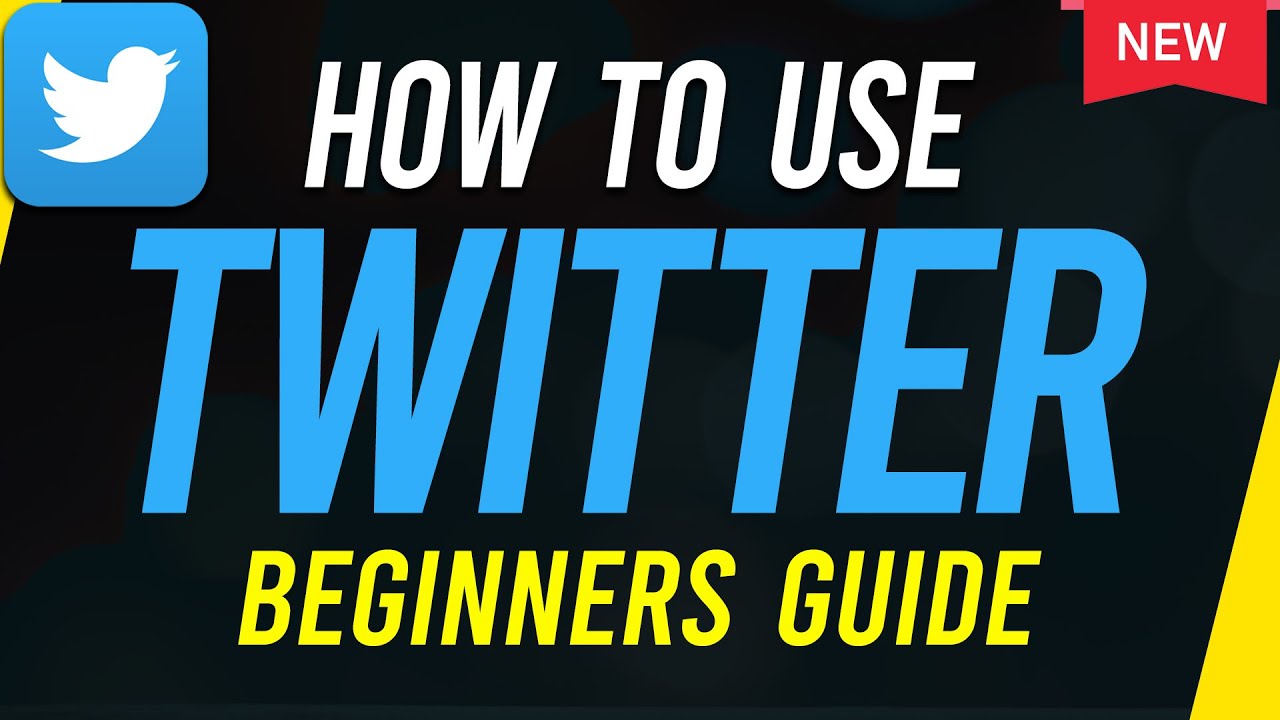How to Use X - Beginners Guide 2024
TLDRJessica from Techboomers.com presents a beginner's guide to using X, formerly known as Twitter. The tutorial covers downloading the app, navigating the homepage, following users, interacting with posts through likes, replies, and reposts, and creating content with text, media, polls, and location tags. It also introduces features like browsing trending topics, joining communities, and direct messaging, highlighting the platform's versatility in connecting users and sharing content.
Takeaways
- 📱 Install the X app for free from the app store or switch from Twitter if you already have it installed.
- 📊 The X app homepage features a 'For You' feed with trending posts and a 'Following' feed with posts from people you follow.
- 🔍 Find people to follow by using the search icon and their username in the search bar.
- 👤 Follow users by tapping 'Follow' next to their username to see their posts in your 'Following' feed.
- ❤️ Interact with posts on X by liking, replying, reposting, or quoting them.
- 📢 Share posts to other social media or direct messages using the 'Share' icon.
- 💬 Create your own posts on X by tapping the plus sign and adding text, voice notes, photos, videos, GIFs, polls, or location tags.
- 🗳️ Participate in or create polls by using the 'Poll' icon and setting the poll duration.
- 🌐 Explore trending topics, news, and communities by tapping the magnifying glass icon.
- 🔔 Manage notifications from posts you've interacted with, verified accounts, and direct messages through the Bell and Envelope icons.
- 📚 For more guidance, check out the playlist of X tutorials on the platform.
Q & A
What is the new name for the formerly known as Twitter?
-The new name for the platform formerly known as Twitter is X.
How can you download the X app?
-You can download the X app for free from the app store on your device.
What does the 'For You' feed on X show?
-The 'For You' feed on X features trending posts and content that the app thinks you will like based on your activity.
How do you find and follow people on X?
-To find and follow people on X, use the search icon in the menu, type their name into the search bar, and then tap 'People'. Follow the desired user by tapping 'Follow' next to their username.
What are the different ways to interact with posts on X?
-You can interact with posts on X by liking, replying, reposting, quoting, and sharing them.
How do you create a post on X?
-To create a post on X, tap the plus sign in the bottom right corner, then type your message, add a voice note, photo, video, GIF, or run a poll if desired. Finally, tap 'Post' in the top right corner.
Where can you see your own posts on X?
-You can view your own posts by going to your X profile and selecting 'Profile'.
How can you browse trending topics and news on X?
-You can browse trending topics and news by tapping the magnifying glass icon and selecting from the categories like 'Topics For You', 'Training', 'Topics', 'News', 'Sports Highlights', and 'Entertainment'.
What is a community on X?
-A community on X is a group focused around a specific topic or niche. You can join by tapping 'Join' under the community name.
Notifications on X inform you about interactions with your posts, content X thinks will interest you, and mentions. Verified account notifications require a paid subscription.
-null
What can you do in the direct messaging section of X?
-In the direct messaging section of X, you can view your conversations, start new ones, create group chats, send messages, photos, videos, and voice notes, and react to messages with emojis.
Outlines
📱 Introduction to Using X App
This paragraph introduces viewers to the basics of using the X app, which was formerly known as Twitter. Jessica from TechBoomers guides users on how to download the app, set up an account, and navigate the homepage. It explains the features of the 'For You' feed, which includes trending posts and personalized content, and the 'Following' feed, which displays posts from followed accounts. The paragraph also covers how to find and follow users, interact with posts through likes, replies, reposts, and quotes, and share posts on other social media platforms. Additionally, it details the process of creating and customizing one's own posts on X, including adding voice notes, photos, videos, GIFs, polls, and location tags before posting. Lastly, it mentions the ability to view one's own posts and edit the profile on the X app.
📱 Advanced Features and Direct Messaging on X
The second paragraph delves into the advanced features of the X app, such as browsing trending topics and news, joining communities focused on specific interests, and managing notifications from posts and verified accounts. It also covers the direct messaging feature, where users can send messages, photos, videos, and voice notes in individual or group conversations. The paragraph explains how to start new conversations, create group chats, and react to messages with emojis. The guide concludes by encouraging viewers to explore more tutorials on using X and to engage with the content by liking and subscribing to the TechBoomers channel for weekly tech tutorials.
Mindmap
Keywords
💡X app
💡For You feed
💡Following
💡Interactions
💡Direct messaging
💡Communities
💡Trends and news
💡Verified accounts
💡Polls
💡Profile
💡Notifications
Highlights
Introduction to X app (formerly known as Twitter).
Downloading X app from the app store and account setup.
Overview of the X app homepage including 'For You' and 'Following' feeds.
Finding and following users by utilizing the search function.
Interacting with posts through likes, replies, reposts, and quotes.
View count feature to gauge post popularity.
Sharing posts through direct messages or other social media platforms.
Creating own posts on X with text, voice notes, photos, videos, and GIFs.
Utilizing the poll feature to gather votes on various topics.
Sharing location with posts and viewing personal profile.
Browsing trending topics and news through the 'Topics' and 'News' sections.
Joining communities for focused discussions and content sharing.
Notification section for post interactions, interests, and verified account updates.
Direct messaging system with conversation starters, group chats, and multimedia sharing.
Reacting to messages in chats with emojis through the heart icon.
Concluding remarks and encouragement for further exploration of X app features.
Transcripts
Browse More Related Video
5.0 / 5 (0 votes)
Thanks for rating: