Quadratic Formula (Q1.) w/ calculator Casio fx 115 es plus
TLDRThis video script demonstrates the use of a Casio fx115ES Plus scientific calculator to solve a quadratic equation, 2x squared plus 9x minus 5 equals zero. The presenter guides viewers through the calculator's 'equation' mode, where they input coefficients a, b, and c, and the calculator provides the solutions, x1 as one-half and x2 as negative five. The script also highlights the calculator's ability to display answers in fractions or decimals and emphasizes the importance of using the calculator to check answers rather than to solve the problem entirely, ensuring accuracy especially during tests.
Takeaways
- 🔢 The video introduces a Casio fx115ES Plus scientific calculator, which is the presenter's favorite for its features.
- 📱 The calculator has a mode feature that allows access to different functionalities, including solving equations.
- 🧩 The 'eqn' mode stands for 'equations' and is used for solving quadratic equations of the form ax² + bx + c = 0.
- 🔑 The user is guided to input the coefficients a, b, and c into the calculator to solve the equation 2x² + 9x - 5 = 0.
- 📝 After inputting the coefficients, the user is instructed to press 'equal' to get the solutions for x.
- 🎯 The calculator provides the first solution as x1 = 1/2, which matches the solution found earlier in the script.
- 🔄 To get the second solution, x2 = -5, the user can simply press the equal sign again.
- 📉 The calculator initially provides the answer in fraction form, but it can be converted to decimal by pressing 's to d'.
- 🔄 The presenter emphasizes the calculator's utility for checking answers during tests to avoid mistakes.
- 🛠️ The video also explains how to clear the equation mode and return to regular computation by going back to mode one.
- 📚 The presenter reminds viewers that the calculator is for checking answers and not for skipping steps in the problem-solving process.
Q & A
What is the specific model of the calculator being discussed in the script?
-The specific model discussed is the Casio fx115ES Plus version.
What is the primary purpose of the calculator mentioned in the video?
-The primary purpose of the calculator is to solve scientific calculations, particularly equations like quadratic ones.
What is the mode the user should select to solve quadratic equations on this calculator?
-The user should select the 'eqn' mode, which stands for equations, to solve quadratic equations.
How many options are available under the 'eqn' mode for solving equations?
-There are four options available under the 'eqn' mode for solving different types of equations.
What does 'e2n' stand for in the context of the calculator?
-In the context of the calculator, 'e2n' stands for equations.
Which option under 'eqn' mode is used for solving an equation of the form ax squared plus bx plus c equals zero?
-The third option under 'eqn' mode is used for solving equations of the form ax squared plus bx plus c equals zero.
What values for a, b, and c does the script user input into the calculator for the example equation?
-The user inputs 'a' as 2, 'b' as 9, and 'c' as -5 for the example equation.
What is the first solution the calculator provides for the example equation 2x squared plus 9x minus 5 equals 0?
-The first solution the calculator provides is x1 equals one-half.
How can the user switch between fraction and decimal formats for the calculator's answers?
-The user can switch between fraction and decimal formats by pressing the 's to d' button on the calculator.
What is the second solution the calculator provides for the example equation, and how can it be viewed?
-The second solution is x2 equals negative 5, which can be viewed by pressing the equal sign on the calculator.
How can the user return to regular computation mode after using the equation solving feature?
-The user can return to regular computation mode by going back to 'mode' and selecting number one.
What is the significance of using the calculator's equation solving feature during tests?
-The significance is to check answers for accuracy and avoid mistakes, but it does not replace the need to show the problem-solving steps.
Outlines
🔢 Introduction to the Casio fx115ES Plus Scientific Calculator
In this paragraph, the speaker introduces their favorite scientific calculator, the Casio fx115ES Plus, highlighting its various features and capabilities. They explain how to turn it on and access the regular calculation functions. The speaker emphasizes the calculator's 'mode' feature, which unlocks more advanced capabilities, such as solving equations. The focus is on using the calculator to check answers for a quadratic equation, 2x squared plus 9x minus 5 equals zero, which was previously discussed.
📚 Using the Equation Mode for Quadratic Equations
The speaker demonstrates how to use the 'equation' mode on the Casio fx115ES Plus calculator to solve a specific quadratic equation. They guide the user through selecting the appropriate equation type (ax squared plus bx plus c equals zero) and inputting the coefficients a, b, and c. The speaker then shows how to input the values for a, b, and c, and how to use the calculator to find the solutions for x, which are one-half and negative five. They also mention the option to switch between fraction and decimal formats for the answers.
🔄 Navigating Between Equation Mode and Regular Calculations
The speaker concludes the tutorial by explaining how to clear the equation mode and return to regular computation on the calculator. They mention the importance of going back to the 'mode' and selecting the first option for standard calculations after solving an equation. The speaker also provides a brief example of a regular calculation, multiplying 8 by 7, to illustrate the transition back to basic operations.
Mindmap
Keywords
💡Calculator
💡Scientific Calculator
💡Mode
💡Equations
💡Quadratic Equation
💡Coefficients
💡Solution
💡Fraction
💡Decimal
💡Clear
💡Regular Computation
Highlights
Introduction to using a Casio fx115ES Plus scientific calculator for solving equations.
The calculator is described as the best scientific calculator with many features.
Demonstration of turning on the calculator and navigating to its regular calculation mode.
Explanation of the 'mode' feature for accessing advanced calculator functions.
Highlighting the 'eqn' mode for solving equations.
Description of the four options available within the 'eqn' mode, focusing on the quadratic equation solver.
Guidance on selecting the third option for solving ax^2 + bx + c = 0 equations.
Instructions on inputting coefficients a, b, and c into the calculator.
Entering the values for a, b, and c based on the example equation 2x^2 + 9x - 5.
How to use the calculator to solve the equation and obtain the first solution x1.
Mention of the calculator providing fraction answers and the option to switch to decimal format.
Revealing the second solution x2 using the calculator.
Navigating the calculator to switch between solutions using the equal sign.
Emphasizing the importance of using the calculator to check answers rather than solving the entire problem.
Advice on how to clear the calculator and return to regular computation mode.
Final note on the calculator's utility during tests to avoid mistakes.
Transcripts
Browse More Related Video
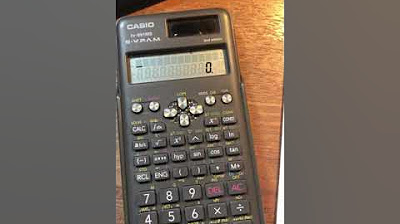
How to solve a quadratic equation with Casio fx-991MS edition 2 scientific calculator

Casio FX-991EX Differentiation Tutorial: How to Find Derivatives on Your Casio Calculator

TI 84 Plus CE Solving Quadratic Equations with the Polynomial Root Finder App
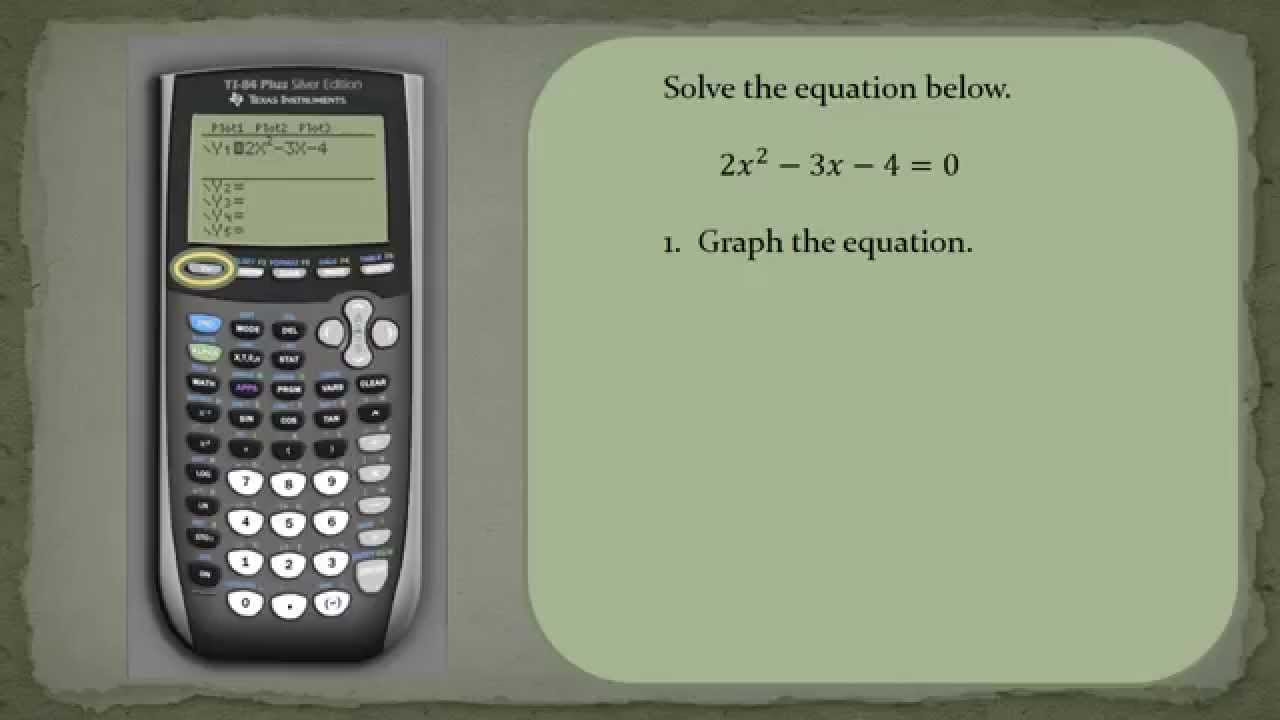
How to Solve a Quadratic Equation Using a Ti84
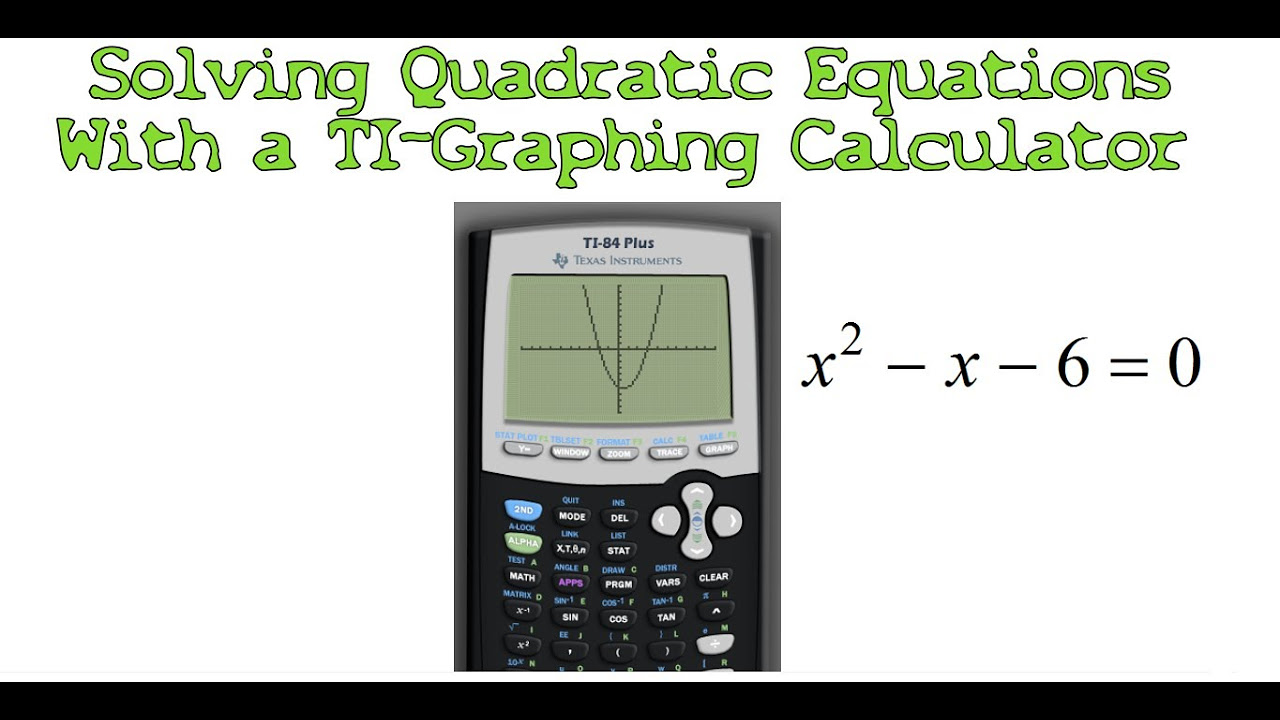
Solving Quadratic Equations with a TI-Graphing Calculator

Factorizing Using Casio 570MS Calculator
5.0 / 5 (0 votes)
Thanks for rating: