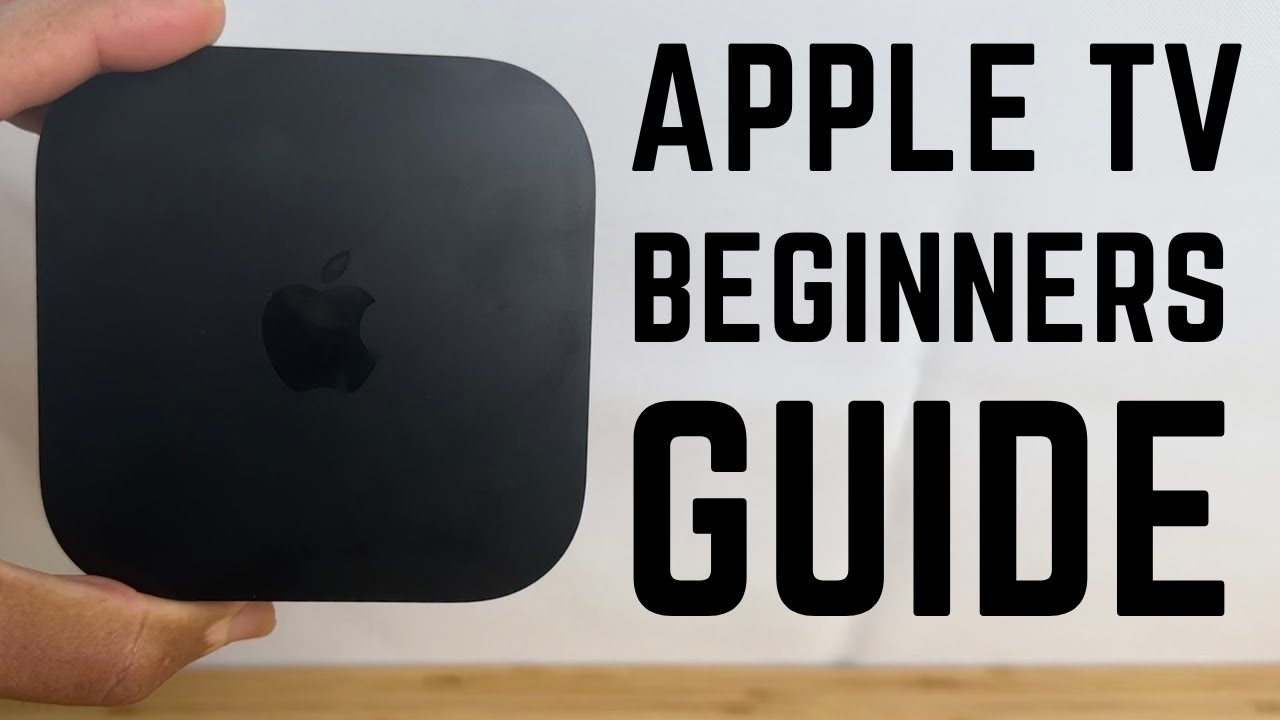APPLE TV Tips, Tricks, and Hidden Features most people don't know
TLDRThis video script reveals 21 tips, tricks, and hidden features for optimizing the Apple TV experience, transforming it into a powerful entertainment hub. From Siri commands that enhance accessibility to picture-in-picture capabilities and custom screen savers, viewers are guided to unlock the full potential of their Apple TV. The script also covers advanced navigation with Siri, Bluetooth controller support for Apple Arcade, and color calibration using an iPhone. Additionally, it highlights customization options for the home screen and settings to ensure a tailored and family-friendly viewing experience.
Takeaways
- 🗣️ Siri on Apple TV can be used to ask 'What did they just say?' which rewinds and replays the last 10-15 seconds with closed captions for better understanding.
- 📊 Double-tapping the Apple TV button allows you to access recently used apps, and you can close them by swiping up, similar to iPhone and iPad gestures.
- 🏠 Pressing and holding the Apple TV button from any app takes you back to the home screen, a useful shortcut for navigating the interface.
- 📺 Picture-in-picture feature lets you watch two things at once, such as a movie and a live event, on your TV screen.
- 🖼️ Customizing the screen saver on Apple TV can be done to your preference, including setting your own photos or videos.
- 🎵 The 'Up Next' feature on Apple TV and Apple Music can be customized to show content you want to watch or listen to next, making it easier to access.
- 📲 AirPlay allows you to mirror your iPhone or iPad screen to your TV, useful for presentations, video calls, or sharing photos and videos.
- 🎙️ Siri can be used for in-depth navigation on Apple TV, including opening specific episodes, downloading apps, and controlling playback.
- 🔠 Siri can spell out words for typing, which is particularly useful for entering emails and passwords, bypassing the need for a physical keyboard.
- 🎮 Apple Arcade games on Apple TV can be played with a Bluetooth controller, enhancing the gaming experience.
- 🎧 You can connect audio devices like AirPods or Bluetooth headphones to Apple TV for a private listening experience or to avoid disturbing others.
- 🔄 HomePods can be connected to Apple TV wirelessly to improve audio quality, providing a better sound experience without needing additional ports.
- 🛠️ The Apple TV home screen can be customized by rearranging or deleting apps, decluttering the interface for easier access to frequently used apps.
- 🔄 The TV button can be customized in settings to perform a specific action, such as going home, for quicker navigation.
- 🔑 Accessibility features like triple-clicking the menu button can be set to toggle closed captions on and off for an improved viewing experience.
- 📱 The Apple TV remote's touchpad allows for precise frame-by-frame scrubbing, making it easy to find specific moments in a video.
- ⌚ The iPhone or Apple Watch can be used as a remote for Apple TV, providing an alternative to the physical remote and reducing the chance of losing it.
- 🎨 The color balance on Apple TV can be calibrated using the iPhone's camera for a more accurate color representation on your TV screen.
- 🌙 Dark mode can be enabled or disabled on Apple TV to suit your preference for a brighter or darker interface.
- 🔒 Parental controls can be set up with a pin for restrictions on what content children can access, ensuring they only watch age-appropriate material.
Q & A
What is the main purpose of the video?
-The main purpose of the video is to share 21 tips, tricks, and hidden features of the Apple TV, particularly the 4K model, to help viewers use their devices to their full potential and become power users.
How can Siri help if you miss what was said in a show or movie on Apple TV?
-You can ask Siri 'What did they just say?' and it will rewind the show or movie by about 10 to 15 seconds, turn on closed captions, and replay that segment, allowing you to catch any missed dialogue.
What is the function of double-tapping the Apple TV button?
-Double-tapping the Apple TV button allows you to view and switch between recent apps, similar to the multitasking feature on an iPhone or iPad.
How can you quickly return to the home screen from anywhere on Apple TV?
-You can press and hold the menu button to return to the home screen from any app or setting within the interface.
What is the picture-in-picture feature on Apple TV and how can it be used?
-Picture-in-picture allows you to have two things playing on your TV at once, such as a movie on the main screen and a live event or different show in a smaller window in the corner.
How can you customize the Apple TV screen saver to show your own photos or videos?
-You can customize the screen saver by going to settings and choosing your own photos or videos to display when you're not watching TV.
What is the 'Up Next' feature and how can it be configured on Apple TV?
-The 'Up Next' feature allows you to see and access shows or movies you've started watching or have on a list to watch next. You can configure it by going to settings, selecting the 'Shelf' setting, and choosing 'Up Next'.
How can you use AirPlay for screen mirroring from your Apple devices to Apple TV?
-You can AirPlay and screen mirror from your iPad, iPhone, or Mac to Apple TV, which is useful for presentations, video calls, or sharing photos and videos with a larger group.
What additional capabilities does Siri offer for navigating the Apple TV interface?
-Siri can be used to change apps, download apps, open specific episodes of shows, and even perform actions like going back or fast-forwarding within a show.
How can you type with Siri on Apple TV?
-You can use Siri to spell out words for typing, especially useful for emails and passwords, by saying each letter and capitalization as needed.
What is the benefit of connecting a Bluetooth controller to Apple TV for Apple Arcade games?
-Connecting a Bluetooth controller to Apple TV enhances the gaming experience on Apple Arcade, allowing for easier control and navigation during gameplay.
How can you connect audio devices like AirPods to Apple TV for private listening?
-You can connect audio devices like AirPods to Apple TV by pressing and holding the home button and selecting the desired audio source from the list of available devices.
What is the process for connecting HomePods to Apple TV for improved sound quality?
-To connect HomePods to Apple TV, you can set them up as a stereo pair through the settings, which allows you to use the full functionality of HomePods while playing sound through your TV.
How can you rearrange or delete apps on the Apple TV home screen?
-You can press and hold the select button on any app on the home screen to rearrange the apps or delete them, decluttering the interface and making it easier to access frequently used apps.
What is the function of customizing the TV button in Apple TV settings?
-Customizing the TV button in settings allows you to change its primary function, such as setting it to go directly to the home screen instead of the Apple TV app, for easier access.
How can the menu button be used as an accessibility shortcut for features like closed captions?
-By going to settings, then accessibility shortcuts, and setting a triple-click action on the menu button, you can enable features like closed captions with a simple gesture.
Can you use other remotes to control Apple TV and how well do they integrate?
-Yes, you can use other remotes, such as a Sony Bravia TV remote, to control Apple TV. The integration is seamless, allowing for navigation and volume control without needing the Apple TV remote.
What is the touchpad swipe feature on the Apple TV remote and how is it used?
-The touchpad swipe feature on the Apple TV remote allows you to scrub through video by pausing and swiping your finger back and forth on the touchpad, providing a visual way to find specific frames.
How can you use your iPhone or Apple Watch as a remote for Apple TV?
-You can use your iPhone or Apple Watch as a remote for Apple TV by leveraging their built-in features, making it nearly impossible to lose the remote and providing easy access to controls.
What is the color calibration feature in Apple TV settings and how does it work?
-The color calibration feature in Apple TV settings allows you to optimize the color balance on your TV screen using the front-facing camera of a newer iPhone, ensuring accurate and vibrant colors.
How can you enable or disable dark mode on Apple TV interface?
-You can enable or disable dark mode on the Apple TV interface by going to settings, then General, and selecting the Appearance option to toggle dark mode on or off.
What is the purpose of setting up a pin for restrictions on Apple TV?
-Setting up a pin for restrictions on Apple TV allows you to control and limit the content that can be watched, especially useful for ensuring children do not access inappropriate material.
Outlines
📺 Unlocking Apple TV's Full Potential
The script introduces 21 tips, tricks, and hidden features for the Apple TV, aiming to transform viewers into power users. It starts with Siri's advanced capabilities, such as rewinding dialogue and enabling closed captions. It also covers the Apple TV button's use for accessing recent apps and the home screen, as well as the picture-in-picture feature that allows simultaneous viewing of two programs. The script highlights the customization of screen savers and the 'up next' feature for easier content access, along with the convenience of AirPlay and screen mirroring from iOS and Mac devices.
🔍 Enhancing Navigation and Accessibility
This paragraph delves into Siri's navigation capabilities within the Apple TV interface, including app changes, downloads, and specific episode selections. It also touches on Siri's ability to handle typing tasks, such as emails and passwords, and the option to connect a Bluetooth keyboard for easier input. The paragraph discusses the use of Apple Arcade with Bluetooth controllers and the convenience of connecting audio devices like AirPods for private listening. It also mentions the ability to connect HomePods for improved audio quality and the customization of the home screen app arrangement.
🎮 Customizing Controls and Accessibility Features
The script explains how to customize the Apple TV remote's TV button for quick access to the home screen or the Apple TV app. It introduces accessibility shortcuts, such as triple-clicking the menu button to toggle closed captions. The paragraph also covers the compatibility of other remotes with the Apple TV, like the Sony remote, and the integration with volume controls. It discusses the touchpad feature for precise video scrubbing and the use of the iPhone or Apple Watch as alternative remotes. Additionally, it mentions the color calibration feature for optimizing screen color balance and the settings for enabling dark mode or setting up parental controls with pin protection.
Mindmap
Keywords
💡Apple TV
💡Siri
💡Picture in Picture
💡Screen Saver
💡AirPlay
💡Bluetooth Controller
💡HomePod
💡Dark Mode
💡Restrictions
💡Remote Control
💡Settings
Highlights
Use Siri to rewind and replay dialogues for clarity.
Double tap the Apple TV button to access recent apps.
Press and hold the TV button to return home from anywhere in the interface.
Enable picture-in-picture mode for watching two things simultaneously.
Customize the screen saver to display specific types of content or personal photos and videos.
Change the 'up next' feature to show content you've started or plan to watch next.
Use AirPlay for screen mirroring from iOS and Mac devices.
Utilize Siri for navigating the interface and controlling playback.
Type with Siri for easier email and password input.
Connect a Bluetooth keyboard for easier text input.
Use Apple Arcade with a Bluetooth controller for gaming.
Connect AirPods or other audio devices for private listening.
Pair HomePods with Apple TV for improved audio quality.
Rearrange and delete apps on the home screen for better organization.
Customize the TV button for quick access to the home screen or Apple TV app.
Enable accessibility shortcuts like closed captions with a triple click.
Use other remotes, like a Sony remote, to control the Apple TV.
Swipe on the touchpad to scrub through video content.
Use iPhone or Apple Watch as a remote control.
Calibrate your TV's color balance using your iPhone's camera.
Toggle dark mode on or off for a preferred interface appearance.
Set up restrictions with a PIN to control content access for children.
Transcripts
Browse More Related Video
5.0 / 5 (0 votes)
Thanks for rating: