This Smart Home Dashboard Isn't Easy But It's Worth It...
TLDRThis video tutorial offers a comprehensive guide on creating a sophisticated smart home dashboard using Home Assistant's Minimalist UI. The presenter walks viewers through the process, starting from setting up the basic layout to customizing it with YAML code for advanced users. It covers the integration of various cards for different functionalities, such as navigation, weather, and device controls. The video also highlights the use of custom cards, some of which the presenter has contributed to the Minimalist project. Viewers are guided on how to modify entities and navigate through the dashboard for a personalized smart home experience.
Takeaways
- 🏠 The video provides a detailed guide on recreating a smart home dashboard in Home Assistant, using the Minimalist theme.
- 🛠️ The process involves coding and is targeted at more advanced Home Assistant users, requiring some YAML knowledge.
- 🔗 The video includes links to resources such as the Minimalist project on GitHub and the documentation for reference.
- 📱 The dashboard is designed to be mobile-friendly, with options to switch between desktop and mobile themes.
- 🔌 The tutorial covers the installation of additional dependencies like Browser Mod and various custom cards for the Minimalist dashboard.
- 👨💻 The presenter assumes viewers have a basic understanding of Home Assistant and will move through the tutorial at a faster pace than previous guides.
- 🔗 Custom cards used in the dashboard, some of which were contributed by the presenter, are available in the Minimalist GitHub repository.
- 🛑 The video emphasizes the importance of checking the documentation for each card's variables and attributes to ensure correct implementation.
- 📁 The tutorial explains the structure of the Minimalist folder and the importance of placing custom cards in the correct directory to avoid overwriting.
- 📱 The final dashboard includes features like navigation chips, graph cards for sensors, and various device control cards, all customizable for individual needs.
- 🎥 The video is sponsored by Anker, highlighting the Anker 521 portable power station, emphasizing its durability and charging capabilities.
Q & A
What is the main topic of the video?
-The main topic of the video is to guide viewers on how to create a smart home dashboard in Home Assistant using the Minimalist theme, including custom cards and coding.
Who is the target audience for this video?
-The target audience for this video is advanced Home Assistant users who are comfortable with coding and YAML, and are looking to create a more complex and customized dashboard.
What is the Minimalist project mentioned in the video?
-The Minimalist project is a theme used for creating a clean and functional dashboard in Home Assistant, which the video uses as a base for the custom dashboard creation.
What are some of the custom cards mentioned in the video?
-Some of the custom cards mentioned include a welcome card, person cards, and a room card, which are used to enhance the functionality and appearance of the dashboard.
What is the purpose of the horizontal stack in the dashboard?
-The horizontal stack is used to arrange multiple cards side by side, making it easier to display related information in pairs, such as a person card and a corresponding sensor card.
How does the video guide viewers to create navigation for the dashboard?
-The video instructs viewers to create navigation paths within their YAML files, which allow users to move between different views or rooms within the dashboard.
What is the significance of the YAML knowledge mentioned in the video?
-YAML knowledge is important because it is the language used to write the configuration files for the Home Assistant dashboard, and understanding it is necessary to customize the dashboard as shown in the video.
What is the role of Visual Studio Code in creating the dashboard?
-Visual Studio Code is used as the editor to write and edit the YAML files that define the structure and appearance of the Home Assistant dashboard.
Why are some custom cards not included by default in the Minimalist installation?
-Some custom cards are not included by default because they require additional setup or may not be necessary for all users, so they are made available separately in the GitHub repository for those who want them.
How does the video guide viewers to change the theme of the dashboard?
-The video explains that viewers can change the theme of the dashboard by selecting different options in their Home Assistant profile settings, such as switching between the desktop and mobile versions of the Minimalist theme.
What is the Anker 521 Portable Power Station mentioned in the video?
-The Anker 521 Portable Power Station is a product sponsored in the video, which is a five-port, solar-powered device designed for charging multiple devices and is highlighted for its durability and long-lasting battery life.
Outlines
🏠 Introduction to Smart Home Dashboard Creation
The video begins with an introduction to the presenter's previous tour of their smart home dashboard within Home Assistant, offering viewers layout insights and inspiration for their own dashboards. Following this, the presenter discusses a prior guide on creating a similar dashboard with a simpler approach. The current video focuses on the 'hard mode' of dashboard creation, which involves more advanced coding skills. The presenter assumes viewers have a basic understanding of YAML and will be covering various pages and concepts quickly. Links to resources and custom cards used in the video are promised in the description. The video is sponsored by Anker, a leading mobile charging brand, and features their new Anker 521 Portable Power Station, highlighted for its durability and charging capabilities.
🔧 Setting Up the Development Environment
The presenter outlines the necessary setup for creating a smart home dashboard, including having Home Assistant open, Visual Studio Code for coding, and Hacks for additional integrations. They guide viewers through installing the Minimalist UI and various custom card dependencies such as Button Card, Lovelace Card Mod, and others. The installation process involves adding integrations, restarting Home Assistant, and configuring the Minimalist theme. The presenter also instructs viewers to create a theme directory in Home Assistant's configuration and select the Minimalist Desktop theme from their user profile.
📝 Exploring the Minimalist Documentation and GitHub Resources
The video proceeds with an exploration of the Minimalist documentation and GitHub resources, which are essential for understanding card usage and custom card integration. The presenter explains the distinction between default and custom cards in Minimalist, and how to find and use them. They guide viewers on where to find custom cards on GitHub and how to prepare for their use in Home Assistant, emphasizing the need to create custom cards before implementation.
🛠️ Building the Dashboard Layout with YAML and Custom Cards
The presenter dives into the process of building the dashboard layout using YAML files and custom cards. They demonstrate how to structure the 'home.yaml' file to include views for different rooms and how to create a 'views' folder for individual room configurations. The video covers the creation of a welcome card with navigation features, explaining how to find and implement the custom card code from GitHub. It also details the setup of an input boolean for the welcome card's toggle functionality.
👤 Adding Person Cards and Room Navigation
The presenter continues the dashboard construction by adding person cards for individual family members and setting up room navigation. They use the default person card from Minimalist and customize it by changing the person's name and associated entities. The video also covers the addition of a title card for section headings and the creation of room cards for navigation, which are custom cards that need to be set up in Home Assistant before use.
🚿 Creating Individual Room Views and Navigating Back
The focus shifts to creating individual room views, starting with the bathroom. The presenter explains how to include new views in the 'ui_lovelace.yaml' file and create corresponding YAML files for each room. They add a back chip for navigation, a title for the room, and graph cards for displaying temperature and humidity. The video demonstrates the process of adjusting entities and variables to match the user's Home Assistant configuration.
💡 Setting Up Device Control and Sensor Sections
The presenter discusses the setup of device control and sensor sections within the room view. They add light and fan cards, using both default and custom cards available in Minimalist, and explain how to customize these cards for specific devices. The video also covers the use of a cover card for controlling window blinds or curtains, and how to adjust card settings for better functionality and aesthetics.
🔋 Configuring Sensor Cards and Battery Indicators
The presenter moves on to configuring sensor cards, specifically for binary sensors like motion or door sensors, and battery indicators. They use the binary sensor card and the binary sensor alert card for visual notifications of sensor triggers. Additionally, a dedicated battery card is implemented to monitor battery levels, with customizable warning levels for low battery alerts. The video details the customization of these cards to fit the user's specific sensors and devices.
🔗 Finalizing Room Navigation and Removing the Top Bar
The final part of the video covers the completion of room navigation, including setting up links to individual room views and configuring the welcome card navigation. The presenter also explains how to remove the top bar for a cleaner look by switching to the Minimalist mobile theme or using the mobile tap bar for bottom navigation. They wrap up by highlighting the repetitive nature of the process, emphasizing the need for copying and pasting code while adjusting entities to fit personal setups.
🎉 Conclusion and Future Updates on Minimalist
In conclusion, the presenter recaps the steps taken to create a sophisticated mobile smart home dashboard in Home Assistant using the Minimalist UI. They acknowledge the effort involved compared to simpler methods but assert the aesthetic and functional value of the end result. The presenter also mentions that some custom cards from the 'lab' section are yet to be integrated into Minimalist and are still in development. They encourage viewers to like and subscribe for future updates and tutorials.
Mindmap
Keywords
💡Smart Home Dashboard
💡Home Assistant
💡Code
💡YAML
💡Minimalist Project
💡Custom Cards
💡Integration
💡Visual Studio Code
💡Documentation
💡GitHub
💡Entities
Highlights
Introduction to a detailed guide on recreating a smart home dashboard in Home Assistant.
Explanation of the complexity and advanced nature of the task requiring coding skills.
Assumption of basic YAML knowledge for the viewers following the tutorial.
Introduction of the Minimalist project used for the dashboard.
Instructions on submitting custom cards to the Minimalist project.
Sponsorship acknowledgment for Anker and features of the Anker 521 portable power station.
Setup guidance for having multiple windows open for the dashboard creation process.
Step-by-step installation of the Minimalist UI and its dependencies.
Configuration of the Home Assistant instance to work with Minimalist.
Explanation of how to use the documentation and GitHub page for Minimalist.
Demonstration of creating a basic UI Lovelace.yaml file for the dashboard.
Guide on creating custom cards and folders to avoid overwriting during updates.
Process of setting up the main page of the dashboard with navigation and welcome cards.
Tutorial on adding person cards and configuring them for individual users.
Instructions for creating room navigation and using room cards for organization.
Creation of individual room views and linking them to the main dashboard.
Addition of control cards for devices like lights, fans, and blinds in the dashboard.
Setup for sensor cards displaying information like motion detection and battery levels.
Customization options for cards, such as changing icons and navigation labels.
Final remarks on the repetitive nature of the process and the potential for a cleaner look with the mobile theme.
Transcripts
Browse More Related Video

Templates and Custom Sensors in Home Assistant - How To TUTORIAL
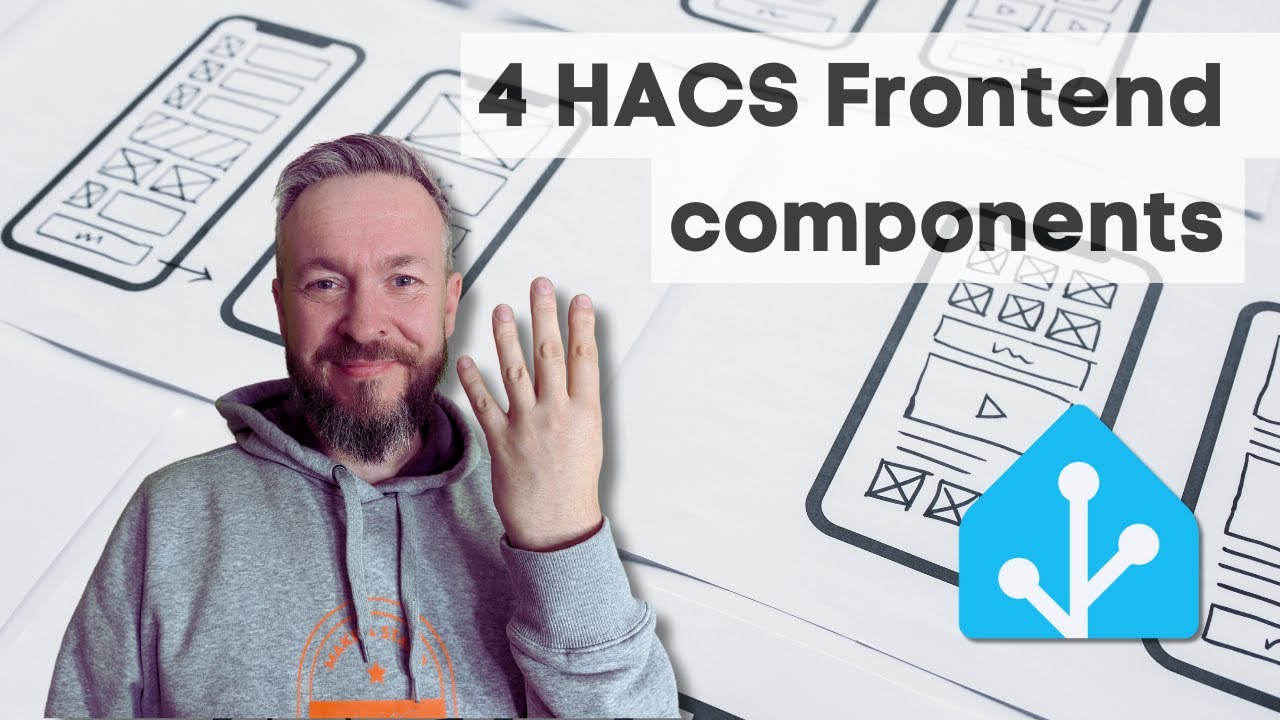
Improve your UI in Home Assistant with 4 HACS components

System statistics, automatic entities lists & device counters in Home Assistant

Master Home Assistant Templates: State Based Entities

How to Create YOUR OWN Garden Watering System in Home Assistant!

Create your OWN Template Sensor with Home Assistant Coding Tutorial
5.0 / 5 (0 votes)
Thanks for rating: