ROKU TUTORIAL | CHANGE THESE HIDDEN ROKU SETTINGS !!!
TLDRIn this video, Rich Man guides viewers on optimizing their Roku settings for the best viewing experience. He covers essential adjustments like limiting ad tracking, turning off auto notifications, enabling fast TV start, and ensuring the latest system updates. Rich also demonstrates how to customize themes, manage network settings, and utilize guest mode. Additionally, he provides tips on parental controls and using Apple Play. The video includes advice on managing subscriptions and troubleshooting common issues. Viewers are encouraged to subscribe to his channel and use his recommended VPN service for online privacy.
Takeaways
- 📺 Turn off ad tracking in Roku settings to prevent personalized ads.
- 🔒 Use a VPN like IPVanish to protect your information when streaming.
- 💡 Enable 'Fast TV Start' to keep Roku connected to Wi-Fi and reduce startup time.
- 🔄 Regularly update your Roku system software to ensure optimal performance.
- 👥 Use 'Guest Mode' for temporary access to streaming services without sharing personal subscriptions.
- 🌐 If experiencing Wi-Fi issues, perform a network connection reset in the settings.
- 📱 Enable device connect to pair Roku with voice remotes or mobile apps.
- 🎨 Customize your Roku with different theme packs available in the settings.
- 📶 Turn on 'Bandwidth Saver' to prevent data overuse if remote is inactive for four hours.
- 🔊 Adjust audio settings to use sound bars instead of TV speakers for better sound quality.
Q & A
What is the main topic of the video?
-The video focuses on setting up a Roku device by adjusting various settings to enhance the viewing experience.
Why does the presenter recommend using a VPN?
-The presenter recommends using a VPN to protect personal information when streaming from third-party apps.
What specific setting should be turned off to limit ad tracking on Roku?
-The 'Limit Ad Tracking' setting should be turned on to prevent Roku from personalizing ads and sharing viewing data.
What is the benefit of enabling 'Fast TV Start' in the power settings?
-Enabling 'Fast TV Start' allows the Roku device to enter a sleep mode instead of shutting down completely, ensuring it stays connected to Wi-Fi and turns on almost instantaneously.
How can you ensure your Roku is running the latest system software?
-You can check for updates under 'System Update' in the settings menu to ensure your Roku is running the latest system software.
What is 'Guest Mode' used for on Roku devices?
-Guest Mode allows guests to sign in with their own subscriptions to streaming services without affecting the host's settings.
What should you do if your Roku device is experiencing bugs or streaming issues?
-You can perform a factory reset under 'Advanced System Settings,' but be aware that this will erase all settings and return the device to its original state.
How can you control your Roku device using a smartphone?
-You can enable 'Control by mobile apps' in the settings to use your smartphone as a remote through the Roku app.
What is the purpose of the 'Bandwidth Saver' feature?
-The 'Bandwidth Saver' feature stops streaming if the remote is not used for four hours, helping to save network bandwidth.
How can you customize the theme of your Roku device?
-You can customize the theme by going to the 'Themes' section in settings, where you can select different theme packs, screen savers, and sounds.
What is the benefit of adjusting the 'Brightness' setting under TV picture settings?
-Adjusting the 'Brightness' setting allows you to change the screen's brightness level, improving visibility based on the content you're watching.
What should you do if you have a sound bar connected to your Roku TV?
-You should turn off the TV speakers in the audio settings to ensure that only the sound bar produces sound.
How can parents control what content their children watch on Roku?
-Parents can set up a PIN under 'Parental Controls' to restrict access to certain content.
What does enabling 'AirPlay' allow you to do?
-Enabling 'AirPlay' allows you to stream content from an iPhone or other Apple device to your Roku TV.
How can you manage subscriptions that were signed up for through the Roku device?
-You can manage these subscriptions under the 'Subscriptions' section in settings.
Outlines
📺 Roku Setup and Viewing Experience Enhancement
The video begins with the host, Rich Man, introducing a tutorial on optimizing the Roku viewing experience by adjusting various settings. He encourages viewers to subscribe, like, and share the video, and to check out his second channel and VPN recommendation for privacy protection. The host then dives into the Roku settings, starting with privacy settings to limit ad tracking, which prevents Roku from personalizing ads and sharing viewing data. He also advises turning off auto notifications to avoid potential smart TV experience interruptions.
🛠️ Advanced Roku Settings and Customization
In this section, Rich Man covers advanced system settings such as enabling fast TV start to maintain Wi-Fi connection and reduce power usage, updating the system software, and using guest mode for visitors with their own subscriptions. He also touches on network reconnection reset, device connectivity, and the use of mobile apps as remote controls. The host explores themes and accessibility options, including captions, language preferences, and screen saver settings. He concludes with TV picture settings, offering customization for brightness and Dolby notifications based on the input device.
👶 Parental Controls and Additional Roku Features
The final paragraph focuses on parental controls, allowing parents to set a PIN to restrict content access for children. Rich Man also discusses the customization of the Roku home screen, including the visibility of featured content, movie and TV store promotions, and personalized offers based on viewing habits. He explains how to manage subscriptions directly through Roku and enable features like Apple Play for streaming from iOS devices. The host wraps up by inviting viewers to ask questions in the comments and to subscribe for more content.
Mindmap
Keywords
💡Roku
💡Privacy Settings
💡Limit Ad Tracking
💡System Update
💡Guest Mode
💡Fast TV Start
💡Network Connection Reset
💡AirPlay
💡Parental Controls
💡Screen Saver and Themes
Highlights
Introduction to setting up Roku by turning off certain settings and turning on others for the best viewing experience.
Encouragement to subscribe to the channel, like the video, and share it with friends for more content.
Recommendation to use a VPN to protect personal information while streaming from third-party apps.
Explanation of how to limit ad tracking in Roku to prevent personalized ads and sharing viewing data.
Instruction to disable 'Enable Auto Notifications' and 'Use Info from TV Inputs' for a better smart TV experience.
Suggestion to enable 'Fast TV Start' to keep Roku connected to Wi-Fi and reduce start-up time.
Reminder to update the system software to the latest version to ensure optimal performance.
Description of 'Guest Mode' for allowing guests to use their subscriptions on the Roku device.
Option to perform a factory reset if the Roku device is experiencing significant issues.
How to reset network connections if there are Wi-Fi connectivity problems.
Using 'Device Connect' to pair devices like the Roku voice remote.
Control Roku via mobile apps for added convenience.
Customization options for themes and screen savers to personalize the Roku interface.
Parental controls to restrict content access for children.
Instructions to hide or show featured content, movie store, and TV store on the home screen.
Use of AirPlay and HomeKit for streaming from Apple devices.
Transcripts
Browse More Related Video

APPLE TV Tips, Tricks, and Hidden Features most people don't know
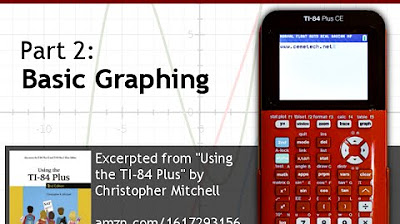
Using Your TI-84 Plus CE Part 2: Basic Graphing
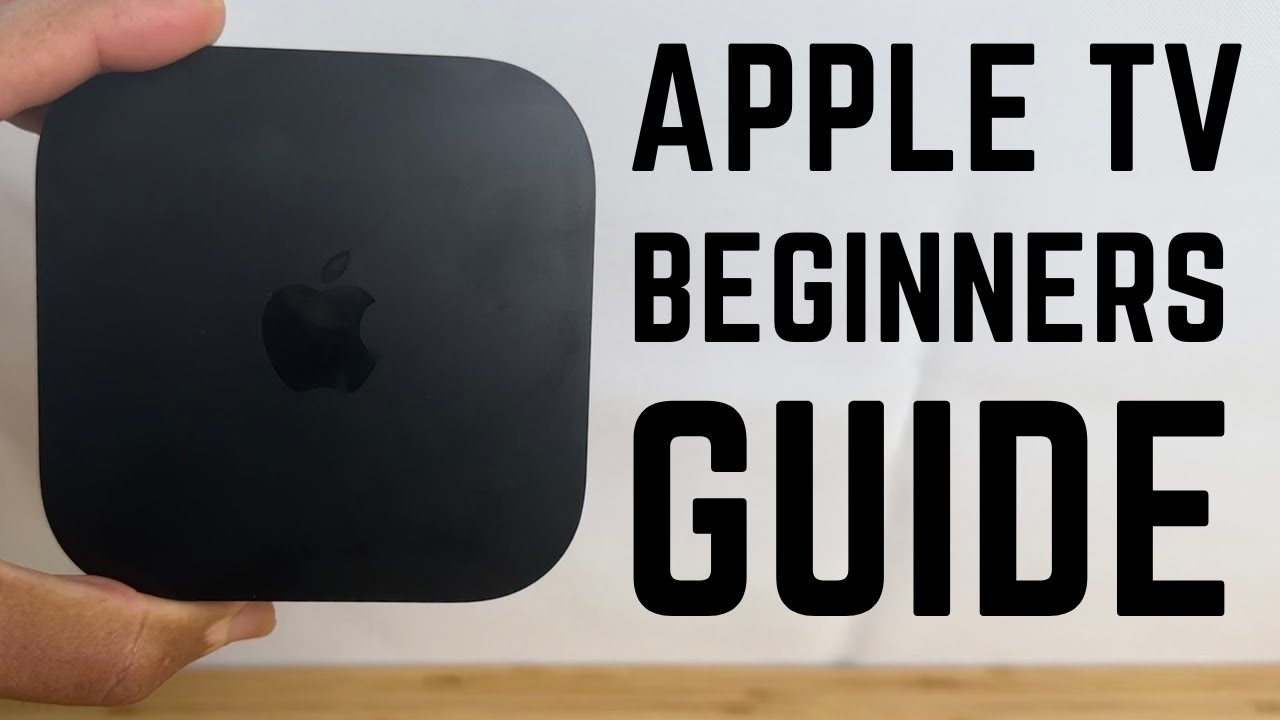
Apple TV 4K - Complete Beginners Guide

How to get On Screen Stats to show on games! EASY and FREE!
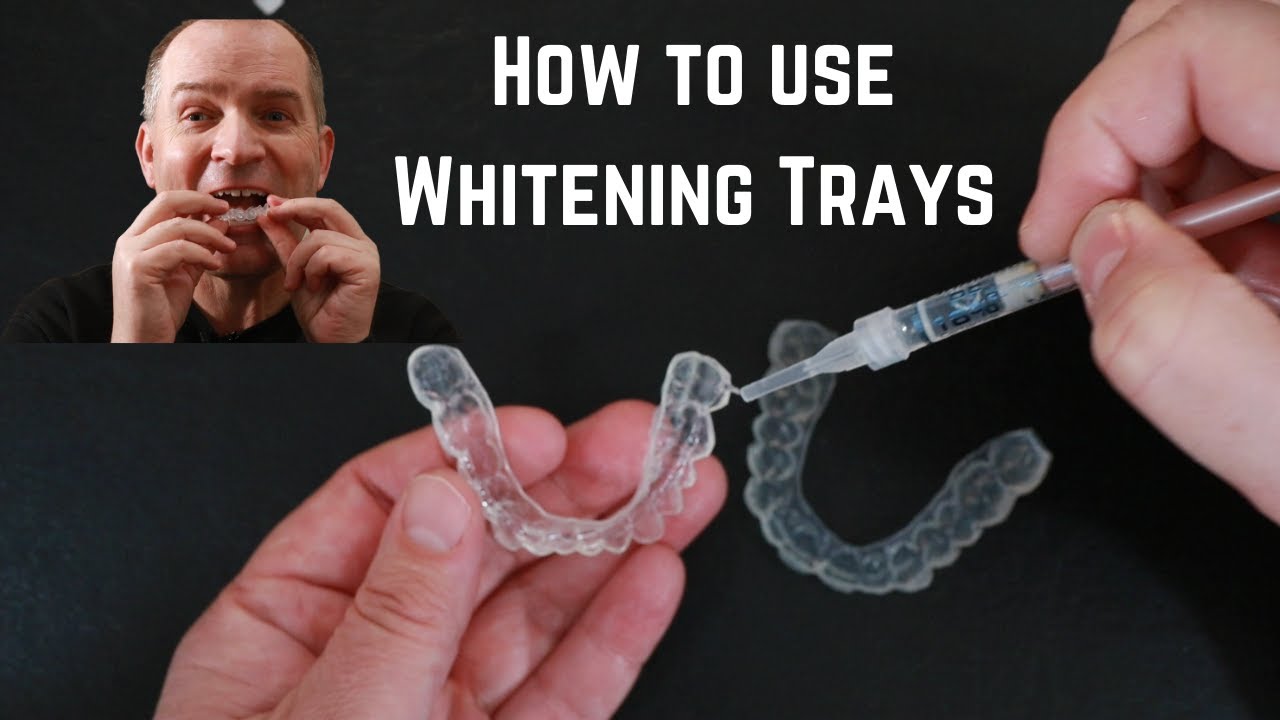
How to use custom fit tooth whitening trays.
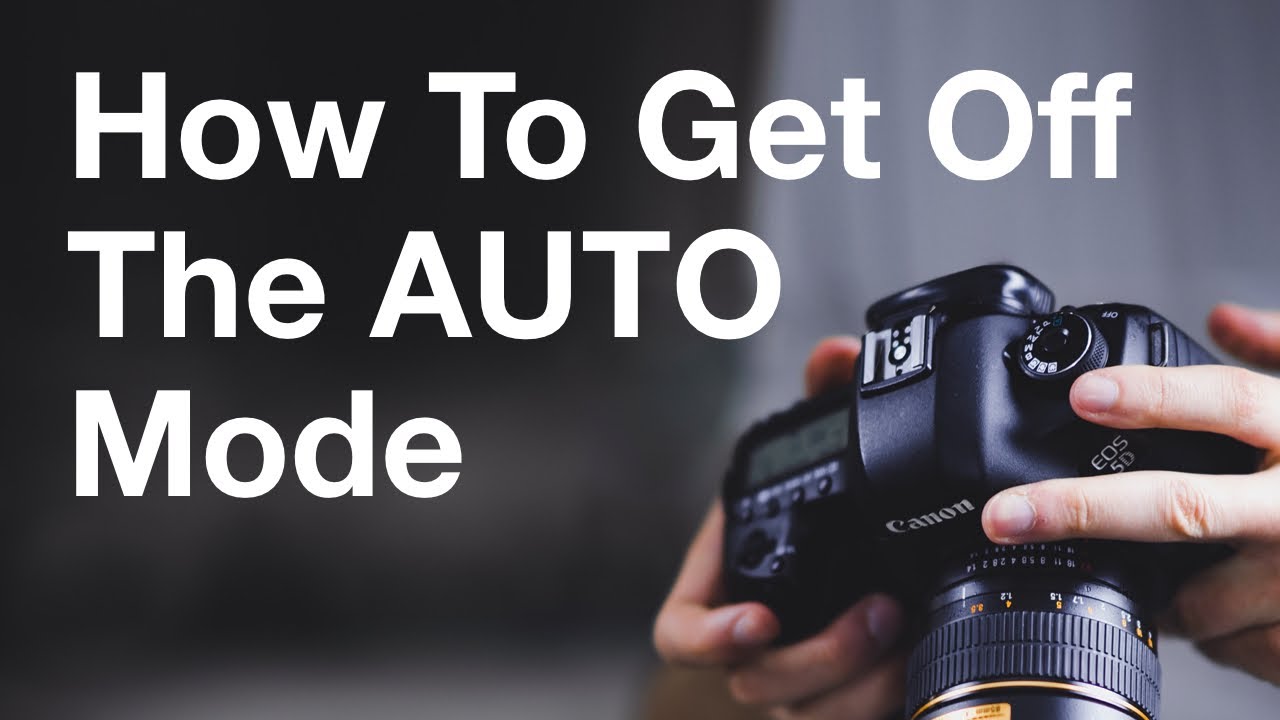
6 Simple Camera Hacks To Get You Off AUTO Mode Forever
5.0 / 5 (0 votes)
Thanks for rating: