Create your OWN Template Sensor with Home Assistant Coding Tutorial
TLDRIn this tutorial, Geoff from SmarterMakers explains how to create custom sensors in Home Assistant using YAML and templating. He demonstrates the process by integrating a Shelly 1PM with a tumble dryer to monitor its power consumption and operational status. Geoff walks through writing pseudocode, creating templates, and configuring YAML files to develop a sensor that distinguishes between off, standby, and drying states based on energy usage. The tutorial includes practical examples, code snippets, and testing to ensure accuracy and functionality, making it easier for users to create their own sensors in Home Assistant.
Takeaways
- 👨🏫 The video is a coding tutorial by Geoff Smartermakers, aimed at teaching viewers how to create custom sensors in Home Assistant using YAML and templating.
- 🛠️ Geoff demonstrates the integration of a new tumble dryer into Home Assistant using a Shelley 1PM device to create a sensor for monitoring the dryer's state and energy consumption.
- 🔍 He provides a step-by-step guide on how to use Home Assistant's developer tools to create a template sensor that reflects the status of the tumble dryer based on its power consumption.
- 💡 The tutorial explains how to write pseudocode to determine the logic for the sensor, which involves comparing the energy consumption to predefined thresholds to set the state (off, standby, or drying).
- 📝 Geoff emphasizes the importance of using templating code within Home Assistant to dynamically display the status based on the sensor's state.
- 🔧 He shows how to troubleshoot issues with the sensor by checking the state values and ensuring that the correct data type (float) is used for comparisons.
- 📈 The tutorial includes creating a visual representation in the energy consumption dashboard to provide a quick overview of the tumble dryer's status.
- 📝 The script details the process of writing YAML configuration for a new sensor, including the use of multi-line expressions and proper indentation.
- 🛑 Geoff explains how to check the configuration and restart Home Assistant to apply the changes made in the YAML file.
- 📱 He concludes by showing the practical application of the newly created sensor on a mobile device, demonstrating real-time updates based on the tumble dryer's operation.
- 🔗 The video encourages viewers to experiment with creating sensors for devices with energy consumption and to engage with the community for further learning and support.
Q & A
What is the main topic of the video?
-The main topic of the video is teaching viewers how to create custom sensors in Home Assistant using YAML and templating code.
Who is the presenter of the video?
-The presenter of the video is Geoff Smartermakers.
What new device did Geoff get to integrate into Home Assistant?
-Geoff got a new tumble dryer and a Shelley 1PM to integrate into Home Assistant.
What are the two entities of the Shelley 1PM mentioned in the video?
-The two entities mentioned are the tumble dryer switch power and energy consumption.
What does the video demonstrate for creating a new sensor?
-The video demonstrates creating a new sensor to monitor the state of the tumble dryer based on its energy consumption.
What is the purpose of the templating code used in the video?
-The templating code is used to determine the status of the tumble dryer based on its energy consumption, such as off, standby, or drying.
What is the significance of using 'double equals' in the templating code?
-The 'double equals' is used for comparison in the templating code, to check if the energy consumption is equal to zero.
How does Geoff handle different energy consumption levels in the templating code?
-Geoff uses conditional statements like 'if' and 'else if' to handle different energy consumption levels and set the corresponding status of the tumble dryer.
What does Geoff recommend when dealing with numerical values like 0 and 0.0?
-Geoff recommends converting numerical values to float to avoid issues with type interpretation that could break automations or sensors.
How does Geoff suggest testing the templating code?
-Geoff suggests testing the templating code by changing the state of the sensor in Home Assistant and observing the changes in the template's output.
What steps are involved in creating a sensor based on the templating information?
-The steps involved include opening the configuration.yaml file, writing the sensor configuration with the templating code, formatting the code properly, naming the sensor, saving the file, checking the configuration, and restarting Home Assistant.
How can viewers see the result of their newly created sensor?
-Viewers can see the result of their newly created sensor by checking the states in Home Assistant's developer tools and observing the changes based on the sensor's energy consumption.
Outlines
📚 Introduction to Home Assistant Templating
In this tutorial, the instructor, Geoff Smartermakers, introduces viewers to the concept of templating in Home Assistant. He shares his experience of integrating a new tumble dryer into Home Assistant using a Shelley 1pm device. The goal is to create a custom sensor that reflects the state of the tumble dryer based on its energy consumption. The tutorial begins with a brief intro and then dives into the process of setting up the entity within Home Assistant, explaining the significance of the power and energy states. The instructor guides viewers on how to use the developer tools to create a new sensor with a state that represents whether the tumble dryer is off, in standby mode, or in full operation.
🔍 Exploring Templating and Conditional Logic
This paragraph delves deeper into the process of using templating in Home Assistant to create conditional logic for the custom sensor. The instructor demonstrates how to use the 'if' statement within the template editor to determine the state of the tumble dryer based on its energy consumption. He explains the importance of converting the state to a float to ensure that both '0' and '0.0' are recognized as off. The tutorial also covers how to expand the conditional logic to include additional states, such as 'standby' and 'drying', using 'else if' statements. The instructor encourages viewers to experiment with the templating code and apply it to other devices with energy consumption to enhance their Home Assistant setup.
🛠️ Creating a Custom Sensor in Home Assistant
The final paragraph of the script focuses on the actual creation of a custom sensor in Home Assistant based on the templating logic developed earlier. The instructor guides viewers through editing the 'configuration.yaml' file to define a new sensor using the template code. He emphasizes the importance of proper indentation and formatting within the YAML file. After setting up the sensor, the instructor explains how to check the configuration for errors and restart Home Assistant to apply the changes. Once the sensor is active, he tests it by manually setting different energy consumption levels and observing the corresponding state changes in Home Assistant. The tutorial concludes with a live demonstration of the integrated tumble dryer sensor in action, showcasing the immediate update of the energy consumption and state on a mobile device.
Mindmap
Keywords
💡Templating
💡Home Assistant
💡Sensor
💡YAML
💡Shelly 1PM
💡Entity
💡State
💡Template Editor
💡Pseudocode
💡Float
💡Visual Studio Code
Highlights
Introduction to a new Home Assistant coding tutorial series by Geoff SmarterMakers.
Geoff presents a new tumble dryer and plans to integrate it with Home Assistant using a Shelley 1pm.
Explanation of the Home Assistant entity for the Shelley 1pm and its power and energy aspects.
Creating a new sensor in Home Assistant to represent the state of the tumble dryer.
Using the developer tools in Home Assistant to find the state of the entity and its unit of measurement.
Introduction to templating in Home Assistant and setting up a basic template.
Writing pseudocode to determine the logic for the sensor's state based on energy consumption.
Using templating code to compare the state of the tumble dryer and set its status as 'off' or 'on'.
Addressing an issue with the state showing 'on' when it should be 'off' due to a decimal point in the state value.
Converting the state to a float to handle both '0' and '0.0' values correctly.
Expanding the templating code to include a 'standby' mode for energy consumption below 2 watts.
Testing the new sensor states in Home Assistant and adjusting the code for accuracy.
Adding complexity to the templating code with 'else if' statements for more detailed status reporting.
Geoff's recommendation to convert all numerical values to floats for consistency in Home Assistant.
Instructions on creating a sensor in the Home Assistant configuration.yaml file using the developed template.
Finalizing the sensor setup, checking for errors, and restarting Home Assistant to apply changes.
Verification of the new sensor's functionality in Home Assistant's developer tools and on a mobile device.
Geoff's sign-off and invitation to watch more Home Assistant integration tutorials.
Transcripts
Browse More Related Video

Templates and Custom Sensors in Home Assistant - How To TUTORIAL

HOW TO create your own Low Battery Warning Sensor In Home Assistant - TUTORIAL
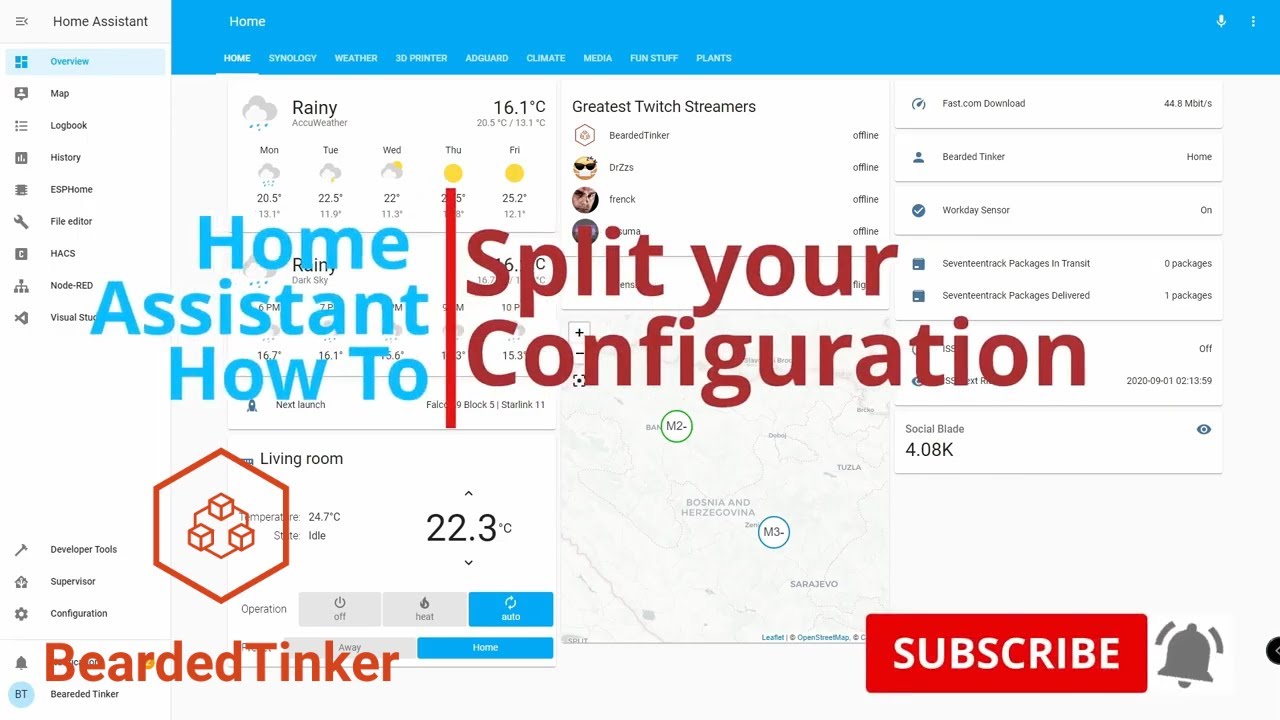
Home Assistant How To - split your configuration files (YAML way)
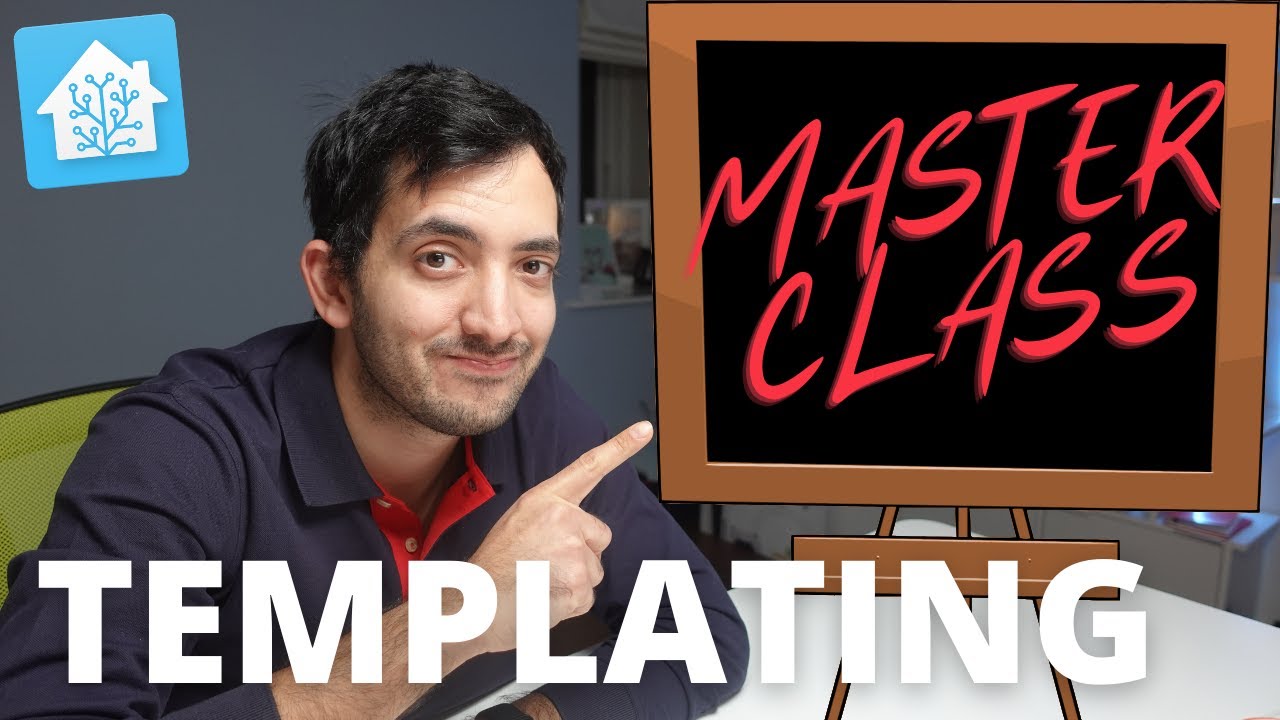
Home Assistant Templating Masterclass (Full Course)

Home Assistant Templates - A Beginner's Guide

Master Home Assistant Templates: State Based Entities
5.0 / 5 (0 votes)
Thanks for rating: