Customizing The Look of R Studio | R Tutorial 1.14 | MarinStatsLectures
TLDRIn this tutorial, Mike Marin guides viewers through customizing RStudio to enhance their R programming experience. He covers adjusting preferences and options, such as setting the default workspace, code editing features like line highlighting and matching parentheses, and appearance settings including font and code display. Marin also touches on pane layout customization, package management with default mirrors, and project organization. The video concludes with a teaser for upcoming lessons on descriptive statistics.
Takeaways
- 🛠️ Customizing RStudio involves accessing 'Tools' and then 'Options...' from the menu, which is the same for both Mac and Windows, although on Mac it can also be found under 'RStudio' and 'Preferences'.
- 📂 Under 'General' settings, you can set the default R workspace location and choose whether R should restore the previous workspace image on startup.
- ❓ RStudio can prompt you to save the workspace upon quitting, with options to always save, never save, or be asked each time.
- 🖌️ 'Code Editing' settings allow for personalizing the appearance of code, including line highlighting, line numbers, and automatic matching of parentheses and quotes.
- 🔍 The 'Appearance' section lets you adjust the font, font size, and code display preferences in your script.
- 📊 'Pane Layout' provides the ability to rearrange the layout of RStudio's interface to suit your workflow, including the positions of the Script, Console, Workspace, History, and Plots/Help menus.
- 🔧 Personal preference plays a significant role in the layout and appearance settings, with the option to revert to defaults if desired.
- 🔄 The 'Packages' menu allows you to set a default CRAN mirror for package installation, streamlining the process and saving time.
- 📝 'Sweave' is mentioned as a feature for integrating R output into LaTeX documents, although it's not the focus of the video.
- 📚 'Spelling' settings enable you to select the dictionary language, add additional dictionaries, and set when RStudio should suggest spelling corrections.
- 📁 The 'Project' menu is highlighted as a useful tool for creating and managing projects, which helps in organizing work, workspaces, and working directories.
- 📈 The next videos in the series will cover descriptive statistics, indicating a progression in the content being taught.
Q & A
What is the main topic of the video by Mike Marin?
-The main topic of the video is customizing RStudio, including changing preferences and options to make the environment more comfortable for users familiar with R.
How can users access the customization options in RStudio?
-Users can access the customization options in RStudio by clicking on 'Tools' and then 'Options...'. On Mac, these options can also be found under the 'RStudio' menu and 'Preferences'.
What is the purpose of setting an R default workspace in RStudio?
-Setting an R default workspace allows users to specify a location where their workspace data will be saved, making it easier to access and manage their work.
What is the significance of the 'Restore .RData into workspace at startup' option in RStudio preferences?
-This option, when checked, allows RStudio to automatically restore the previous workspace image upon starting the program. Mike Marin prefers to have this unchecked, allowing him to decide whether to restore the workspace each time.
What does 'Insert matching parentheses/quotes' option do in the 'Code Editing' settings of RStudio?
-The 'Insert matching parentheses/quotes' option automatically inserts the closing bracket or quotation mark when a user types an opening one, making coding more efficient and reducing syntax errors.
How can users customize the appearance of their code in RStudio?
-Users can customize the appearance of their code in RStudio by changing the font, font size, and other visual settings under the 'Appearance' section of the options menu.
What is the 'Pane Layout' setting in RStudio used for?
-The 'Pane Layout' setting allows users to customize the layout of RStudio's interface, including the position of the script editor, console, workspace, history, and plot/viewer panes.
Why is setting a default CRAN mirror useful in RStudio?
-Setting a default CRAN mirror is useful because it specifies the source from which R packages will be installed, saving users the trouble of selecting a mirror each time they install a package.
What is the 'Sweave' option in RStudio and what does it do?
-The 'Sweave' option in RStudio allows users to integrate R output into a LaTeX document, which is particularly useful for creating documents that combine narrative text with statistical analysis.
How can users manage spelling settings in RStudio?
-Users can manage spelling settings in RStudio by selecting the language for the dictionary, adding additional dictionaries, and specifying when RStudio should suggest corrections under the 'Spelling' menu.
What is the purpose of creating and managing projects in RStudio?
-Creating and managing projects in RStudio helps users organize their work, workspaces, and working directories, making it easier to manage complex or multiple projects simultaneously.
Outlines
🖥️ Customizing RStudio Interface
In this paragraph, Mike Marin introduces the topic of the video, which is customizing the RStudio environment. He explains that after getting comfortable with the R programming language, users can personalize RStudio by accessing the 'Tools' and then 'Options...' menu on both Mac and Windows systems. On Mac, these options can also be found under the 'RStudio' menu and 'Preferences'. The speaker discusses various settings under 'General', such as setting the default workspace location and preferences for workspace restoration. He also mentions the 'Code Editing' settings, where users can enable features like line highlighting and line numbers, as well as the 'insert matching parentheses/quotes' feature for easier coding. The paragraph concludes with a mention of the 'Appearance' settings, which allows for customization of the font and code appearance in the script.
Mindmap
Keywords
💡Customizing
💡RStudio
💡Preferences
💡Workspace
💡Code Editing
💡Appearance
💡Pane Layout
💡Packages
💡Sweave
💡Spelling
💡Projects
Highlights
Introduction to customizing RStudio preferences and options.
Accessing customization options through 'Tools' and 'Options...' on both Mac and Windows.
Alternative access through 'RStudio' menu and 'Preferences' on Mac.
Setting R default workspace location and restore options.
Customizing workspace save behavior upon quitting R.
Enhancing code editing experience with line highlighting and numbering.
Automatic insertion of matching parentheses and quotes feature.
Customizing appearance with font and font size adjustments.
Personalizing code script appearance settings.
Customizing RStudio pane layout for preferred interface arrangement.
Moving panes around to suit personal preference.
Setting a default CRAN mirror for package installation.
Using Sweave to insert R output into LaTeX documents.
Configuring spelling settings including language and dictionary management.
Specifying when RStudio should suggest spelling corrections.
Creating and managing projects through the 'Project' menu for organized work.
Anticipating the next set of videos on descriptive statistics.
Transcripts
Browse More Related Video

Setting Up Working Directory in R | R Tutorial 1.11 | MarinStatsLectures

Writing Scripts in R | R Tutorial 1.12 | MarinStatsLectures

What is RStudio and Why Should You Download It? | R Tutorial 1.1 | MarinStatsLectures
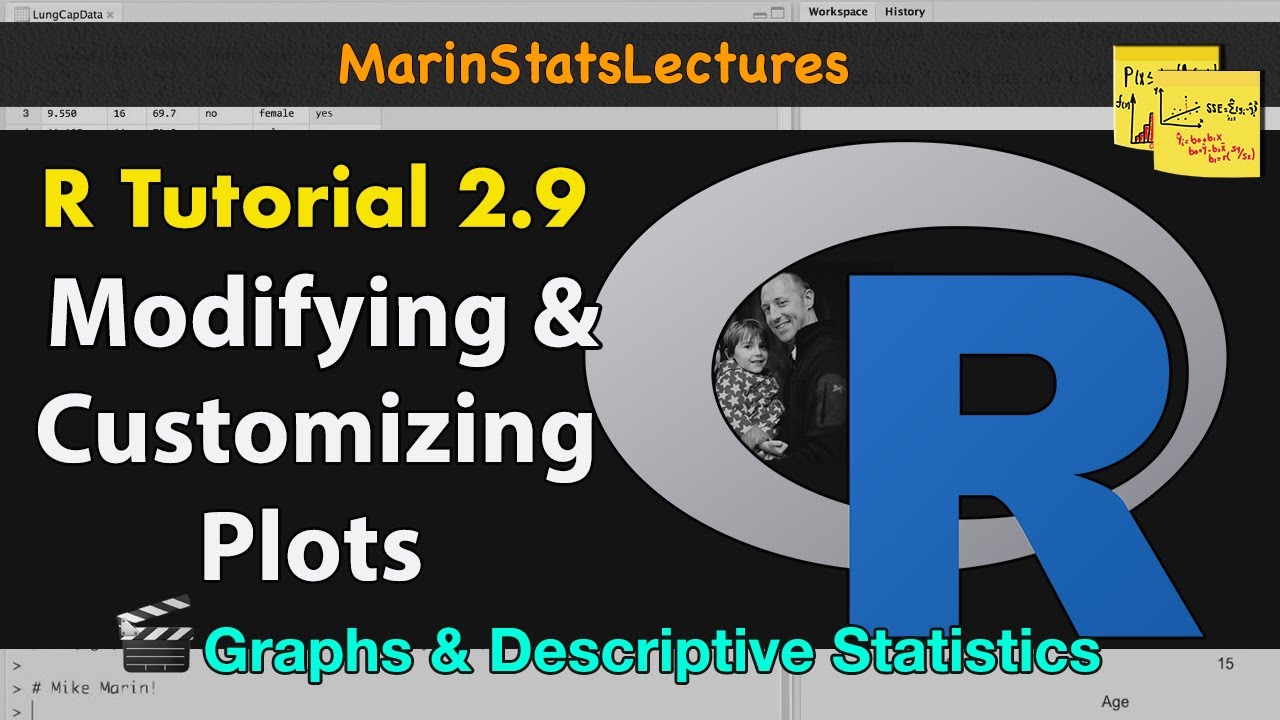
How to Modify and Customize Plots in R | R Tutorial 2.9 | MarinStatsLectures
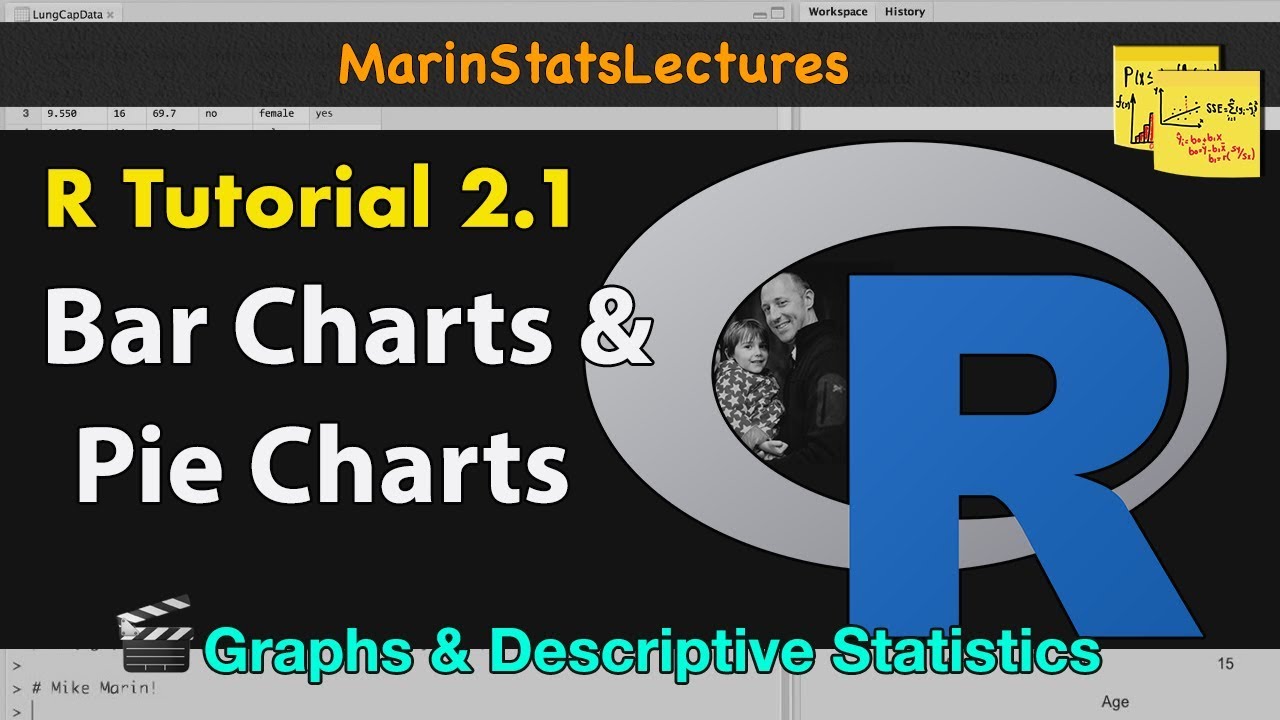
Bar Charts and Pie Charts in R | R Tutorial 2.1 | MarinStatsLectures

Logic Statements (TRUE/FALSE), cbind and rbind Functions in R | R Tutorial 1.10| MarinStatsLectures
5.0 / 5 (0 votes)
Thanks for rating: