Excel Test for Job Interview: Excel Formulas & Functions Questions and Answers
TLDRThis instructional video script guides viewers through an Excel assessment test commonly encountered in job hiring processes. It covers tasks such as calculating total ordered quantities using the SUM function, determining the number of orders with the COUNT function, and adding new columns for item prices with VLOOKUP. The script also explains how to calculate order totals, perform conditional calculations with SUMIF for specific item counts, and use COUNTIF to find orders meeting certain criteria. The tutorial aims to help users become proficient in Excel for job-related assessments.
Takeaways
- 📊 The video provides a tutorial on how to perform various Excel functions for an assessment test.
- 🔢 The first task involves calculating the total quantity of ordered items using the SUM function in Excel.
- 📋 The second task is to find the total number of orders using the COUNT function.
- 💰 Task three requires adding a new column to look up the price for each item using the VLOOKUP function.
- 🔄 An issue with relative references in VLOOKUP is addressed by using absolute references to maintain the correct range.
- 📈 The fourth task is to calculate the order total by multiplying the quantity by the price.
- 🔎 Question five involves using the SUMIF function to calculate the total number of a specific item ordered, such as pencils.
- 📝 In question six, the SUMIF function is used again to calculate the total number of pencils and pens ordered.
- 📉 Question seven uses the COUNTIF function to determine how many orders contain three or more items.
- ❗️ Question eight employs COUNTIF to find out how many orders have a quantity other than two.
- 🔍 For question nine, SUMIF is utilized to calculate the total quantity of order items that start with a specific letter, 'p'.
- 📌 Question ten asks to use the COUNTIF function to find out how many orders contain items with seven characters in their name.
Q & A
What is the purpose of the Excel assessment test described in the script?
-The Excel assessment test is designed to evaluate a candidate's ability to manipulate and analyze data using Excel functions. It is interactive and involves answering questions based on a set of data presented in columns.
How can you calculate the total quantity of ordered items in Excel?
-You can calculate the total quantity of ordered items by using the SUM function in Excel. You would input the function into a cell, specify the range of cells containing the quantities, and Excel will automatically sum them up.
What function is used to calculate the total number of orders in Excel?
-The COUNT function is used to calculate the total number of orders in Excel. It counts the number of cells in a specified range that contain numbers.
How do you add a new column in Excel to look up the price for each item?
-To add a new column and look up the price for each item, you would first add a title for the column, then use the VLOOKUP function. This function looks up the value in the leftmost column of a table and returns a value from the same row in a specified column.
Why is it necessary to use absolute references when expanding the VLOOKUP formula across a range?
-Absolute references, indicated by a dollar sign, are necessary to ensure that the lookup range remains constant as the formula is expanded across a range. Without absolute references, the range would change relative to the cell's position, leading to incorrect lookups.
How can you calculate the order total in a new column?
-To calculate the order total, you multiply the quantity of items by the price of each item. You would use the formula in Excel to multiply the respective cells and then expand this calculation across all cells in the range.
What is the SUMIF function used for in Excel?
-The SUMIF function in Excel is used for conditional calculations. It allows you to sum values in a range that meet a specific criterion.
How do you calculate the number of pencils ordered using Excel?
-You would use the SUMIF function to calculate the number of pencils ordered. You would set the range to the cells containing the item names, specify 'pencil' as the criteria, and set the sum range to the cells containing the quantities.
What function can be used to calculate the number of orders that contain three or more items?
-The COUNTIF function can be used to calculate the number of orders that contain three or more items. You would set the range to the cells containing the quantities and specify a criterion of 'greater than two'.
How can you determine the total quantity of order items that start with the letter 'P'?
-To determine the total quantity of order items starting with 'P', you would use the SUMIF function. You would set the range to the cells containing the item names, use a criterion like 'P*' to match any item starting with 'P', and set the sum range to the cells containing the quantities.
How do you find out if there are any items with seven characters in their names?
-You would use the COUNTIF function with a criterion that specifies the exact number of characters. By using seven question marks (?) in the criteria, which represent any single character, you can count items with seven characters in their names.
Outlines
📊 Excel Assessment Test Overview
This paragraph introduces an Excel assessment test that job applicants might encounter. It explains that the test involves analyzing a dataset in columns A through D and answering questions in columns F through H. The test is interactive, and viewers can participate by downloading the provided Excel sheet. The first question demonstrates how to calculate the total quantity of ordered items using the SUM function in Excel, selecting a range from A2 to A12 and summing up the values to get the total.
🔢 Calculating Total Number of Orders and Adding Price Column
The second paragraph focuses on calculating the total number of orders using the COUNT function in Excel. It details the process of entering the function and selecting the appropriate range to get the total count. The paragraph then moves on to adding a new column for item prices, explaining how to use the VLOOKUP function to find the price for each item in the 'Prices' tab. It also addresses the issue of relative references and how to correct it by using absolute references to ensure the formula works correctly across all cells.
💲 Calculating Order Totals and Conditional Summations
This section describes how to calculate the total value of each order by multiplying the quantity of items by their respective prices. It then introduces the SUMIF function to perform conditional calculations, such as summing the quantities of a specific item like pencils across different rows that meet the condition. The paragraph also demonstrates how to use the SUMIFS function for summing items based on multiple criteria, like calculating the total number of pencils and pens ordered.
📈 Advanced Conditional Counting and Filtering
The fourth paragraph delves into more advanced Excel functions like COUNTIF and SUMIFS for conditional counting and summing. It explains how to use COUNTIF to find out how many orders contain three or more items and how to use SUMIFS to calculate the total quantity of items that start with a specific letter, like 'p'. The paragraph also covers how to determine the number of orders with quantities other than two and how to count items based on their character length.
Mindmap
Keywords
💡Excel Assessment Test
💡Data Set
💡Excel Functions
💡SUM Function
💡COUNT Function
💡VLOOKUP Function
💡Absolute Reference
💡Conditional Calculation
💡COUNTIF Function
💡Order Total
💡Interactive Exercise
Highlights
Introduction to an Excel assessment test for job hiring, where data is presented in columns and questions in others.
Explanation of how to calculate the total quantity of ordered items using the SUM function in Excel.
Demonstration of using COUNT function to determine the total number of orders from a given range.
Guidance on adding a new column to look up item prices using the VLOOKUP function in Excel.
Clarification on the importance of absolute references in VLOOKUP to avoid incorrect range expansion.
Tutorial on calculating the order total by multiplying the quantity by the price in Excel.
Use of SUMIF function to calculate the total quantity of a specific item (pencils) ordered.
Combining SUMIF functions to calculate the total quantity of multiple items (pencils and pens) ordered.
Application of COUNTIF function to find out how many orders contain three or more items.
Method to calculate the number of orders with a quantity other than two using COUNTIF.
Utilization of SUMIF to determine the total quantity of order items starting with a specific letter (P).
Employing COUNTIF to identify orders containing items with a specific number of characters (seven).
Importance of correctly using wildcard characters (*) in SUMIF and COUNTIF functions for pattern matching.
Explanation of how to verify the results of Excel functions by manually calculating and comparing.
Invitation to download the Excel sheet for interactive learning along with the video.
Encouragement for viewers to leave comments, ask questions, or provide suggestions for improvement.
Prompt to like and subscribe for more helpful content on Excel and related topics.
Transcripts
Browse More Related Video
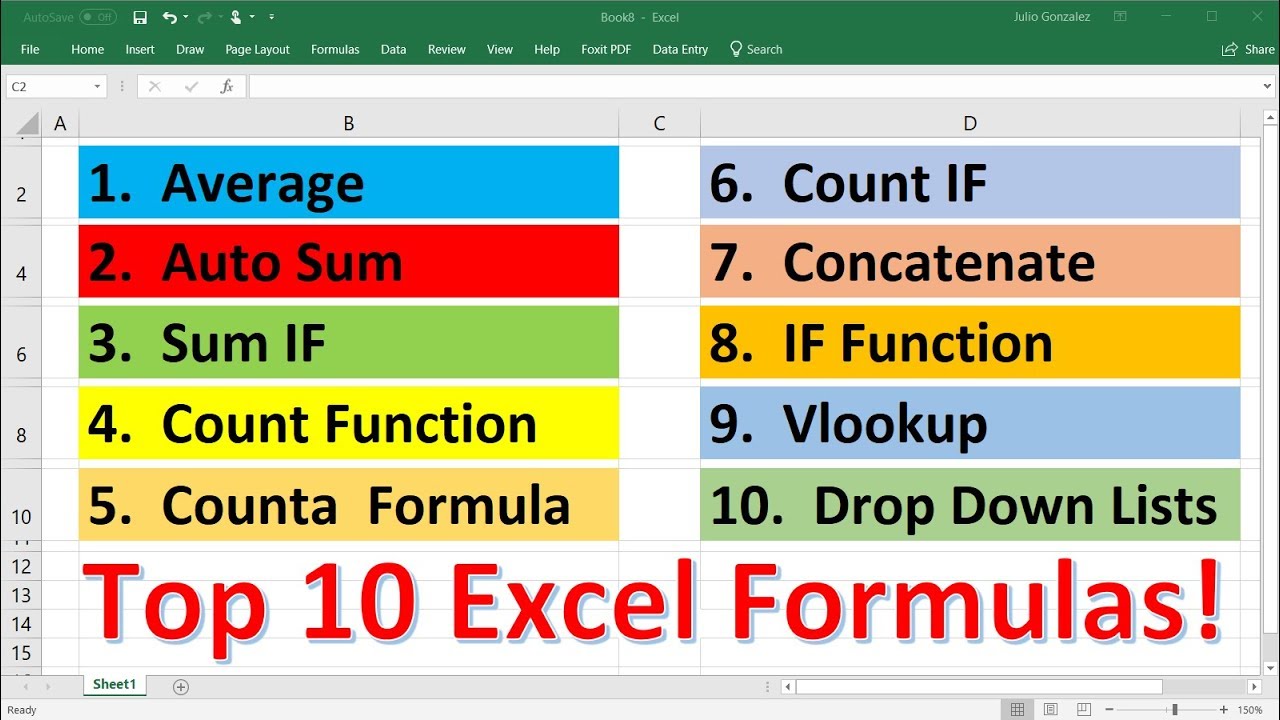
Top 10 Most Important Excel Formulas - Made Easy!

How to Pass Excel Assessment Test For Job Applications - Step by Step Tutorial with XLSX work files
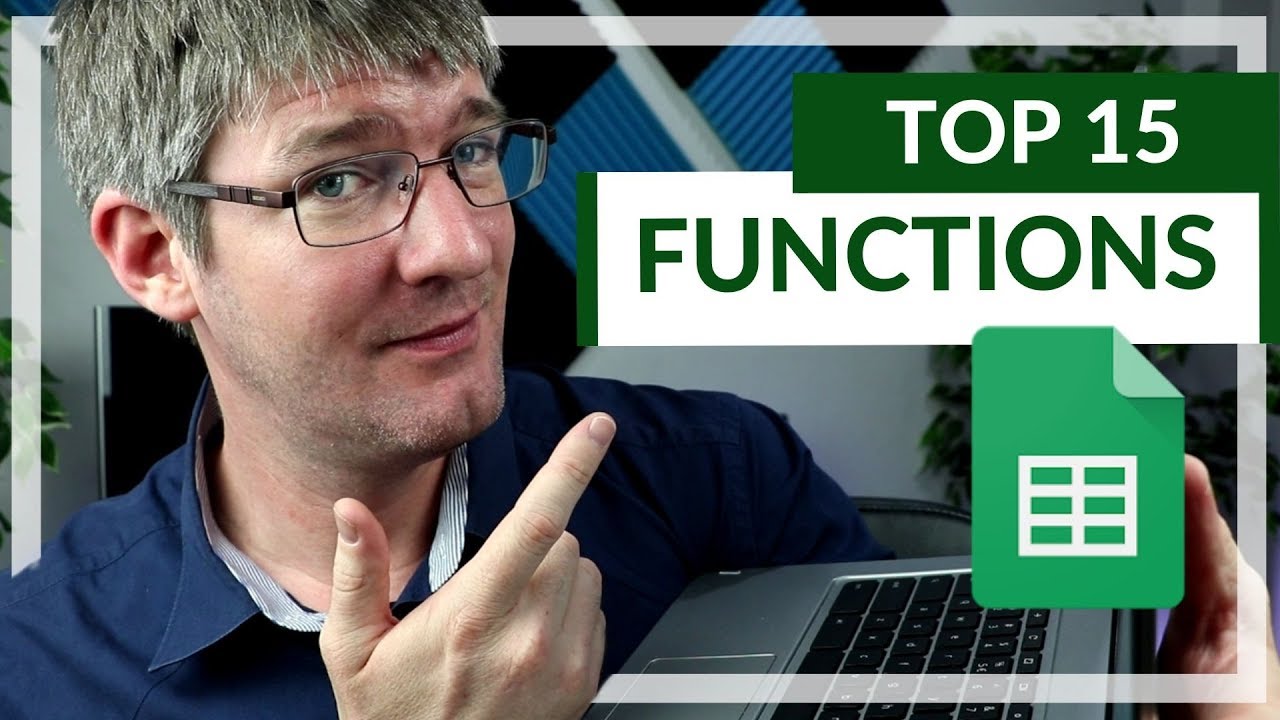
15 Functions in Google Sheets You NEED to know!

Excel Formulas and Functions | Full Course

5 Excel Formulas Everyone Should Know

Can You Pass This Excel Interview Test?
5.0 / 5 (0 votes)
Thanks for rating: