Top 10 Most Important Excel Formulas - Made Easy!
TLDRThis video tutorial introduces 10 essential Excel functions for data manipulation. It covers the 'AVERAGE' function for calculating the mean of numbers, 'SUM' for totaling values, 'SUMIF' for conditional summing, 'COUNT' and 'COUNTA' for counting cells with numbers or any content, 'COUNTBLANK' for empty cells, and 'COUNTIF' for specific selections. The script also explains the 'CONCATENATE' function for merging text, the 'IF' function for conditional statements, 'VLOOKUP' for searching and retrieving data, and creating drop-down lists for easy data entry. The tutorial is designed to help viewers enhance their Excel skills for various applications, from basic math to complex data analysis.
Takeaways
- 📊 The video introduces 10 essential functions in Excel for data manipulation.
- 🔢 The AVERAGE function calculates the mean of a set of numbers, which can be entered directly or by highlighting a range of cells.
- 📈 The SUM function adds up a range of numbers, with the flexibility to sum individual numbers by entering them directly into the formula.
- 🚗 The SUMIF function allows for conditional summing, such as adding values that meet a specific criterion within a range.
- 🔍 The COUNT function tallies the number of cells containing numbers within a specified range.
- 📋 The COUNTA function counts all non-empty cells within a range, including cells with text or numbers.
- 📉 The COUNTBLANK function specifically counts the number of empty cells in a given range.
- 🔑 The COUNTIF function is used to count the number of occurrences that meet a certain criterion in a range, similar to SUMIF but for counting.
- 🔗 The CONCATENATE function combines text from two or more cells into one cell, with the option to include a space or other separators.
- 🤖 The IF function performs logical tests and returns a value based on whether the condition is true or false, which can also trigger specific calculations.
- 🔍 The VLOOKUP function is used to look up information in a table based on a key value, returning data from a specified column in the table.
- 📑 The video concludes with a demonstration of creating a drop-down list in Excel for easy data entry and selection.
Q & A
What is the purpose of the AVERAGE function in Excel?
-The AVERAGE function in Excel is used to calculate the average of a set of numbers. You can either highlight a range of cells or input specific numbers separated by commas to find their average.
How do you calculate the sum of a list of numbers in Excel?
-To calculate the sum of a list of numbers in Excel, you use the SUM function. You can highlight the range of cells containing the numbers or input the numbers directly separated by commas.
Can you use the SUMIF function to sum only specific items in a list?
-Yes, the SUMIF function allows you to sum only specific items in a list based on a given criteria. You specify the range, the criteria, and the sum range to calculate the sum of items that meet the criteria.
What does the COUNT function in Excel count?
-The COUNT function in Excel counts the number of cells within a range that contain numbers.
How is the COUNTA function different from the COUNT function?
-The COUNTA function counts the number of cells within a range that are not empty, which can include both numbers and text, unlike the COUNT function which only counts cells with numbers.
What is the purpose of the COUNTBLANK function?
-The COUNTBLANK function is used to count the number of empty cells within a specified range in Excel.
How does the COUNTIF function work in Excel?
-The COUNTIF function allows you to count the number of times a specific criterion is met within a range. You specify the range and the criteria, and it counts the cells that match the criteria.
What is the CONCATENATE function used for in Excel?
-The CONCATENATE function in Excel is used to combine text from different cells into one cell. You can also include spaces or other characters between the combined texts.
Can you provide an example of how the IF function works in Excel?
-The IF function in Excel performs different actions based on whether a logical test is true or false. For example, if a cell contains the word 'orange', the function can return 'true' or 'yes' if the condition is met, or 'false' or 'no' if it is not.
How can the VLOOKUP function help in retrieving information in Excel?
-The VLOOKUP function is used to look up information in a table. You specify the lookup value, the table array, the column index number for the information you want to retrieve, and whether you want an approximate or exact match. It can automatically fill in the details when a name is selected from a dropdown list.
What is a dropdown list in Excel and how can it be created?
-A dropdown list in Excel is a feature that allows you to select data from a predefined list rather than typing it in manually. It can be created by going to the Data tab, selecting Data Validation, choosing 'List' under 'Allow', and then entering the list items or selecting them from a range.
Outlines
📊 Excel Average and Sum Functions
This paragraph introduces two fundamental Excel functions: AVERAGE and SUM. The AVERAGE function calculates the mean of a set of numbers, demonstrated with a list of numbers resulting in an average of 53.125. It can also average a simple pair or trio of numbers. The SUM function, on the other hand, totals the numbers in a range or a series of individual numbers provided, with examples given for sums of two and three numbers. Both functions are showcased with step-by-step instructions on how to input them into Excel for immediate use.
📈 Conditional Summation and Counting with SUMIF, COUNT, and COUNTA
The paragraph explains the SUMIF function, which allows for conditional summation based on specific criteria, such as summing only Mazda vehicles from a list. It also covers the COUNT function that tallies cells containing numbers, and the COUNTA function that counts non-empty cells, which can include text or numbers. Additionally, the COUNTBLANK function is introduced, which specifically counts empty cells within a range. Each function is demonstrated with practical examples to illustrate their application in Excel.
🔢 Counting Specific Selections with COUNTIF and Concatenating Data
This section delves into the COUNTIF function, which enables users to count specific items within a range that meet certain criteria, exemplified by counting the occurrences of car brands like Toyota and Mazda. The paragraph also introduces the CONCATENATE function, which combines text from two different cells into one, with an example of merging first and last names from separate columns. The use of spaces and other delimiters within the CONCATENATE function is also explained.
✅ Using the IF Function for Conditional Logic
The IF function in Excel is explored in this paragraph, starting with its basic use to return TRUE or FALSE based on a condition, such as checking if a fruit name matches 'orange'. The IF function is then expanded to perform calculations when conditions are met, like multiplying a number by 10 if it's greater than 30, or dividing by 10 if it's not. The paragraph illustrates how the IF function can be used to execute different calculations depending on whether a condition is true or false, enhancing the interactivity and functionality of Excel spreadsheets.
🔍 VLOOKUP Function for Information Retrieval
The VLOOKUP function is the focus of this paragraph, which is used for retrieving information from a table based on a lookup value. The process involves specifying the lookup value, the table array, the column index number for the data to be retrieved, and choosing an exact match. The function is demonstrated with an example where an individual's name is used to find their email, phone number, and annual revenue. The paragraph walks through the steps to set up and use the VLOOKUP function effectively.
📋 Creating Dropdown Lists for Ease of Data Entry
The final paragraph discusses the creation and utility of dropdown lists in Excel, which can simplify data entry by allowing users to select from predefined options. The process of creating a dropdown list is outlined, involving using the Data Validation feature to set up a list based on user-entered values or selected from a range. The paragraph concludes with an example of how selecting a name from the dropdown list automatically updates associated information, streamlining the data management process.
Mindmap
Keywords
💡Average Function
💡Sum Function
💡Sum If Function
💡Count Function
💡Count A Function
💡Count Blank Function
💡Count If Function
💡Concatenate Function
💡IF Function
💡VLOOKUP Function
💡Drop-Down List
Highlights
Introduction to 10 commonly used Excel functions.
Explanation of the AVERAGE function to calculate the mean of a set of numbers.
Demonstration of averaging both a range of cells and individual numbers directly in the formula.
Introduction to the SUM function for adding up a list of numbers.
Illustration of different methods to use the SUM function, including direct cell references and comma-separated values.
Introduction to the SUMIF function to calculate the sum of selected items based on a criterion.
Example of using SUMIF to find the total sum of specific car types like Mazda, Honda, and Toyota.
Introduction to the COUNT function to count the number of cells containing numbers in a range.
Explanation of COUNTA function to count non-empty cells, including both text and numbers.
Introduction to the COUNTBLANK function to count the number of empty cells in a range.
Explanation of the COUNTIF function to count specific items in a list based on a criterion.
Example of using COUNTIF to count occurrences of car types like Mazda and Toyota.
Introduction to the CONCATENATE function to combine information from two columns into one.
Demonstration of adding a space or custom text between concatenated values.
Introduction to the IF function for conditional logic and calculations.
Examples of using IF to perform different calculations based on true or false conditions.
Introduction to the VLOOKUP function for searching and retrieving information from a data table.
Step-by-step guide on using VLOOKUP to find email addresses, phone numbers, and revenue based on a person's name.
Introduction to creating a drop-down list in Excel for easy data entry.
Tutorial on generating a drop-down list using Data Validation feature in Excel.
Conclusion summarizing the 10 Excel functions and features covered in the video.
Transcripts
Browse More Related Video
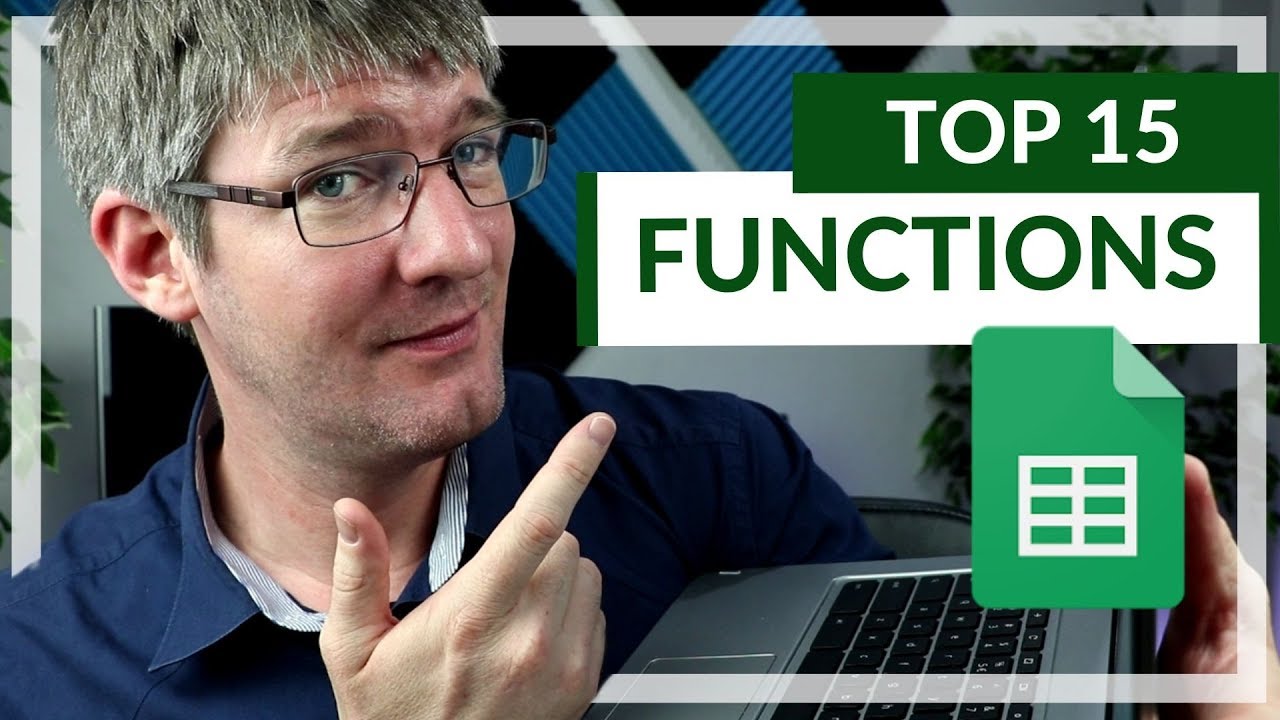
15 Functions in Google Sheets You NEED to know!

Excel Formulas and Functions | Full Course

8 Awesome New Excel Formulas for 2024 | Do you know them?

5 Excel Formulas Everyone Should Know

Excel Test for Job Interview: Excel Formulas & Functions Questions and Answers

TOP 10 Excel Formulas to Make You a PRO User
5.0 / 5 (0 votes)
Thanks for rating: