15 Functions in Google Sheets You NEED to know!
TLDRThis video tutorial introduces 15 essential Google Sheets functions that simplify educational technology. Starting with 'SUM' for adding values, 'SUMIF' for conditional addition, and three text merging functions: 'CONCATENATE', 'JOIN', and 'TEXTJOIN'. It covers 'COUNT' for numeric values, 'COUNTA' for all values, 'COUNTIF' for conditional counting, and 'AVERAGE' for calculating the mean. The tutorial also explains working with dates using 'TODAY' and 'DATE' functions, and 'VLOOKUP' for vertical searches. It highlights 'SPARKLINE' for creating mini charts, 'GOOGLETRANSLATE' for automatic language conversion, 'CHARACTER' for inserting bullet points, 'UNIQUE' for identifying distinct values, and 'RANDOM' for generating random numbers. The video encourages viewers to share their favorite functions and suggestions in the comments.
Takeaways
- 📚 The video introduces 15 essential Google Sheets functions for educational and technological ease.
- 🔢 SUM function simplifies the process of adding values together with an autocomplete feature for ease of use.
- 📈 SUMIF allows for conditional addition, totaling numbers that meet specific criteria within a defined range.
- 🔗 CONCATENATE, JOIN, and TEXTJOIN are three-part functions for merging text strings with options for spacing and character insertion.
- 📊 COUNT evaluates the number of numeric values in a range, while COUNTA includes all types of values, both numeric and non-numeric.
- ✅ COUNTIF counts values based on a criterion, like numbers greater than a specific threshold.
- 📊 AVERAGE calculates the mean of a set of numerical values, useful for determining class averages or overall scores.
- 📅 TODAY updates automatically with the current date, aiding in time-based calculations and comparisons.
- 📆 DATE function precisely inputs dates with year, month, and day parameters, essential for accurate date calculations.
- 🔍 VLOOKUP searches for specific values in a range and returns associated data from a designated column.
- 📊 SPARKLINE creates a mini chart within a cell for visual representation of data trends.
- 🌐 GOOGLE TRANSLATE automatically translates text from one language to another within cells, supporting multilingual environments.
- 📝 CHARACTER function can be used to insert bullet points and other Unicode characters for document formatting.
- 🔄 UNIQUE identifies and returns all unique values in a range, eliminating duplicates for data analysis.
- 🎲 RANDOM and RANDOMBETWEEN functions generate random numbers, ideal for creating unpredictable scenarios or selecting items at random.
Q & A
What is the primary purpose of the video?
-The primary purpose of the video is to educate viewers about 15 essential Google Sheets functions that can simplify their work.
How does the SUM function work in Google Sheets?
-The SUM function adds together the values in a specified range. You use it by pressing the equal sign, typing 'SUM', highlighting the range of cells you want to sum, and then pressing enter.
What is the difference between SUM and SUMIF in Google Sheets?
-While SUM adds all the values in a range, SUMIF adds only the values that meet a specific criterion. SUMIF requires a range and a condition (e.g., greater than a certain number) to determine which values to include in the sum.
How can text strings be combined in Google Sheets?
-Text strings can be combined using functions like CONCATENATE, JOIN, or TEXTJOIN. These functions take separate text strings and merge them into one, with the option to include a specified separator between words.
What does the COUNT function do in Google Sheets?
-The COUNT function counts the number of numeric values in a range. It's useful for quickly determining how many values have been entered or submitted within a set of data.
How is the COUNTIF function used in Google Sheets?
-COUNTIF counts the number of cells that meet a specific criterion within a range. For example, it can count how many scores are greater than a certain value, which is helpful for evaluating performance against a standard.
What does the AVERAGE function calculate?
-The AVERAGE function calculates the average value of a range of numeric values. This is useful for finding the mean score of a set of test results or grades.
How can you automatically generate today's date in Google Sheets?
-You can generate today's date by using the TODAY() function. Simply type '=TODAY()' and press enter, and Google Sheets will automatically update the cell with the current date.
What is the VLOOKUP function used for in Google Sheets?
-VLOOKUP (Vertical Lookup) is used to search for a specific value in the first column of a range and return a corresponding value from a column further to the right. It requires the lookup value, the range to search, and the column index number of the value to return.
How does the SPARKLINE function work in Google Sheets?
-The SPARKLINE function creates a mini chart within a cell to visualize data trends. You use it by typing '=SPARKLINE', selecting the range of values you want to represent, and closing the brackets.
What language-related function is available in Google Sheets?
-Google Sheets offers the GOOGLETRANSLATE function, which can automatically translate text from one language to another within a cell. It requires the original text and the source and target language codes.
How can the CHARACTER function be utilized in Google Sheets?
-The CHARACTER function is used to insert special characters, such as bullet points, from Unicode. For example, typing '=CHARACTER(8226)' will insert a bullet point into a cell.
Outlines
📚 Introduction to Google Sheets Functions
The video begins with the host, City, introducing the topic of Google Sheets functions. City explains that the video will cover 15 essential Google Sheets functions that everyone should know about, aiming to make educational technology more accessible. The functions are demonstrated in a flipped classroom style, with a list and timestamps provided in the video description for easy reference. City encourages viewers to share their favorite functions in the comments and promises a follow-up video. The first function discussed is 'SUM', which adds values together, followed by 'SUMIF', which adds values based on a specified criterion. City then moves on to three functions that deal with text: CONCATENATE, JOIN, and TEXTJOIN, all of which merge strings of text in different ways.
📈 Counting, Averaging, and Working with Dates
In this paragraph, City covers functions related to counting and averaging values, as well as working with dates. The 'COUNT' function is introduced as a way to count the number of numeric values in a range, while 'COUNTA' counts all types of values, including text. 'COUNTIF' is then explained as a function that counts values based on a criterion, such as values greater than a certain number. The 'AVERAGE' function is described as a way to calculate the average of a range of numeric values. City also discusses the 'TODAY' and 'DATE' functions, which are essential for working with dates in Google Sheets. The 'VLOOKUP' function is introduced as a way to search for a specific value and return a related value from a range.
📊 Sparklines, Google Translate, and Character Functions
This section focuses on the 'SPARKLINE' function, which creates a mini chart within a cell, and 'GOOGLETRANSLATE', which can automatically translate text from one language to another. City demonstrates how to use these functions with examples, highlighting their practical applications for educators. The 'CHARACTER' function is also discussed, showing how it can be used to insert bullet points and other Unicode characters into cells. The paragraph emphasizes the versatility of these functions and their potential to enhance the educational experience through visual representation and language accessibility.
🔑 Unique Values and Random Number Generation
The final paragraph of the video script covers the 'UNIQUE' function, which identifies and returns all unique values in a range, eliminating duplicates. This is particularly useful for creating lists or sets of distinct items. The 'RANDOM' function is also introduced, allowing users to generate random numbers within a specified range. City explains the practical applications of these functions in the classroom, such as selecting students at random or creating varied practice materials. The video concludes with a call to action for viewers to share their most frequently used functions and any omissions in the video, fostering engagement and community feedback.
Mindmap
Keywords
💡Google Sheets
💡SUM
💡SUMIF
💡CONCATENATE
💡JOIN
💡COUNT
💡COUNTA
💡COUNTIF
💡AVERAGE
💡TODAY
💡DATE
💡VLOOKUP
Highlights
Introduction to the top 15 Google Sheets functions for educational and technological ease.
Explanation of the SUM function for adding different values together.
Demonstration of the SUMIF function to add numbers that meet specific criteria.
Description of CONCATENATE, JOIN, and TEXTJOIN functions for merging text information.
COUNT function to tally numeric values within a range.
COUNTA function to count all values, including text and numbers.
COUNTIF function to count values based on criteria, such as greater than a number.
AVERAGE function to calculate the mean score of a range of numeric values.
TODAY function for automatically updating the current date in spreadsheets.
DATE function to input specific dates using year, month, and day parameters.
VLOOKUP function for vertical searches and retrieving associated data.
Introduction of SPARKLINE for creating mini charts within cells.
Google Translate function to automatically translate text within cells.
CHARACTER function to insert bullet points and other Unicode characters.
UNIQUE function to identify and return unique values from a range, excluding duplicates.
RANDOM function for generating random numbers within a specified range.
Conclusion and call to action for viewers to share their favorite functions and feedback.
Transcripts
Browse More Related Video
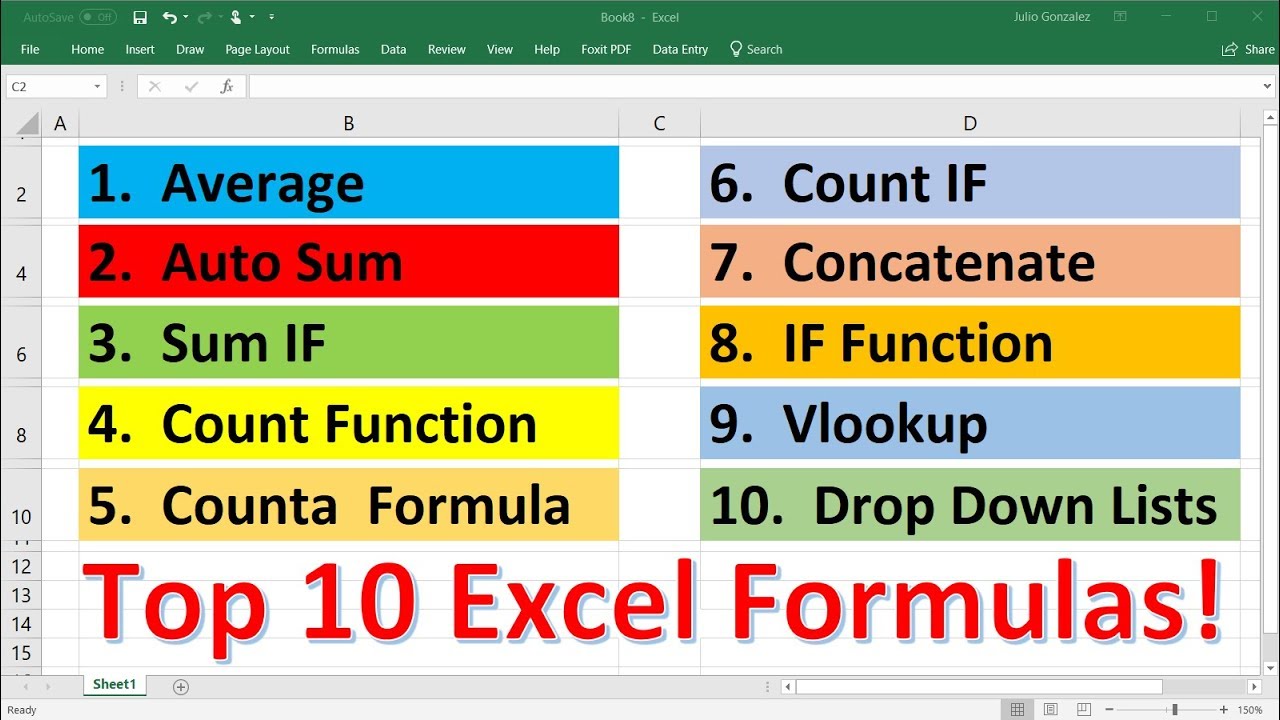
Top 10 Most Important Excel Formulas - Made Easy!

Google Sheets Advanced Tutorial

15 Spreadsheet Formulas Working Professionals Should Know!

Tutorial on Rivera Engineering excel project on Mac in excel

Excel Test for Job Interview: Excel Formulas & Functions Questions and Answers

Google Sheets Formulas Tutorial: How to Use Formulas and Functions in Google Sheets
5.0 / 5 (0 votes)
Thanks for rating: