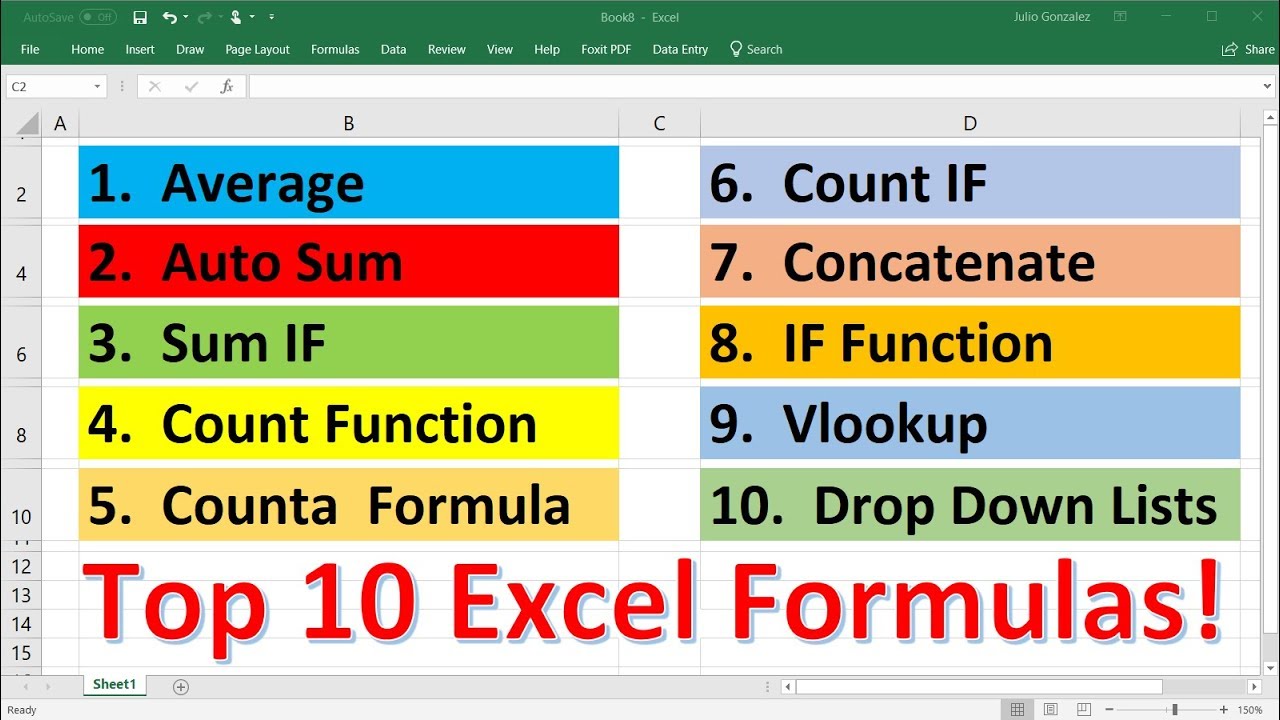Excel Formulas and Functions | Full Course
TLDRThis video tutorial offers an in-depth guide to mastering formulas and functions in Microsoft Excel. It begins with basic formula entry and progresses to commonly used functions like SUM, AVERAGE, and MAX, illustrating how to perform calculations and data manipulation efficiently. The video also covers conditional functions, text manipulation, logical functions, and lookup functions, highlighting the use of IF, VLOOKUP, and XLOOKUP for dynamic data analysis. Tips for identifying formulas, tracing precedents and dependents, and auditing spreadsheets are also provided, equipping viewers with the skills to enhance their Excel proficiency.
Takeaways
- 📝 Understanding the basics of entering formulas in Excel is essential for data analysis and manipulation.
- 🔢 Learning to use cell references effectively can make formulas dynamic and automatically update as the data changes.
- 🎯 Absolute references with dollar signs lock specific cells, ensuring calculations remain consistent when copied or moved.
- 🔄 The fill handle is a quick way to apply the same formula to multiple cells, simplifying repetitive tasks.
- 📊 Functions like SUM, AVERAGE, MIN, and MAX can quickly calculate aggregate data from a range of cells.
- 🔍 Using the name manager to assign names to cells or ranges can make complex formulas more readable and easier to manage.
- 📈 Conditional functions like SUMIF, AVERAGEIF, and COUNTIF allow for targeted analysis based on specific criteria.
- 🌐 Text functions such as PROPER, TRIM, CONCAT, and TEXTJOIN can manipulate and combine strings for cleaner data presentation.
- 🔎 LOOKUP functions including VLOOKUP and XLOOKUP are powerful tools for searching and retrieving information from tables.
- 🕒 Date and time functions like TODAY and NOW provide automatic date and time data, simplifying time-based calculations.
- 🛠️ Excel's formula auditing tools help identify precedents and dependents, which is crucial for troubleshooting and understanding formula dependencies.
Q & A
What is the primary focus of the video?
-The primary focus of the video is to teach viewers about formulas and functions in Microsoft Excel, including how to enter and use them effectively.
How can you quickly get basic metrics like sum, average, count, min, and max without entering a formula?
-You can quickly get basic metrics like sum, average, count, min, and max by highlighting the relevant cells and checking the status bar at the bottom of the Excel window.
What is the significance of the equal sign (=) when entering a formula in Excel?
-The equal sign (=) signifies the start of a formula in Excel, indicating to the program that the user is about to enter a formula.
How can you reference cells in Excel formulas?
-You can reference cells in Excel formulas by using their cell addresses, such as B2 or C3. You can type them in manually, use your mouse to select the cell, or use the arrow keys on your keyboard to navigate to the desired cell.
What is the purpose of absolute referencing with a dollar sign in Excel?
-The purpose of absolute referencing with a dollar sign is to lock the cell reference, ensuring that it does not change when the formula is copied or moved to a different location in the worksheet.
How do you calculate tax on a profit in Excel?
-To calculate tax on a profit in Excel, you would typically multiply the profit by the tax rate. For example, if the profit is in cell B2 and the tax rate is 10%, you would enter the formula `=B2*10%`.
What is the use of the F3 key when working with named cells in Excel?
-The F3 key is used to display a list of all defined names in Excel. This can be helpful when you want to insert a named cell into your formula but can't remember the exact name or if you want to see all available names.
What is the order of operations in Excel when evaluating a formula?
-The order of operations in Excel is parentheses, exponents (which are not covered in the video but are part of the order), multiplication and division (from left to right), and addition and subtraction (from left to right).
How do you use the SUM function in Excel?
-To use the SUM function in Excel, you start with an equal sign, followed by the function name SUM, an opening parenthesis, the range of cells you want to sum (e.g., B2:B8), and a closing parenthesis. For example, `=SUM(B2:B8)`.
What is the difference between the SUMIF and SUMIFS functions in Excel?
-SUMIF allows you to sum values based on a single criterion, while SUMIFS allows you to sum values based on multiple criteria. SUMIFS is essentially the plural version of SUMIF, accommodating more than one condition.
What is the purpose of the IFS function in Excel?
-The IFS function in Excel is used to perform multiple conditional tests and return a result based on the first true condition. It simplifies the process of using multiple nested IF statements, making the formula easier to read and manage.
Outlines
📚 Introduction to Excel Formulas and Functions
This paragraph introduces the basics of using formulas and functions in Microsoft Excel. It explains how to enter a formula, use the status bar for quick calculations, and the importance of understanding Excel's capabilities for job interviews or tests. The video provides a walkthrough of Excel's formula fundamentals, including adding cells, using the sum function, and editing formulas. It also introduces the concept of cell referencing and how changes in cell values can affect calculations.
🔄 Navigating and Manipulating Excel Formulas
This section delves into navigating and manipulating Excel formulas. It covers how to use keyboard shortcuts and mouse actions for cell referencing, as well as the use of absolute references to lock cell references. The paragraph also explains how to use named ranges for easier referencing and the use of functions like sum, which simplifies the process of adding multiple cells. The content emphasizes the importance of understanding Excel's relative, absolute, and mixed referencing to improve efficiency in calculations.
🧮 Understanding Order of Operations and Basic Functions
This paragraph focuses on the order of operations in Excel and introduces basic functions such as sum, max, min, and average. It explains how Excel prioritizes multiplication and division over addition and subtraction, and how to use parentheses to control the order of calculations. The section also covers how to use the function helper and keyboard shortcuts to insert and understand the parameters of functions. It emphasizes the importance of learning Excel functions to perform complex calculations more efficiently.
📈 Using Functions for Statistical Analysis
This section introduces functions for statistical analysis in Excel, such as COUNT, COUNTA, and BLANK. It explains how to count non-empty cells, total cell types, and blank values. The paragraph also covers how to calculate the average, median, and mode of a dataset, providing insights into the distribution and central tendency of data. The content highlights the use of these functions to gain a deeper understanding of data and make informed decisions based on statistical analysis.
🔍 Conditional Functions and Advanced Lookups
This paragraph discusses conditional functions like SUMIF, AVERAGEIF, and COUNTIF, which allow users to perform calculations based on specific criteria. It also introduces the SUMIFS function for evaluating multiple criteria and demonstrates how to use wildcards for more complex conditions. The section then moves on to lookup functions, explaining the use of VLOOKUP and XLOOKUP for searching and retrieving data from tables based on a lookup value. The content emphasizes the efficiency and versatility of these functions in managing and analyzing data.
📝 Text, Date, and Time Functions
This section covers various text, date, and time functions in Excel, such as PROPER, TRIM, CONCAT, TEXTJOIN, RIGHT, LEN, FIND, and SEARCH. It explains how to manipulate text, including capitalizing words, removing leading spaces, combining texts with delimiters, and extracting specific parts of text. The paragraph also introduces date and time functions like TODAY and NOW, which provide the current date and time without any arguments. The content highlights the practical applications of these functions in formatting and analyzing textual and temporal data.
🤖 Logical Functions and Formula Auditing
This paragraph focuses on logical functions like IF, AND, OR, and NOT, which allow users to add logic to their spreadsheets for decision-making. It explains how to use these functions to compare values, check multiple conditions, and nest IF statements for complex evaluations. The section also introduces the IFS function as a simplified alternative to nested IF statements. Additionally, it covers auditing techniques, such as tracing precedents and dependents, and using the CONTROL + TILDE shortcut to identify formulas and functions on the sheet. The content emphasizes the importance of understanding logical functions and auditing tools for effective data management and analysis.
Mindmap
Keywords
💡Formulas
💡Functions
💡Cell References
💡Status Bar
💡AutoSum
💡Conditional Functions
💡Text Functions
💡Lookup Functions
💡Order of Operations
💡Nested IF Statements
💡Tracing Precedents and Dependents
Highlights
Learn the fundamentals of entering formulas in Excel.
Discover how to use the status bar for quick calculations without formulas.
Understand the importance of referencing cells instead of hard-coding values in formulas.
Explore the use of absolute references for consistent cell referencing when dragging formulas.
Master the use of named cells for easier referencing and formula maintenance.
Learn how to perform basic arithmetic operations like addition, subtraction, multiplication, and division in Excel.
Understand the concept of order of operations in Excel and how to control it using parentheses.
Get introduced to functions and their difference from formulas.
Discover the SUM, AVERAGE, COUNT, MAX, and MIN functions for quick data analysis.
Learn to use the COUNTIF and SUMIF functions for conditional data analysis.
Explore the use of text functions like PROPER, TRIM, CONCAT, and TEXTJOIN for text manipulation.
Understand how to use the LEFT, RIGHT, MID, LEN, FIND, and SEARCH functions for text extraction and analysis.
Learn the basics of logical functions like IF, AND, OR, and NOT for adding logic to your spreadsheets.
Discover the power of nested IF statements and the new IFS function for simplified decision making in Excel.
Get introduced to lookup functions like VLOOKUP and XLOOKUP for efficient data retrieval.
Learn about date and time functions like TODAY and NOW for date-based calculations.
Explore useful tips for identifying formulas, tracing precedents and dependents, and auditing your spreadsheets effectively.
Transcripts
Browse More Related Video
5.0 / 5 (0 votes)
Thanks for rating: