Quick & Easy Puzzle Book Creation with A Book Creator: Perfect Canva Imports Every Time!
TLDRThis video tutorial offers a step-by-step guide on how to combine various puzzle PDFs downloaded from puzzle tools into a single book using Canva. The process begins with creating a book layout for Sudoku, mazes, word searches, and crosswords, ensuring they fit an 8.5 by 11-inch page size. The presenter demonstrates how to adjust puzzle and answer font sizes for clarity and consistency. After downloading the puzzles and their solutions, the video addresses common formatting issues when importing into Canva, and introduces a tool called PDF to PowerPoint, which converts PDF pages into a PowerPoint format, preserving the puzzles' integrity. The final step involves arranging the puzzles and answers in numerical order and customizing the book with graphics and frames. The video concludes with instructions on how to download the completed book as a high-resolution PDF for uploading to KDP, providing a comprehensive solution for creating a cohesive and visually appealing puzzle book.
Takeaways
- 📚 Start by creating a book with a specific size (8.5 x 11 inches) for all puzzle types.
- 🔢 Set the trim size and number of puzzles per page, with options to include solutions.
- 🎨 Customize the puzzle titles and font sizes for both puzzles and answers within the book.
- 🔄 Perform a refresh to preview the layout and make necessary adjustments.
- 🖨 Download individual puzzle pages and their corresponding answer pages.
- 🧩 For mazes, choose the starting puzzle number and customize the maze design.
- 🔍 Word search puzzles require selecting words and arranging them in columns.
- ✂️ Crossword puzzles involve pasting clues from a spreadsheet and setting the puzzle parameters.
- 🖇 Use the PDF to PowerPoint tool to convert pages for correct formatting in Canva.
- 🌊 Add thematic graphics like ocean clip art to enhance the book's design.
- 📝 Ensure all puzzles and answers are in numerical order for a cohesive book layout.
- 💾 Download the final product as a PDF with proper resolution for uploading to KDP.
Q & A
What is the purpose of the video?
-The video demonstrates how to combine PDFs of different types of puzzles into a single book using Canva.
What are the four types of puzzles included in the book?
-The four types of puzzles are Sudoku, mazes, word searches, and crosswords.
What are the dimensions of the book being created?
-The book dimensions are 8.5 by 11 inches.
How many puzzles are there per page in the book?
-There are four puzzles per page in the book.
What is the issue with importing puzzles directly into Canva?
-Importing puzzles directly into Canva often results in formatting issues, such as puzzles not appearing correctly.
How does the PDF to PowerPoint tool help with the formatting issue?
-The PDF to PowerPoint tool converts each page of the PDF into a slide in a PowerPoint document, which can then be imported into Canva with proper formatting.
What is the starting puzzle number for the mazes?
-The mazes start at puzzle number 17.
How many words are included in each word search puzzle?
-Each word search puzzle includes 10 words.
What is the solution to having large answer pages in the crossword puzzles?
-The solution is to reduce the font size for the answers and the numbers to make the answer pages appear smaller and more manageable.
How can the final book be decorated in Canva?
-The final book can be decorated by adding graphics, frames, or clip art, such as ocean-themed images, to enhance its visual appeal.
What is the recommended file format for downloading the final book for uploading to KDP?
-The recommended file format is a PDF, which can be downloaded using the 'share, download' option in Canva and then selecting 'PDF print' for proper resolution.
How can viewers get help with the process or ask questions about other tools?
-Viewers can leave their questions in the comments section of the video for further assistance or information.
Outlines
📚 Creating a Puzzle Book in Canva
The video script outlines the process of creating a book with various types of puzzles using Canva. The creator starts by demonstrating how to set up a Sudoku puzzle book with a specific page size and layout, adjusting the font size for clarity. The process is repeated for mazes, word searches, and crosswords, each with their own settings and starting puzzle numbers. The creator emphasizes the importance of downloading multiple pages for each puzzle type to create a comprehensive book. The video also addresses common issues with importing puzzles into Canva and introduces a tool called PDF to PowerPoint to maintain the correct formatting when transferring files.
🖨️ Downloading and Importing Puzzles into Canva
After setting up the puzzles, the script details the process of downloading the puzzles and answers as PDFs. The creator then guides viewers on how to import these files into Canva, noting that direct import might not always preserve the correct formatting. To resolve this, a tool called PDF to PowerPoint is recommended, which converts each page of the PDF into a slide and compiles them into a PowerPoint document. This ensures that the puzzles maintain their original formatting when imported into Canva. The creator then proceeds to delete the incorrectly formatted puzzles from Canva and replaces them with the correctly formatted PowerPoint files, resulting in a neatly arranged book with all puzzles and their corresponding answer pages.
🌊 Adding Themed Graphics and Finalizing the Book
With the puzzles correctly formatted and arranged in Canva, the script moves on to the creative aspect of designing the book. The creator suggests adding themed graphics, such as ocean clip art and fish, to enhance the visual appeal of the book. The video demonstrates how to edit and decorate the pages according to personal preferences. Once satisfied with the design, the creator instructs viewers on how to download the final product as a PDF with the correct resolution for uploading to KDP (Kindle Direct Publishing). The video concludes with an invitation for viewers to ask questions or comment on the process and a reminder to like and subscribe for more content.
Mindmap
Keywords
💡PDFs
💡Canva
💡Sudoku
💡Mazes
💡Word Search
💡Crosswords
💡Book Creator
💡PDF to PowerPoint
💡Formatting
💡Clip Art
💡KDP (Kindle Direct Publishing)
Highlights
Demonstrating how to combine PDFs from puzzle tools in Canva.
Creating a book with four different types of puzzles: Sudoku, word search, crosswords, and mazes.
Setting up the book size to 8.5 by 11 inches and configuring the number of puzzles per page.
Adjusting the font size for puzzle titles and the main puzzle to enhance readability.
Downloading the puzzles and solutions as separate pages to compile into a book.
Using the 'PDF to PowerPoint' tool to avoid formatting issues when importing puzzles into Canva.
Randomizing the opening of mazes for variety.
Consistency in naming conventions for puzzles and solutions across different puzzle types.
Correcting the book size and puzzle title format for word searches to maintain consistency.
Starting the crossword puzzles at a specific puzzle number and setting the number of clues per puzzle.
Importing the PowerPoint files into Canva to ensure proper formatting of puzzles.
Arranging the puzzles and answer pages in numerical order within the book.
Adding thematic clip art, such as ocean-themed graphics, to enhance the book's visual appeal.
Downloading the final book as a PDF with proper resolution for uploading to KDP (Kindle Direct Publishing).
The ability to combine any puzzle PDFs from Book Creator into a single book.
Invitation for viewers to ask questions or comment on the process for further clarification.
Encouragement for viewers to like, subscribe, and follow for more content.
Transcripts
Browse More Related Video

Easiest Way To Make Puzzle Books To Sell On Amazon KDP - Fast & Easy Tutorial For Beginners

Create KDP Word Search Books FAST - Book Bolt Tutorial
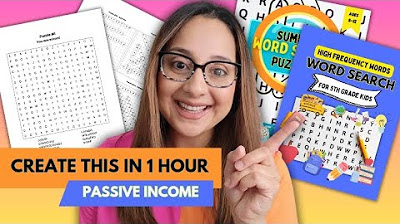
Create a Word Search Puzzle Book using ChatGPT, Canva, and Generator (Step by Step Tutorial)

Create a Word Scramble Puzzle in Canva for Free - Easy Tutorial
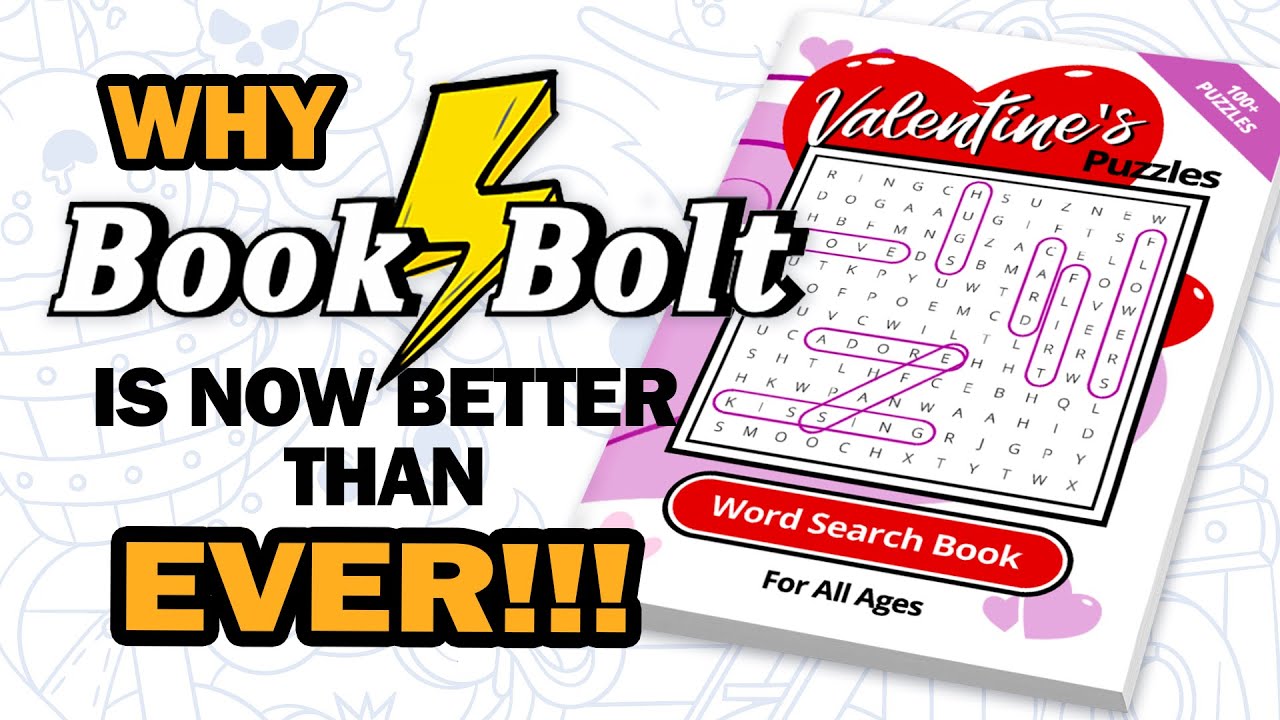
Creating Puzzle Books with the New Book Bolt Studio

Make Your Own Crossword Puzzle in Microsoft PowerPoint
5.0 / 5 (0 votes)
Thanks for rating: