Make Your Own Crossword Puzzle in Microsoft PowerPoint
TLDRThe video script provides a step-by-step guide on creating a crossword puzzle using PowerPoint. It begins with the suggestion to gather ideas and clues for a chosen topic, recommending the use of a notebook. The process involves inserting a blank slide and a table with the appropriate number of rows and columns. The table is then formatted, and words are placed starting with the longest. Gridlines are removed, and borders are added around the words. Text boxes are created for the puzzle numbers, which are strategically placed. A duplicate slide is made for a blank puzzle, and both the filled and blank puzzles are saved as images. The guide continues with inserting the puzzles into a new slide, adding clues in text boxes, and adjusting the layout for presentation. Finally, the blank puzzle is overlaid on the filled puzzle, and the filled puzzle is removed to reveal just the blank version. The result is two puzzles: one with answers for reference and one blank for solving, complete with an answer key.
Takeaways
- 📝 Start by brainstorming topic ideas and related words for your crossword puzzle.
- 📐 Use a notebook to jot down your clues and words to streamline the puzzle creation process.
- 🔍 Choose a topic and related words, then insert a table in PowerPoint that fits the longest word.
- 🎨 Customize your table with no style to allow for personalization of colors and sizes.
- 🔄 Format the table to fit most of the page and adjust text font, size, and alignment.
- 🔑 Place words in the table, starting with the longest, and build the puzzle around it.
- 🚫 Remove grid lines and add a border or outline around each word for a clean look.
- 🔢 Add small text boxes for the puzzle numbers and strategically place them around the puzzle.
- 📚 Use your notes to quickly fill in the clues for both the 'across' and 'down' sections.
- 🖼️ Save your completed puzzles as images and insert them into new slides for presentation.
- 🔄 Duplicate the slide and overlay a blank puzzle to create a version without the answers for participants.
Q & A
What is the main topic of the PowerPoint presentation?
-The main topic is creating a crossword puzzle with a focus on sums and differences related to addition and subtraction of elementary math.
What is the first step in creating a crossword puzzle?
-The first step is to choose a topic and gather related words and clues to use in the puzzle.
What is suggested to help with the crossword puzzle creation process?
-It is suggested to use a notebook or paper and pencil to jot down topic ideas, related words, and clues.
How do you start inserting a table for the crossword puzzle in PowerPoint?
-You start by inserting a new blank slide, then go to the ribbon, choose 'Insert', click on 'Table', and then 'Insert Table'.
What is the recommended table design style for the crossword puzzle?
-The recommended table design style is 'No Style' to allow for custom colors and formatting.
How do you format the cells of the crossword puzzle table?
-You select the inside of the table, go to the 'Home' tab, and choose the desired font, text size, and text alignment.
What is the process for placing words into the crossword puzzle?
-Start with the longest word and build around it using the letters already included, then continue to add on additional words.
How do you remove grid lines from the table in PowerPoint?
-Select the table, go to the 'Table Design' ribbon, and choose 'Borders' then 'No Border'.
What is the purpose of adding small text boxes with numbers around the crossword puzzle?
-The small text boxes with numbers are used to strategically place clues around the puzzle to guide solvers.
How do you create a blank puzzle from the one with words filled in?
-Duplicate the page with the filled puzzle, select all cells inside the table, and press delete to remove the letters.
What is the final step in preparing the crossword puzzle for sharing or use?
-The final step is to save both the puzzle with answers and the blank puzzle as images.
How do you add an answer key to the crossword puzzle presentation?
-Create a text box for the answer key, use a red font for contrast, and fill it with the correct answers to the crossword puzzle.
Outlines
📈 Creating Crossword Puzzles in PowerPoint
This paragraph outlines the process of creating a crossword puzzle using PowerPoint. The speaker, Michelle from Math Bell, suggests preparing by noting down topic ideas, related words, and clues. The steps include inserting a table to form the puzzle grid, choosing a topic (in this case, sums and differences in elementary math), and formatting the table with colors and borders. Words are then placed starting with the longest, and the gridlines are removed while adding thicker outlines to each letter. The final step involves adding small details, such as the numbers in each cell, by creating and strategically placing text boxes for the puzzle's clues.
🖼️ Finalizing and Presenting the Crossword Puzzle
The second paragraph details the final steps in preparing the crossword puzzle presentation. It involves duplicating pages to create a blank puzzle control, deleting filled letters to leave a blank grid, and saving both the filled and blank puzzles as images. The process continues with adding blank pages for the puzzle images, inserting clues in text boxes, and adjusting the puzzle image size to fit the presentation layout. A blank puzzle is then overlaid on the filled puzzle, adjusted to fit, and sent to the back of the page before the filled puzzle is deleted, leaving just the blank puzzle behind. The presentation is completed by adding an answer key in red font, resulting in two versions of the puzzle: one with answers and one without.
Mindmap
Keywords
💡Crossword Puzzle
💡Table
💡Topic
💡Clues
💡Font and Text Size
💡Text Alignment
💡Grid Lines
💡Text Box
💡Duplicate
💡Image Insertion
💡Answer Key
Highlights
Creating a crossword puzzle with a blank and an answer key version using PowerPoint
Suggesting the use of a notebook to jot down topic ideas and related words for clues
Inserting a new blank slide and a table to start the crossword puzzle layout
Choosing the right table dimensions based on the longest word in the puzzle
Selecting a table design, preferably a no style table for customization
Formatting the table size to fit most of the page for better visibility
Inserting words into the table starting with the longest word first
Building the crossword around the longest word using existing letters
Removing grid lines and adding borders to the words for a cleaner look
Zooming in for precision while placing small numbers in each cell
Creating text boxes for numbers and strategically placing them around the puzzle
Duplicating text boxes for a consistent look across all numbers
Ensuring text boxes are positioned correctly and manipulated for a neat layout
Duplicating the slide to create a control for the blank puzzle
Deleting letters from the table cells to create the blank puzzle
Saving both the filled and blank puzzles as images for further use
Inserting blank pages to add images of the puzzles and build an actual page with clues
Adding clues in text boxes for both the 'Down' and 'Across' sections of the crossword
Duplicating and modifying text boxes to accommodate the clues
Customizing page features for an integrated and polished final presentation
Overlaying the blank puzzle on the filled puzzle and adjusting for a perfect fit
Finalizing the presentation with an answer key in a contrasting red font
Transcripts
Browse More Related Video

Create a Word Search puzzle in Canva - (easy tutorial)
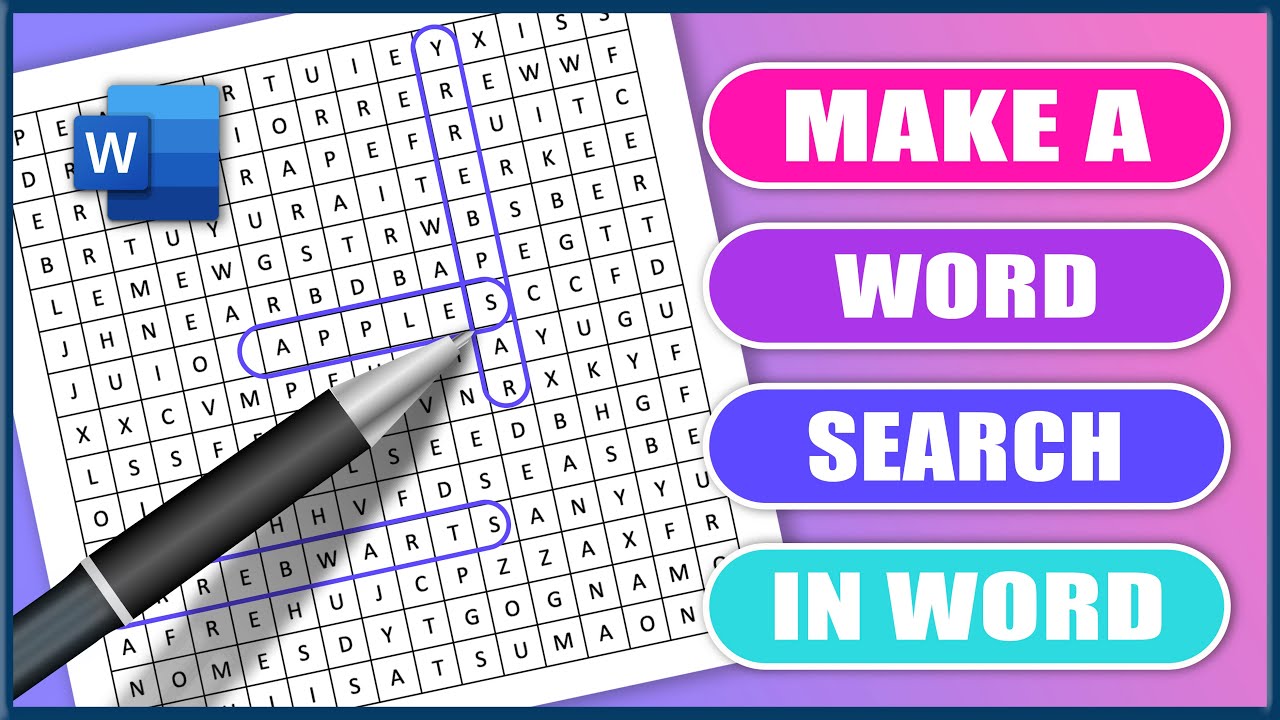
How to Make a Word Search in MS Word | Microsoft Word Tutorials
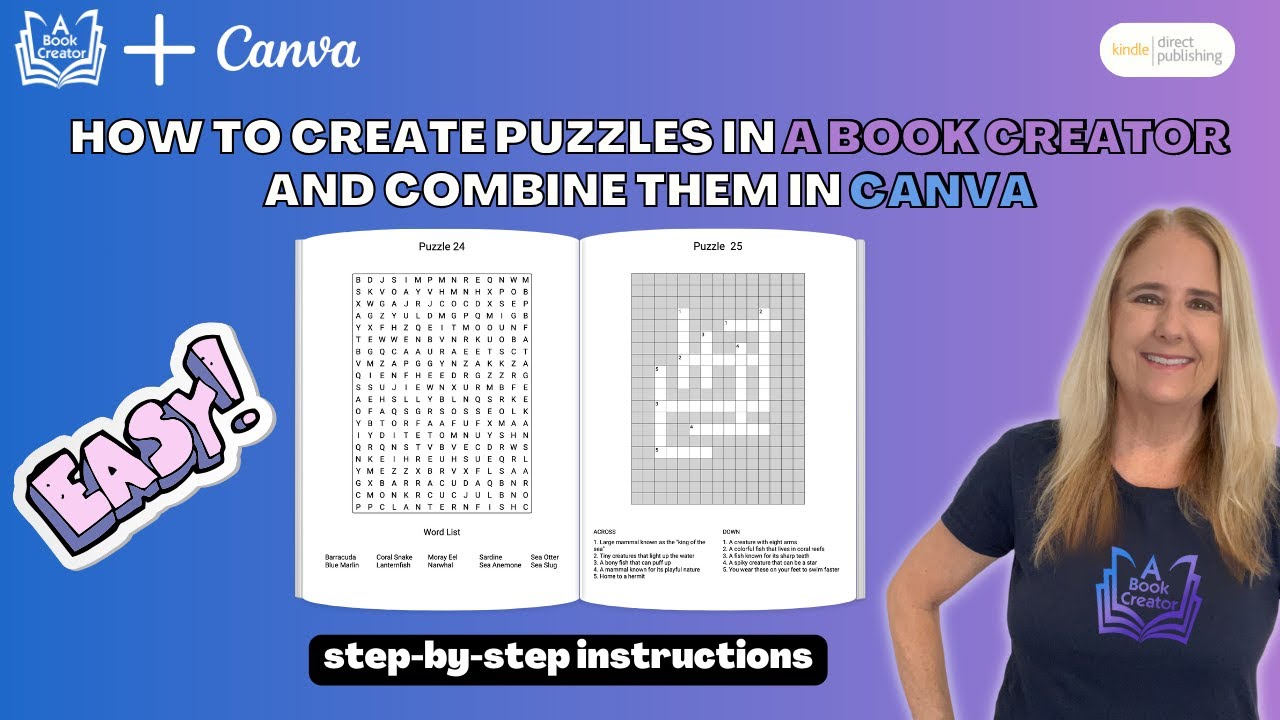
Quick & Easy Puzzle Book Creation with A Book Creator: Perfect Canva Imports Every Time!

Create a Word Scramble Puzzle in Canva for Free - Easy Tutorial
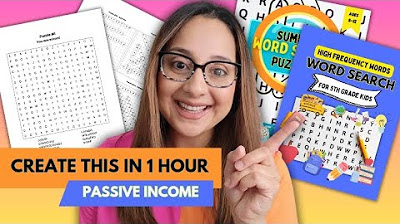
Create a Word Search Puzzle Book using ChatGPT, Canva, and Generator (Step by Step Tutorial)

How to Solve Cryptic Crossword Puzzles | The New Yorker
5.0 / 5 (0 votes)
Thanks for rating: