Using Excel for Regression Analysis
TLDRThis educational video script guides students through using Excel for regression analysis. It explains how to activate Excel's Analysis Toolpak for regression capabilities and demonstrates a step-by-step process for estimating relationships between variables such as weekly wage, age, education, and gender. The script also highlights the importance of proper variable selection and the challenges of multicollinearity, providing a practical approach to statistical learning.
Takeaways
- 📊 Excel is a powerful tool for teaching regression analysis due to its familiar interface and straightforward regression capabilities.
- 🔍 To perform regressions in Excel, the 'Data Analysis' feature must be activated through the 'Options' menu, which adds a 'Data Analysis' button to the 'Data' menu.
- 📈 The first step in a regression analysis in Excel is to select the dependent variable, such as weekly wage, and ensure that the data includes labels if present.
- 📝 When including explanatory variables, they must be adjacent to each other in the dataset for Excel to correctly perform the regression analysis.
- 🚫 Excel will not allow regressions with variables that are not adjacent in the dataset, which helps students understand the importance of regression specification design.
- 🔑 The 'Data Analysis' tool in Excel is used to select the type of regression, such as linear regression, and to specify the input ranges for dependent and independent variables.
- 👥 Including multiple explanatory variables requires careful selection to ensure they are next to each other, as Excel cannot handle non-adjacent variables in the regression model.
- 📚 The script provides an example of estimating the relationship between weekly wage and variables such as age, age left education, and gender.
- 🔍 The script highlights the importance of understanding the data and regression specification, which is crucial for accurate analysis.
- 💡 Excel is particularly useful for illustrating the concept of perfect multicollinearity, such as when trying to include perfectly collinear variables like 'male' and 'female' in a regression model.
- 🎓 The script is based on an exercise set for students, emphasizing the educational aspect of using Excel for regression analysis to help them visualize and understand data relationships.
Q & A
What is a powerful tool for getting students to think about regressions according to the script?
-Excel is a powerful tool for getting students to think about regressions.
Why is Excel considered useful for teaching regressions?
-Excel is useful because students are generally quite familiar with its interface, and it allows them to see what happens with data as new variables are created. It is also relatively straightforward to carry out regressions in Excel.
What kind of exercise is the script based on?
-The script is based on an exercise where students estimate a relationship between the natural log of weekly wage, individuals' age, the age left education, whether or not they are male or female, and other variables.
How do you activate the regression capability in Excel?
-To activate the regression capability in Excel, go to the file menu, click on options, then click on Add-Ins, select 'Analysis Toolpak' and 'Analysis Toolpak VBA', and click OK.
What does the 'data analysis' button in Excel allow you to do?
-The 'data analysis' button in Excel allows you to carry out regressions.
How do you start a regression analysis in Excel?
-To start a regression analysis in Excel, click on 'data analysis', then select 'regression', and choose your dependent variable (e.g., weekly wage) and explanatory variables.
What limitation does Excel have when selecting explanatory variables?
-In Excel, explanatory variables need to be next to each other in the dataset to be included in the regression analysis.
How can students include multiple explanatory variables in Excel?
-Students can include multiple explanatory variables in Excel by ensuring that these variables are next to each other within the dataset.
What happens if you try to select non-adjacent columns as explanatory variables in Excel?
-If you try to select non-adjacent columns as explanatory variables in Excel, an error message will appear because Excel cannot cope with columns that aren't next to each other.
Why is Excel particularly good for illustrating the idea of perfect multicollinearity?
-Excel is good for illustrating the idea of perfect multicollinearity because it allows students to easily see the relationship between variables, such as male and female, when they are perfectly collinear.
Outlines
📊 Excel for Teaching Regression Analysis
This paragraph discusses the use of Excel as an educational tool for teaching regression analysis. The speaker explains that Excel is a powerful tool due to its familiarity among students and its straightforward interface for conducting regressions. The paragraph walks through the process of enabling Excel's regression feature through the 'Data Analysis' toolpak, and demonstrates how to perform a regression analysis with the natural log of weekly wages as the dependent variable and various individual characteristics as independent variables. It also touches on the limitations of Excel, such as the requirement for explanatory variables to be adjacent in the dataset, which can be a useful lesson in regression specification for students.
🔍 Excel's Role in Demonstrating Multicollinearity
The second paragraph focuses on Excel's utility in illustrating the concept of perfect multicollinearity to students. The speaker uses the example of trying to include two perfectly collinear variables, such as 'male' and 'female', in a regression model to show students the inherent issue with such an approach. The paragraph highlights how Excel can help students visually understand the relationship between variables and the problems that arise when including collinear variables in a regression analysis, thus reinforcing the importance of careful variable selection and model specification.
Mindmap
Keywords
💡Excel
💡Regression
💡Dependent Variable
💡Independent Variable
💡Data Analysis
💡Analysis Toolpak
💡OLS Regression
💡Multicollinearity
💡Dummy Variable
💡Specification
Highlights
Excel is a powerful tool for teaching regression analysis due to students' familiarity with its interface.
Excel's regression capability is built into the Data Analysis toolpak, which can be activated through the Options menu.
To perform regressions in Excel, the Data Analysis button must be pressed after activating the toolpak.
Excel allows for straightforward regression analysis, including multiple explanatory variables.
Excel requires dependent and independent variables to be selected for regression analysis.
Excel automatically generates a new worksheet with regression results.
When using Excel for regressions, variables must be adjacent in the dataset for multiple variable inclusion.
Excel does not allow for non-adjacent variable selection, which encourages thoughtful regression specification.
Excel is effective for demonstrating the concept of perfect multicollinearity with variables like male and female.
Students can visually identify relationships between variables when using Excel for regression analysis.
Excel's limitations in variable selection can be educational, prompting students to consider regression design.
Regression analysis in Excel can be used to estimate relationships between variables such as weekly wage, age, and education.
Excel's regression tool is less elegant than specialized software like Stata but is accessible to students.
The process of using Excel for regressions involves navigating through menus to select and analyze data.
Excel's regression feature is useful for illustrating statistical concepts in an educational setting.
Students can gain a deeper understanding of regression analysis through hands-on experience with Excel.
Excel provides a platform for students to explore and visualize data relationships in regression analysis.
Transcripts
Browse More Related Video
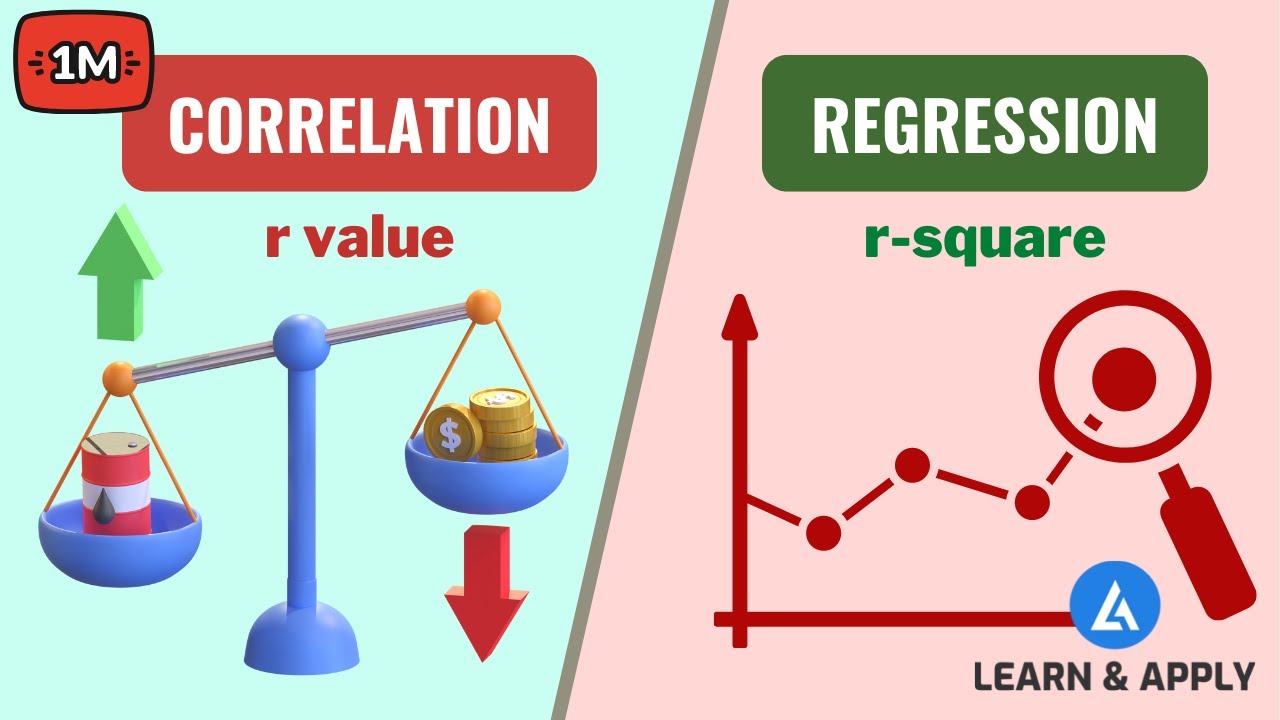
Correlation and Regression Analysis: Learn Everything With Examples

Excel 2010: Sum of the Squared Residuals

Advanced Regression - Categorical X variables and Interaction terms

Regression analysis
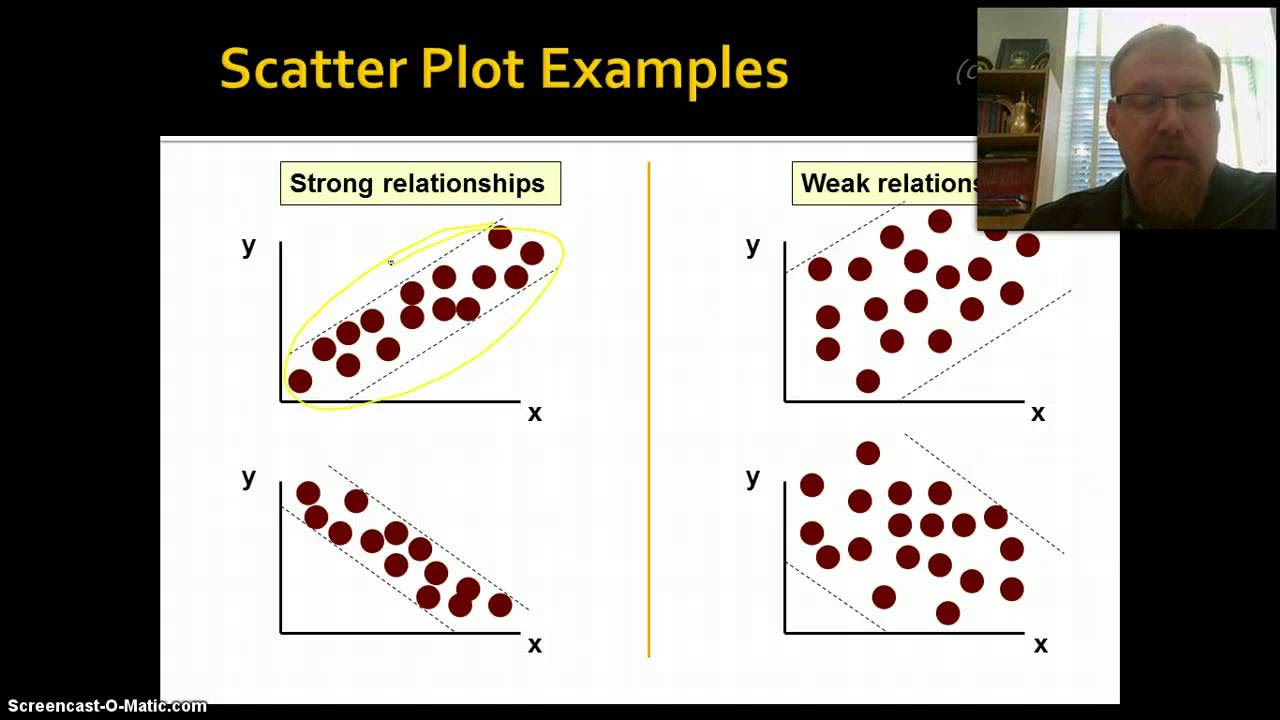
Introduction to Correlation & Regression, Part 1

Statistics 101: Multiple Linear Regression, The Very Basics 📈
5.0 / 5 (0 votes)
Thanks for rating: