Create Professional Looking Connect the Dot Books for KDP | No Drawing Required
TLDRIn this informative video, the creator guides viewers through the process of designing a professional-looking children's activity book, specifically a connect-the-dots book, using Bookbolt Studio and Creative Fabrica. The tutorial is aimed at individuals who may find challenges in drawing illustrations or engaging with graphic design. The video offers a step-by-step approach, starting from selecting and preparing the coloring pages, creating connect-the-dots illustrations, to designing the book's interior and cover. The host also provides valuable tips on utilizing the software effectively and discusses the importance of a clean and organized layer menu for a coherent design process. Additionally, the video highlights special Black Friday deals for Bookbolt and Creative Fabrica, encouraging viewers to take advantage of these offers to enhance their creative projects. The summary also emphasizes the use of a minimal color palette for consistency and the strategic placement of elements to create a visually appealing and busy yet subtle background, allowing the foreground elements to stand out. The video concludes with instructions on how to export the finished project, ready for upload to KDP, offering a comprehensive guide for aspiring authors and designers in the children's book market.
Takeaways
- 🎨 **Utilize Bookbolt Studio and Creative Fabrica**: The video demonstrates how to use these platforms to create a children's activity book, specifically a connect-the-dots book, without needing advanced drawing or graphic design skills.
- 💡 **Black Friday Sales**: There's a limited-time offer for a six-month Pro subscription to Bookbolt at a discounted rate, along with an additional discount using a promo code.
- 🌟 **Creative Fabrica Subscription**: For a limited time, get a year-long, unlimited download subscription to Creative Fabrica at a significantly reduced price, which provides access to a vast array of resources for book creation.
- 📚 **Three Downloads for a Project**: The tutorial focuses on creating a book using only three downloads from Creative Fabrica, making the process more manageable for those with fewer design resources.
- ✅ **Photoshop or Photopea for Image Editing**: The presenter uses Photoshop but suggests Photopea, a free online alternative, for removing white backgrounds and preparing images for the dot generator in Bookbolt.
- 🔍 **Image Preparation**: Details on how to prepare coloring pages for use with the dot creator, including removing backgrounds and adjusting line art colors, are provided in the script.
- 🔢 **Dot Placement for Connect-the-Dots**: The video explains how to use the dot generator tool in Bookbolt Studio to create connect-the-dots activities, emphasizing the importance of proper dot spacing and direction changes.
- 📖 **Book Interior Layout**: The process of laying out the book's interior, including the creation of various pages like the cover page, copyright page, and content pages, is outlined.
- 🖌 **Customizing Book Cover**: The presenter shares techniques for adding depth and dimension to the book cover using elements like drop shadows, background patterns, and saturation adjustments.
- ✉️ **Text and Typography**: The importance of using consistent and appropriate fonts across the book cover and the process of adding and styling text is covered in the video.
- 🧩 **Combining Images and Text**: The final cover design is composed of a combination of images, patterns, and text, with a focus on creating a visually appealing and busy background while maintaining simplicity in the foreground.
Q & A
What is the purpose of the video?
-The video is a tutorial on how to create a professional-looking children's activity book using Bookbolt Studio and Creative Fabrica, with a focus on the Black Friday sale for these platforms.
Why is the presenter affiliated with Bookbolt?
-The presenter is affiliated with Bookbolt because they offer a research tool for finding profitable niches, desktop publishing software for creating low-content books, and a puzzle generator for professional quality puzzle books.
What is the Black Friday deal for Bookbolt Pro subscription?
-The Black Friday deal offers a six-month Pro subscription for just $49.99, which is over half off the original price. Using the presenter's promo code 'Craig Babin' provides an additional $20 discount, reducing the price to $39.99.
How much can one save with the Creative Fabrica subscription offer until December 2nd?
-One can save $290 off the regular subscription price by getting a one-year all-access unlimited download subscription to Creative Fabrica for just $59, which works out to $4.99 per month.
What is the process of preparing coloring pages for the dot generator in Bookbolt Studio?
-The process involves using a software program like Photoshop or Photope to remove the white background, change the line art to pure black, duplicate the layer, and then use an eraser tool to create a light gray outline at 50% opacity for the dot generator.
How can one create a connect-the-dots page in Bookbolt Studio?
-After preparing the illustration, one imports the images into Bookbolt Studio, uses the 'connect the dots' feature to place dots on the illustration, and then submits the layout after adjusting dot and font sizes and colors.
What is the recommended approach for creating a book cover in Bookbolt Studio?
-The approach involves adding a solid background color, including a sample of the book's interior content, and then adding illustrations with subtle drop shadow effects. The cover should be busy but not overly so, with a focus on simplicity and contrast.
How does the presenter suggest creating a practice template for printing?
-The presenter suggests creating a grid, using a text tool to create lines for the practice template, and then aligning the text with the grid. The template should be centered and styled to match the book's theme.
null
-null
What is the presenter's advice on stylizing the book's interior pages?
-The presenter advises cloning the even pages to have writing prompts, customizing the text as needed, and ensuring that the pages are saved after making changes. The pages can be further stylized with borders, clip art, or additional instructions.
How can one add depth to the book cover using Photoshop or Photope?
-One can add depth by increasing the saturation of the background, creating random-sized ellipses with a navy blue color, merging the ellipses into a new layer, changing the blend mode to 'Color Dodge', and adjusting the opacity.
What are the final steps for preparing the book for upload to KDP?
-The final steps include exporting the project as an RGB from Bookbolt Studio, extracting the downloaded zip file, and uploading the separate PDFs for the book cover and interior to KDP.
Outlines
🎨 Creating a Children's Activity Book with Bookbolt Studio
The video tutorial begins with the host, Craig, introducing the project of creating a professionally designed children's activity book using Bookbolt Studio. He emphasizes the utility of the platform for individuals who find drawing or graphic design challenging. Craig also discusses his affiliation with Bookboat, highlighting its research tool for profitable niches and the Bookbolt Studio's capabilities for designing low-content books. The video is promoted as a solution for creating books with only three downloads from Creative Fabrica.
🎉 Black Friday Specials for Bookbolt and Creative Fabrica
Craig informs viewers about the Black Friday sale for Bookbolt, offering a six-month Pro subscription at a significantly reduced price. He provides a promo code for additional savings and mentions a similar offer for Creative Fabrica, where a one-year subscription is available at a discounted rate. These offers are time-sensitive, and Craig provides links and promo codes in the video description for interested viewers.
🖼️ Preparing Coloring Pages for Connect-the-Dots in Bookbolt
The host demonstrates how to prepare coloring pages for use in the Bookbolt Studio's dot generator. Using Photoshop (with Photopea as an alternative), he guides viewers through removing white backgrounds and converting line art to pure black. The process involves unlocking layers, using the magic wand tool, and adjusting color settings. The prepared images are then exported as PNG files for use in Bookbolt.
📚 Creating the Book Interior in Bookbolt Studio
Craig walks viewers through setting up a new project in Bookbolt Studio, including choosing the book's trim size, paper type, and page count. He details his personal preference for the book's initial pages, such as the cover page, copyright page, and author promotion. The host then shows how to import prepared images and use the connect-the-dots feature, adjusting dot and font sizes and placing dots strategically.
🔄 Adding Activities and Stylizing the Book Interior
The video continues with Craig showing how to add various activities to the book, such as a practice template for printing. He creates a grid, uses text tools to make lines, and aligns them with a specific font. Craig also discusses the importance of keeping the book's even pages consistent for writing activities and provides tips for customizing and saving the work in Bookbolt Studio.
🖌️ Designing the Book Cover with Imported Illustrations
Craig explains how to design the book's cover by importing illustrations and creating a solid background color. He discusses the importance of contrast and choosing the right colors for the cover. The host also covers how to add a subtle floral pattern to the background and import an interior image sample to the cover. He emphasizes the need for simplicity in cover design to avoid overwhelming the viewer.
🌟 Adding Depth with Drop Shadows and Final Touches
The host demonstrates how to manually create drop shadow effects for images in Bookbolt Studio, as the software does not support this feature natively. Craig also shows how to add characters to the cover and position them correctly. He discusses the use of blend modes and opacity adjustments to achieve the desired visual effects. The video concludes with Craig adding paw print shapes and other details to enhance the cover's background.
📋 Finalizing the Book Cover and Exporting the Project
Craig wraps up the video by detailing the final steps to complete the book cover. He adds paw print shapes with varying sizes and opacities for a subtle background effect. The host then exports the cover to PDF and further enhances it in Photoshop by adjusting saturation and adding color Dodge ellipses for depth. Finally, Craig shows how to export the project from Bookbolt Studio as separate PDFs for the cover and interior, ready for uploading to KDP.
Mindmap
Keywords
💡Connect the Dots
💡BookBolt Studio
💡Creative Fabrica
💡Photoshop
💡Black Friday Sale
💡Promotion Code
💡Illustrations
💡Desktop Publishing
💡Activity Book
💡KDP (Kindle Direct Publishing)
💡Layering
Highlights
The video provides a step-by-step guide on creating a professional-looking children's activity book using Bookbolt Studio and Creative Fabrica.
The presenter, Craig, is affiliated with Bookboat and highlights its research tool for finding profitable niches and its desktop publishing software.
A Black Friday sale is mentioned, offering a six-month Pro subscription to Bookbolt at a discounted price.
An exclusive offer for a one-year subscription to Creative Fabrica with significant savings is presented.
Craig demonstrates how to download and prepare coloring pages for use with the dot creator in Bookbolt Studio.
Photoshop or a free alternative, Photopea, is used to remove white backgrounds and adjust line art colors for the activity book.
The process of creating connect-the-dots pages from coloring pages is detailed, including the use of an eraser tool and opacity adjustments.
Bookbolt Studio is used to add dots to the illustrations, with customization options for dot color, font color, dot size, and font size.
Craig shows how to create additional activities, such as a practice template for printing, to accompany the connect-the-dots pages.
The video covers the creation of a book cover using elements like a solid background color, character illustrations, and a subtle floral pattern.
A manual technique for creating drop shadows on images in Bookbolt Studio is demonstrated due to the lack of a native feature.
The importance of not overcrowding the cover to maintain visual focus is emphasized.
Text elements for the book cover are styled and positioned, with a focus on using a consistent font and creating a cohesive design.
Craig explains how to export the final project from Bookbolt Studio as separate PDFs for the cover and interior, ready for uploading to KDP.
Additional tips are provided for enhancing the cover's background using Photoshop or Photopea, such as adding saturation and color Dodge ellipses.
The video concludes with a reminder to take advantage of the Black Friday specials for Bookbolt and Creative Fabrica.
Transcripts
Browse More Related Video

Create KDP Word Search Books FAST - Book Bolt Tutorial
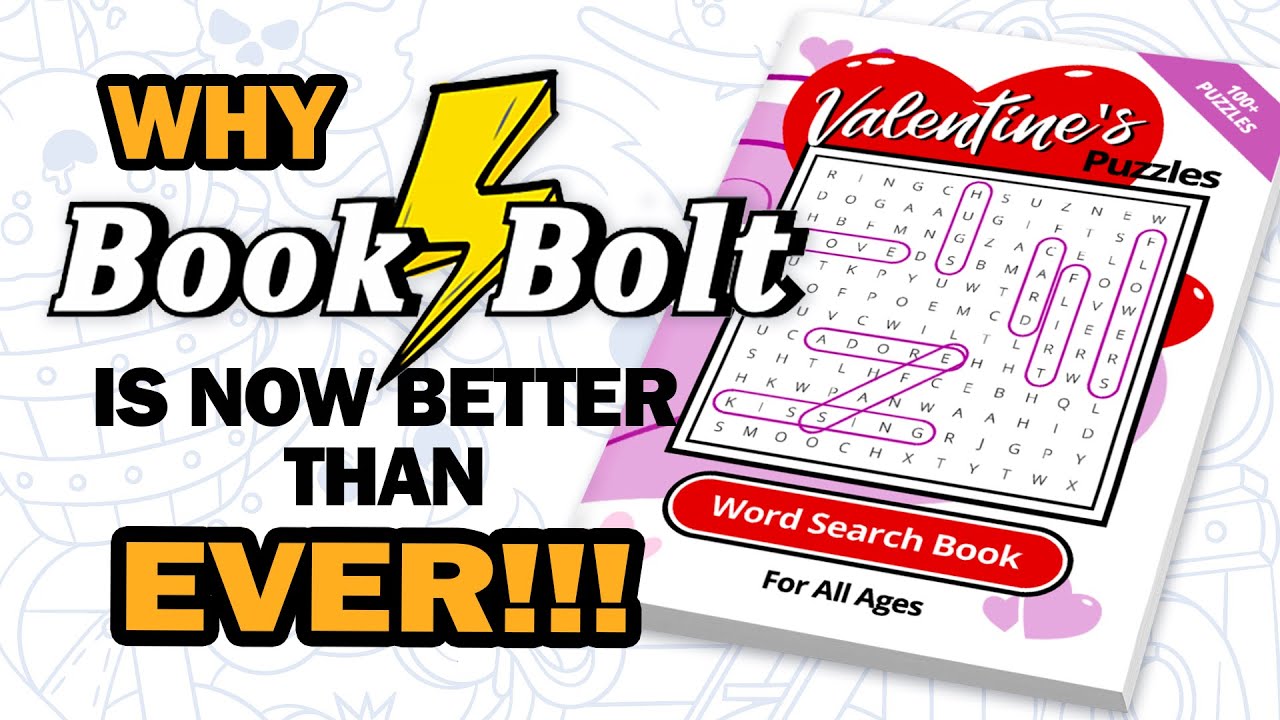
Creating Puzzle Books with the New Book Bolt Studio

Do THIS Instead of KDP Low Content Books!
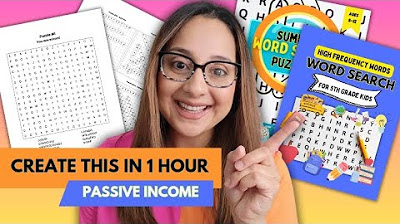
Create a Word Search Puzzle Book using ChatGPT, Canva, and Generator (Step by Step Tutorial)
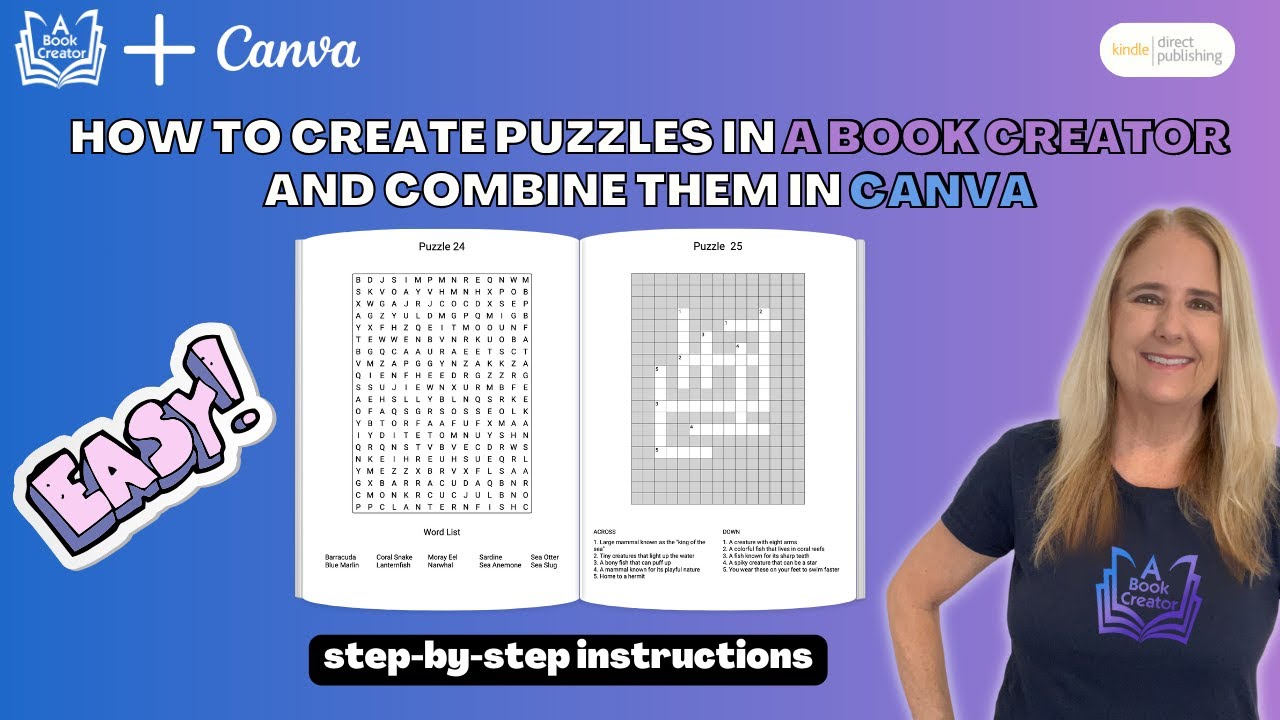
Quick & Easy Puzzle Book Creation with A Book Creator: Perfect Canva Imports Every Time!

How To Use Kittl: Full Masterclass Plus New Features!
5.0 / 5 (0 votes)
Thanks for rating: