Canva Tutorial: How to Create a Wordsearch on Canva
TLDRIn this informative video, online teacher and digital nomad Jocelyn shares creative strategies for designing engaging word search activities to enhance language learning. She introduces two methods for creating word searches using Canva: utilizing existing templates, which requires a Pro subscription, and manually crafting a custom template for those using the free version or seeking a unique design. Jocelyn guides viewers through the process of selecting a paper size, searching for and modifying templates, and creating a grid for original word searches. She emphasizes the importance of ensuring words are findable within the grid and suggests adding student name and date fields for organization. The video concludes with tips for saving a blank template for future use and downloading the final product in a printable format. This tutorial is a valuable resource for educators looking to integrate interactive vocabulary practice into their lessons.
Takeaways
- 👋 Introduction: Jocelyn is an online teacher and digital nomad providing tips for engaging lessons.
- 🔍 Activity Focus: Discussing a fun activity for language learning students to practice vocabulary, spelling, and word meanings.
- 📚 Tool Mention: Canva is used to create word searches, with two methods demonstrated - using templates and manual creation.
- 💡 Canva Pro: A Pro version of Canva offers more templates and features, but the free version is also sufficient for basic word search creation.
- 📏 Custom Size: For worksheets, Jocelyn prefers an 8.5 x 11-inch size, which is standard in the USA.
- 🔎 Template Search: Canva has pre-made word search templates, some of which are free, while others require Pro or a one-time payment.
- 🛠️ Editing Templates: Users can make changes to templates, such as replacing words or altering grid letters.
- 📝 Creating from Scratch: For those without Pro or with specific design needs, manually creating a word search is an option.
- 🎨 Design Elements: Canva offers elements like borders and squares to customize the look of the word search.
- 🔑 Future Use: Creating a blank template for future word searches can save time and ensure consistency.
- 📋 Download Options: Word searches can be downloaded in various formats, with PDF recommended for printing and classroom use.
- 🌟 Encouragement: Word searches are versatile for practicing different subjects, not just language learning.
Q & A
What is the main topic of the video?
-The main topic of the video is how to create engaging word search activities for language learning students using Canva.
Who is the presenter of the video?
-The presenter of the video is Jocelyn, an online teacher and digital nomad.
What are the two ways to create a word search in Canva as mentioned in the video?
-The two ways to create a word search in Canva are by using existing templates (accessible with a Pro account) and by manually creating your own template.
What is the standard paper size used by Jocelyn for creating worksheets in the USA?
-The standard paper size used by Jocelyn for creating worksheets in the USA is eight and a half inches by 11 inches.
What is the process of searching for word search templates in Canva?
-To search for word search templates in Canva, you go to the left-hand side, click on 'templates', and then search for 'word searches'.
How can you customize a word search template in Canva?
-You can customize a word search template in Canva by clicking on individual letters and changing them to fit the words you want to include, ensuring that the words can be found within the grid.
What is the purpose of creating a blank template for future word searches?
-Creating a blank template for future word searches allows for easy reuse and consistency in design, saving time in lesson planning.
How can students create their own word search using Canva?
-Students can create their own word search by using the 'make-your-own-word-search' template, adding their own text, letters, and words to the grid.
What are some additional elements you can add to a word search template in Canva?
-Additional elements that can be added to a word search template in Canva include borders, a spot for the student's name, a general border, and themed pictures or images.
What file formats are available for downloading a word search from Canva?
-The file formats available for downloading a word search from Canva include high quality or small size images in PNG or JPEG, and PDF for standard or print versions.
Why are word searches considered a good activity for practicing new vocabulary or spelling?
-Word searches are considered a good activity for practicing new vocabulary or spelling because they engage students in a fun and interactive way, helping them to remember and understand new words.
How can one subscribe to Jocelyn's channel for future video notifications?
-To subscribe to Jocelyn's channel, one can like the video and click the subscribe button to be notified of future videos.
Outlines
📚 Introduction to Creating Engaging Word Searches
In the first paragraph, Jocelyn, an online teacher and digital nomad, introduces the topic of the video: creating engaging word search activities for language learning students. She explains that the activity will help students practice new vocabulary, spelling, and even synonyms or antonyms. Jocelyn mentions using Canva to create word searches, highlighting two methods: utilizing existing templates (accessible with a Pro subscription) and manually creating a custom template, which is suitable for those using the free version or with specific design preferences.
🔍 Exploring Canva's Word Search Templates
The second paragraph dives into the process of finding and using Canva's pre-made word search templates. Jocelyn guides viewers on how to access Canva's template library and search for 'word searches' to find themed options like Valentine's Day or summer word searches. She demonstrates how to select a template, make edits such as changing words and ensuring their findability within the grid, and emphasizes the importance of a double-check to maintain the integrity of the word search. Jocelyn also touches on the possibility of creating a 'make-your-own-word-search' template for a more interactive experience.
🎨 Creating a Custom Word Search Template from Scratch
In the third paragraph, Jocelyn focuses on creating a custom word search template without using pre-made templates. She describes adding a decorative border, selecting and arranging square elements to form a grid, and inserting letters manually. Jocelyn suggests planning the words to be found beforehand and placing them within the grid, followed by filling in the remaining spaces with random letters. She also recommends creating a reusable blank template for future word searches, saving time in lesson planning. The paragraph concludes with advice on downloading the final word search in a suitable format, such as PDF for easy printing and completion by students.
Mindmap
Keywords
💡Online Teacher
💡Digital Nomad
💡Engaging Lessons
💡Word Search
💡Canva
💡Templates
💡Pro Version
💡Custom Size
💡Elements
💡Text Box
💡Download
Highlights
Jocelyn introduces herself as an online teacher and digital nomad offering tips for engaging lessons.
Discusses a fun activity for language learning students to practice vocabulary, spelling, and word meanings.
Recommends creating word searches using Canva, with two methods: templates and manual creation.
Provides instructions on how to log into Canva and start a new design with a custom size.
Shows how to find and use Canva's pre-made word search templates, especially for Pro subscribers.
Mentions the option to pay for templates if you don't have a Canva Pro subscription.
Demonstrates how to edit and customize word search templates to fit specific teaching needs.
Introduces the 'make-your-own-word-search' feature for an interactive student activity.
Explains how to create a word search from scratch for those without Pro or with specific design needs.
Details the process of designing a grid for the word search and adding letters.
Advises on planning the words to be found before filling in individual letter boxes.
Suggests filling in the remaining boxes with random letters after placing the key words.
Recommends creating a reusable blank template for future word searches to save time.
Provides guidance on downloading the completed word search in various formats, including PDF for printing.
Encourages teachers to subscribe for future video notifications and asks for feedback in the comments.
Ends the tutorial with a reminder of the benefits of word searches for practicing new vocabulary and spelling.
Invites viewers to like the video and subscribe for more educational content.
Leaves a link in the description for a previous video on creating game board templates applicable to word searches.
Transcripts
Browse More Related Video

Easiest Way To Make Puzzle Books To Sell On Amazon KDP - Fast & Easy Tutorial For Beginners

Create a Word Search puzzle in Canva - (easy tutorial)

Program of the Day (Create Your Own Wordsearch) - May 14
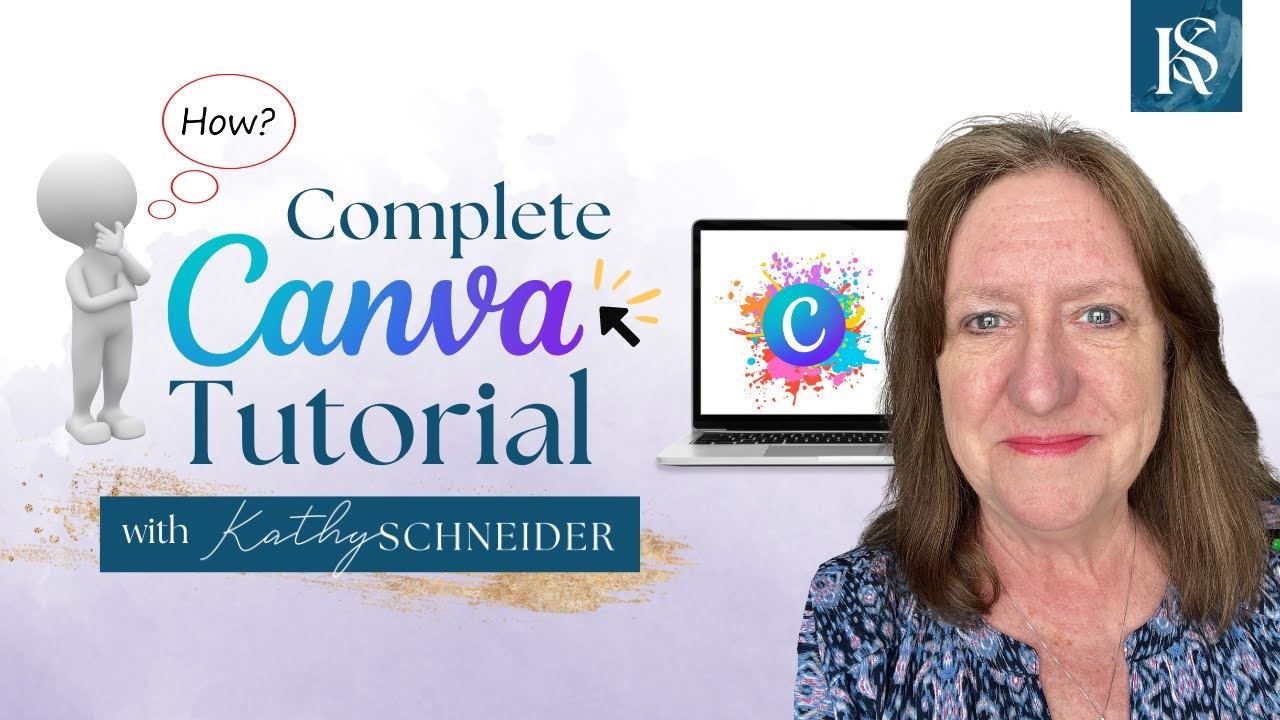
How To Use Canva For BEGINNERS! FULL Canva Tutorial 2023

Create KDP Word Search Books FAST - Book Bolt Tutorial

Create a Word Scramble Puzzle in Canva for Free - Easy Tutorial
5.0 / 5 (0 votes)
Thanks for rating: