tApply Function in R | R Tutorial 1.16 | MarinStatsLectures
TLDRIn this educational video, Mike Marin introduces the 'tapply' command in R, a powerful tool for applying functions to subsets of data. Using the 'lungcapdata', Marin demonstrates how to calculate mean ages for smokers and non-smokers, emphasizing the command's efficiency and flexibility. He also discusses the 'simplify' argument, shows how to use custom functions, and compares 'tapply' with the 'by' function. The video is a concise guide for R users looking to streamline data manipulation tasks.
Takeaways
- 😀 The video discusses the T apply function in R, which is used to apply a function to subsets of a variable or vector.
- 📚 The lungcapdata is used as an example dataset throughout the video, which was also used in earlier videos in the series.
- 🔍 To access help in R, you can use a question mark before the command name or search in the help search window.
- 📋 The T apply function has several arguments, including X (the variable/vector), FUN (the function to apply), INDEX (grouping variable), and additional arguments (passed to the function).
- ✅ The 'simplify = TRUE' argument in T apply is used to simplify the results if possible, which is the default setting.
- 👴👵 The video demonstrates calculating the mean age of smokers and non-smokers separately using T apply.
- 📊 The output of T apply can be saved in an object for later use, as shown with the 'em' object.
- 🔄 When 'simplify = FALSE', the output is returned in a list format instead of a simplified vector.
- 🛠️ T apply can apply various functions, not just the mean, such as summary and quantile functions.
- 🤖 Custom functions can be written and applied to subsets using T apply, though this is a topic for a separate video.
- 👥 T apply can also apply a function to subsets created by multiple factors, such as calculating mean age based on smoking status and gender.
Q & A
What is the purpose of the 'tapply' function in R?
-The 'tapply' function in R is used to apply a specific function to subsets of a variable or vector, allowing for efficient data manipulation and analysis.
What data set does Mike Marin use to demonstrate the 'tapply' function in the video?
-Mike Marin uses the 'lungcapdata' set in the video, which was also used in earlier videos of the series.
How can one access the help menu for the 'tapply' function in R?
-To access the help menu for 'tapply', you can place a question mark in front of the command name or search it in the help search window in R.
What are the main arguments required by the 'tapply' function?
-The main arguments for 'tapply' are X (the variable or vector), FUN (the function to be applied), and INDEX (a grouping variable used to create subsets of the data). Additional arguments can be passed using the dot-dot-dot (...) syntax.
What does the 'simplify' argument in 'tapply' do?
-The 'simplify' argument, when set to true (default), instructs R to simplify the results if possible, returning a simplified output rather than a list format.
How does the 'tapply' function handle missing values when calculating statistics like mean?
-The 'tapply' function, when used with the 'mean' function and the 'na.rm' argument set to true, will remove any missing values before calculating the mean.
Can the 'tapply' function be used to apply functions other than 'mean'?
-Yes, 'tapply' can be used to apply a variety of functions, including 'summary', 'quantile', and even custom functions defined by the user.
What is the difference between using 'tapply' and using square brackets for subsetting data?
-While both methods can achieve similar results, 'tapply' is more efficient and compact, requiring less code to perform the same operations.
How can 'tapply' be used to create subsets based on multiple factors?
-By passing a list of both factors to the INDEX argument of 'tapply', the function can create subsets based on multiple criteria, such as smoking status and gender.
Is there another function in R that performs a similar operation to 'tapply'?
-Yes, the 'by' function in R can perform similar operations to 'tapply', but it returns the output in a vector format.
Outlines
📊 Introduction to the T apply Command in R
In this introductory segment, Mike Marin presents the T apply command in R, a function used to apply a specific function to subsets of a variable or vector. The video will utilize the lungcapdata set, previously introduced in the series. The script and data can be accessed through the video description. The T apply command's syntax and arguments are explained, including the variable or vector 'X', the function 'FUN', the grouping variable 'INDEX', and additional arguments. The 'SIMPLIFY' argument is also discussed, which by default is set to TRUE to simplify results where possible. The video provides a practical example of calculating the mean age of smokers and non-smokers using T apply, highlighting the command's efficiency and simplicity.
Mindmap
Keywords
💡T apply
💡R
💡variable or vector
💡function
💡index
💡subsets
💡simplify
💡missing values
💡summary
💡quantile
💡multiple factors
Highlights
Introduction to the 'tapply' command in R for applying a function to subsets of a variable or vector.
Use of 'tapply' with 'lungcapdata' from previous videos, with links provided in the video description.
Quick demonstration of reading data into R and summarizing it.
Explanation of 'tapply' arguments: X, FUN, index, ..., simplify.
Default setting of 'simplify' to true for result simplification.
Calculating mean age for smokers and non-smokers using 'tapply'.
Removal of missing values with 'na.rm = TRUE' during mean calculation.
Efficiency of 'tapply' without explicitly stating X and FUN in the command.
Saving the output of 'tapply' in an object for later use.
Discussion on the 'simplify' argument and its effect on output format.
Comparison of 'tapply' output with and without 'simplify' set to false.
Alternative method of subsetting data using square brackets.
Application of various functions with 'tapply', not limited to 'mean'.
Using 'tapply' to apply the 'summary' command to age by smoking status.
Applying the 'quantile' function to groups using 'tapply'.
Building custom functions for application to subsets with 'tapply'.
Applying a function to subsets created by multiple factors using 'tapply'.
Efficiency and compactness of 'tapply' compared to using square brackets for subsetting.
Mention of the 'by' function in R as an alternative to 'tapply'.
Encouragement to download the script for further exploration of 'tapply' and 'by'.
Closing remarks, thanking viewers and inviting them to engage with the channel.
Transcripts
hi I'm Mike Marin and in this video
we'll discuss the use of the T apply
command in R T apply can be used to
apply a function to subsets of a
variable or vector in this video we'll
work with the lungcapdata
that we use in earlier videos in this
series you can find links to the data
and the script used in this video in the
video description below let's quickly
read the data into R and let's have a
quick look at a summary of it and let's
attach this data you know to access the
help menu you can place a question mark
in front of the command name or you can
search it in the help search window here
we can see that the t apply function has
a few arguments to be specified X is the
variable or vector we would like to
apply some function to a few n is the
function that will be applied the index
is a grouping variable that is the same
length as X and it is used to create the
subsets of the data the dot-dot-dot here
are any additional arguments that need
to be passed to the function we're going
to apply and this simplify equals true
is to let are to know to simplify the
results if possible we'll take a look at
the use of this later and we'll note
that the default is set to be true now
let's calculate the mean age of smokers
and non-smokers separately we'll use the
t apply command the variable that we're
going to apply to is age we will subset
the data based on smoking status the
function that we will apply is the mean
and we will pass the mean command the
argument of Na are M equals T or true
letting it know to remove any missing
values when calculating the mean we can
see here that were returned to the mean
age for both smokers and non-smokers
separately now a reminder that we don't
need to include the x index and fund in
the command as long as we enter them in
that order we also don't need to include
the n AR M equals true as there are no
missing values in this data set we can
see is that the results are the same in
this video I will not include the X
index and so on although I suggest that
you may want to until the ordering of
them becomes second nature to you and as
usual we can save the output in an
object for later use if we want to here
let's look at saving it in an
called em and then if we ask our to
return em we can see the output here
let's also quickly discuss the simplify
argument this is set to be true by
default which means that our will try to
simplify the results when possible let's
take a look at the output when this
argument is set to false here we can see
that the output is returned in a list
format rather than a simple vector most
often we would prefer the results to be
simplified and that's why it's the
default value but there are instances
where we might prefer the output to be
kept in a more complicated structure a
reminder that we can get the exact same
results using square brackets to subset
the data as we're going to look at here
the main thing with using the key apply
function is that it's just a more
efficient way to get the same results we
can apply all sorts of functions not
just the mean here we can take a look at
applying the summary command to age
separated by smoking status let's take a
look at that here or we could apply the
quantile function to the groups here
we're going to pass the quantile command
the probs argument to let it know that
we'd like the 20th and 80th percentile
returned you can also build your own
custom functions to be applied to
subsets writing your own functions is a
topic for a separate video we can also
apply a function to subsets created by
multiple factors let's take a look at
calculating the mean age for subsets
based on smoking status and gender to do
this for the index which is the
indicator of the groupings we will pass
our the list of both smoke and gender we
can then see that our returns the mean
for each of the four subsets and again a
quick reminder that we could do this
using square brackets as well T apply is
just a bit more efficient and compact in
terms of the amount of code required we
can take a look at using square brackets
here here we'll ask for the mean age
based on subsetting of smoking status
being no and gender being female and we
can do the same for all four groups now
while I won't discuss it in this video I
thought it was worth mentioning that the
by function in R does pretty much the
same thing
he apply accept it returns output in a
vector format I've included some extra
code here in this our script so you can
download and play around with this
script if you want to explore the by
command a little bit I hope this video
has helped you see the use of the T
apply command thanks for watching this
video and make sure to subscribe to our
channel like us on Facebook
visit our website and check out our
other instructional videos
Browse More Related Video

Working with Variables and Data in R | R Tutorial 1.8 | MarinStatslectures

Add and Customize Legends to Plots in R | R Tutorial 2.11| MarinStatsLectures

Apply Function in R | R Tutorial 1.15 | MarinStatsLectures
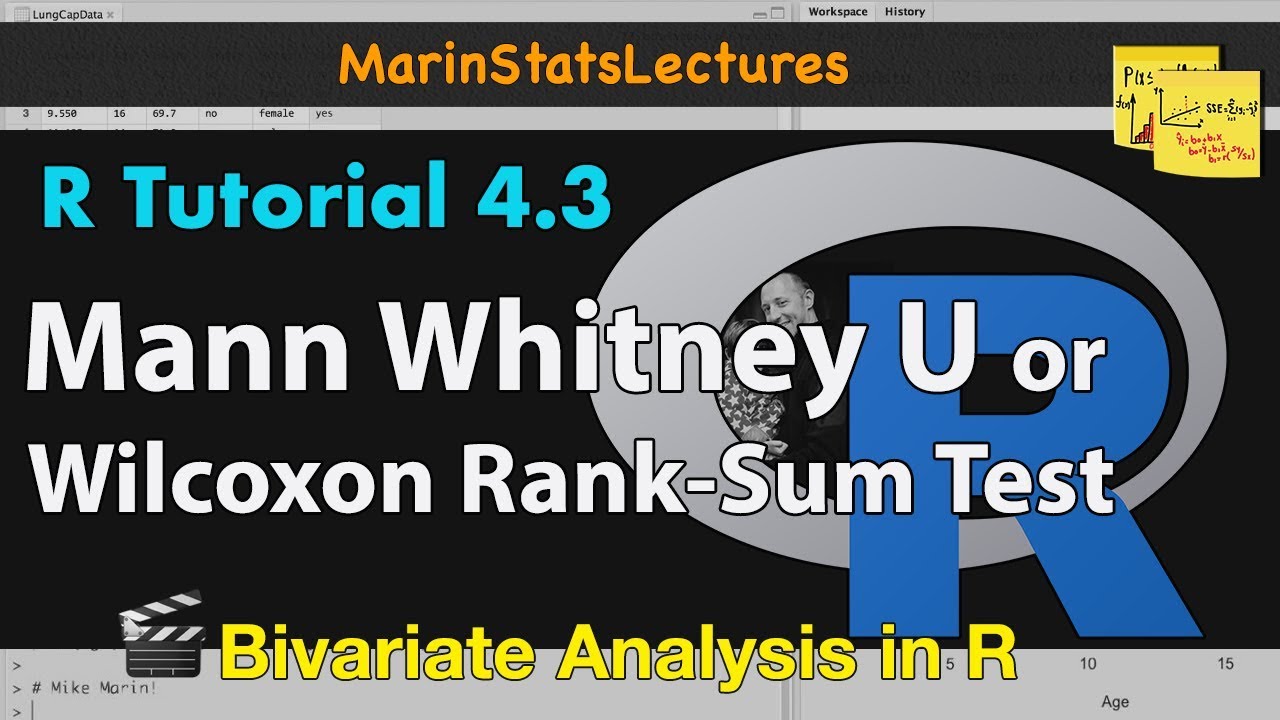
Mann Whitney U / Wilcoxon Rank-Sum Test in R | R Tutorial 4.3 | MarinStatsLectures

Two-Sample t Test in R (Independent Groups) with Example | R Tutorial 4.2 | MarinStatsLectures

Changing Numeric Variable to Categorical in R | R Tutorial 5.4 | MarinStatsLectures
5.0 / 5 (0 votes)
Thanks for rating: