Add and Customize Legends to Plots in R | R Tutorial 2.11| MarinStatsLectures
TLDRIn this instructional video, Mike Marin demonstrates how to add a legend to a plot in R, enhancing the readability of data visualizations. He uses the Lung Capacity dataset to illustrate plotting techniques for different groups, such as smokers and non-smokers, with distinct colors and symbols. The tutorial covers various methods to customize legends, including using different plotting characters, colors, and line types. Marin also shares tips on adjusting line width and creating a cleaner, box-less legend for a more professional appearance. The video serves as a helpful guide for anyone looking to improve their data visualization skills in R.
Takeaways
- 📈 The video is about adding a legend to a plot in R to distinguish between different groups of observations.
- 🗂️ The Lung Capacity dataset is used for demonstration, which was introduced in earlier videos.
- 🛠️ The 'legend' command in R is used to add a legend to a plot, and the help menu can be accessed for further guidance.
- 🎨 Different colors and plotting characters can be used to represent multiple groups on a single plot.
- 📊 The script demonstrates how to create a plot with lung capacity versus age, separating data for smokers and non-smokers.
- 📝 Titles and labels are added to the plot to improve readability, with a focus on clear X and Y-axis labels.
- 📌 The 'points' command is used to add additional data points to the existing plot for different groups.
- 📑 The 'fill' argument in the 'legend' command is used to create colored boxes beside the legend names.
- 🔍 Plotting characters can be changed for better visibility, such as using solid circles and triangles.
- 📐 The 'box type' argument 'bty' set to 'N' removes the box around the legend for a cleaner look.
- 🔗 The 'lines' command is used to add a smooth spline to the plot, which can also be included in the legend with specific line types and widths.
Q & A
What is the main topic of Mike Marin's video?
-The main topic of the video is how to add a legend to a plot in R, specifically using the Lung Capacity data.
What are the different ways to identify groups on a single plot in R?
-Groups on a single plot can be identified using different colors, plotting characters, or different lines.
How can one access the help menu for a specific command in R?
-To access the help menu, you can type 'help' followed by the command name in brackets, or simply type the command name in the help search window.
What is the purpose of using the 'legend' command in R?
-The 'legend' command in R is used to add a legend to a plot, helping to identify different sets of data represented by various visual elements.
How does the video demonstrate plotting multiple groups on a plot?
-The video demonstrates plotting multiple groups by using different colors and plotting characters, specifically using blue for non-smokers and red for smokers.
What is the significance of using different plotting characters in a legend?
-Using different plotting characters in a legend helps to visually distinguish between the groups represented on the plot, making the data easier to interpret.
How can one change the appearance of X and Y labels on a plot in R?
-One can change the X and Y labels by adding an X label for 'Age' and a Y label for 'Lung Capacity' using the 'plot' function in R.
What is the 'bty' argument in the 'legend' command used for?
-The 'bty' argument in the 'legend' command is used to specify the box type around the legend. Setting it to 'N' removes the box, creating a cleaner look.
How can lines be added to an existing plot in R?
-Lines can be added to an existing plot using the 'lines' command, where you can specify the data points and attributes such as color and line width.
What does the 'LTY' argument represent in the 'legend' command?
-The 'LTY' argument in the 'legend' command represents the line type used in the legend, allowing you to specify different line styles for clarity.
How can the line width be adjusted in the 'lines' command?
-The line width can be adjusted using the 'LWD' argument within the 'lines' command, where a higher number makes the line thicker.
What are splines and how are they used in the video?
-Splines are mathematical curves used to create a smooth curve that fits a set of points. In the video, a smooth spline is added to the plot as a line for non-smokers and smokers.
Outlines
📊 Adding Legends to R Plots
In this segment, Mike Marin introduces the process of adding a legend to a plot in R, which is crucial for distinguishing between multiple groups of data presented in different colors or plotting characters. The example uses Lung Capacity data, plotting non-smokers in blue and smokers in red. The 'legend' command is highlighted for its role in adding a legend with specific coordinates, labels, and colors. The segment also touches on improving plot aesthetics by adjusting X and Y labels and suggests revisiting previous videos for more context on plotting and data subsetting.
🖌️ Customizing Legends with Plotting Characters and Lines
This paragraph delves into customizing the appearance of legends by using different plotting characters and lines. It explains how to modify the legend to use solid circles and triangles instead of colored boxes, and how to adjust the legend to have no box around it for a cleaner look. The video also covers adding lines to a plot using the 'lines' command, with options to change line width and type. The legend command is further explored to include line types, demonstrating how to represent different data groups with various line styles. The summary encourages viewers to explore the Help menu for more customization options and to watch additional instructional videos for a deeper understanding.
Mindmap
Keywords
💡Legend
💡Plotting
💡Lung Capacity Data
💡R Programming Language
💡Subsetting Data
💡Plotting Characters
💡Color Coding
💡XY Coordinates
💡Line Types
💡Box Type
💡Line Width
Highlights
Introduction to adding a legend to a plot in R for better identification of different groups of observations.
Use of the 'legend' command in R to add a legend to a plot.
Importing and attaching Lung Capacity data for demonstration.
Creating a plot with non-smokers' lung capacity versus age using blue color.
Improving plot aesthetics by adding better X and Y labels.
Adding smokers' data to the plot with red color to differentiate from non-smokers.
Using character vectors to label legend items for clarity.
Filling legend boxes with colors corresponding to plot data points.
Switching to different plotting characters for better visibility.
Using solid circle and triangle as plotting characters in the legend.
Personal preference for a cleaner look with no box around the legend.
Adding lines to a plot using the 'lines' command for a smooth spline fit.
Adjusting line width for better visibility using the 'LWD' argument.
Incorporating different line types in the legend for varied data representation.
Customizing the legend with different line types to match the plot's data lines.
Exploring additional legend customization options through R's Help menu.
Conclusion and invitation to watch other instructional videos for further learning.
Transcripts
Browse More Related Video
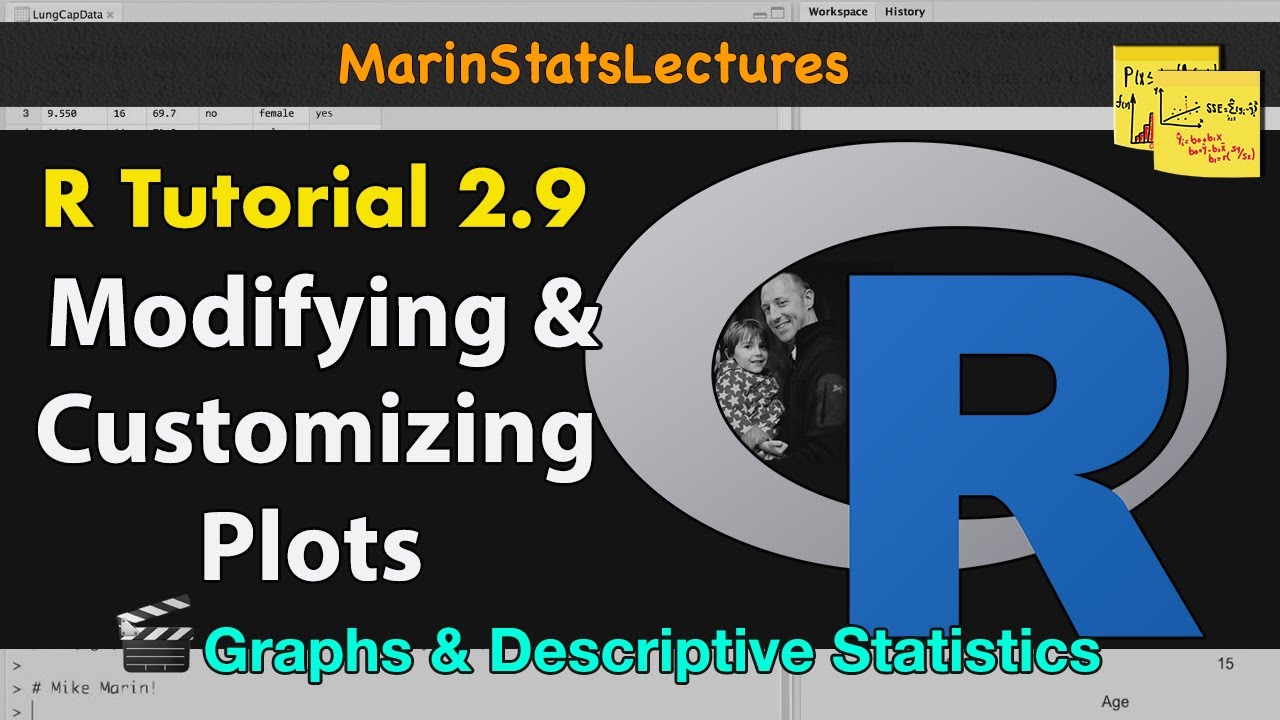
How to Modify and Customize Plots in R | R Tutorial 2.9 | MarinStatsLectures

Histograms in R | R Tutorial 2.4 | MarinStatsLectures

Two-Sample t Test in R (Independent Groups) with Example | R Tutorial 4.2 | MarinStatsLectures
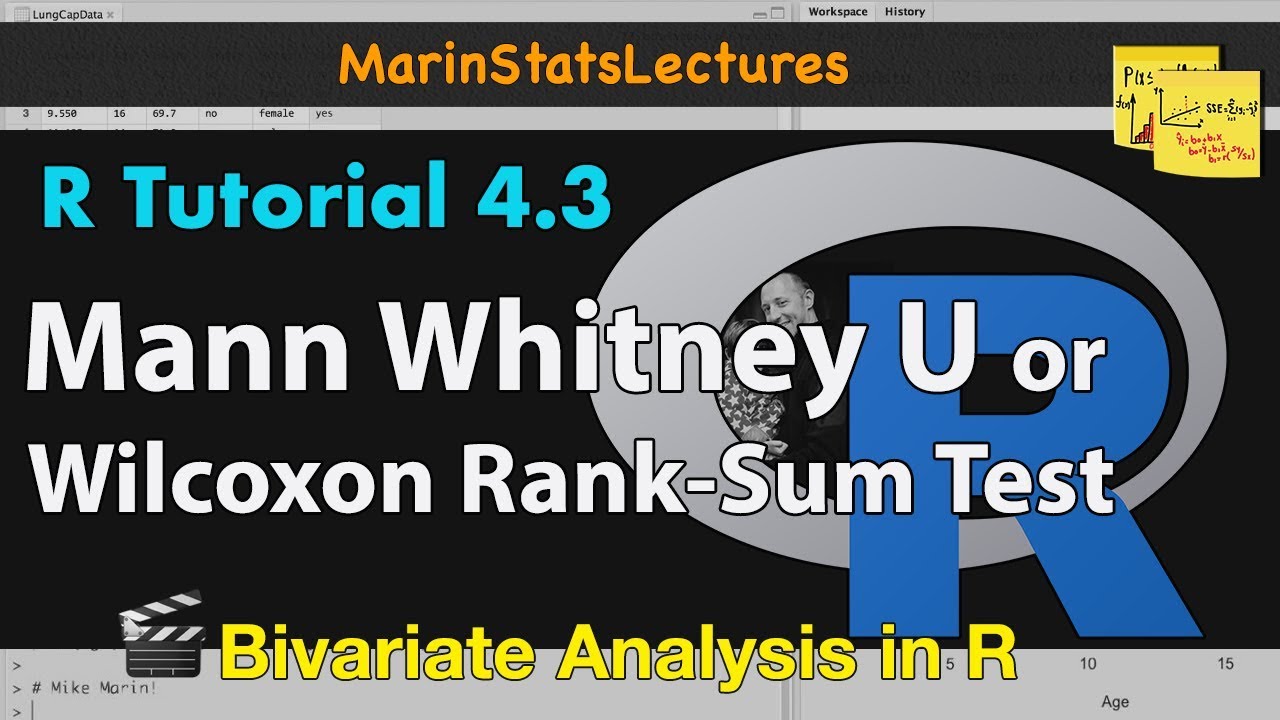
Mann Whitney U / Wilcoxon Rank-Sum Test in R | R Tutorial 4.3 | MarinStatsLectures

Scatterplots in R | R Tutorial 2.7 | MarinStatsLectures

tApply Function in R | R Tutorial 1.16 | MarinStatsLectures
5.0 / 5 (0 votes)
Thanks for rating: