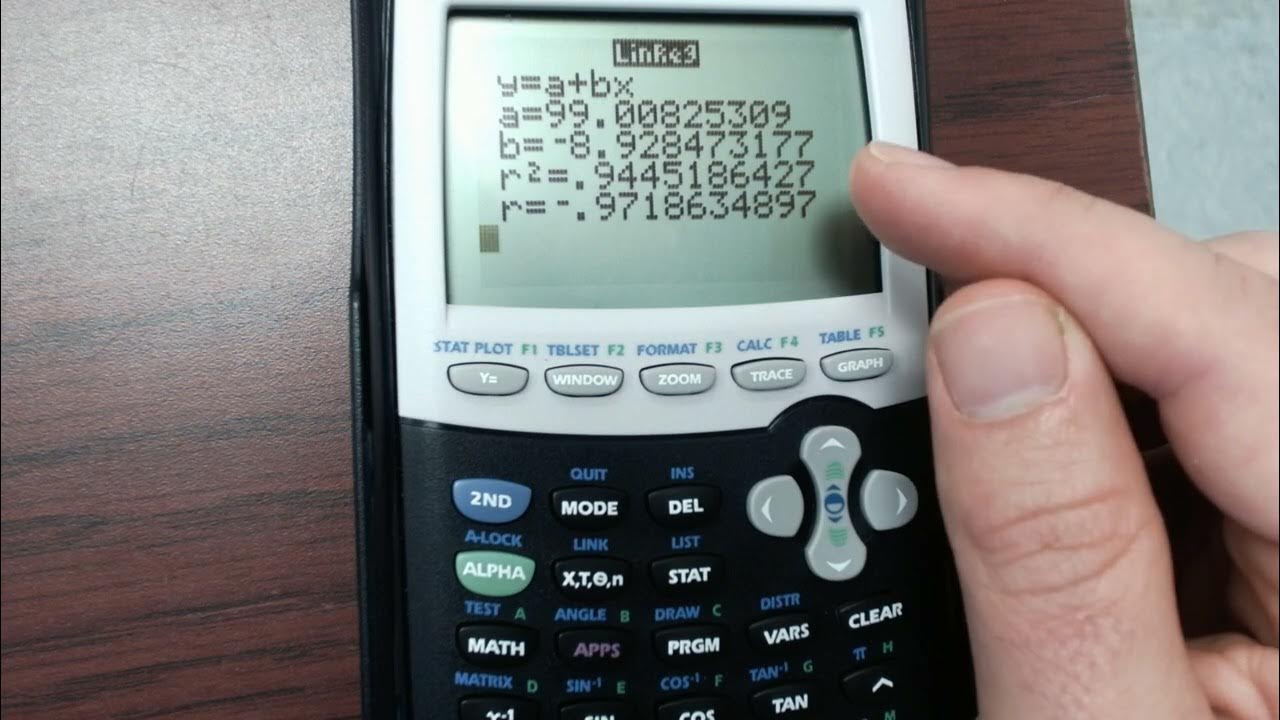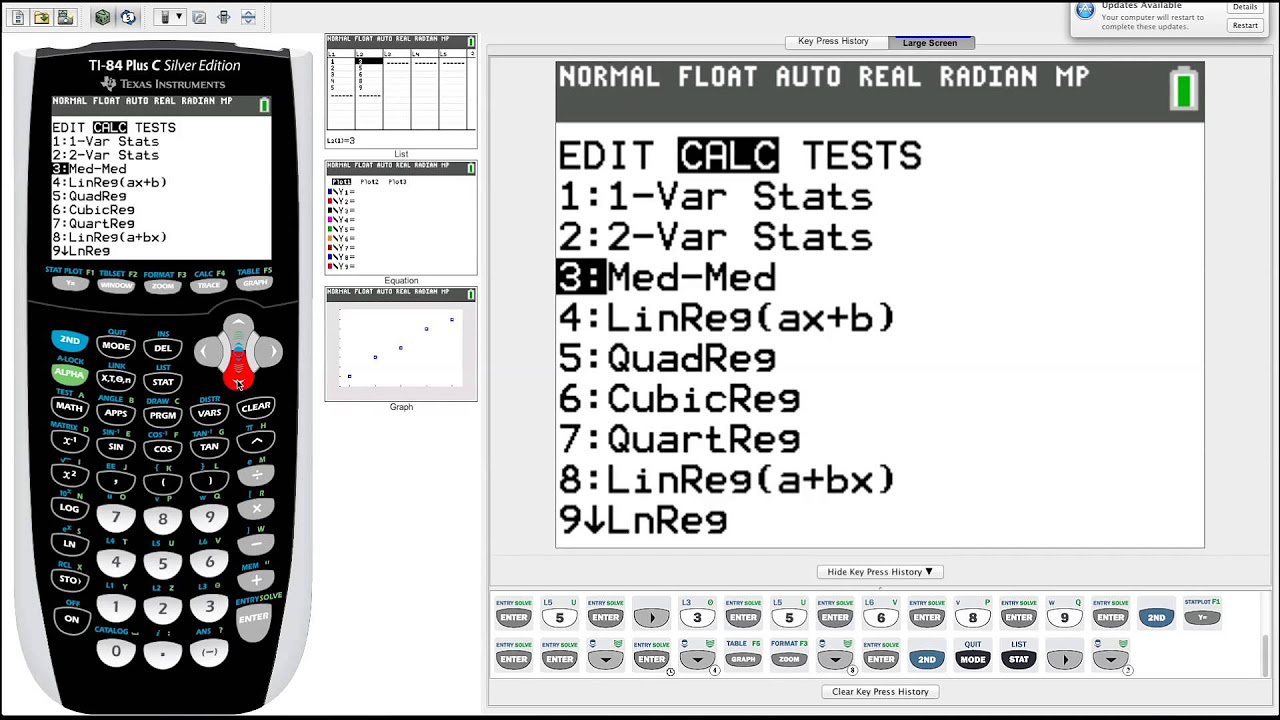Pre-Calculus - Find the linear regression line using the TI-83/84 calculator (2)
TLDRThis tutorial guides viewers through the process of inputting and visualizing data using a calculator's scatter plot feature. The instructor meticulously demonstrates how to set up a scatter plot, adjust the viewing window for optimal data display, and then proceed to fit a linear regression line through the data points for analysis. Emphasizing the practical application, the tutorial also explores how to store the regression equation in the calculator for future predictions. By inputting a hypothetical value, the instructor showcases how to use the stored linear model to predict outcomes not present in the original dataset, illustrating the calculator's capability to serve as a valuable tool for mathematical analysis and prediction.
Takeaways
- 📝 All data is now stored in the calculator, ready for analysis and visualization.
- 📈 Setting up a scatter plot involves going to the 'Second stat plot' and ensuring 'Plot 1' is selected.
- 🔍 The scatter plot configuration includes turning it on, setting it to pull data from list one and list two, and choosing 'Mark' as boxes.
- 🛠 Adjusting the window settings is crucial to display all data properly, with X values between -10 and 60, and Y values between 0 and 5.
- 📉 To form a best fit line through the data points, navigate to the 'stat' option, then 'calc', and select 'linear regression'.
- 💾 Data for linear regression is specified to come from list one and list two, entered using the 'second' button plus the number of the list.
- ✏️ Storing the linear regression line in the calculator is done by pressing the 'variables' button, selecting Y variables, and choosing 'y1'.
- 📅 The calculator outputs the slope, Y intercept, and correlation coefficient for the regression line, indicating the fit quality.
- 📖 Accessing the stored equation under 'y1' allows for viewing both the data and the best fit line on the graph.
- 📊 Making predictions for future values not in the data set is possible by using the stored linear regression model and entering a new X value.
Q & A
How can you store data in a calculator for plotting?
-The data is stored inside the calculator, likely in lists, to be used for plotting, such as for creating a scatter plot.
What are the steps to set up a scatter plot on the calculator?
-To set up a scatter plot, go to 'Second stat plot', select 'plot one', turn it on, ensure it's set to scatter plot, and specify the data sources from list one and list two.
How do you adjust the viewing window for a scatter plot on the calculator?
-Adjust the viewing window by specifying the range of x and y values, such as x values between -10 and 60, and y values between 0 and 5.
What is the purpose of creating a best fit line through data points on a scatter plot?
-Creating a best fit line through data points on a scatter plot helps in understanding the relationship between the variables and making predictions based on the data.
How do you perform a linear regression on the calculator using stored data?
-Perform a linear regression by going to the 'stat' option, selecting 'calc', choosing linear regression (number 4), and specifying the data stored in list one and list two.
How can you store the linear regression line equation in the calculator?
-Store the linear regression line equation by specifying to store the line in y1, using the 'variables' button, selecting 'Y variables' and choosing 'function' for y1.
What information does the calculator provide after performing linear regression?
-After performing linear regression, the calculator provides the coefficients of the line, such as the slope and the Y-intercept, and the correlation coefficient to indicate the fit of the line.
How can you use the calculator to make predictions using the best fit line?
-To make predictions, use the stored linear model to input a value for x (e.g., 75), and the calculator will output the predicted y value based on the linear regression line.
What advantage does storing the linear regression function in the calculator provide?
-Storing the linear regression function in the calculator allows for easy access to the model for making predictions about future values not present in the initial data.
Where can viewers find more instructional videos according to the transcript?
-Viewers interested in more instructional videos can visit mysecretmathtutor.com as mentioned in the transcript.
Outlines
📊 Setting Up and Interpreting Scatter Plots on a Calculator
The video begins with a tutorial on how to store data within a calculator and proceed to set up a scatter plot. It guides viewers through enabling a scatter plot feature, ensuring it pulls data from two specified lists, and customizing the plot with a specific marker. Following this, the tutorial covers adjusting the window settings to adequately display the data with appropriate x and y values. It transitions into forming a best-fit line through the data points by utilizing the calculator's statistical functions, specifically focusing on linear regression. The process involves selecting the linear regression option, specifying the data lists to be used, and instructing the calculator to store the regression line equation. The tutorial concludes this section by showcasing how the calculator successfully calculates and displays the coefficients, including the slope and y-intercept, along with the correlation coefficient, thereby indicating the fit of the line. It emphasizes the utility of storing the equation for future reference and predictions.
📈 Making Predictions with Linear Regression
This section demonstrates how to use the calculator's stored linear regression line to make predictions for values not included in the original dataset. It walks through the process of invoking the stored regression equation and inputting a hypothetical value (in this case, x=75) to predict its corresponding y-value based on the regression line. The predicted outcome is shared, and the tutorial underscores the predictive power of linear regression models stored in calculators. The video wraps up by encouraging viewers to engage with more educational content on the provided website, highlighting the resource as a platform for further learning in mathematics.
Mindmap
Keywords
💡Calculator
💡Scatter Plot
💡Data
💡Linear Regression
💡List
💡Regression Line
💡Coefficients
💡Correlation Coefficient
💡Prediction
💡Function
Highlights
Data storage in calculator for scatter plot setup.
Initiating scatter plot using 'Second stat plot' with plot one selected.
Turning on scatter plot and setting data source to list one and list two.
Customizing the graph window to display all data points.
Graphing the data to visualize the scatter plot.
Navigating to 'stat' for linear regression line calculation.
Selecting linear regression option in calculator's 'calc' menu.
Specifying data lists for linear regression analysis.
Storing the regression line in calculator's 'y1'.
Displaying the coefficients of the regression line, including slope and Y-intercept.
Accessing the stored regression equation in 'y1' for graphing.
Graph shows both data points and the best fit line.
Using the stored linear model for future value predictions.
Demonstrating prediction of value for x=75 using the regression line.
Conclusion with the predicted output and invitation to visit educational website.
Transcripts
5.0 / 5 (0 votes)
Thanks for rating: