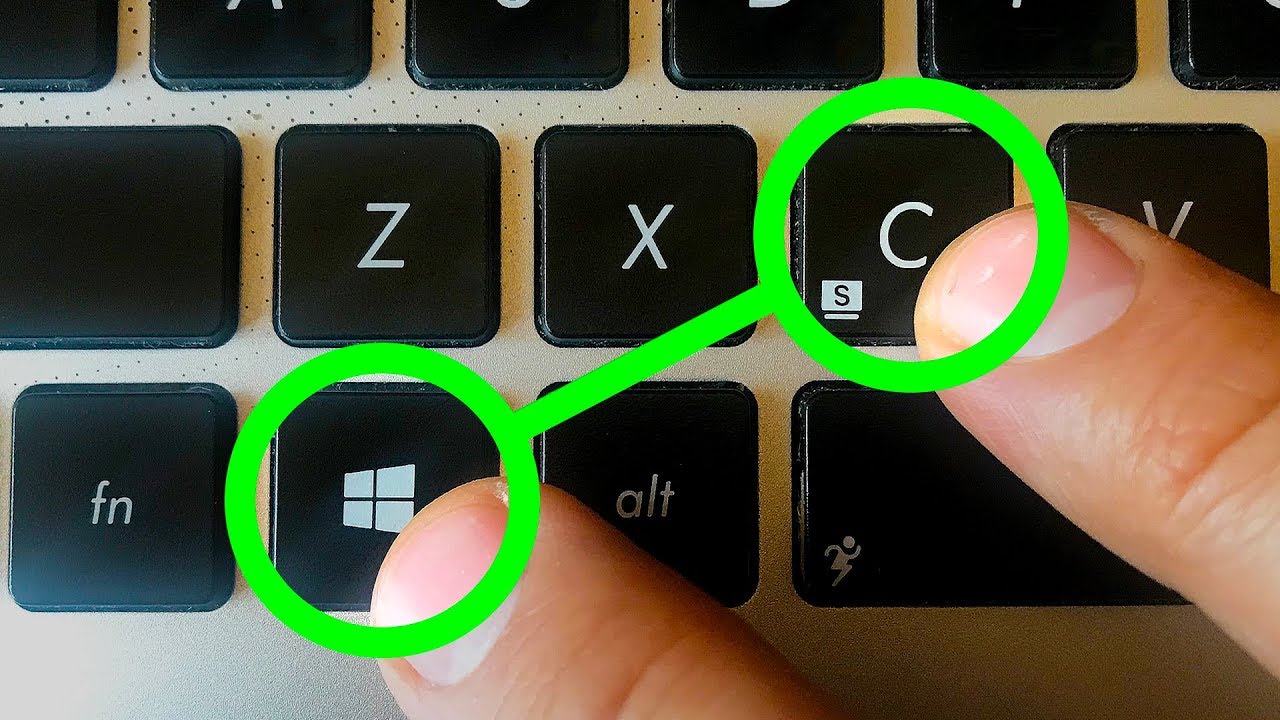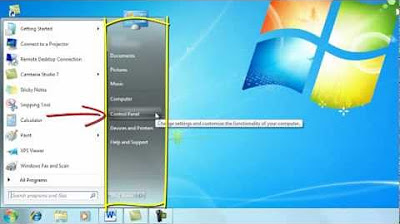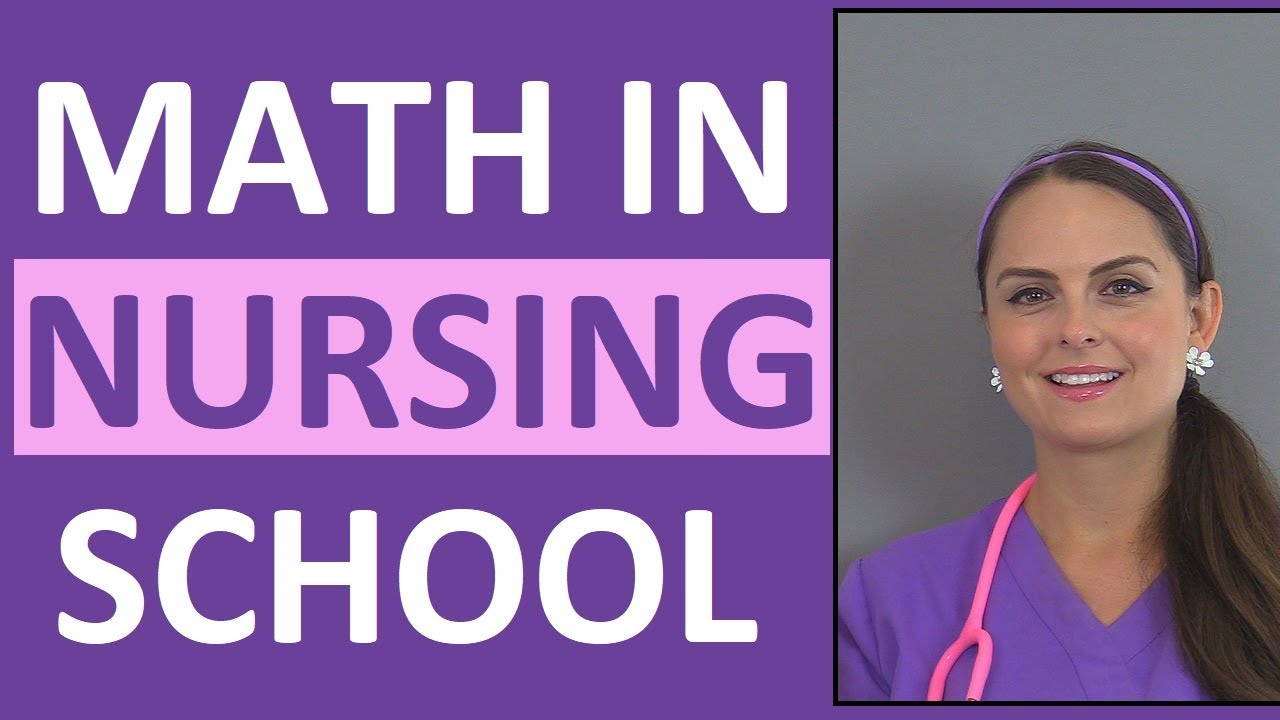Computer & Technology Basics Course for Absolute Beginners
TLDRThis video script provides an introductory computer course covering basic hardware like the monitor, keyboard, and mouse, along with software like operating systems and applications. It explains how to set up a desktop computer, keep your computer clean and protected, use the internet safely, and navigate common interfaces like Windows and Mac OS. The script also covers web browsers, how they function, and how to perform basic tasks like opening tabs, bookmarking pages, and viewing history.
Takeaways
- 😀 A computer processes information in the form of ones and zeros.
- 💻 There are many types of computers like desktops, laptops, servers, smartphones etc.
- 🖥️ The main components of a computer are the motherboard, CPU, RAM, hard drive, video card etc.
- 👨💻 You interact with the computer using input devices like keyboard, mouse, touchpad etc.
- 🌐 An internet connection gives you access to email, shopping, social media and more.
- 🔐 Antivirus software helps protect your computer against malware and viruses.
- 📁 Back up your files regularly to avoid losing important data.
- 😊 Take breaks often when working on the computer to avoid eye and muscle strain.
- 📱 Mobile apps make everyday tasks like mapping, messaging and shopping more convenient.
- 🧠 Your web browsing habits are tracked to deliver targeted ads and content.
Q & A
What are the different types of computers mentioned in the script?
-The script mentions desktop computers, laptops, smartphones, tablets, smartwatches, servers, and more. It explains that computers come in many shapes and sizes depending on their function.
What are the main internal components of a computer?
-The main internal components mentioned are the motherboard, CPU, RAM, hard drive, and in desktop computers - expansion slots.
How can you connect a laptop to function like a desktop computer?
-You can connect a separate monitor, keyboard, and mouse to a laptop's ports to use it like a desktop computer. This offers flexibility to use it on the go or stationary.
What is the difference between software and hardware?
-Hardware refers to the physical components of a computer like the monitor or keyboard. Software is the programs and instructions like applications and operating systems.
What are some examples of computer applications?
-Some examples given are web browsers, media players, word processors, mobile apps like maps, and productivity tools like Google Docs.
How can you set up a wireless home network?
-To set up WiFi, you need a wireless router which broadcasts the internet connection. Choose a network name and password and configure devices to connect.
What is cloud storage and what are its benefits?
-Cloud storage saves files on remote internet servers instead of locally. Benefits are accessibility from any device and protection against local failures.
How can you properly clean computer components?
-Use compressed air and lint-free cloths. Be gentle, don't get liquids directly on devices. Follow specific methods for keyboards, mice, monitors.
What are some ways to protect your computer from threats?
-Use anti-virus software, update operating systems, back up files, avoid suspicious downloads, use firewalls and secure connections.
What is ergonomics and how can it help computer users?
-Ergonomics involves setting up your workspace to maximize comfort and avoid strain. Adjust your chair, screen height, keyboard, take breaks, etc.
Outlines
🖥️ The Basics of Computers and Devices
This paragraph introduces computers, explaining that they process information using hardware and software components. It covers different types of computers like desktops, laptops, smartphones, and servers. Servers facilitate information sharing over a network.
👀 A Look Inside Your Computer
This paragraph examines the internal hardware components of a computer, including the motherboard, CPU, RAM, hard drive, heat sink, and expansion slots. It compares desktop and laptop components.
🛠️ Setting Up a Desktop Computer
This paragraph provides step-by-step instructions for setting up a new desktop computer. It covers connecting the monitor, keyboard, mouse, speakers, and power cables. Tips for cable management and workspace arrangement are also provided.
🌐 Understanding Internet Connections
This paragraph introduces different types of home internet connections like dial-up, DSL, cable, fiber optic, and cellular. It explains that you need a modem and may also want a wireless router to create a home Wi-Fi network.
☁️ An Introduction to the Cloud
This paragraph explains cloud storage - saving files on remote internet servers instead of your computer. It notes benefits like accessibility from any device, data backup and protection, and easy file sharing.
🧹 Cleaning Your Computer
This paragraph provides best practices for safely cleaning computer components like monitors, keyboards, mice, and cases. It stresses gentle cleaning methods and avoiding liquid cleaners.
🛡️ Protecting Your Computer
This paragraph recommends ways to protect your computer through security software, updates, backups, and general precautions against malware and data loss.
🪑 Adjusting Your Workspace
This paragraph covers ergonomic tips for computer workstations, like proper keyboard, mouse, monitor, and chair positioning to avoid strain and repetitive stress injuries.
🌐 Staying Safe Online
This paragraph outlines built-in browser safety features like highlighted URLs, secure connection indicators, and malware warnings. It advises caution with links and keeping your browser updated.
📧 Understanding Email Security
This paragraph provides tips for identifying and avoiding spam, phishing attempts, and scams when using email. It covers spam folders, disabling external images, and cautious link-clicking.
🕵️♀️ Digital Tracking and Targeted Ads
This paragraph explains how websites track browsing data to target ads. It notes privacy concerns but some potential benefits like personalized recommendations.
🪟 Navigating the Windows Interface
This paragraph introduces Windows interface elements like the desktop, taskbar, Start menu, and File Explorer. It covers opening programs, arranging windows, and switching between them.
🍎 Navigating the Mac OS Interface
This paragraph introduces Mac OS interface elements like the Dock, Finder, Launchpad, Spotlight search, and Notification Center. It covers gestures and natural scrolling.
🌐 Understanding Web Browsers
This paragraph explains web browser features like address bars, navigation buttons, tabs, bookmarks, and history. It notes that all browsers allow accessing websites.
Mindmap
Keywords
💡computer
💡hardware
💡software
💡operating system
💡app
💡cloud
💡browser
💡history
💡tab
💡bookmark
Highlights
Researcher discusses innovative fMRI analysis methods to decode thought patterns
Machine learning algorithms are applied to brain imaging data to predict outcomes
Novel theoretical framework presented to model the relationship between neural activity and cognition
Transcript provides overview of cutting-edge techniques in cognitive neuroscience research
Discussion of practical applications of decoding mental states from brain data
Explanation of how research could advance brain-computer interface technology
Analysis demonstrates link between neural oscillations and attentional processes
Researcher emphasizes importance of developing non-invasive methods for measuring brain activity
Description of experimental findings on neural correlates of memory formation
Discussion of evidence that prefrontal cortex is involved in planning complex cognitive behavior
Explanation of techniques to decode mental imagery from fMRI data
Summary of results showing real-time prediction of decisions from brain activity
Researcher highlights potential to improve rehabilitation and communication for paralysis
Presentation focuses on translating cognitive neuroscience into clinical applications
Discussion emphasizes need for interdisciplinary collaboration to drive neurotechnology progress
Transcripts
Browse More Related Video
5.0 / 5 (0 votes)
Thanks for rating: