Histograms in R | R Tutorial 2.4 | MarinStatsLectures
TLDRIn this instructional video, Mike Marin guides viewers on creating histograms in R to analyze numeric data distributions, using lung capacity data as an example. He explains how to customize histograms by changing y-axis representation from frequencies to probability density, adjusting bin width, and setting axis limits. Additionally, he demonstrates adding a density curve with customizable color and line width, and encourages further exploration of R's plotting capabilities.
Takeaways
- 📊 The video is about producing histograms in R for summarizing numeric variable distributions.
- 🔍 Histograms are generated using the 'hist' command in R, with the default setting reporting frequencies.
- 📈 To change the y-axis to represent 'probability density' instead of 'frequencies', set 'freq' to FALSE or 'prob' to TRUE.
- 👀 R recognizes 'FALSE' with a capital 'F' and 'TRUE' with a capital 'T' for boolean arguments.
- 📐 The 'xlim' and 'ylim' arguments can be used to change the limits of the x and y axes respectively.
- 🗂 The 'breaks' argument allows customization of bin width by specifying the number of breakpoints or the actual breakpoints.
- 🔢 Using 'sequence', one can define a series of breakpoints for the histogram bins.
- 🏷️ Titles and axis labels can be added using the 'main', 'xlab', and 'ylab' arguments.
- 🔄 The 'las' argument can be set to 1 to rotate the y-axis labels for better readability.
- 📈 A 'density curve' can be added to the histogram using the 'lines' command for a visual representation of the distribution.
- 🎨 The appearance of the density curve can be customized with the 'col' for color and 'lwd' for line width.
- 💡 For further customization and plot refinement, the Help menu in R is a valuable resource, and more will be discussed in subsequent videos.
Q & A
What is the main topic of the video presented by Mike Marin?
-The main topic of the video is producing histograms using R to summarize the distribution of a numeric variable.
Which data set is used in the video for demonstrating histogram creation?
-The lung capacity data set is used for demonstrating how to create histograms in R.
What is the default output of a histogram in R in terms of y-axis representation?
-By default, R reports 'frequencies' on the y-axis of a histogram.
How can the y-axis of a histogram be changed to represent 'probability density' instead of 'frequencies'?
-To change the y-axis to represent 'probability density', set the 'freq' argument to FALSE or use the 'prob' argument and set it to TRUE.
What are the two ways to indicate a FALSE value for an argument in R?
-In R, you can indicate a FALSE value for an argument by using 'FALSE' or simply 'F'.
How can the limits of the x or y-axis be adjusted in a histogram?
-The limits of the x or y-axis can be adjusted using the 'xlim' or 'ylim' arguments in the histogram function.
What does the 'breaks' argument in the 'hist' command allow you to do?
-The 'breaks' argument allows you to specify the number of breakpoints or the exact breakpoints for the bins in a histogram.
How many bins will be produced if you set the 'breaks' argument to 7?
-Setting the 'breaks' argument to 7 will result in 8 bins being produced.
What command can be used to create a sequence of breakpoints for the 'breaks' argument?
-The 'sequence' command can be used to create a sequence of breakpoints for the 'breaks' argument.
How can you add a title and labels to the axes of a histogram in R?
-A title can be added using the 'main' argument, and axis labels can be added using the 'xlab' and 'ylab' arguments.
What command and arguments are used to overlay a density curve on a histogram in R?
-The 'lines' command is used to overlay a density curve, and you can change the color using the 'col' argument and the width using the 'lwd' argument.
How can you rotate the values on the y-axis of a histogram?
-You can rotate the values on the y-axis by setting the 'las' argument equal to 1.
What does the video suggest for further learning about refining plots in R?
-The video suggests exploring the Help menu and watching later videos in the series for further insights on refining plots and making them more aesthetically pleasing.
Outlines
📊 Introduction to Histograms in R
In this video, Mike Marin introduces the concept of creating histograms to summarize the distribution of a numeric variable using R. He uses the lung capacity data set as an example, which has been previously introduced. The video begins with the basic 'hist' command in R to produce a histogram for the variable 'LungCap', showing the default settings like frequencies, title, and bin width. Mike explains how to customize the histogram by changing the y-axis to represent a 'probability density' instead of 'frequencies', using the 'freq' or 'prob' arguments. He also covers how to adjust the x and y limits with 'xlim' and 'ylim', and how to modify the bin width using the 'breaks' argument. Additionally, he discusses adding a title with 'main', labeling axes with 'xlab' and 'ylab', and rotating y-axis values with the 'las' argument.
Mindmap
Keywords
💡Histogram
💡Lung Capacity (LungCap)
💡Frequencies
💡Probability Density
💡Bin Width
💡Break Points
💡xlim and ylim
💡Sequence
💡Main, xlab, ylab
💡Density Curve
💡las
Highlights
Introduction to producing histograms in R for summarizing numeric variable distributions.
Using the 'hist' command in R to create a histogram for the Lung Capacity (LungCap) variable.
Understanding R's default settings for histograms: frequencies, title, and bin width.
Changing the y-axis to represent 'probability density' instead of 'frequencies' using the 'freq' argument.
Using 'F' to set the 'freq' argument to FALSE for probability density in histograms.
Altering the histogram's x or y limits with the 'xlim' or 'ylim' arguments.
Adjusting bin width in histograms using the 'breaks' argument with a specified number of breakpoints.
Specifying custom breakpoints for histogram bins using the 'breaks' argument.
Utilizing the 'sequence' command to set custom bin ranges in histograms.
Adding a title to the histogram with the 'main' argument.
Labeling the x-axis and y-axis with 'xlab' and 'ylab' arguments.
Rotating y-axis labels using the 'las' argument set to 1.
Overlaying a density curve on the histogram with the 'lines' command.
Customizing the density curve's color with the 'col' argument.
Adjusting the line width of the density curve using the 'lwd' argument.
Encouragement to explore the Help menu in R for further customization of plots.
Promise of future videos on refining plots and enhancing their aesthetic appeal.
Transcripts
Browse More Related Video

Add and Customize Legends to Plots in R | R Tutorial 2.11| MarinStatsLectures

Scatterplots in R | R Tutorial 2.7 | MarinStatsLectures
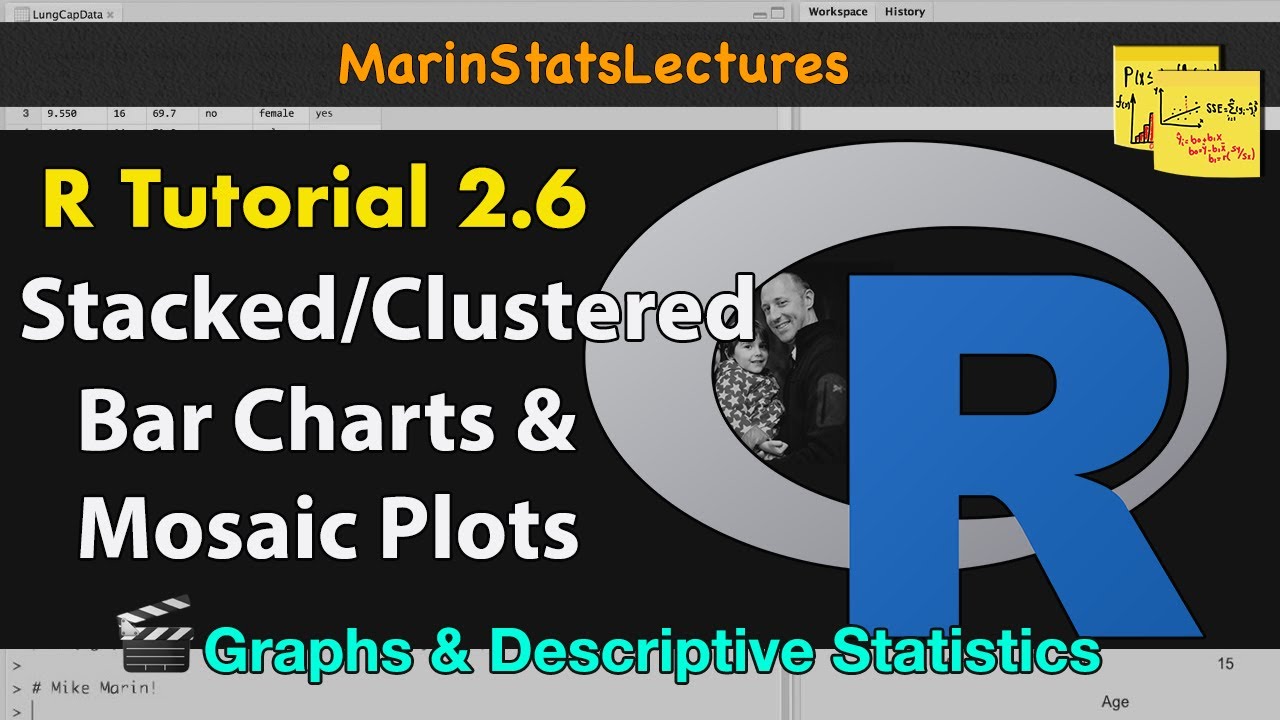
Stacked and Grouped Bar Charts and Mosaic Plots in R |R Tutorial 2.6| MarinStatsLectures
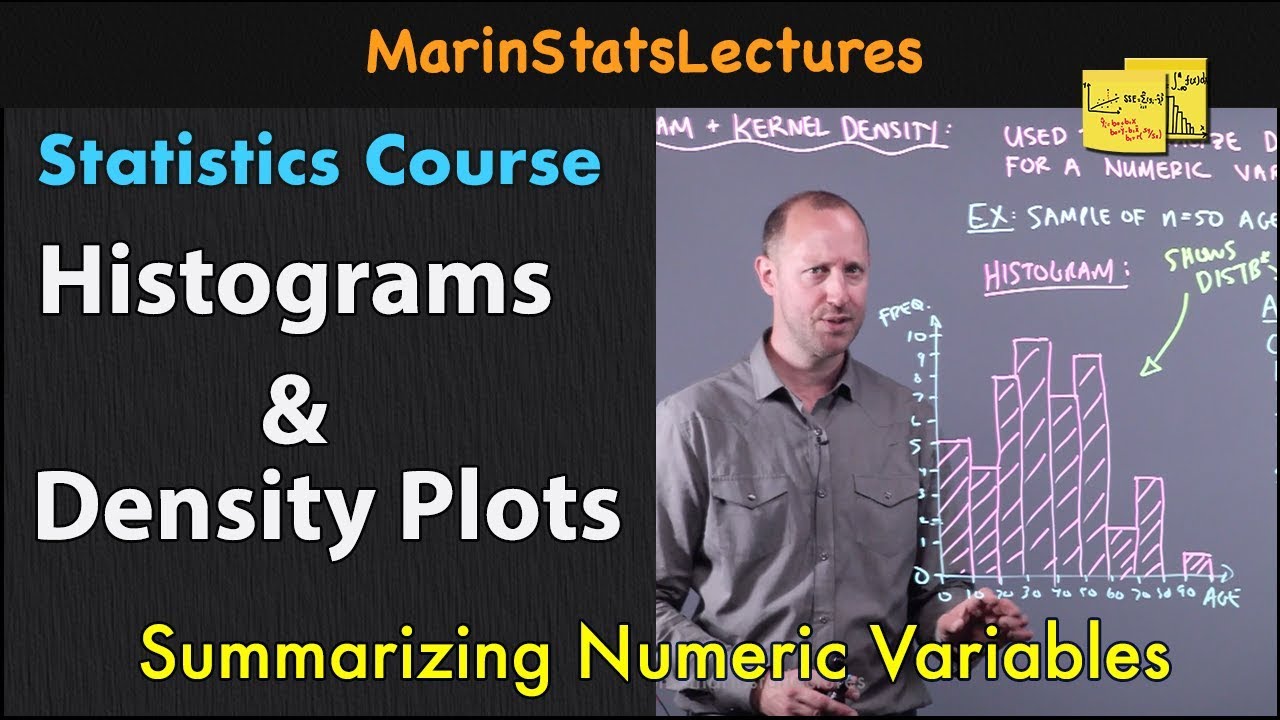
Histograms and Density Plots for Numeric Variables | Statistics Tutorial | MarinStatsLectures
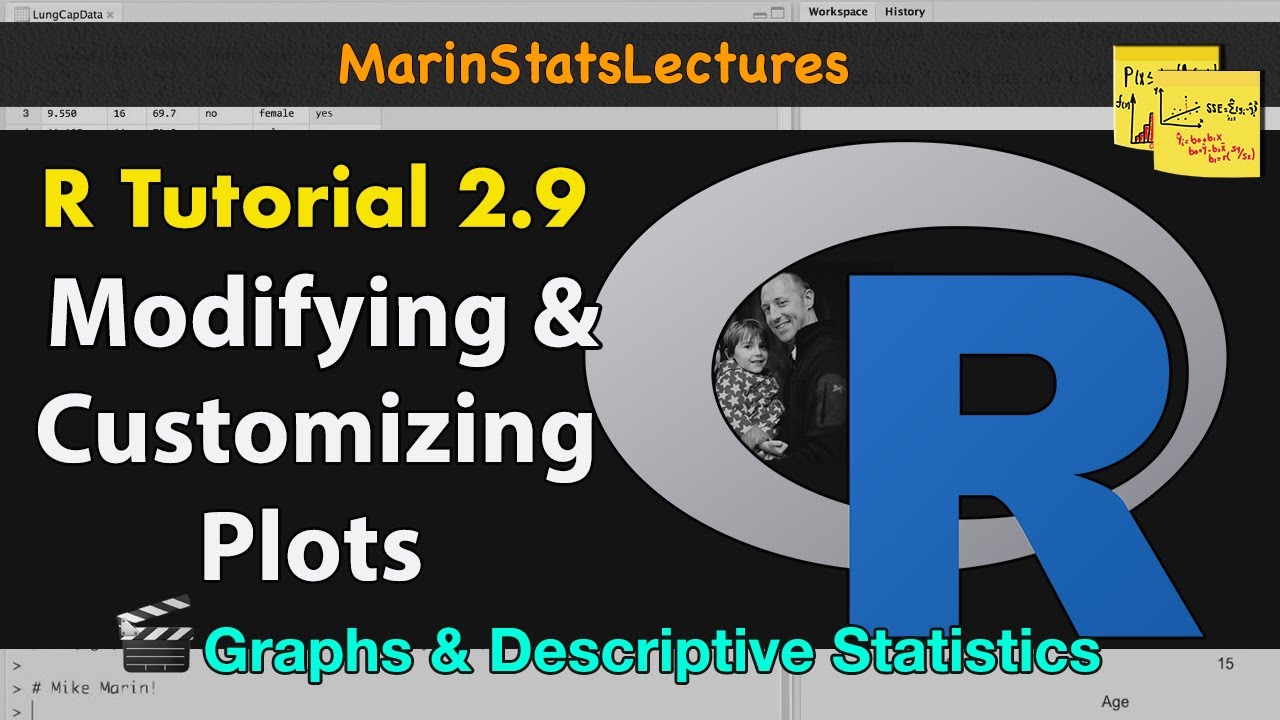
How to Modify and Customize Plots in R | R Tutorial 2.9 | MarinStatsLectures
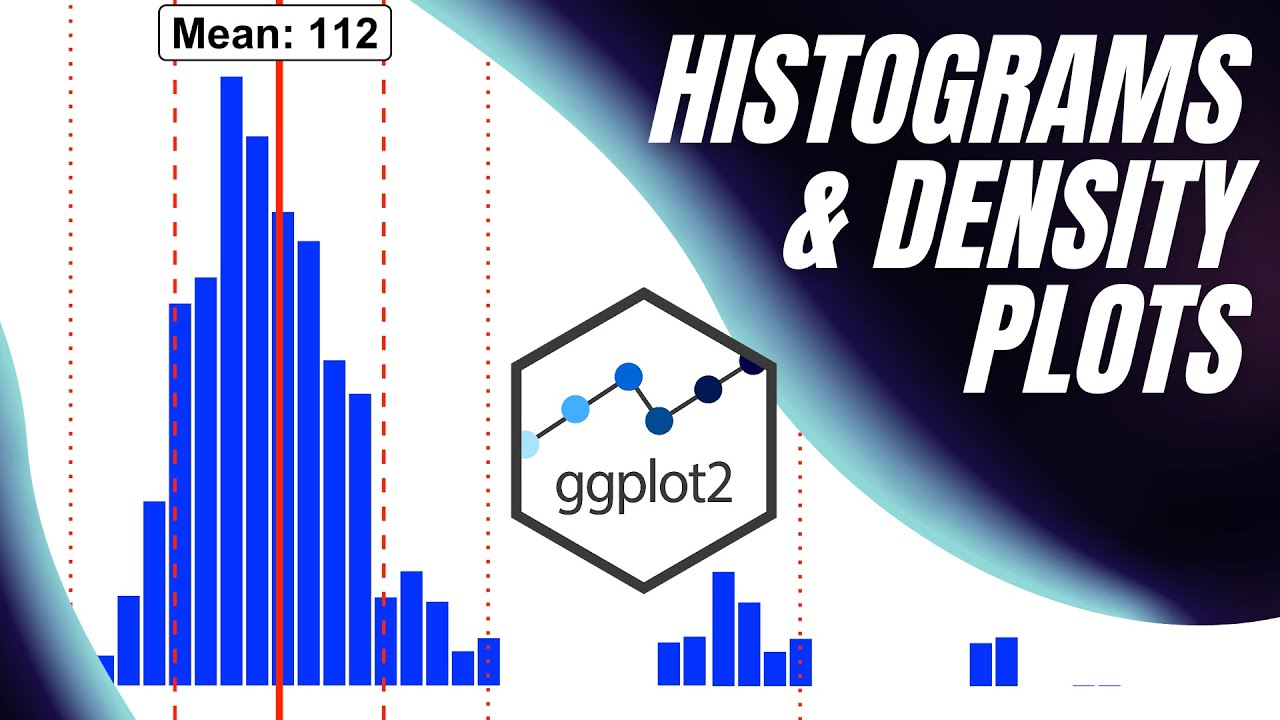
Histograms and Density Plots with {ggplot2}
5.0 / 5 (0 votes)
Thanks for rating: