Stacked and Grouped Bar Charts and Mosaic Plots in R |R Tutorial 2.6| MarinStatsLectures
TLDRIn this instructional video, Mike Marin guides viewers on creating 'stacked bar charts', 'clustered bar charts', and 'mosaic plots' using R to analyze the relationship between two categorical variables. The tutorial utilizes lung capacity data and demonstrates how to generate a contingency table with the 'table' command. It also covers customization techniques such as changing chart types, calculating conditional probabilities, and adding legends, titles, and axis labels. The 'mosaicplot' command is introduced for an alternative visual representation, with tips on further customization available in the Help menu.
Takeaways
- 📊 The video is about creating 'stacked bar charts', 'clustered bar charts', and 'mosaic plots' in R for examining relationships between two categorical variables.
- 🔍 The example data used is the lung capacity data, focusing on the relationship between 'Gender' and 'Smoking'.
- 📝 The 'barplot' command in R is used to produce bar charts, with the default being 'stacked bar charts'.
- 📈 A 'contingency table' is required for plotting, which can be created using the 'table' command in R.
- 🔑 The table is saved as 'Table1' for later use in plotting.
- 🔄 'Clustered bar charts' can be produced by setting the 'beside' argument to TRUE in the 'barplot' command.
- 🎯 Conditional probabilities, such as the probability of 'Smoking' given one is female, can be represented by manipulating 'Table1'.
- 📋 A legend can be added to the plot using the 'legend.text' argument, with custom labels if desired.
- 🏷 Titles and axis labels can be added using the 'main', 'xlab', and 'ylab' arguments.
- 🖌 The color of the bars can be changed using the 'col' argument, with different colors for different categories.
- 🌄 A 'mosaic plot' is another visualization option for two categorical variables, created with the 'mosaicplot' command.
Q & A
What are the types of plots discussed in the video?
-The video discusses 'stacked bar charts', 'clustered bar charts', and 'mosaic plots' as types of plots for examining the relationship between two categorical variables.
What is the dataset used in the video for demonstration?
-The lung capacity data is used in the video for demonstrating the creation of various plots.
How can one access help in R for a specific command?
-To access help in R for a specific command, you can type 'help' followed by the command name or use a question mark '?' in front of the command name.
What is a contingency table and why is it needed for producing bar plots?
-A contingency table is a type of table in statistics that displays the frequency distribution of variables and is needed for producing bar plots to visualize the relationship between categorical variables.
How can you save a contingency table in R?
-You can save a contingency table in R by using the 'table' command and assigning the result to an object, for example, 'Table1'.
What is the default type of bar chart produced by R's 'barplot' command?
-The default type of bar chart produced by R's 'barplot' command is a 'stacked bar chart'.
How can you change a stacked bar chart to a clustered bar chart in R?
-You can change a stacked bar chart to a clustered bar chart in R by using the 'beside' argument in the 'barplot' command and setting it equal to TRUE.
What are conditional probabilities and how can they be represented in a plot?
-Conditional probabilities are the probabilities of an event given another event has occurred. In a plot, they can be represented by manipulating the values in the contingency table to reflect these probabilities.
How can you add a legend to a plot in R?
-You can add a legend to a plot in R by using the 'legend.text' argument in the plotting function and setting it to TRUE or providing a vector of custom labels.
What is the 'mosaic plot' and how is it used to examine relationships between categorical variables?
-A 'mosaic plot' is a graphical representation used to examine the relationship between two categorical variables by using the 'mosaicplot' command in R, providing a visual representation of the data in the form of tiles.
How can you customize the appearance of plots in R, such as adding titles and changing colors?
-You can customize the appearance of plots in R by using various arguments such as 'main' for the title, 'xlab' and 'ylab' for axis labels, 'col' for changing colors, and 'las' for rotating axis labels.
What is the 'las' argument used for in R plots?
-The 'las' argument in R is used to control the style of axis labels. Setting it to 1 rotates the labels to be perpendicular to the axis.
How can viewers learn more about customizing plots in R?
-Viewers can learn more about customizing plots in R by exploring the Help menu, which provides documentation and examples for various plotting functions and customization options.
Outlines
📊 Introduction to R Plots: Stacked and Clustered Bar Charts & Mosaic Plots
In this introductory segment, Mike Marin sets the stage for a tutorial on creating various types of bar charts and mosaic plots in R. The focus is on examining the relationship between two categorical variables using the lung capacity dataset. The video will guide viewers through the process of importing data, producing bar charts with the 'barplot' command, and generating a contingency table using the 'table' command. The segment also introduces the concept of conditional probabilities and explains how to customize plots with legends, titles, axis labels, and color schemes.
Mindmap
Keywords
💡Stacked Bar Charts
💡Clustered Bar Charts
💡Mosaic Plots
💡Contingency Table
💡Conditional Probabilities
💡Legend
💡Main Argument
💡Xlab and Ylab Arguments
💡Las Argument
💡Col Argument
💡R Programming Language
Highlights
Introduction to producing different types of plots in R for examining relationships between two categorical variables.
Use of lung capacity data for demonstration.
Importing and attaching data in R.
Graphical examination of the relationship between Gender and Smoking variables.
Using the 'barplot' command to produce bar charts.
Accessing the Help menu in R for command assistance.
Creating a contingency table using the 'table' command.
Saving the contingency table as an object for later use.
Default production of stacked bar charts in R.
Conversion to clustered bar charts using the 'beside' argument.
Expressing plots in terms of conditional probabilities.
Adding a legend to the plot using 'legend.text'.
Customizing plot labels and titles with 'main', 'xlab', and 'ylab'.
Rotating y-axis values with the 'las' argument.
Changing bar colors using the 'col' argument.
Introduction to mosaic plots for examining categorical variable relationships.
Producing a mosaic plot using the 'mosaicplot' command.
Customizing mosaic plots with titles, labels, and colors.
Encouragement to explore the Help menu for further customization.
Closing remarks and invitation to watch other instructional videos.
Transcripts
Browse More Related Video
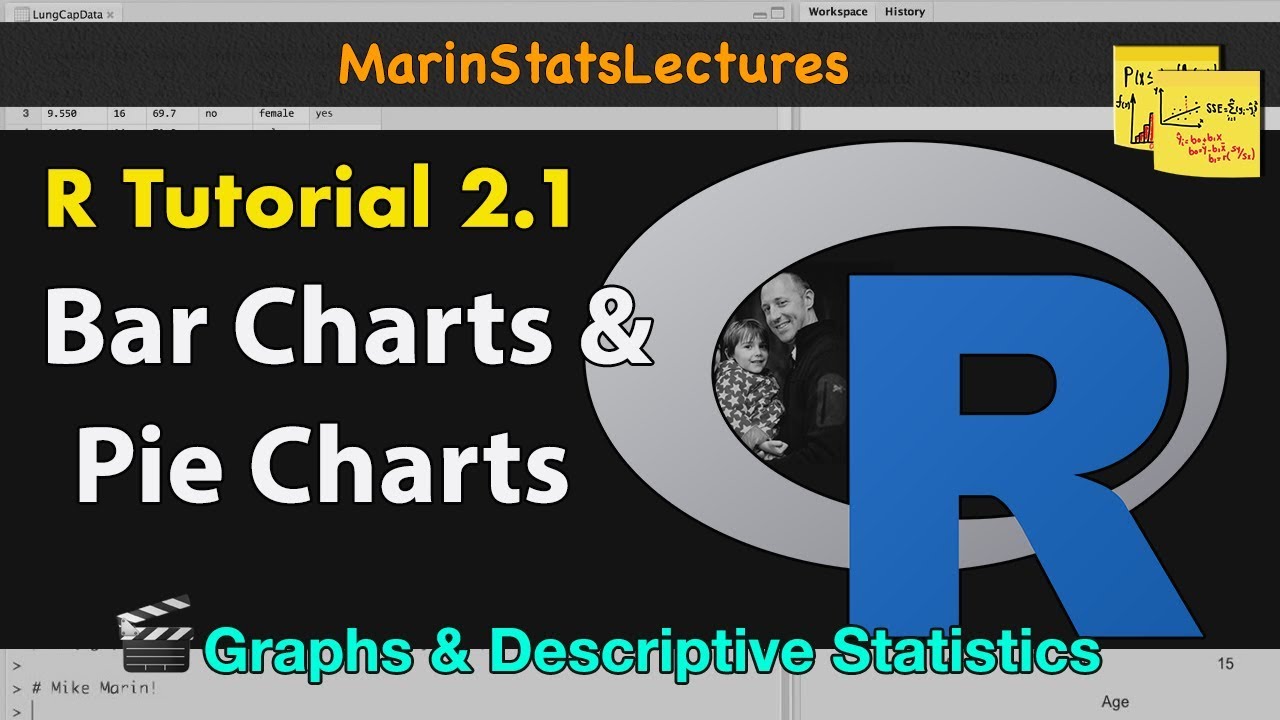
Bar Charts and Pie Charts in R | R Tutorial 2.1 | MarinStatsLectures
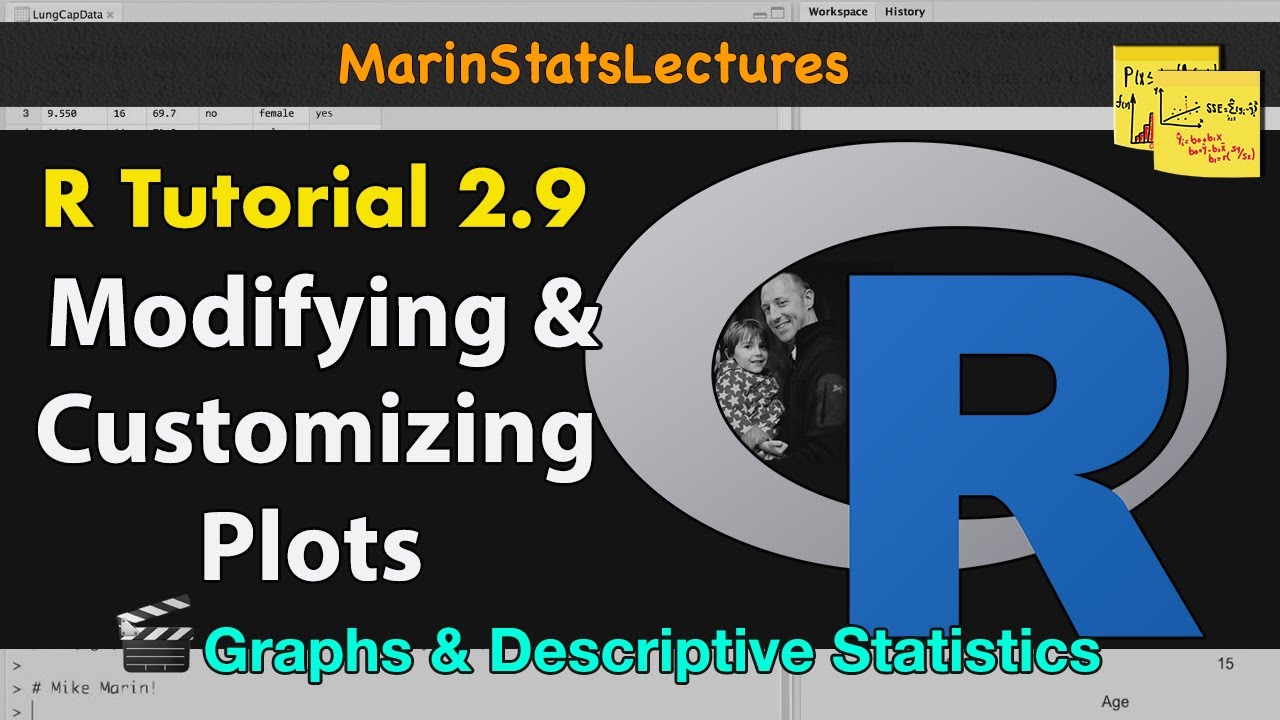
How to Modify and Customize Plots in R | R Tutorial 2.9 | MarinStatsLectures

Scatterplots in R | R Tutorial 2.7 | MarinStatsLectures

Plots for Two Variables | Statistics Tutorial | MarinStatsLectures

Histograms in R | R Tutorial 2.4 | MarinStatsLectures

Chi-Square Test, Fisher’s Exact Test, & Cross Tabulations in R | R Tutorial 4.10| MarinStatsLectures
5.0 / 5 (0 votes)
Thanks for rating: