Scatterplots in R | R Tutorial 2.7 | MarinStatsLectures
TLDRIn this instructional video, Mike Marin teaches viewers how to create scatterplots in R using the Lung Capacity Data set. He demonstrates calculating Pearson's correlation to assess the linear relationship between Height and Age, then guides through plotting with customization options like axis labels, character size, and color. The tutorial also covers adding a linear regression line and a nonparametric smoother for a comprehensive visual analysis of the data relationship.
Takeaways
- 📊 The video is about producing scatterplots in R to examine relationships between two numeric variables.
- 🗂️ The data used is the Lung Capacity Data, which has been previously introduced and is already imported and attached in R.
- 🔍 The focus is on the relationship between Height and Age, which will be visually examined through a scatterplot.
- 📈 Before plotting, the script suggests calculating Pearson's correlation to understand the strength of the linear relationship.
- 📝 The 'plot' command in R is used to create the scatterplot, with the first variable on the x-axis and the second on the y-axis.
- 🏷️ The 'main', 'xlab', and 'ylab' arguments are used to add titles and labels to the plot axes.
- 🔄 The 'las' argument is used to rotate the y-axis labels, and 'xlim' or 'ylim' can adjust the limits of the axes.
- 🔲 The 'cex' argument changes the size of the plotting characters, and 'pch' selects the plotting character used.
- 🎨 The 'col' argument is used to change the color of the plotting characters or the regression line.
- 📐 The 'abline' command adds a linear regression line to the scatterplot, predicting one variable from the other.
- 🌟 The 'lines' command with 'smooth.spline' adds a nonparametric smoother to the plot, which is customizable with 'lty' for line type and 'lwd' for line width.
- 📚 The video encourages exploring the help menu in R for more information on the plot command and promises further details on refining plots in future videos.
Q & A
What is the main topic of the video presented by Mike Marin?
-The main topic of the video is producing scatterplots using R to examine the relationship between two numeric variables.
Which dataset is used in the video to demonstrate the creation of scatterplots?
-The Lung Capacity Data set is used in the video to demonstrate the creation of scatterplots.
What is the purpose of calculating 'Pearson's correlation' before creating a scatterplot?
-Calculating 'Pearson's correlation' provides an idea of the strength and direction of the linear relationship between the two variables being plotted.
How does the 'plot' command in R work for creating a scatterplot?
-The 'plot' command in R creates a scatterplot by entering the variable for the x-axis first and the variable for the y-axis second.
What arguments can be used with the 'plot' command to add a title and labels to the axes?
-The 'main' argument is used to add a title, and the 'xlab' and 'ylab' arguments are used to label the x-axis and y-axis, respectively.
Why might one want to rotate the values on the y-axis in a scatterplot?
-Rotating the values on the y-axis can improve readability, especially when dealing with long labels or a large number of categories.
What is the purpose of the 'xlim' and 'ylim' arguments in the 'plot' command?
-The 'xlim' and 'ylim' arguments are used to change the limits of the x-axis and y-axis, respectively, allowing for better control over the plot's scale.
How can the size of the plotting characters be adjusted in a scatterplot?
-The size of the plotting characters can be adjusted using the 'cex' argument, where a value less than 1 makes the characters smaller, and a value greater than 1 makes them larger.
What does the 'pch' argument do in the 'plot' command, and what plotting character is used in the video?
-The 'pch' argument changes the plotting character used in the scatterplot. In the video, plotting character 8 is used.
How can the color of the plotting characters be changed in a scatterplot?
-The color of the plotting characters can be changed using the 'col' argument, where different values correspond to different colors.
What is the 'abline' command used for in the context of the scatterplot?
-The 'abline' command is used to add a linear regression line to the scatterplot, helping to visualize the relationship between the two variables.
What is a nonparametric smoother, and how is it added to a scatterplot?
-A nonparametric smoother, such as a spline, is a method used to describe the relationship between variables in a scatterplot without assuming a specific functional form. It is added using the 'lines' command with 'smooth.spline' in the script.
How can the appearance of the nonparametric smoother line be customized in the scatterplot?
-The appearance of the nonparametric smoother line can be customized using the 'lty' argument to change the line type and the 'lwd' argument to change the line width.
What additional topics will be covered in the later videos of the series?
-In later videos, Mike Marin will discuss refining scatterplots and making them more aesthetically pleasing.
Outlines
📊 Introduction to Scatterplots in R
In this introductory segment, Mike Marin explains the concept of scatterplots, which are used to examine relationships between two numeric variables. He introduces the Lung Capacity Data set and outlines the process of graphically examining the relationship between Height and Age using R. Mike also demonstrates how to calculate Pearson's correlation to assess the strength of the linear relationship before creating a scatterplot with the 'plot' command. He provides guidance on accessing help menus and suggests adding a title, axis labels, and rotating y-axis values for clarity.
📈 Customizing Scatterplots with R Commands
This paragraph delves into the customization of scatterplots in R. Mike explains how to adjust the x and y limits using 'xlim' and 'ylim' arguments, and how to aesthetically modify the size of plotting characters with the 'cex' argument. He also discusses changing the plotting character with the 'pch' argument and altering the color of the characters using the 'col' argument. Mike further illustrates how to add a linear regression line to the scatterplot using the 'abline' command and how to adjust its color. He also introduces the concept of adding a nonparametric smoother to the plot with the 'lines' and 'smooth.spline' commands, allowing for the depiction of the relationship between Age and Height, and explains how to modify line type and width for visual appeal.
Mindmap
Keywords
💡scatterplots
💡Pearson's correlation
💡plot command
💡main argument
💡xlab and ylab arguments
💡las argument
💡xlim and ylim arguments
💡cex argument
💡pch argument
💡col argument
💡abline command
💡smooth.spline
💡lty and lwd arguments
Highlights
Introduction to producing scatterplots in R for examining relationships between two numeric variables.
Use of the Lung Capacity Data set for demonstration purposes.
Importing and attaching data to the R environment.
Graphical examination of the relationship between Height and Age variables.
Calculation of Pearson's correlation to assess the strength of the linear relationship.
Utilization of the 'plot' command to create a scatterplot.
Explanation of plot command syntax and variable placement on axes.
Adding a title and axis labels to the scatterplot using 'main', 'xlab', and 'ylab' arguments.
Rotating y-axis values for better readability with the 'las' argument.
Adjusting x or y limits with 'xlim' or 'ylim' arguments for plot customization.
Changing the size of plotting characters with the 'cex' argument.
Selection of plotting characters using the 'pch' argument.
Customization of character color with the 'col' argument for visual distinction.
Introduction to adding a linear regression line with the 'abline' command.
Customization of the regression line color and style.
Inclusion of a nonparametric smoother with 'smooth.spline' for data trend representation.
Adjustment of line type and width for the smoother using 'lty' and 'lwd' arguments.
Encouragement to explore the help menu for more information on the plot command.
Promise of future videos on refining plots for enhanced aesthetics.
Closing remarks and invitation to watch other instructional videos.
Transcripts
Browse More Related Video
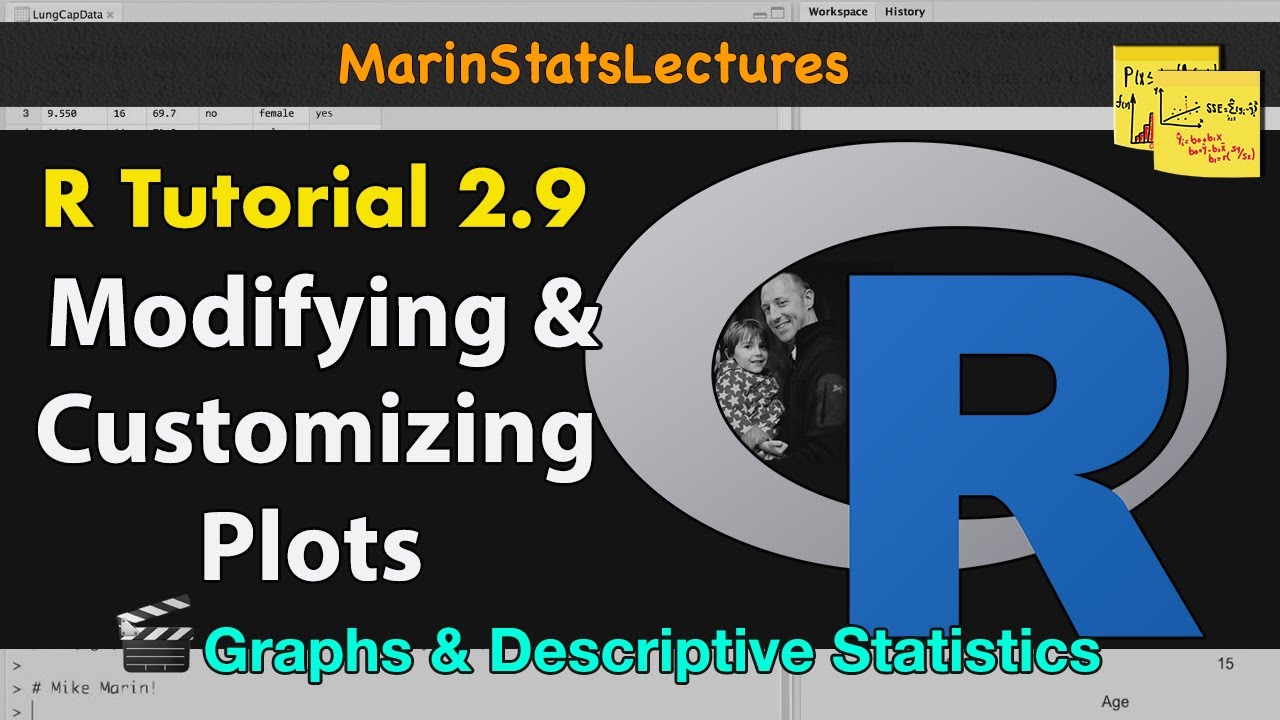
How to Modify and Customize Plots in R | R Tutorial 2.9 | MarinStatsLectures

Simple Linear Regression in R | R Tutorial 5.1 | MarinStatsLectures
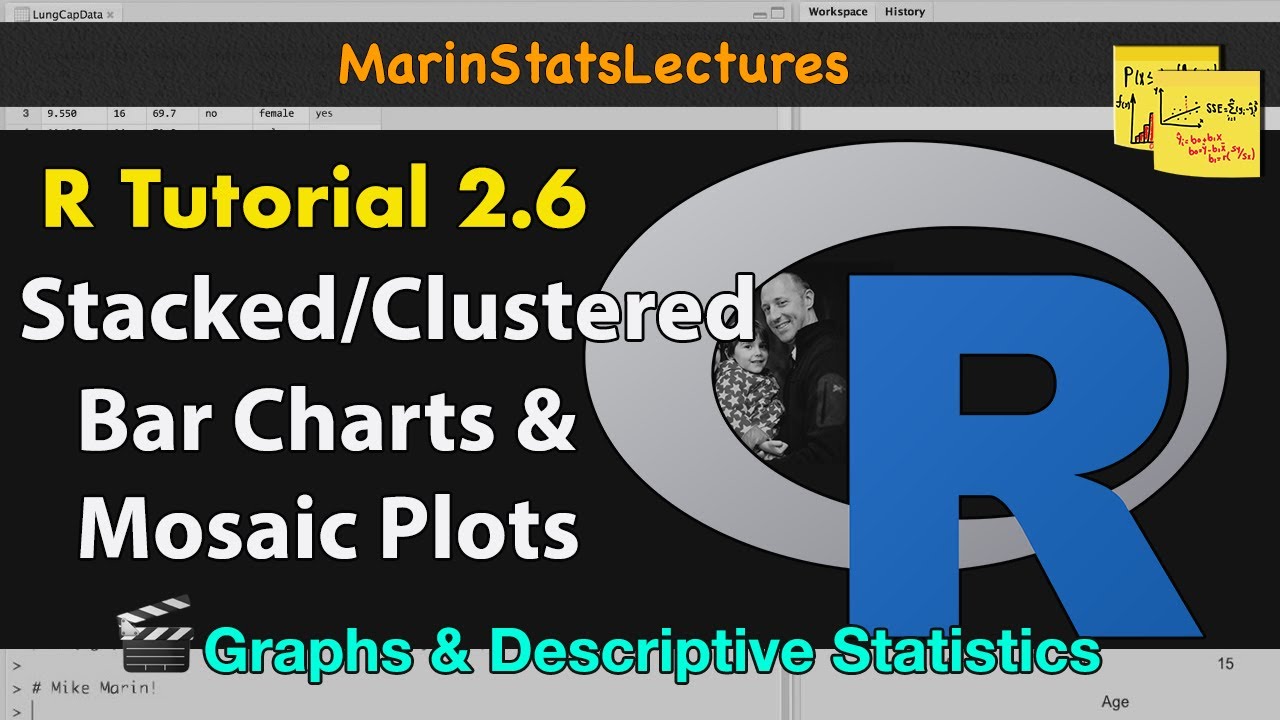
Stacked and Grouped Bar Charts and Mosaic Plots in R |R Tutorial 2.6| MarinStatsLectures

Multiple Linear Regression with Interaction in R | R Tutorial 5.9 | MarinStatsLectures

Histograms in R | R Tutorial 2.4 | MarinStatsLectures

Add and Customize Text in Plots with R | R Tutorial 2.10 | MarinStatsLectures
5.0 / 5 (0 votes)
Thanks for rating: