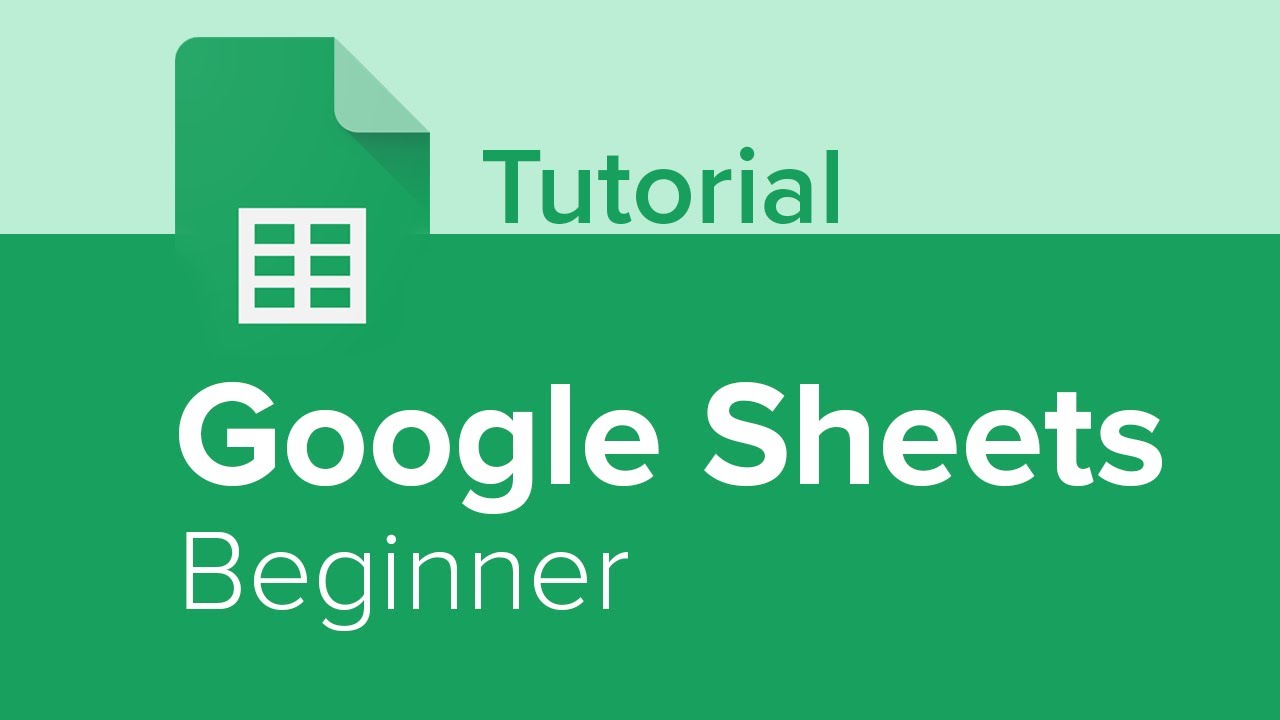Google Sheets Formulas Tutorial
TLDRIn this informative video, Kevin introduces the top 20 formulas and functions in Google Sheets, starting with basic arithmetic operations and progressing to more advanced tools like VLOOKUP, IF, and CONCATENATE. He demonstrates how these can be applied in various scenarios, such as calculating sales totals, analyzing customer ratings, and managing inventory. The video is a comprehensive guide for users of all levels to enhance their proficiency with spreadsheets.
Takeaways
- 📝 Starting with Basics - The video begins with fundamental Google Sheets formulas, such as addition, subtraction, multiplication, and division, essential for building a strong foundation in spreadsheet usage.
- 🔢 Referencing Cells - Instead of using actual numbers, formulas can reference cells (e.g., A3+B3) to perform operations on data stored within a spreadsheet, enhancing efficiency and flexibility.
- 📈 Complex Calculations - The script demonstrates how to perform complex calculations using parentheses for order of operations, such as adding total sales and dividing by a number to find required employees.
- 🏆 Identifying Best Sellers - The 'MIN' and 'MAX' functions are introduced to determine the least and most sold items, providing insights into product performance.
- 🧮 Averages and Modes - The video covers various average calculations including mean, median, and mode, which are crucial for understanding data distribution and central tendencies.
- 🌐 Summarizing Data - The 'SUM' function is highlighted for quickly adding up values across a range, with the ability to sum specific data using criteria, such as 'SUMIF' for conditional summing.
- 🔍 Counting Sales - 'COUNT' and 'COUNTA' are explained for tallying numeric values and all values within a range, respectively, aiding in inventory and sales analysis.
- 🔑 VLookup for Data Retrieval - 'VLOOKUP' is introduced for searching and retrieving data based on a key value within a table, streamlining data lookup processes.
- 🌡️ Unit Conversion - The 'CONVERT' function is showcased for translating units of measurement, such as from Fahrenheit to Celsius, useful for international operations.
- 📅 Utilizing 'TODAY' and 'NOW' - The video explains how to use 'TODAY' and 'NOW' functions to automatically capture the current date and time, beneficial for tracking current data and deadlines.
- 📌 Character Limit Compliance - The 'LEN' function is demonstrated to ensure compliance with character limits, such as for social media campaigns, by calculating the length of text strings.
Q & A
What is the first formula covered in the video for Google Sheets?
-The first formula covered in the video is for addition. It demonstrates how to enter a formula into Google Sheets by using an equal sign and then adding two numbers together, either directly or by referencing cells in the spreadsheet.
How does the video show the power of spreadsheets in relation to basic calculations?
-The video shows the power of spreadsheets by illustrating how instead of just using numbers for calculations like a calculator, you can reference different cells within the spreadsheet to perform operations on the data stored in those cells. This allows for more dynamic and flexible calculations based on the data in the spreadsheet.
What is the formula used to calculate the number of employees needed to make a certain number of cookies?
-The formula used to calculate the number of employees needed is a division formula. It involves dividing the total number of cookies that need to be made by the number of cookies each employee can make in a day. For example, if you have 200 cookies to make and each employee can make 100 cookies, the formula would be =A3/100, where A3 is the cell with 200 and 100 is the number of cookies per employee.
How does the video explain the use of the SUMIF formula?
-The SUMIF formula is explained as a way to sum up specific values based on a certain condition. In the video, it is used to find out how many chocolate chip cookies were sold by summing up all the instances where the cookie type is 'chocolate chip' in the list. The formula is structured as =SUMIF(range, criteria, [sum_range]).
What is the purpose of the CONCATENATE function in Google Sheets?
-The CONCATENATE function in Google Sheets is used to join together the values from different cells into one cell. For example, if you have the word 'cookie' in one cell and 'monster' in another, you can use CONCATENATE to combine them into a single cell that reads 'cookie monster'.
How does the VLOOKUP function work in Google Sheets?
-The VLOOKUP function in Google Sheets is used to search for a specific value in a vertical range of cells and return a corresponding value from another column in the same range. The function takes four arguments: the lookup value, the range to search in, the column number to return, and a boolean indicating whether the list is sorted and unique.
What is the significance of the IF function in Google Sheets?
-The IF function in Google Sheets allows for conditional logic to be applied within the spreadsheet. It tests a logical expression and returns one value if the expression is true and another value if it is false. This is useful for making decisions based on the data in the spreadsheet.
How does the video demonstrate the use of the COUNTIF formula?
-The COUNTIF formula is demonstrated in the video as a way to count the number of cells that meet a certain criterion. For example, it is used to count how many cookies sold more than 130 units. The formula is structured as =COUNTIF(range, criteria), where 'range' is the area to be evaluated and 'criteria' is the condition that cells must meet to be counted.
What is the purpose of the CONVERT function in Google Sheets?
-The CONVERT function in Google Sheets is used to convert a value from one unit of measurement to another. In the video, it is used to convert a temperature from Fahrenheit to Celsius. The function takes three arguments: the value to convert, the starting unit, and the ending unit.
How does the video use the TODAY and NOW functions in Google Sheets?
-The TODAY function is used in the video to display the current date, while the NOW function is used to display the current date and time. These functions are useful for automatically updating spreadsheets with the current information without manual input.
What is the LEN function and how is it applied in the video?
-The LEN function in Google Sheets is used to find the length of a text string. In the video, it is used to determine how many characters are in each tagline for a social media advertising campaign. The formula is structured as =LEN(text), where 'text' is the cell containing the string.
Outlines
📘 Introduction to Google Sheets Formulas and Functions
This paragraph introduces the video's focus on teaching the top 20 formulas and functions in Google Sheets. It begins with basic formulas such as addition, subtraction, multiplication, and division, and explains how to enter formulas using the equal sign. The video aims to help beginners build a foundation and become proficient in using Google Sheets by the end. The speaker, Kevin, demonstrates how to refer to cells instead of direct values, providing examples with hypothetical cookie sales data.
🔢 Advanced Formulas and数据统计 Functions
In this paragraph, Kevin dives into more complex and advanced formulas in Google Sheets. He covers statistical functions like MIN, MAX, AVERAGE, MEDIAN, and MODE, explaining how they can be used to analyze data sets. For instance, he calculates which cookie type sold the least (MIN) and the most (MAX), and determines the average number of cookies sold per type (AVERAGE). He also explains how to find the middle value (MEDIAN) and the most common value (MODE) in a data set.
📊 Summarizing Data with Functions
This section focuses on using the SUM, SUMIF, and COUNT functions to summarize data effectively. Kevin demonstrates how to add up a range of values using the SUM function and how to use SUMIF to sum specific values based on criteria, such as the number of chocolate chip cookies sold. The COUNT function is introduced to count cells with numeric values, and COUNTA is used to count all types of cookies sold, regardless of sales. Additionally, COUNTIF is used to count cookies that met a specific sales criterion, like selling over 130 units.
🔗 Combining and Looking up Data
This paragraph covers the CONCATENATE and IF functions for combining data and running logical tests. Kevin shows how CONCATENATE can be used to merge text from two cells, such as 'cookie' and 'monster', into one cell with a space in between. The IF function is then explained, using a hypothetical scenario where customer favorability ratings are evaluated, and actions like 'investigate' are recommended based on the ratings.
🔄 Vlookup, Convert, Today, and Len Functions
The final paragraph discusses various functions including VLOOKUP for vertical data lookup, CONVERT for unit conversion, TODAY for the current date, and LEN for character count. Kevin illustrates how VLOOKUP can find a store manager based on a country, CONVERT can change temperature units from Fahrenheit to Celsius, TODAY can provide the current date and time, and LEN can determine the length of text strings, such as social media taglines. These functions are showcased with examples to demonstrate their practical applications in data management and analysis.
Mindmap
Keywords
💡Google Sheets
💡Formulas
💡Functions
💡Addition
💡Subtraction
💡Multiplication
💡Division
💡VLOOKUP
💡IF Function
💡Concatenate
💡COUNTIF
💡LEN Function
Highlights
Introduction to the top 20 formulas and functions in Google Sheets, starting with the basics and building up to more complex concepts.
Explanation of how to enter a formula in Google Sheets by using the equal sign and referencing cells for operations like addition.
Demonstration of using cell references to sum up sales of chocolate chip and snickerdoodle cookies, showcasing the power of spreadsheets.
How to calculate the difference in sales between chocolate chip and snickerdoodle cookies using subtraction.
Multiplication formula example with calculating the donation amount based on the number of chocolate chip cookies sold.
Division formula applied to determine the number of employees needed to produce a certain amount of cookies.
Combining addition, subtraction, multiplication, and division to calculate the total number of cookies sold and the required workforce.
Using the MIN and MAX functions to identify the least and most sold cookies, with peanut butter and chocolate chip cookies as examples.
Explaining the AVERAGE, MEDIAN, and MODE functions and their applications in analyzing cookie sales data.
Summarizing cookie sales across multiple locations using the SUM function and highlighting the ease of use with large data sets.
Using the SUMIF function to filter and sum specific cookie sales, like counting only the chocolate chip cookies sold.
COUNT function to determine the number of cookies that had any sales, and COUNTA to count all types of cookies for sale.
COUNTIF function to count cookies that met a specific sales criterion, such as those selling over 130 units.
CONCATENATE function to combine text from different cells, with an example of joining 'cookie' and 'monster' with a space.
IF function to implement logic and make decisions based on conditions, such as investigating low customer favorability ratings.
VLOOKUP function to search for specific values in a table and retrieve associated data, like finding store managers for different countries.
CONVERT function to change units of measurement, such as converting Fahrenheit to Celsius for baking temperatures.
TODAY and NOW functions to automatically display the current date and time, with potential applications in various scenarios.
LEN function to count the number of characters in a string, useful for social media advertising with character limits.
Conclusion emphasizing the proficiency gained from learning these formulas and functions, and their applicability to other spreadsheet applications.
Transcripts
5.0 / 5 (0 votes)
Thanks for rating: