15 Spreadsheet Formulas Working Professionals Should Know!
TLDRThe video script offers an insightful guide on utilizing various Google Sheets formulas and functions to enhance productivity. It covers the DETECTLANGUAGE and GOOGLETRANSLATE formulas for language identification and translation, essential tools for professionals. The script delves into formulas like VLOOKUP, IMPORTRANGE, COUNTIF, and COUNTA for data manipulation and analysis. It also addresses the importance of data formatting with TRIM, UPPER, LOWER, and PROPER functions. The video is a treasure trove for those seeking to leverage Google Sheets for efficient data management and analysis.
Takeaways
- 🌐 Use DETECTLANGUAGE and GOOGLETRANSLATE formulas to identify and translate text in different languages within Google Sheets.
- 🔍 Employ VLOOKUP with caution; using FALSE for the closest match can prevent errors and ensure exact value matching.
- 🌟 Utilize wildcard characters like '*' with VLOOKUP to search for patterns, such as names starting with a specific letter.
- 📅 Leverage the TODAY formula to automatically update the current date in your spreadsheets, useful for calculating days until an event like a product launch.
- 🔄 Use IMPORTRANGE to copy data from another sheet within the same or a different Google Sheets file, keeping the data in sync with the original.
- 📊 Apply COUNTIF to count specific values or conditions within a range, such as the number of five-star ratings in a feedback column.
- 📋 Use COUNTA to tally the number of non-empty cells in a given range, providing a total count of responses or entries.
- 📆 SPLIT text into separate columns based on delimiters like spaces or commas, allowing for better data organization and analysis.
- 📈 Extract specific parts of text using LEFT, RIGHT, or other text manipulation functions to isolate information like months or years from dates.
- 🔍 Validate email and URL formats with ISEMAIL and ISURL functions, ensuring the accuracy of contact information and web addresses.
- 🔗 CONCATENATE different pieces of data to create unique identifiers like UIDs, enhancing data management and privacy.
Q & A
What is the first formula mentioned in the script for identifying language codes in Google Sheets?
-The first formula mentioned is DETECTLANGUAGE, which is used to identify the language code of text in Google Sheets.
How does the GOOGLETRANSLATE formula assist users in Google Sheets?
-The GOOGLETRANSLATE formula helps users translate text from one language to another within Google Sheets, making it easier to understand and work with multilingual data.
What is the recommended practice when using the VLOOKUP formula to avoid errors?
-To avoid errors, it is recommended to set the fourth field of the VLOOKUP formula to 'false' instead of 'true'. 'False' tells Google Sheets to find the exact match, while 'true' finds the closest match which can lead to incorrect results.
How can the wildcard asterisk character be utilized with the VLOOKUP formula?
-The wildcard asterisk character can be used with the VLOOKUP formula to perform searches where you only know a part of the data. For example, if you know a name starts with 'TI', you can use 'VLOOKUP("TI*")' to find all entries that start with 'TI'.
What does the TODAY formula in Google Sheets do?
-The TODAY formula in Google Sheets automatically updates and returns the current date, which can be useful for calculations that require a dynamic date reference, such as calculating days until an event.
Explain the functionality of the IMPORTRANGE formula.
-The IMPORTRANGE formula allows you to import data from another tab within the same Google Sheets file or from a different Google Sheets file entirely. When the original data is updated, the imported data through IMPORTRANGE is also updated automatically.
How can you use the COUNTIF formula to analyze feedback scores in Google Sheets?
-You can use the COUNTIF formula to count the number of occurrences that meet a specific criterion within a range. For example, to find out how many people gave a score of five out of five, you would use 'COUNTIF(range, 5)' where 'range' is the area containing the feedback scores.
What is the purpose of the SPLIT formula in Google Sheets?
-The SPLIT formula is used to separate text in a cell into multiple columns based on a specified delimiter, such as a space, comma, or period. This makes it easier to organize and analyze data that is stored in a single cell.
How can the LEFT and RIGHT formulas be used to extract specific parts of a text string?
-The LEFT formula is used to extract a specified number of characters from the beginning of a text string, while the RIGHT formula extracts the same number of characters from the end of the string. This can be useful for isolating parts of data, such as months or years from dates.
What is the benefit of using the CONCATENATE formula to assign unique IDs?
-The CONCATENATE formula allows you to create unique IDs by combining different pieces of information from various cells. This can be more efficient and less prone to errors than manually creating unique identifiers.
How can the IF and SEARCH functions be combined to categorize marketing channels?
-By combining the IF and SEARCH functions, you can create a formula that checks for specific keywords within a cell. If the keyword is found, the formula can return a designated value (e.g., 'organic'), and if not, it can return another value or remain blank. This can be used to categorize marketing channels based on the presence of certain terms.
What are the formatting formulas discussed in the script that can be applied to clean up and standardize text data?
-The formatting formulas discussed include TRIM (removes unnecessary spaces), UPPER (converts text to uppercase), LOWER (converts text to lowercase), and PROPER (capitalizes the first letter of each word). These formulas help standardize the appearance and organization of text data in Google Sheets.
Outlines
📊 Introduction to Google Sheets Formulas
This paragraph introduces the audience to various Google Sheets formulas and functions that the speaker, Jeff, has found most useful in his professional career. It begins with the DETECTLANGUAGE and GOOGLETRANSLATE formulas, which are used to identify and translate languages. Jeff then shares his experience with VLOOKUP, IMPORTRANGE, and TODAY formulas, explaining their practical applications in data management and manipulation. The paragraph also touches on the use of wildcard characters in formulas and the importance of accurate data representation.
🔍 Data Separation and Validation Techniques
In this paragraph, Jeff discusses methods for separating and validating data within Google Sheets. He explains the SPLIT formula for dividing text based on delimiters and the LEFT and RIGHT formulas for extracting parts of text strings. Jeff also covers the use of ISEMAIL and ISURL functions to validate email addresses and URLs, respectively. He provides tips for correcting common formatting errors using the SUBSTITUTE formula and emphasizes the efficiency of ARRAY formulas for checking large datasets.
🔑 Assigning Unique Identifiers and Channel Analysis
Jeff continues by explaining how to assign unique identifiers (UIDs) using the CONCATENATE, LEFT, and RIGHT formulas. He also discusses the combination of IF and SEARCH functions for categorizing marketing channels. The paragraph delves into the use of SUMIF to analyze channel contributions to sales and highlights the importance of error handling with IFERROR. Jeff concludes with formatting techniques such as TRIM, UPPER, LOWER, and PROPER for preparing data for database input.
Mindmap
Keywords
💡DETECTLANGUAGE
💡GOOGLETRANSLATE
💡VLOOKUP
💡WILDCARD
💡IMPORTRANGE
💡COUNTIF
💡COUNTA
💡SPLIT
💡LEFT
💡RIGHT
💡CONCATENATE
💡IF and SEARCH
💡SUMIF
💡TRIM, UPPER, LOWER, PROPER
Highlights
Use DETECTLANGUAGE formula to identify language code in Google Sheets.
Employ GOOGLETRANSLATE formula for translation purposes within Google Sheets.
VLOOKUP is a fundamental formula, but be cautious with the true/false parameter to avoid errors.
Wildcard asterisk character can be used with VLOOKUP for pattern matching.
TODAY formula updates the current date automatically, which can be subtracted from other dates for calculations.
IMPORTRANGE function allows for copying and updating data from another sheet in the same or different Google Sheets file.
COUNTIF formula can tally specific values or conditions within a range.
COUNTA formula counts the number of non-empty cells, useful for data analysis.
SPLIT formula is utilized to separate text based on a delimiter into multiple columns.
LEFT and RIGHT formulas can extract portions of text from the beginning or end of a cell's content.
ISEMAIL function helps verify the format of email addresses, with SUBSTITUTE formula used for corrections.
ISURL function checks the validity of URLs, with SUBSTITUTE formula applied for corrections.
ARRAY formula function can be combined with ISEMAIL for batch email format validation.
CONCATENATE formula can create unique IDs by combining different cell values.
Combining IF and SEARCH functions can categorize data based on specific keywords.
IFERROR formula can handle errors and provide default values in calculations.
SUMIF function is used to calculate the sum of values based on specific conditions.
TRIM function removes unnecessary spaces from text, aiding in data cleanup.
UPPER, LOWER, and PROPER formulas are essential for text formatting in spreadsheets.
Transcripts
Browse More Related Video

Beginners Google Sheets Tutorial - Lesson 1

Google Drive for Beginners - The Complete Course - Including Docs, Sheets, Forms, and Slides

Google Sheets Advanced Tutorial

Top 30 Excel 2016 Tips, Tricks, Shortcuts, Functions & Formulas

Google Sheets Tutorial for Beginners
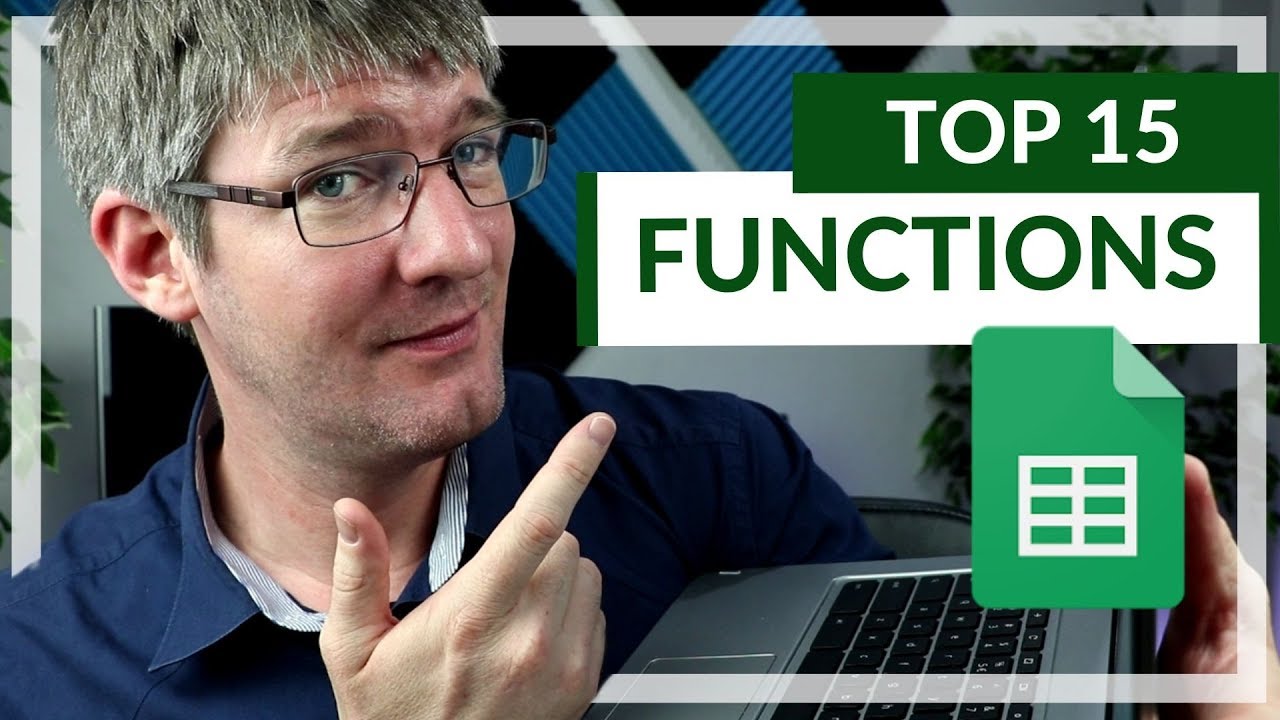
15 Functions in Google Sheets You NEED to know!
5.0 / 5 (0 votes)
Thanks for rating: