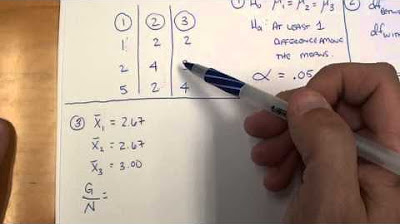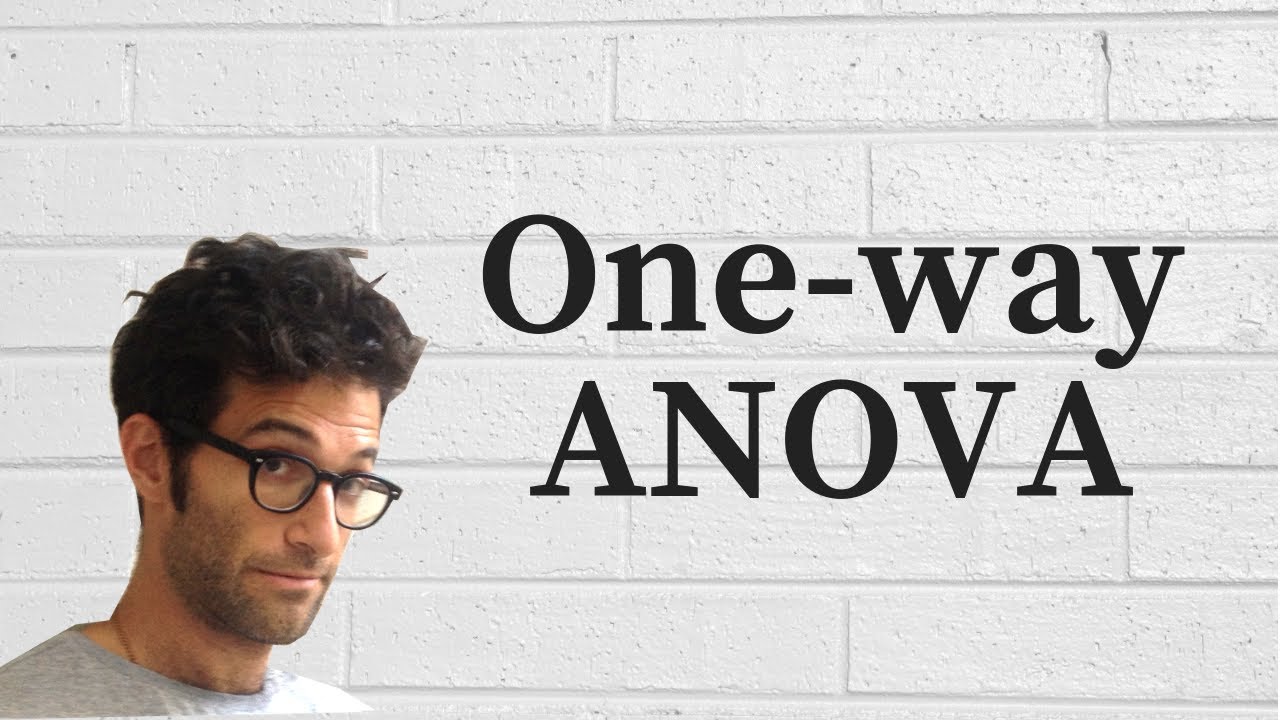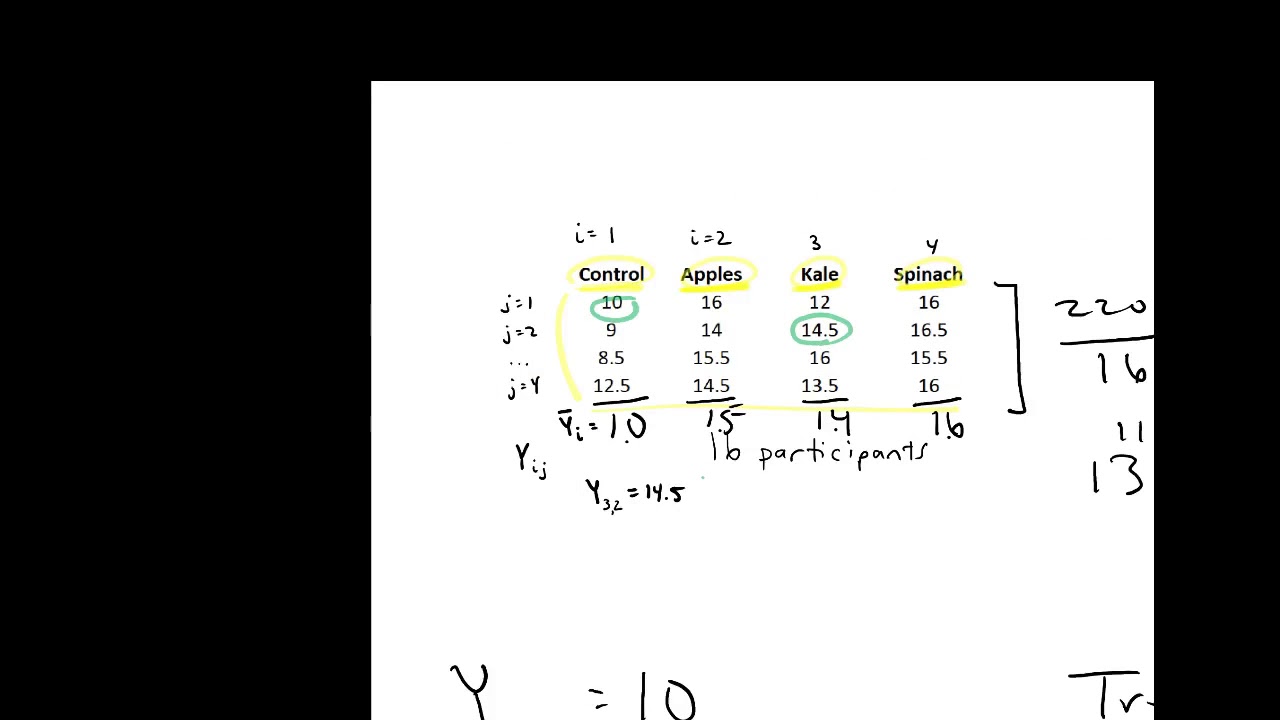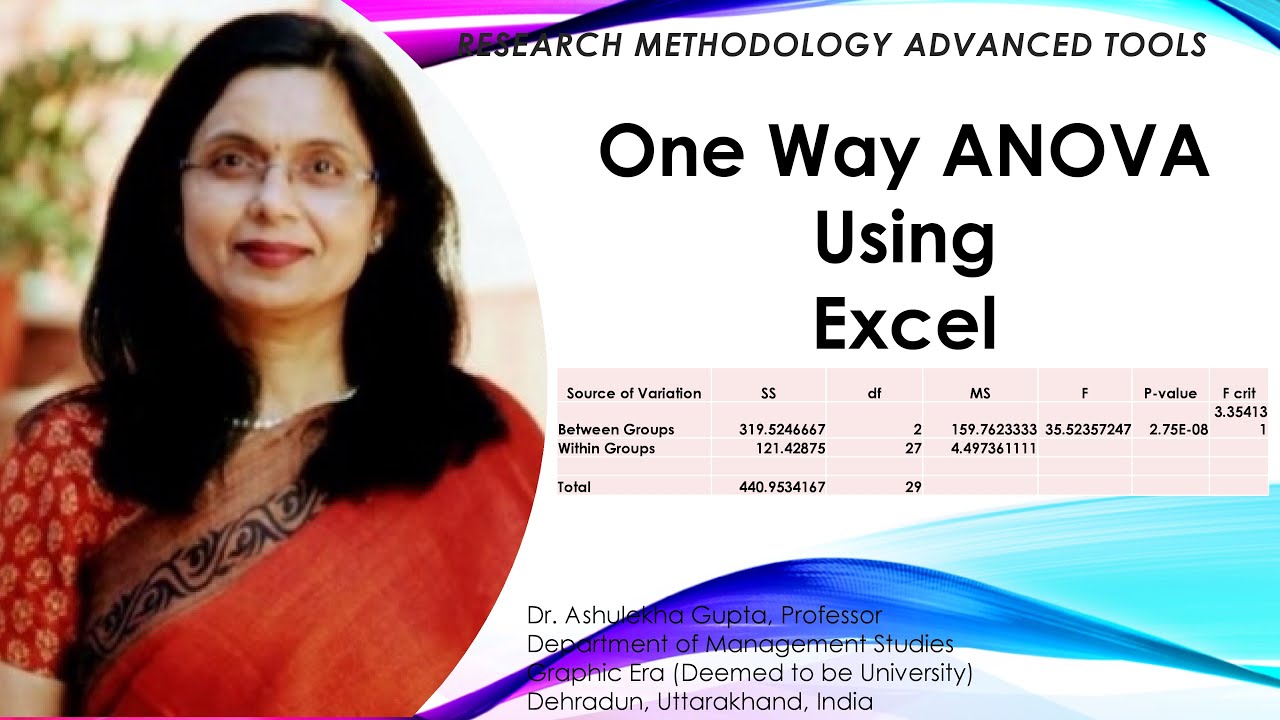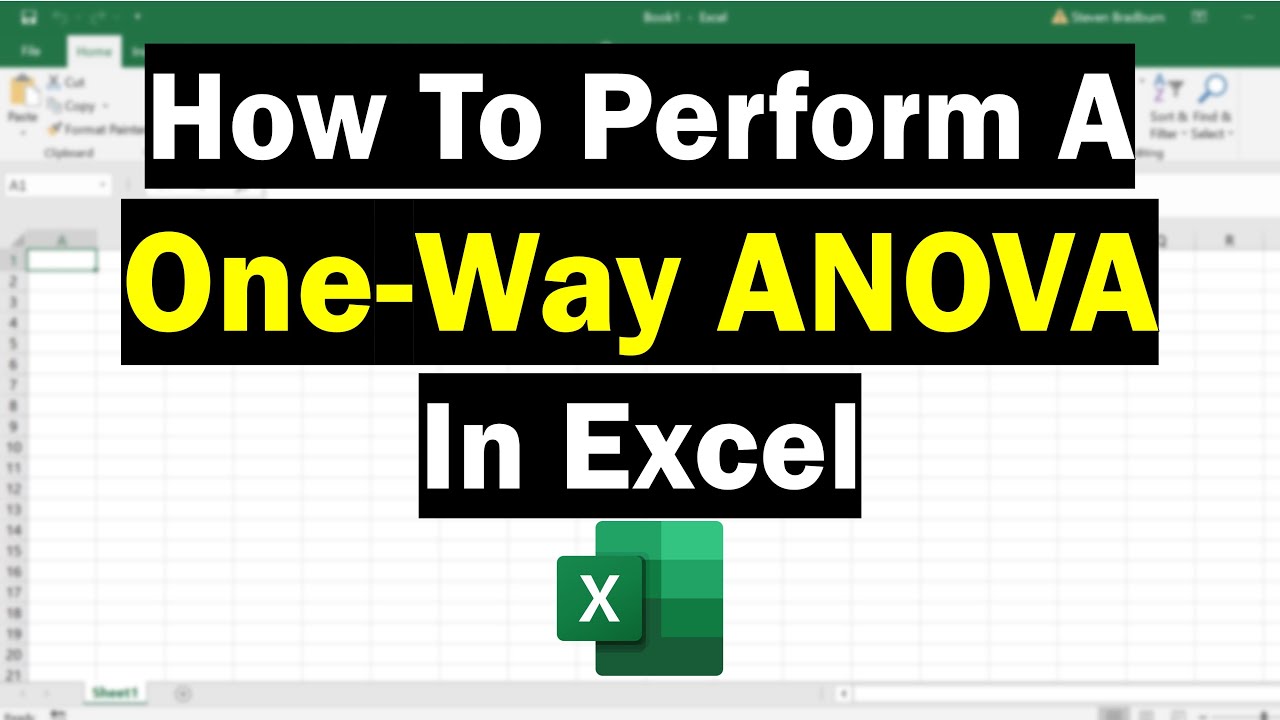Excel - One-Way ANOVA Analysis Toolpack
TLDRThis tutorial video guides viewers through conducting a one-way ANOVA in Excel, using the Analysis Toolpak to compare three groups' means and determine if they are statistically different. It covers setting up data, using the toolpak, understanding the ANOVA table components like sum of squares, degrees of freedom, mean squares, F-statistic, and p-value. The video also touches on the assumptions of ANOVA and concludes whether to accept or reject the null hypothesis based on the p-value and critical value.
Takeaways
- 📊 The video provides a tutorial on performing a one-way ANOVA in Excel, which is used to compare three or more groups to determine if their means are equal or if there is at least one inequality.
- 🔍 The script introduces the concept of ANOVA, which stands for Analysis of Variance, and explains its purpose in analyzing the variance between different groups.
- 📈 The presenter demonstrates how to calculate basic descriptive statistics like sum and average for each group, which are essential for the ANOVA process.
- 🛠️ The video mentions the use of the Analysis Toolpak in Excel, which is an add-in that provides various statistical analysis tools, including ANOVA.
- 📝 It is explained that to use the Analysis Toolpak, one must first install it from the Excel options if it's not already available, and the presenter refers to a previous video for installation instructions.
- 📋 The script details the steps to perform a one-way ANOVA using the Analysis Toolpak, including selecting the correct input range, specifying labels, and choosing the output range for the results.
- 📉 The video explains the components of the ANOVA table, including sum of squares, degrees of freedom, mean squares, F statistic, and p-value, which are crucial for interpreting the results.
- 🧐 The importance of the p-value is highlighted as it helps determine whether to accept or reject the null hypothesis, which states that all group means are equal.
- 📊 The script briefly touches on the assumptions of ANOVA, such as normal distribution of observations and equal variances among groups, and mentions other tests like Levene's test to check these assumptions.
- ✅ The presenter concludes by stating that if the p-value is greater than the alpha level (commonly set at 0.05), the null hypothesis is accepted, meaning there is not enough evidence to conclude that the group means are different.
- 🔑 The video ends with a reminder to watch additional videos for more detailed instructions on installing the Analysis Toolpak and manually calculating the figures provided by the ANOVA output.
Q & A
What is the purpose of a one-way ANOVA?
-The purpose of a one-way ANOVA is to compare the means of three or more groups to determine if at least one group mean is different from the others.
What does ANOVA stand for?
-ANOVA stands for Analysis of Variance.
How many groups are compared in the example provided in the video?
-Three groups are compared in the example: Group A, Group B, and Group C.
What are the basic descriptive statistics calculated in the video before performing ANOVA?
-The basic descriptive statistics calculated are the sum and the average of each group.
Which Excel add-in is used for performing one-way ANOVA?
-The Analysis Toolpak add-in is used for performing one-way ANOVA in Excel.
What is the input range selected for the ANOVA in Excel?
-The input range selected for the ANOVA includes the three groups along with their labels in the first row.
What is the significance level (alpha) typically set for ANOVA tests?
-The significance level (alpha) is typically set at 0.05.
What does the p-value indicate in the context of ANOVA?
-The p-value indicates whether we should accept or reject the null hypothesis. If the p-value is less than the alpha level (0.05), we reject the null hypothesis.
What are the null and alternative hypotheses in this ANOVA test?
-The null hypothesis (H0) is that the means of the three groups are equal (muA = muB = muC). The alternative hypothesis (H1) is that at least one group mean is different from the others.
What is the F critical value, and how is it used?
-The F critical value is the threshold value on the F distribution. If the calculated F statistic is greater than the F critical value, we reject the null hypothesis.
What conclusion is reached based on the p-value in the video example?
-The conclusion reached is to accept the null hypothesis because the p-value is not less than the alpha level of 0.05.
What does the ANOVA table in Excel output include?
-The ANOVA table includes the sum of squares, degrees of freedom, mean squares, F statistic, p-value, and the F critical value.
What assumptions must be met to perform ANOVA?
-The assumptions for ANOVA are that all observations are from a normal distribution, and the groups have equal variances.
How is the mean square calculated in the ANOVA table?
-The mean square is calculated by dividing the sum of squares by the corresponding degrees of freedom.
What is the F statistic, and how is it calculated?
-The F statistic is calculated by dividing the mean square between groups by the mean square within groups.
Why is it important to check the assumptions before performing ANOVA?
-It is important to check the assumptions to ensure the validity of the ANOVA results, as violating these assumptions can lead to incorrect conclusions.
Outlines
📊 Introduction to One-Way ANOVA in Excel
The video begins with an introduction to one-way ANOVA, a statistical method used to compare three or more groups to determine if there are any significant differences in their means. The presenter sets up an example with three groups (A, B, and C), each having 10 observations. The concept of ANOVA is explained, which stands for 'analysis of variance,' aiming to analyze the variance between these groups. The video also mentions the use of descriptive statistics such as sum and average for each group. The presenter guides viewers on how to use Excel's Analysis Toolpak to perform one-way ANOVA, including installing the toolpak and using it to input data and generate results.
📘 Understanding ANOVA Components and Assumptions
This paragraph delves deeper into the components of ANOVA, explaining the sum of squares between groups and within groups, which are crucial for understanding the variance within the dataset. The presenter discusses the formulas for calculating these sums and how Excel automates this process using the Analysis Toolpak. Degrees of freedom are also explained, which are necessary for determining the mean squares and the F statistic. The paragraph also touches on the assumptions of ANOVA, such as normal distribution and equal variances among groups, and mentions other tests like Levine's test for checking these assumptions. The presenter emphasizes the importance of the p-value in determining whether to accept or reject the null hypothesis of equal group means.
📚 Conclusion on Null Hypothesis and Critical Value
The final paragraph concludes the discussion on one-way ANOVA by explaining how to interpret the p-value and the critical value in the context of the null hypothesis. The presenter clarifies that if the p-value is not less than the alpha level (commonly set at 0.05), the null hypothesis is accepted, indicating no significant difference between the group means. Conversely, if the F statistic exceeds the critical value, it would lead to the rejection of the null hypothesis. The presenter summarizes the process and encourages viewers to watch additional videos on installing the Analysis Toolpak and manually calculating the figures provided by Excel's output for a deeper understanding of ANOVA.
Mindmap
Keywords
💡ANOVA
💡One-way ANOVA
💡Excel
💡Groups
💡Observations
💡Descriptive statistics
💡Analysis Toolpak
💡Sum of Squares
💡Degrees of Freedom
💡F statistic
💡P-value
💡Null Hypothesis (H0)
💡Alternative Hypothesis (Ha)
Highlights
Introduction to one-way ANOVA in Excel for comparing three or more groups.
Explanation of when to use one-way ANOVA instead of a two-sample t-test.
Setting up an example with three groups A, B, and C, each with 10 observations.
Understanding the concept of ANOVA as analysis of variance.
Describing the goal of ANOVA to determine if group means are equal or unequal.
Calculating basic figures like sum and average for each group.
Using the Analysis Toolpak in Excel for statistical analysis.
Instructions on how to install the Analysis Toolpak if not already available.
Guidance on selecting the ANOVA Single Factor tool from the Analysis Toolpak.
Inputting data range and specifying labels and grouping for the ANOVA test.
Setting the alpha level for statistical significance in the ANOVA test.
Explanation of the output range for the ANOVA results in Excel.
Summarization of summary statistics provided by the ANOVA tool.
Understanding the ANOVA table components: sum of squares, degrees of freedom, mean squares, F statistic, and p-value.
Clarification of the null hypothesis and alternative hypothesis in ANOVA.
Interpretation of the p-value to decide whether to accept or reject the null hypothesis.
Description of the critical value and its role in hypothesis testing.
Comparison of the F statistic with the critical value to make a conclusion.
Emphasis on ensuring ANOVA assumptions are met before conducting the test.
Offer to provide a video on manually calculating ANOVA figures without the toolpak.
Conclusion and invitation to subscribe, favorite, and share the video for more Excel tutorials.
Transcripts
5.0 / 5 (0 votes)
Thanks for rating: