Calculator - Basics
TLDRThis video script introduces the Texas Instruments (TI) calculator, focusing on two models: the TI-30X 2 S and the TI-30X 2 B, which differ only in their power sources (solar and battery, respectively). The tutorial covers basic operations such as turning the calculator on and off, clearing entries, and navigating through previous inputs using cursor keys. It also explains how to use value keys for numbers and operations, the importance of distinguishing between the 'minus' and 'negative' keys, and how to correct mistakes without restarting calculations. The script aims to familiarize users with fundamental calculator functions, ensuring they can operate the device efficiently.
Takeaways
- 🔆 The TI-30X II S and TI-30X II B are two models of the same calculator, differing only in their power source: solar (S) and battery (B).
- 🔑 To turn on the calculator, press the ON button, and to turn it off, use the 2nd button followed by pressing the ON button again.
- 👀 The tiny '2nd' indicator on the bottom left of the screen shows that the 2nd function has been activated.
- 🔍 Use cursor buttons to navigate through previous entries, which are indicated by a small arrow on the screen.
- 🗑️ Clear the calculator's memory by pressing the ON button and CLEAR simultaneously, or by using the Reset command with the 2nd button.
- 🔢 The calculator has twelve value keys in the center for digits 0-9, a decimal point, and a 'negative' key to input negative values.
- ➗✖️➖➕ The operation keys include division, multiplication, subtraction, addition, and equals, with the 'minus' key for subtraction operations.
- ❗ Remember the difference between the 'negative' key (which inputs a negative value) and the 'minus' key (which performs subtraction).
- 🛠️ If a mistake is made while entering numbers, use the left cursor button to move to the error and correct it without clearing the entire entry.
- 🔄 The calculator allows for easy correction of mistakes and double-checking of entries, enhancing accuracy in calculations.
Q & A
What are the two models of the calculator mentioned in the script?
-The two models mentioned are the TI-30X 2 S and the TI-30X 2 B. The difference between them is the type of power source: 'S' stands for solar power, while 'B' stands for battery power.
How do you turn on the calculator?
-To turn on the calculator, you simply press the ON button, which will display the screen where you can start making your entries.
What is the purpose of the 2nd button when turning off the calculator?
-The 2nd button is used to access the OFF command, which is located above a button on the calculator. You press the 2nd key first, then the ON button to turn the calculator off.
How can you see previous entries on the calculator?
-You can use the cursor buttons, specifically the up button, to scroll through and view previous entries on the calculator.
What are the two methods to clear the calculator's memory?
-The first method is to press the ON button and the CLEAR button simultaneously. The second method is to use the Reset command by pressing the 2nd button followed by the Reset key, then confirming with the right cursor button and ENTER.
What is the difference between the 'minus' key and the 'negative' key on the calculator?
-The 'minus' key is used for subtraction operations, while the 'negative' key is used to input a negative value. It's important to differentiate between the two to avoid incorrect calculations.
How do you correct a mistake when entering numbers on the calculator?
-If you make a mistake while entering numbers, you can use the left cursor button to move back to the incorrect digit and then press the correct number key to overwrite it.
What is the purpose of the value keys on the calculator?
-The value keys, which include the digits 0 through 9 and the decimal point, are used to input numbers and values into the calculator for calculations.
What are the operation keys on the calculator and what do they represent?
-The operation keys are for mathematical operations and include division (÷), multiplication (×), subtraction (-), addition (+), and equals (=).
Why is it important to double-check your entries on the calculator?
-Double-checking your entries is important to ensure accuracy in your calculations. It allows you to confirm that you have entered the correct digits and operations.
How can the calculator help you identify mistakes in your entries?
-The calculator can help identify mistakes by blinking the cursor at the point of error, allowing you to correct the mistake by using the cursor and number keys.
Outlines
🔋 Calculator Power Source and Basic Operations
The video script introduces two models of the same calculator, the TI-30X, differentiated by 'S' for solar power and 'B' for battery power. The tutorial begins by explaining how to turn the calculator on and off, using the ON button and the 2nd button respectively. The script also covers how to clear entries using either the ON and CLEAR buttons simultaneously or by using the Reset command with the 2nd button. The presenter demonstrates navigating through previous entries using cursor keys and emphasizes the importance of differentiating between the 'minus' key for subtraction and the 'negative' key for values. The section concludes with a brief mention of value keys and operation keys on the calculator.
✏️ Editing Entries and Correcting Mistakes on the Calculator
This paragraph focuses on how to correct mistakes made while using the calculator. The script explains that if a wrong button is pressed, such as typing '437' instead of '137', the user can utilize the left cursor button to navigate back to the error and replace it with the correct digit. The calculator allows for editing entries without needing to start over, and the script highlights the importance of being able to see and double-check entries for accuracy. The video concludes with a recap of the fundamental commands introduced, including turning the calculator on and off, using the 2nd command, cursor keys, clearing memory, and performing operations.
Mindmap
Keywords
💡TI-30X
💡Power Source
💡ON button
💡2nd button
💡Cursor Keys
💡Clear Memory
💡Value Keys
💡Operation Keys
💡Negative Key
💡Error Correction
💡Double-Checking
Highlights
Introduction to two models of the same calculator: TI-30X 2 S and TI-30X 2 B, with 'S' for solar power and 'B' for battery.
Turning the calculator on by pressing the ON button.
Turning the calculator off requires using the 2nd button to access the OFF command.
Using cursor buttons to navigate through previous entries.
Clearing calculator memory by pressing ON and CLEAR simultaneously.
Clearing the display with the CLEAR button.
Using the Reset command with the 2nd button to clear memory.
Differentiating between the 'minus' key for subtraction and the 'negative' key for values.
Correcting mistakes by using the cursor to navigate and overwrite incorrect entries.
The importance of double-checking entries for accuracy.
Understanding the calculator's value keys including digits 0-9 and the decimal point.
Operation keys for division, multiplication, subtraction, addition, and equals.
The calculator's ability to blink and indicate mistakes for correction.
Demonstration of correcting a mistake by navigating to the error and entering the correct value.
Overview of fundamental calculator commands including ON, OFF, 2nd command, cursor keys, and memory clearing.
Transcripts
Browse More Related Video
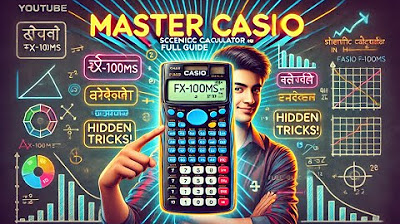
How to Use Casio Scientific Calculator | Scientific Calculator Shortcuts, Tips and Tricks
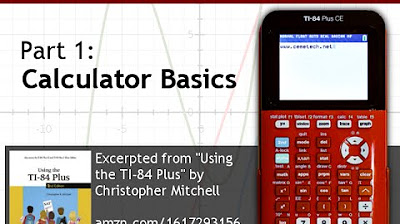
Using Your TI-84 Plus CE Part 1: Basic Math

Introducing the TI 84 Plus CE - Getting Started Series
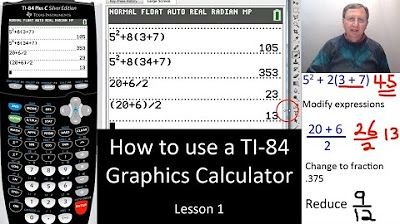
TI-84 Plus Calculator Basic Features - Lesson 1
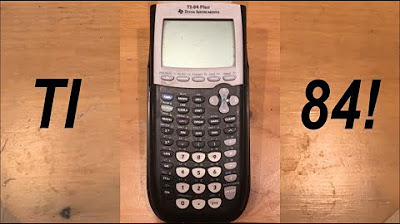
Calculator Tutorial - Intro to the TI 84 Plus
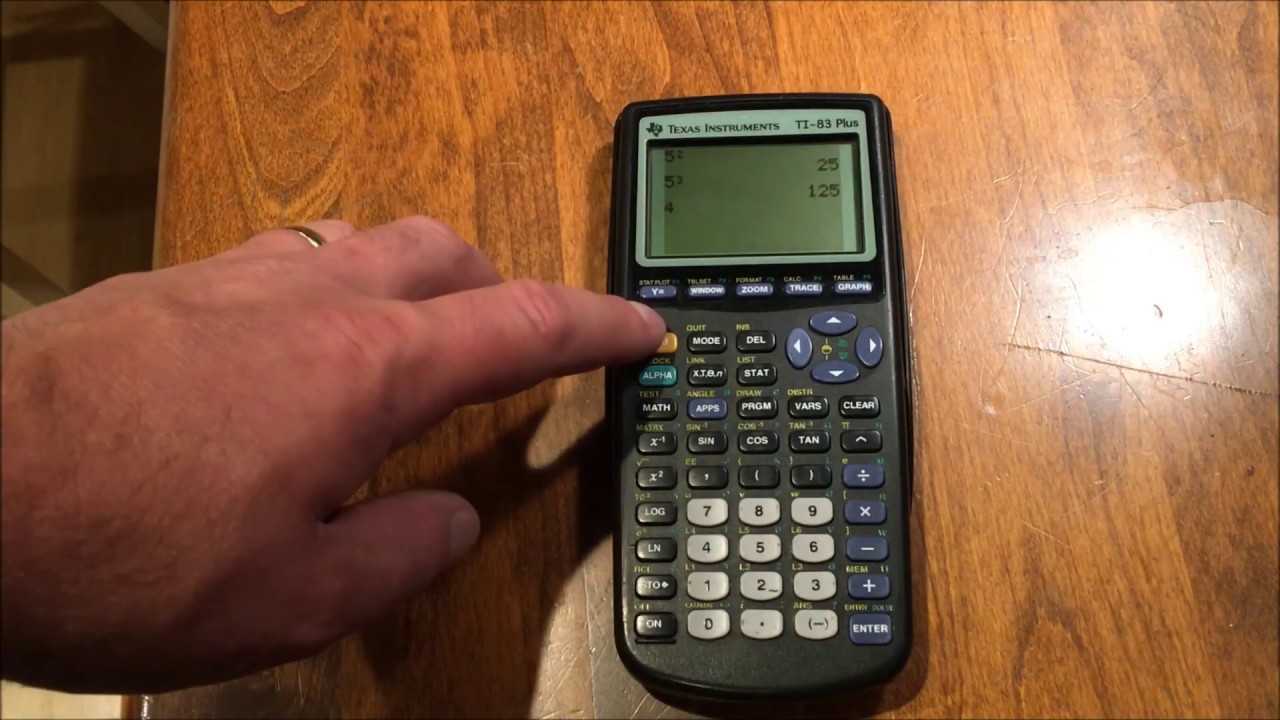
Calculator Tutorial - Intro to the TI -83 Plus
5.0 / 5 (0 votes)
Thanks for rating: