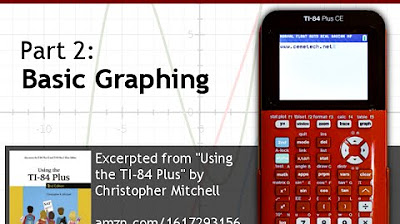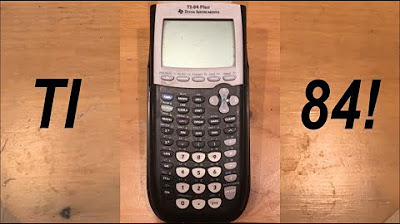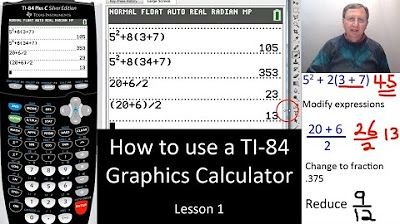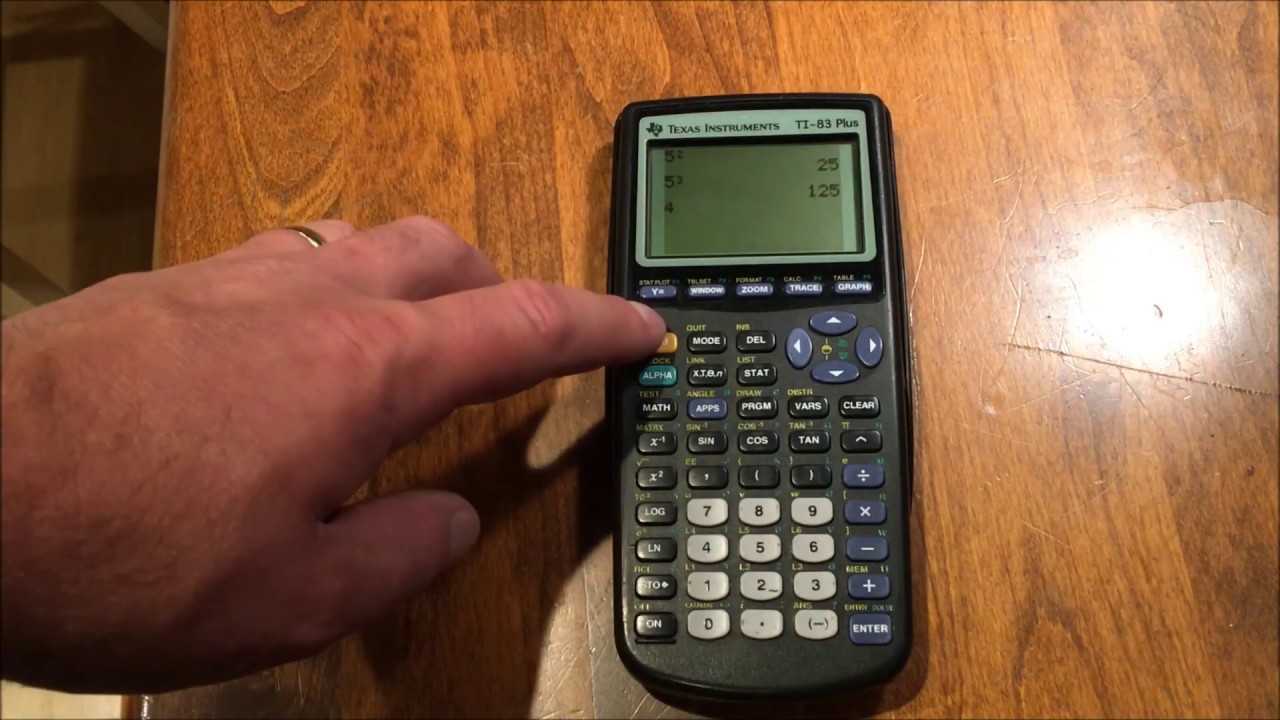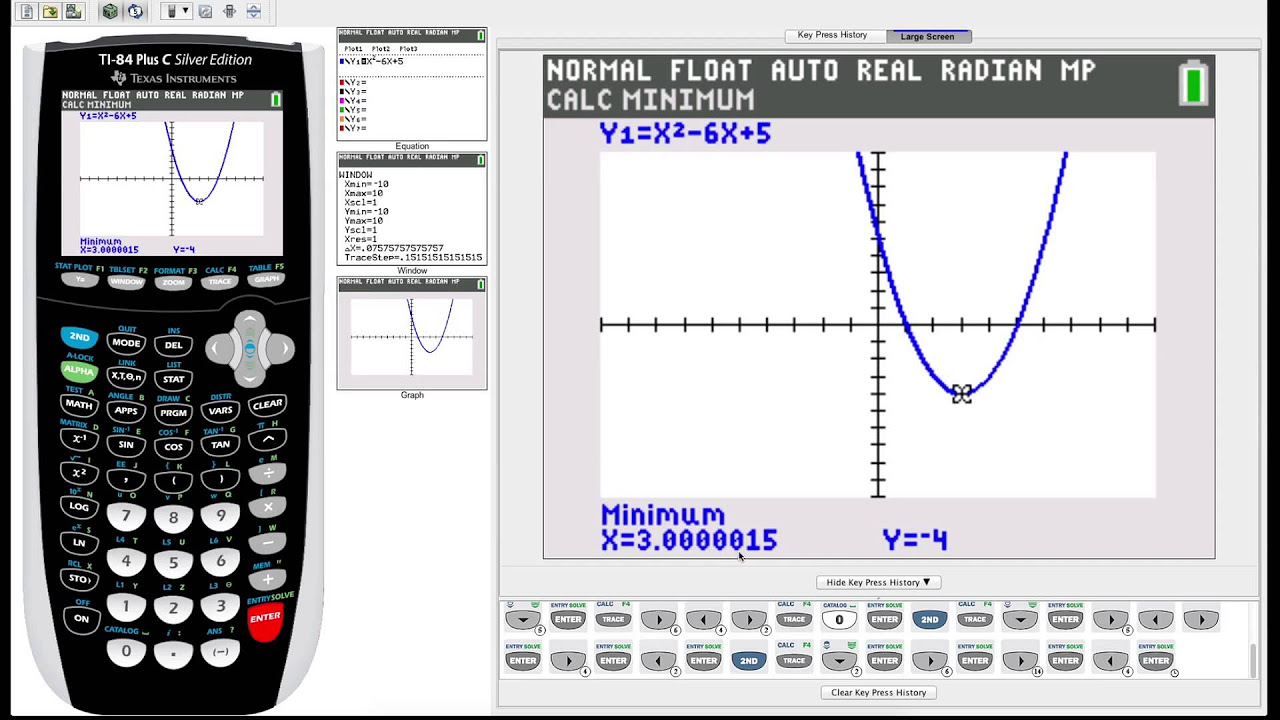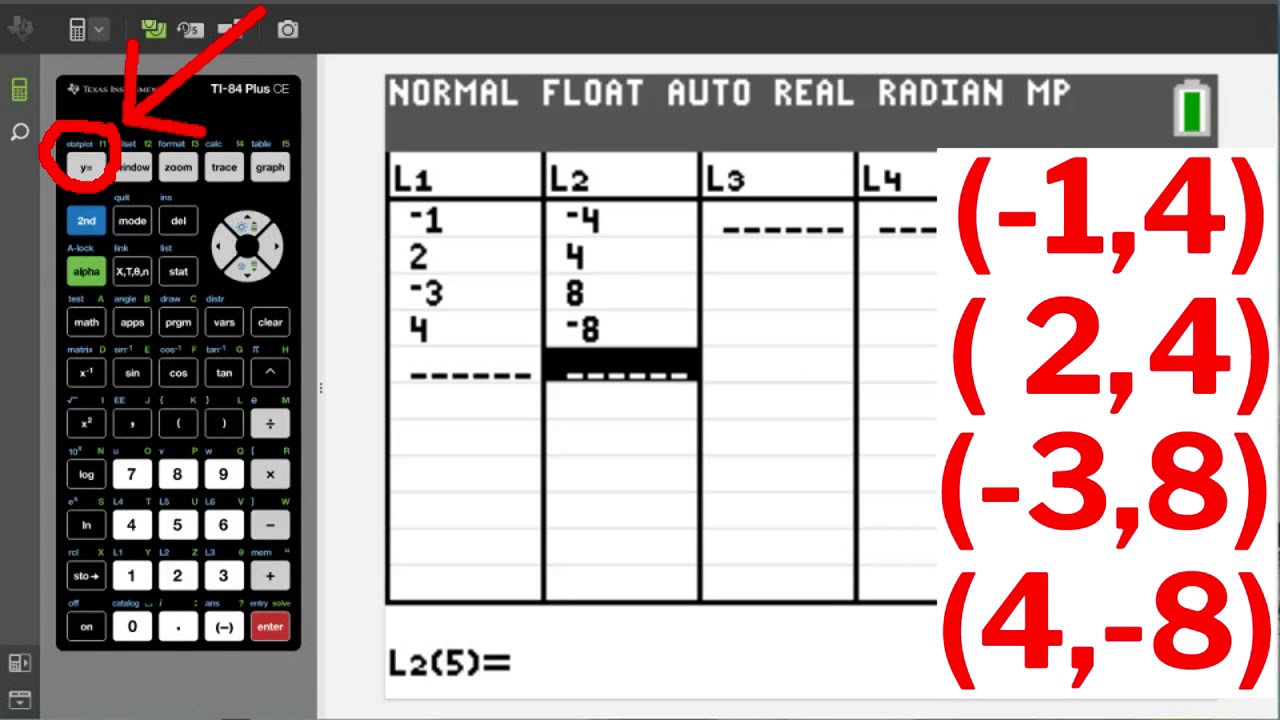Using Your TI-84 Plus CE Part 1: Basic Math
TLDRIn this introductory video, Christopher Mitchell, author of 'Using the TI-84 Plus', guides viewers on how to operate the TI-84 Plus CE calculator. He covers turning the calculator on and off, charging it, and performing basic arithmetic. Mitchell explains the calculator's keys and functions, including exponentiation, square roots, and trigonometric operations. He also touches on editing equations, changing angle modes, and accessing advanced mathematical functions. The video is based on Mitchell's book, which provides a comprehensive guide for mastering the calculator's capabilities.
Takeaways
- 📚 The video is the first in a series teaching the use of the TI-84 Plus C II calculator, based on the book 'Using the TI-84 Plus'.
- 🔋 The TI-84 Plus C II calculator has a grid of 50 keys with descriptions and symbols indicating their functions.
- ⚡ To turn the calculator on or off, use the ON key and the 2nd + ON keys respectively.
- 🔌 The calculator can be charged using a mini USB cable, with an LED indicator showing charging status.
- 📊 The status bar at the top of the calculator screen shows various modes such as floating point, real mode, and radian mode.
- 🧮 Basic arithmetic operations like addition, multiplication, and exponentiation can be performed directly on the calculator.
- 📈 The calculator supports advanced mathematical functions including square roots and trigonometric functions.
- 🔢 The calculator can handle editing of previous computations using the up key or 2nd + ENTER for editing and 2nd + DEL for inserting or deleting characters.
- 📐 Trigonometric functions can be calculated in either degree or radian mode, which can be changed in the mode menu.
- 🔍 The calculator has a variety of math functions accessible through different menus like numeric, complex, probability, and fractional.
- 🛠 Context menus for additional functions can be accessed using F1-F5 keys after pressing the ALPHA key.
Q & A
Who is the author of the book 'Using the TI-84 Plus'?
-Christopher Mitchell is the author of the book 'Using the TI-84 Plus'.
What is the purpose of the video series introduced by Christopher Mitchell?
-The purpose of the video series is to teach viewers how to use the TI-84 Plus CE calculator for math, science, and more, based on the book 'Using the TI-84 Plus'.
How many keys does the TI-84 Plus CE calculator have?
-The TI-84 Plus CE calculator has a grid of 50 keys.
What does pressing '2nd' followed by 'ON' do on the TI-84 Plus CE calculator?
-Pressing '2nd' followed by 'ON' turns the calculator off.
How do you turn the TI-84 Plus CE calculator back on?
-To turn the calculator back on, simply press the 'ON' key.
What mode is the calculator in when it shows floating point answers with many decimal points?
-The calculator is in floating point mode when it shows answers with many decimal points.
How do you charge the TI-84 Plus CE calculator?
-To charge the calculator, plug a mini USB cable into the USB port on the side of the calculator. The LED will light up orange while charging and turn green when fully charged.
What is the function of the 'Enter' key on the TI-84 Plus CE calculator?
-The 'Enter' key on the TI-84 Plus CE calculator is equivalent to the equals key on simpler calculators and is used to complete computations.
How can you perform exponentiation on the TI-84 Plus CE calculator?
-To perform exponentiation, press the number, then the exponent key, and then the power. For example, to cube 3, press 3, the exponent key, and then 3 again.
What is Math Print and how is it used on the TI-84 Plus CE calculator?
-Math Print is a special feature of the newer TI-84 family calculators that allows the display of mathematical expressions in a more traditional mathematical notation. It is used to show exponents and other operations in a clearer format.
How do you edit a previously entered equation on the TI-84 Plus CE calculator?
-To edit a previously entered equation, you can press the 'up' key to go to the previous computation and press 'ENTER' to paste it onto a new line for editing, or press '2nd' and then 'ENTER' to access the previous computation and use the 'INS' (insert) and 'DEL' (delete) keys to modify the equation.
How does the calculator handle trigonometric functions like sine, cosine, and tangent?
-The calculator can perform sine, cosine, and tangent functions. It also has the second function keys for inverse trigonometric functions like arcsine, arccosine, and arctangent. The calculator's angle mode, either degree or radian, affects the results of these functions.
What happens when you try to compute the tangent of 90 degrees on the TI-84 Plus CE calculator?
-When you try to compute the tangent of 90 degrees, the calculator will give an error message 'domain' because the tangent of 90 degrees is undefined.
How can you change the angle mode from radians to degrees on the TI-84 Plus CE calculator?
-To change the angle mode from radians to degrees, access the mode menu by pressing the 'MODE' key, move the cursor to 'DEG', and press 'ENTER' to select it.
What are context menus and how do you access them on the TI-84 Plus CE calculator?
-Context menus are additional menus available on the home screen of the calculator that provide access to different functions and options. They can be accessed using the 'F1', 'F2', 'F3', 'F4', and 'F5' keys after pressing the 'ALPHA' key.
How do you calculate the absolute value of a number on the TI-84 Plus CE calculator?
-To calculate the absolute value of a number, access the 'func' menu by pressing 'ALPHA' and 'F1', select 'ABS', and then type the number inside the absolute value bars, pressing 'ENTER' to compute the result.
Outlines
📚 Introduction to TI-84 Plus C II Calculator
Christopher Mitchell introduces the first video in a series about using the TI-84 Plus C II calculator. He mentions that the lessons are based on his book 'Using the TI-84 Plus' and are applicable to almost any TI-84 Plus family calculator. The video covers basic operations such as turning the calculator on and off, charging it, and performing basic arithmetic. Mitchell explains the layout of the calculator's keys and their functions, including the status bar which displays the calculator's modes. He also demonstrates how to perform operations like addition, multiplication, and exponentiation, highlighting the calculator's math print feature for displaying exponents.
🔢 Advanced Math Operations and Calculator Functions
The second paragraph delves into more advanced mathematical operations on the TI-84 Plus C II calculator, such as square roots and trigonometric functions like sine, cosine, and tangent. Mitchell explains how to use parentheses for grouping terms and how to edit previous equations using the up key or the combination of 2nd and Enter. He also discusses the calculator's angle mode settings, showing how to switch between radian and degree modes and the impact on trigonometric function results. Additionally, he touches on the calculator's various math functions accessible through the math key, including minimum, maximum, derivatives, integrals, and more.
🛠️ Calculator Features and Additional Functions
In the final paragraph, Mitchell highlights additional features of the TI-84 Plus C II calculator, such as the context menus accessible via the F1-F5 keys. He demonstrates how to use these menus for functions like absolute value, derivatives, and logarithms. The paragraph also covers the calculator's ability to handle complex numbers, random number generation, and matrix operations. Mitchell concludes by encouraging viewers to watch the remaining videos in the series for more advanced calculator skills and to consider purchasing his book for comprehensive guidance on using the calculator, including memory management, rounding numbers, and utilizing the solver function.
Mindmap
Keywords
💡TI-84 Plus CE
💡Graphing Calculator
💡Basic Arithmetic
💡Status Bar
💡Charge
💡Home Screen
💡Exponentiation
💡Trigonometric Functions
💡Mode Menu
💡Context Menus
💡Absolute Value
Highlights
Introduction to the TI-84 Plus C II calculator and its capabilities.
The TI-84 Plus CE can be used with almost any TI-84 Plus family calculator.
How to turn the calculator on and off, and charge it using a mini USB cable.
Explanation of the status bar and its various modes like floating point, real mode, and radian mode.
Performing basic arithmetic operations on the calculator.
Use of the exponent key for operations like cubing a number.
Understanding math print and its special features on the TI-84 family calculators.
Editing equations previously entered on the calculator.
Performing trigonometric functions and changing angle modes between radians and degrees.
How to use the calculator's square root function.
Using the calculator's context menus accessible via F1-F5 keys.
Accessing different math functions through the MATH menu.
Using the calculator's solver function to solve equations or check answers.
The availability of the book 'Using the TI-84 Plus' for more advanced calculator skills.
Information on managing memory and performing more complex calculations.
How to use override and insert mode for editing.
Details on using trigonometric functions and their corresponding angles.
The calculator's ability to handle complex numbers and perform various mathematical operations.
Final points on the calculator's extensive math functions and practical applications.
Transcripts
Browse More Related Video
5.0 / 5 (0 votes)
Thanks for rating: