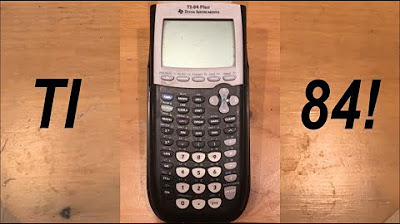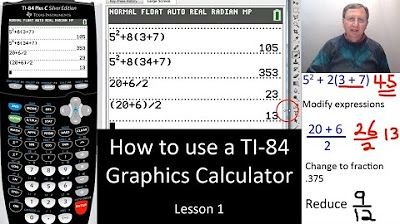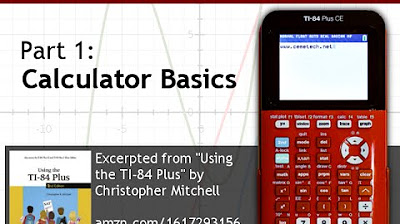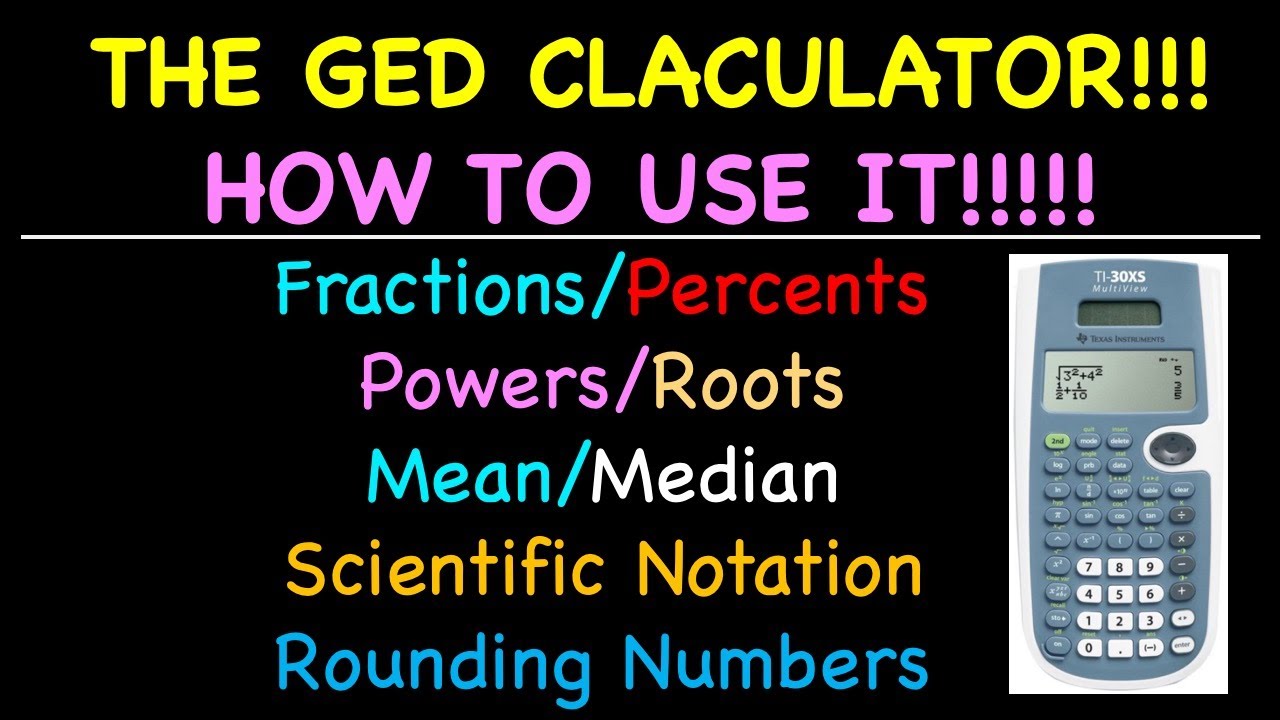Calculator Tutorial - Intro to the TI -83 Plus
TLDRThis tutorial introduces the Texas Instruments TI-83 Plus graphing calculator, highlighting its modern interface and advanced features compared to standard scientific calculators. The video covers basic operations, including arithmetic, handling negative numbers, and editing entries. It also delves into graphing functions, working with fractions, and dealing with exponents and roots. Additionally, it explores the calculator's memory capabilities and how to clear its memory, offering a comprehensive guide for students new to this powerful tool.
Takeaways
- 📚 The Texas Instruments TI-83 Plus is a graphing calculator with a modern interface that's still used in TI-84 models, offering more functionality than standard scientific calculators.
- 🔢 It operates as an equation operating system style calculator, allowing users to input and evaluate entire expressions with the press of the enter button.
- ✅ The calculator follows the correct order of operations automatically, simplifying complex calculations.
- 🔄 The 'NEG' button negates a number, and the cursor can be moved to edit or delete entries within expressions.
- 🔄 The '2nd' button activates additional features above the calculator keys, such as recalling previous entries or accessing the entry feature for editing.
- 📊 The TI-83 Plus can graph functions, including trigonometric functions, and allows users to adjust window settings for different views.
- 📈 The 'ZOOM' and 'WINDOW' features help in adjusting the graph's appearance, such as changing the axis range or resetting to a standard window.
- 🔢 Fractions and decimals can be converted into one another using the 'MATH' button, and the calculator does not natively display fractions like the TI-34 MultiView.
- 🔑 The calculator supports scientific notation and various root and exponent operations, with shortcuts available for common tasks.
- 💡 The '2nd' plus symbol accesses memory functions, allowing users to clear the calculator's memory of previous calculations if needed.
- 🔍 The calculator can display up to 8 rows of data on one screen, providing a history of previous calculations.
Q & A
What is the Texas Instruments TI-83 Plus used for?
-The Texas Instruments TI-83 Plus is a graphing calculator used for various mathematical calculations, including precalculus and math courses, and it features a liquid crystal display for graphing functions and equations.
How is the TI-83 Plus different from a standard scientific calculator like the TI-34 Multi-View?
-The TI-83 Plus is a graphing calculator with a modern interface that can display and graph equations, unlike the TI-34 Multi-View, which is a standard scientific calculator that does not have graphing capabilities.
What is the basic operation style of the TI-83 Plus calculator?
-The TI-83 Plus operates as an equation operating system style calculator, also known as an expression calculator or formula calculator, where you input an entire expression and then evaluate it using the enter button.
How does the TI-83 Plus handle the order of operations in calculations?
-The TI-83 Plus correctly applies the order of operations in calculations, automatically prioritizing multiplication and division over addition and subtraction as required.
What is the function of the '2nd' button on the TI-83 Plus calculator?
-The '2nd' button on the TI-83 Plus calculator activates the features in yellow above the buttons, such as accessing the entry feature to recall and edit previous calculations.
How can you make a number negative on the TI-83 Plus calculator?
-To make a number negative on the TI-83 Plus, you can use the 'negate' button, which is different from the minus button, to prefix the number with a negative sign.
How can you correct a mistake in an expression on the TI-83 Plus calculator?
-To correct a mistake in an expression, you can use the arrow keys to move the cursor to the incorrect number and either override it or use the delete feature to remove it.
What is the process for graphing a function on the TI-83 Plus calculator?
-To graph a function, you first input the function using the 'Y=' button and the appropriate variables, then press the 'graph' button to display the graph on the screen.
How can you change the graphing window settings on the TI-83 Plus calculator?
-You can change the graphing window settings by pressing the 'window' button to adjust parameters such as X min, X max, Y min, and Y max, or by using the 'zoom' button to select specific zoom options like 'ZoomTrig' for trigonometric functions.
What are the steps to convert a decimal to a fraction on the TI-83 Plus calculator?
-To convert a decimal to a fraction, you can press the 'math' button, then select the option to convert the current answer (ANS) into a fraction. This can be done for the last result or any previous result stored in the calculator's memory.
How does the TI-83 Plus calculator handle exponents and roots?
-The TI-83 Plus calculator has specific buttons for square and cube roots, as well as a caret button for exponents. For higher-order roots, you can use the math button and select the degree of the root you want to calculate.
What is the scientific notation feature on the TI-83 Plus calculator?
-The scientific notation feature on the TI-83 Plus calculator allows you to express numbers in the form of 'a × 10^n'. You can use the '2nd' log button for standard scientific notation or the '2nd' comma button (EE) for a shortcut to enter the exponent part directly.
How can you clear the memory of previous calculations on the TI-83 Plus calculator?
-To clear the memory of previous calculations, you can use the '2nd' plus button to access the memory menu, then select 'Clear Entries' and press enter to erase all stored expressions.
Outlines
📚 Introduction to the TI-83 Plus Graphing Calculator
This paragraph introduces the Texas Instruments TI-83 Plus, a graphing calculator with a liquid crystal display. It is noted as the first model to use the modern interface continued in the TI-84 series. The video aims to provide a basic tutorial for users, especially those transitioning from standard scientific calculators like the TI-34 Multi-View. The TI-83 Plus is distinguished by its ability to graph and handle more complex features. The tutorial begins with turning on the calculator, performing basic calculations, and demonstrating the calculator's understanding of order of operations. It also covers how to make a number negative, correct mistakes, and use the '2nd' function to access additional features.
🔢 Basic Arithmetic and Fractions on the TI-83 Plus
The second paragraph delves into basic arithmetic operations on the TI-83 Plus, including methods for inputting and editing expressions. It explains how to insert and delete numbers within expressions and how to use the '2nd' and 'DEL' buttons for advanced editing. The tutorial also addresses the calculator's handling of fractions, noting the absence of a direct fraction feature compared to the TI-34 Multi-View. It demonstrates how to perform division to create fractions and convert between decimal and fraction formats using the 'MATH' button.
📈 Graphing Functions and Trigonometry on the TI-83 Plus
This section of the tutorial focuses on the graphing capabilities of the TI-83 Plus. It explains how to input functions, access graphing mode, and clear previous graphs. The video demonstrates graphing a simple linear function and adjusting window settings to view the graph correctly. It also covers resetting window settings to standard view and graphing trigonometric functions, emphasizing the importance of setting the calculator to radian mode for accurate trigonometric graphing. The tutorial shows how to adjust the x-axis tick marks for trig functions and change the window settings to view specific portions of the graph.
🔢 Exponents, Roots, and Scientific Notation
The fourth paragraph discusses the calculator's functions for handling exponents and roots. It explains the process of raising numbers to various powers, including the use of the 'MATH' button for higher degree roots and powers. The tutorial demonstrates how to calculate square roots, cube roots, and higher order roots, as well as how to express numbers in scientific notation using both the standard method and the '2nd' comma shortcut. It also mentions the calculator's ability to display up to eight rows of data on the screen, showcasing its capacity for storing calculation history.
💾 Memory and Clearing Entries on the TI-83 Plus
The final paragraph of the tutorial highlights the memory capabilities of the TI-83 Plus, which can store numerous previous expression evaluations. It describes how to recall past entries using the '2nd' and 'ENTER' buttons and how to clear the calculator's memory if necessary, such as when sharing calculators or before a test. The tutorial explains accessing the memory menu with '2nd' plus and using the 'CLEAR ENT' option to erase all stored calculations, ensuring a fresh start for new users.
Mindmap
Keywords
💡Texas Instruments TI-83 Plus
💡Graphing Calculator
💡Equation Operating System
💡LCD Display
💡Order of Operations
💡Cursor
💡Second Function
💡Graphing Functions
💡Trigonometric Functions
💡Scientific Notation
💡Memory Features
Highlights
Introduction to the Texas Instruments TI-83 Plus graphing calculator.
Difference between the TI-83 Plus and standard scientific calculators like the TI-34 Multi-View.
Explanation of the equation operating system style calculator and its functionality.
Demonstration of basic arithmetic operations and order of operations on the TI-83 Plus.
How to make a number negative using the negate button on the TI-83 Plus.
Editing and correcting entries on the calculator using cursor movement and delete features.
Using the '2nd' button to access additional calculator features and functions.
Editing previous expressions for recalculation or modification.
Inserting and deleting elements in an expression using the '2nd' and 'DEL' buttons.
Handling fractions and converting between decimal and fraction formats using the math menu.
Basic introduction to graphing functions on the TI-83 Plus.
Adjusting graph settings using the 'ZOOM' and 'WINDOW' features for better visualization.
Graphing trigonometric functions and setting the calculator to radian or degree mode.
Using the '2nd' mode to quit and return to the main screen from any menu.
Working with exponents, including higher-order powers and roots.
Entering and using scientific notation on the calculator.
Memory capabilities of the TI-83 Plus and how to clear the memory for privacy.
Final thoughts and upcoming specific tutorial videos announcement.
Transcripts
Browse More Related Video
5.0 / 5 (0 votes)
Thanks for rating: